مركز التوثيق
أدلة وإرشادات تقنية شاملة لمساعدتك على إتقان آلات HARSLE وتحسين كفاءة تشغيل المعادن لديك
كيفية إعداد الوضع اليدوي لجهاز DELEM DA-69S بسهولة؟
If you’re looking to set up the DELEM DA-69S Manual Mode with ease, you’ve come to the right place. I’ll guide you through the straightforward steps to get your DELEM DA-69S Manual Mode up and running efficiently. Whether you’re a seasoned operator or new to CNC machine operations, this guide will simplify the process for you, ensuring you can fully leverage the precision and capabilities of your machine. By the end, you’ll be confidently navigating the manual mode, enhancing your workflow and productivity.
Introduction to DELEM DA-69S Manual Mode
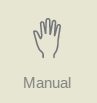
من خلال الضغط على زر التنقل اليدوي يتم تحويل التحكم إلى وضع الإنتاج اليدوي.
في الوضع اليدوي، يمكنك برمجة معلمات انحناء واحد. هذا الوضع مفيد للاختبار والمعايرة والانحناءات الفردية.
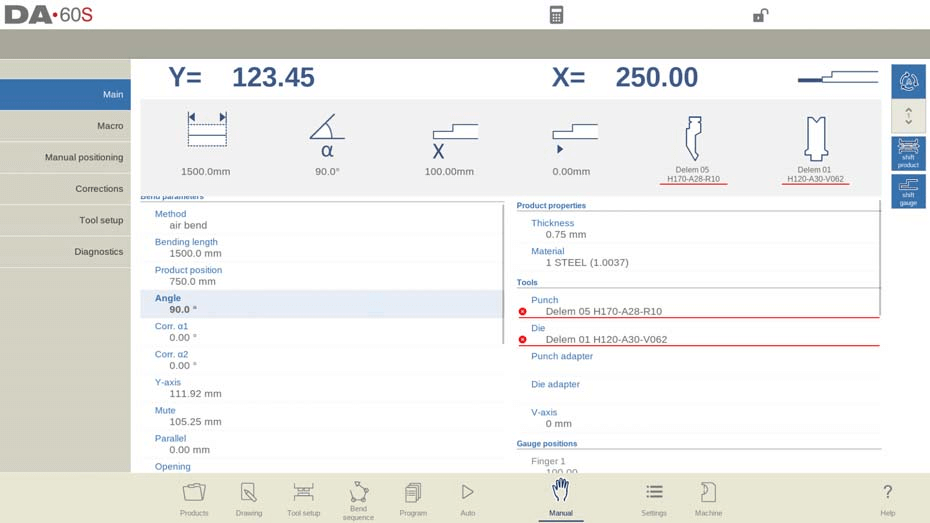
At the top of the Manual Mode screen, you can monitor the current positions of the Y-axis and main X-axis, crucial for operations. Other axes are systematically listed below in two columns for easy access. Highlighted values for the Y and X axes indicate correctly positioned reference markers, ensuring program alignment.
Large, selectable tiles display frequently used values, which can be directly adjusted for seamless operation.

Parameter Explanation
فيما يلي قائمة بالمعلمات المتوفرة في الوضع اليدوي.
Bend parameters:

- Select Bending Method: Choose from Air Bend, Bottoming, Hemming, or Hemming & Bottoming. More details can be found in Program mode.
- Deflect Method:
- Dynamic: Automatic real-time crowning corrections during bending.
- Non-dynamic: Standard hydraulic crowning without real-time corrections.
- طول الانحناء: Enter the bending length of the sheet.
- موضع المنتج: Absolute position in the Z-direction, with the left side of the machine as zero reference.
- زاوية: Desired angle to bend.
- تصحيح الزاوية (Corr.α): Adjust angle based on difference between programmed and measured values (e.g., Program 90°, Measured 92°, use Corr.α -2).
- فتحة الحاشية: Set opening distance between flanges. Defaults to a pre-set value unless adjusted.
- Fast Hemming: Y-axis moves quickly below the top of the die until the hem load opening is reached, if enabled by the manufacturer.
- Y-Axis Correction (Corr.Y): Adjust Y-axis position for bottoming.
- المحور Y: Value required to achieve the bending angle.
- صامت: Y-axis transition point from fast closing to pressing speed above the sheet.
- موازي: Difference between left (Y1) and right (Y2) cylinder positions. Positive means right is lower, negative means right is higher.
- افتتاح: Gap between punch and die post-bend. Positive above Mute, negative below. Adjust to minimize product handling time.
قوة:
- Force: القوة المبرمجة المطبقة أثناء الضغط.
- وقت الإقامة: The hold time of the punch at the bending point.
- Decompression: The distance after bending to release system pressure. It can be set to a specific point in the cycle, with options for “Mute” or “Clamp,” which involve longer distances than the standard calculation.
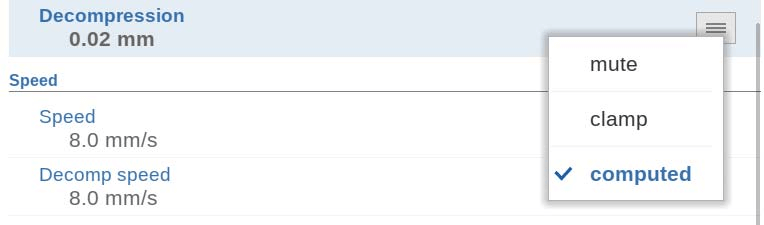
سرعة:
- سرعة الضغط: Speed of the Y-axis during bending.
- Decomp Speed: Programmable speed of the beam during decompression distance.
الوظائف:
- Wait for Retract Option
- لا: Y-axis continues moving past the clamping point; retract begins without stopping.
- Yes: Y-axis stops at the clamping point; retract starts and completes before Y-axis resumes.
Product properties:
- سماكة: Program the sheet’s thickness.
- مادة: Select from pre-programmed materials for bending depth calculations.
- 4 materials are pre-programmed.
- Up to 99 materials can be configured.
- Materials can be programmed in the Materials page under Settings mode.
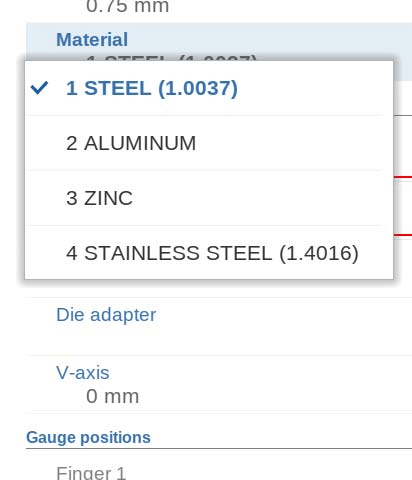
Tools:
- لكمة: Select or modify the punch ID from the punch library.
- يموت: Select or modify the die ID from the die library.
- محول اللكمة: Choose or update the punch adapter ID from the library. Usage depends on the “Use punch adapter” setting in Machine mode.
- محول القالب: Choose or update the die adapter ID from the library. Usage depends on the “Use die adapter” setting in Machine mode.
Gauge positions:
- Finger Position: The finger (contact) position corresponds to the X-axis position and lays along the position.
- Auxiliary Axes: If present (e.g., X-axis, R-axis, Z-axis), their parameters appear here. For R1 and R2 axes, the R1 value is automatically copied to R2, which can be adjusted if needed.
- Retract Distance: Refers to the axis retract distance during bending, initiated at the pinching point.
- سرعة: The axis speed during bending is programmable as a percentage of the maximum speed.
Part support:
- محور PST: Controls whether the part support is active. When off, it stays at zero position during bending.
- وضع R: Sets the height of the part support before and after bending, defaulting to the top of the die (0.00 mm). Availability depends on the machine manufacturer.
- Method Options:
- Return at UDP: Part support returns when the Y-axis is at UDP.
- Return when opening: Returns when Y-axis is opening.
- Product tilt: Adds tilt to avoid collision during Y-axis opening.
- Static angle support: Keeps part support at a fixed angle.
- Tilt parameters (only for ‘Product tilt’):
- زاوية الميل: Additional movement angle for part supports.
- سرعة الإمالة: Speed as a percentage of max speed.
- خلوص الإمالة: Extra distance to avoid insufficient decompression during tilt.
- Static angle parameters (only for ‘Static angle support’):
- زاوية: Fixed angle before the bend.
- سرعة: Speed to move to the static angle, as a percentage of max speed.
- سرعة العودة: Speed at which part support returns post-bend, as a percentage of max speed.
- زاوية توقف السلامة: Angle where support stops during return; requires manual restart to return to zero.
- Initial angle & speed:
- Movement to an initial pre-bend angle.
- Speed is applicable to supports in front of the machine.
- تصحيح: Gradual correction applied during the bending process, fully applied at the final bend position.
The above mentioned parameters can be programmed and modified as required. After pushing the Start button the programmed parameters are active.
إعداد الأداة
Setting up tools in Manual Mode on the DELEM DA-69S is straightforward and mirrors the process of Automatic Mode. Although Manual and Automatic Modes support distinct configurations, you can transfer the tool setup from Automatic to Manual, simplifying the transition. When switching modes, users are prompted to decide if they want to retain the existing setup while being cautioned about any differences.
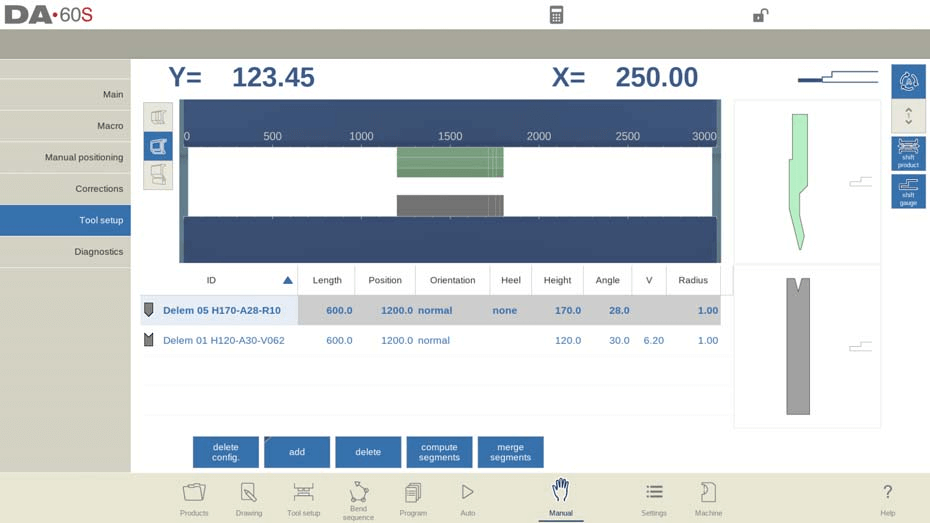
In the tool setup menu, users can effortlessly add, remove, or reposition tools like punches, dies, and adapters. Segmentation is also available, offering additional flexibility.
Step-by-Step Guide:
- Initiate Tool Setup: Navigate to the tool setup menu. Ensure you’re in Manual Mode on the DELEM DA-69S for precise configurations.
- Add Tools: Use the ‘Add’ function to incorporate necessary tools and adapters, such as punches and dies, for your bending tasks.
- Reposition & Remove: Adjust the position of tools for optimal use or remove any unnecessary components to streamline operations.
- Segmentation Options: If supported, apply segmentation to accommodate unique tool specifications, enhancing customization.
This detailed approach ensures users can effortlessly configure the DELEM DA-69S Manual Mode, resolving setup challenges efficiently.
منتج التحول

Effortlessly position products with the Shift Product feature in the DELEM DA-69S Manual Mode. This function opens a dialog allowing easy shifts on and between tools, even across tool stations. Users benefit from snapping points, ensuring precise positioning either beside tools or centrally within a station.
الوظائف:
- Jump Left
Move the product to another tool set combination in the left direction.
- Jump Right
Move the product to another tool set combination in the right direction.
- Shift Left
Shift the product 1 millimeter to the left within the same tool set.
- Shift Right
Shift the product 1 millimeter to the right within the same tool set.
Programming Parameters and Views
Parameters in manual mode can be programmed one by one. The relation between parameters is visualized with a symbol and a background color.

When setting up the DELEM DA-69S Manual Mode, understanding parameter symbols is crucial for efficient programming. After editing a value, an information symbol appears if the change is based on the last input.

A star symbol indicates a parameter value differs from the calculated control value, useful for when intentional deviations or parameter limits occur.

An error symbol flags incorrect values in the current program setup, such as when a hemming bend is specified without proper tools. This attention to detail in DELEM DA-69S enhances operational precision.
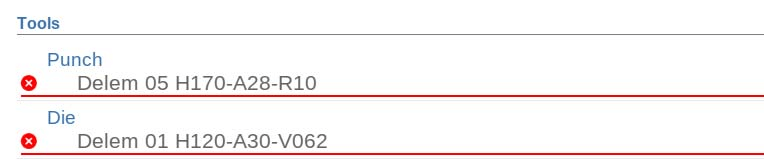
منظر
To efficiently utilize the DELEM DA-69S Manual Mode, become familiar with its multiple views accessed via command buttons on the screen’s right side. Beside the Main view, explore the Macro, Manual Positioning, Corrections, and Diagnostics views for comprehensive control.

ماكرو
With Macro in the DELEM DA-69S Manual Mode, the control switches to a new view with only large axes values on the screen. This view can be used when working a little remote from the control, still able to read the axes values.
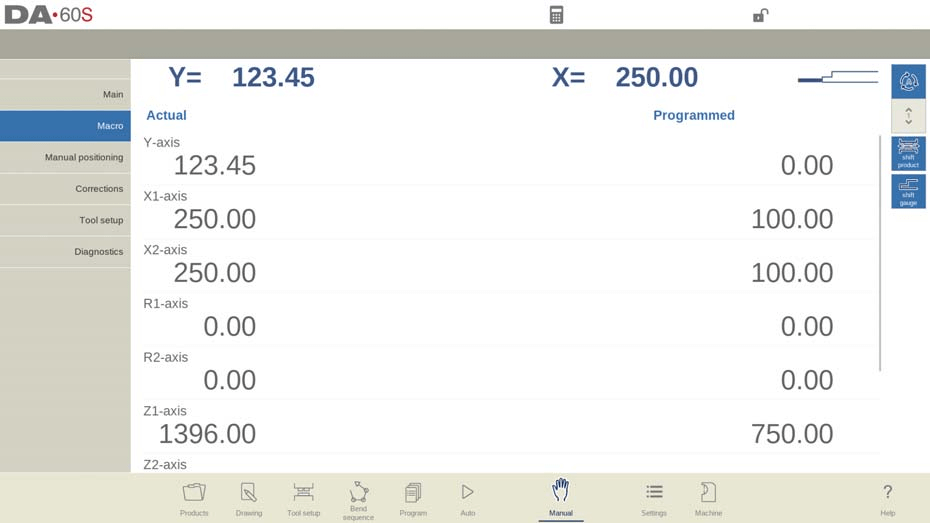
Mastering Manual Movement of the Axes
إجراء الحركة
In the DELEM DA-69S Manual Mode, manually moving an axis is straightforward using the hand wheel on the control panel. Start by selecting ‘Manual positioning’ on the main screen.
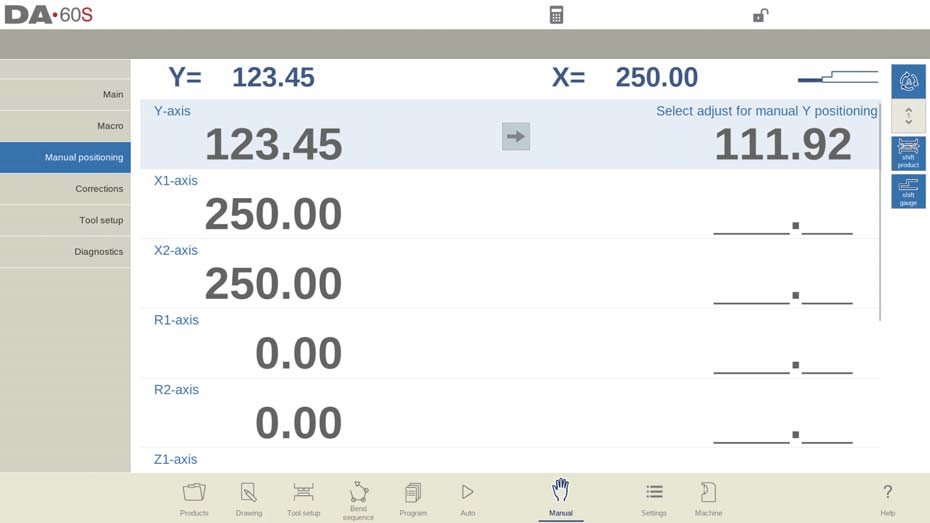
Here, you can move the highlighted axes by turning the hand wheel.
For auxiliary axes, ensure the control is stopped (LED on Stop button is lit) and select the desired backgauge axis; then adjust using the wheel.
For the Y-axis, the control must be started (LED on Start button is lit), with the ‘adjust’ function active and the Y-axis positioned below the mute-point. A pressing command must also be issued to the CNC to proceed.
Teach, Corrections, and Test Bend Mode
تعليم
To effortlessly teach the DELEM DA-69S Manual Mode, a straightforward procedure is available. When manually moving an axis using the handwheel, you can easily store the found position. Tap the axis name in the Programmed column to make the actual axis value (left side) appear in the programmed axis field (right side).

Upon returning to the standard screen in DELEM DA-69S Manual Mode, the axis parameter will reflect the recently taught value, effectively resolving any previous uncertainties.
التصحيحات
In the DELEM DA-69S Manual Mode, users can view and adjust corrections for each programmed bend. This view mode highlights necessary adjustments on a single line, allowing for quick verification parallel to Automatic mode corrections.
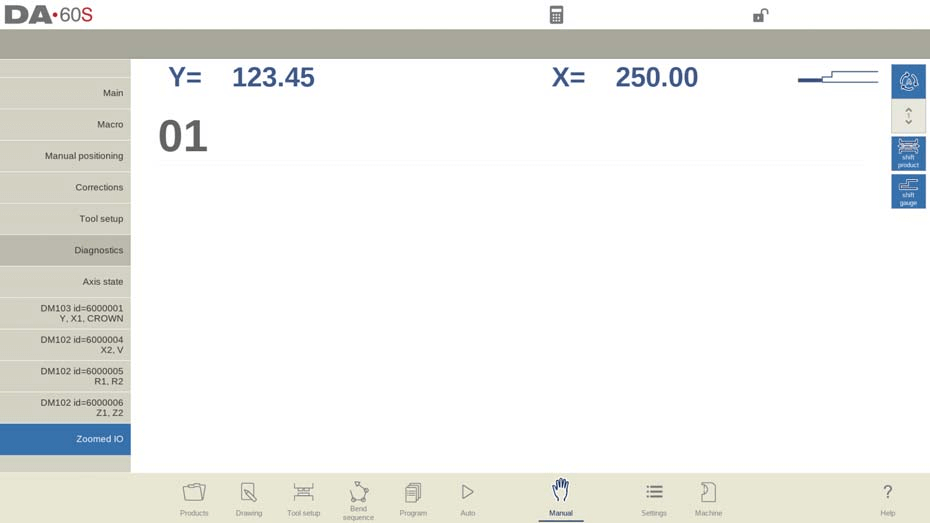
Users can access and modify the correction database to influence bend results effectively. This is especially beneficial during test bending, where results can be recorded for future reference.
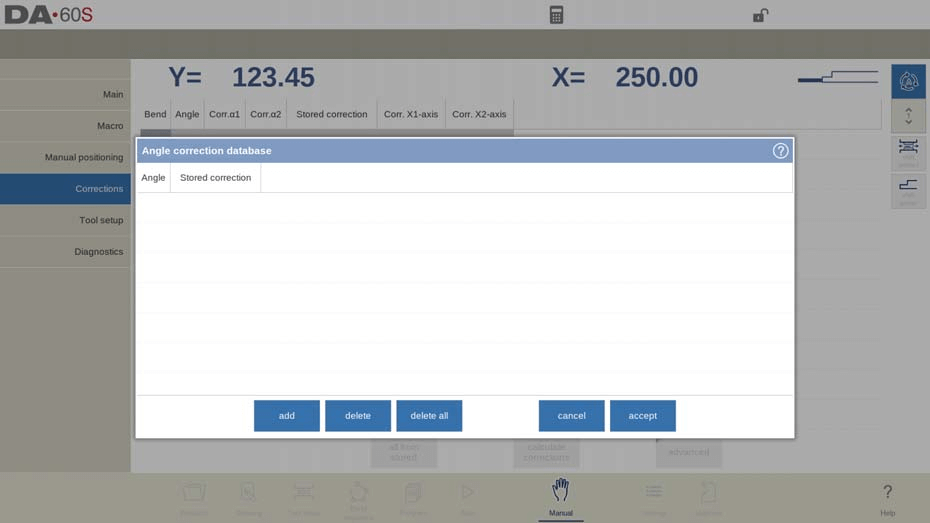
Moreover, the Bend Allowance function aids in adding needed corrections to the bend allowance table by calculating discrepancies between programmed and measured values, ensuring precision in every setup.
وضع اختبار الانحناء
In the DELEM DA-69S Manual Mode, Test Bend mode allows operators to fine-tune bends efficiently.

Once activated, the axes hold their retract position after the initial bend cycle, while the part support—if enabled—maintains its ER angle, without a step change. Post-Test Bend, the Y-axis positions at UDP and control halts, allowing angle measurements for corrective re-bends. Once the Y-axis surpasses the set position, the part support resumes its function, enhancing precision in manual adjustments.
Unlock Superior Diagnostics and IO Status Insight
التشخيص
In the DELEM DA-69S Manual Mode, accessing the Diagnostics feature allows users to effortlessly monitor axes states. This screen provides a clear, real-time view of the current status of all available axes. It can remain active while the control system is in operation, proving invaluable for observing control behavior throughout a bending cycle. By leveraging the Diagnostics tool effectively, users can quickly identify and resolve potential issues, ensuring seamless performance in DELEM DA-69S Manual Mode.
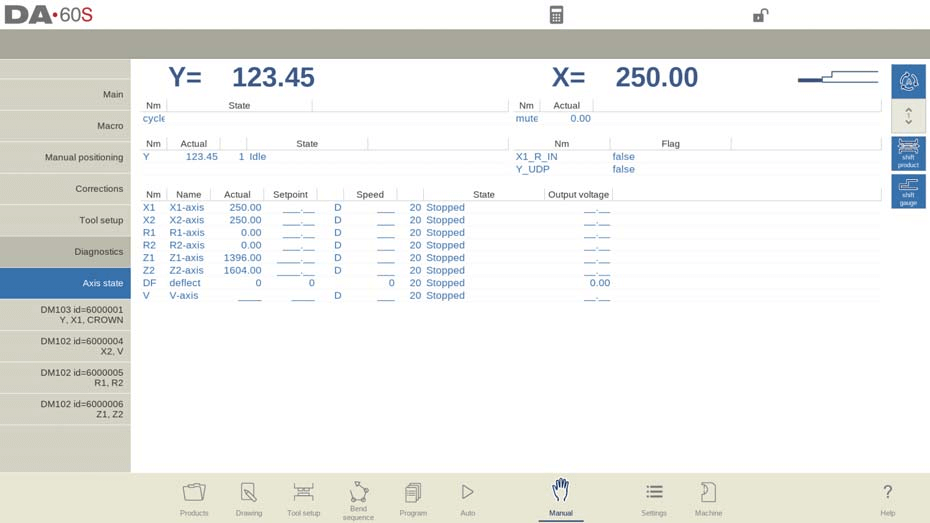
حالة الإدخال/الإخراج
When tapping on one of the modules in the Diagnostics, the control switches to a view with the state of inputs and outputs. In this window, the current state of inputs and outputs can be observed. This screen can also be active while the control is started. As such, it can be used to monitor the control behavior during a bend cycle.

This feature is particularly useful in the context of the DELEM DA-69S Manual Mode, allowing operators to closely monitor and adjust the bending process with precision. By utilizing the DELEM DA-69S Manual Mode, users can ensure optimal performance and accuracy in metalworking operations.
تكبير IO
When tapping on one or more (up to 8) pins, an extra page Zoomed IO is created with an enlarged view of the selected IO. Selected pins will be shown in large, enabling distant monitoring. In the context of the DELEM DA-69S Manual Mode, this feature allows operators to efficiently manage and observe the specific input and output signals crucial for manual operations.

الأسئلة الشائعة
How can I ensure accurate setup of the DELEM DA-69S Manual Mode for different materials?
To ensure accuracy, always refer to the material database provided within the DELEM DA-69S controller to select the correct material type and corresponding settings. This helps in automatic adjustment of machine parameters, ensuring precision and consistency in bending operations.
What steps should I follow if the DELEM DA-69S Manual Mode isn’t responding correctly?
Start by checking the connections to ensure everything is securely plugged in. Verify that there are no active error messages on the interface. If the issue persists, consult the troubleshooting section of the DELEM DA-69S manual or contact technical support.
How does the DELEM DA-69S Manual Mode enhance operator efficiency?
The DELEM DA-69S Manual Mode enhances efficiency by providing an intuitive control setup, real-time feedback, and the ability to save frequently used settings. This reduces the time spent on manual adjustments and minimizes the risk of errors during operations.
خاتمة
Setting up DELEM DA-69S Manual Mode involves a series of precise steps to ensure optimal machine performance and safety. By following these steps, you can enhance efficiency and ensure high-quality outcomes in your metalworking projects.
For further guidance or support, feel free to reach out to our HARSLE team. Proper setup and maintenance are essential to ensure the longevity and performance of your press brake machine. By following these guidelines and performing regular maintenance, you can minimize downtime and improve production efficiency. For more detailed support or questions, don’t hesitate to contact our team.













