Centre de documentation
Manuels et guides techniques complets pour vous aider à maîtriser les machines HARSLE et à optimiser votre efficacité dans le travail des métaux
Comment intégrer DELEM DA-69T Profile-T à votre système ?
- Configuration du logiciel DELEM DA-69T Profile-T
- Fonctionnement du DELEM DA-69T Profil-T
- Utilisation des fonctions spéciales de Profile-T
- Foire aux questions (FAQ)
- Comment puis-je m'assurer que les paramètres DELEM DA-69T Profile-T correspondent au système de contrôle de ma machine ?
- Puis-je utiliser DELEM DA-69T Profile-T pour plusieurs machines dans l'atelier de production ?
- Comment gérer les mises à jour ou les modifications du logiciel après l'installation de DELEM DA-69T Profile-T ?
- Conclusion
Lorsqu'il s'agit d'optimiser les performances de votre machine, l'intégration du DELEM DA-69T Profile-T à votre système existant peut améliorer considérablement l'efficacité et la précision.
Si vous souhaitez intégrer facilement cette unité de contrôle avancée à votre flux de travail, vous êtes au bon endroit. Dans cet article, je vous guiderai tout au long du processus d'intégration du DELEM DA-69T Profile-T, afin que vous puissiez exploiter pleinement son potentiel pour une automatisation et une productivité accrues. Que vous mettiez à niveau votre configuration actuelle ou que vous partiez de zéro, ce guide vous fournira les informations nécessaires pour intégrer avec succès cet outil performant à vos opérations.
Configuration du logiciel DELEM DA-69T Profile-T
Introduction
Le programme hors ligne Profile-T offre une interface utilisateur similaire à celle du contrôleur Delem DA-Touch. Les chapitres précédents, décrivant le fonctionnement et l'utilisation du contrôleur DA-Touch, doivent servir de référence pour l'utilisation de ce logiciel hors ligne. Ce chapitre se concentre sur quelques fonctions spécifiques, disponibles uniquement dans le logiciel Profile-T.
Étape 1 : Vérification de la configuration système requise
Avant de commencer l'installation de DELEM DA-69T Profile-T, assurez-vous que votre ordinateur dispose de la configuration système requise. Pour exécuter Profile-T, votre ordinateur doit au moins disposer des fonctionnalités suivantes :
• PC compatible IBM ;
• Résolution d’écran minimale de 1024 × 768 ;
• Windows XP / Windows 7;
• Lecteur de CD-ROM (uniquement pour les systèmes distribués par CD-ROM) ;
• Port USB libre.
Étape 2 : Installation du logiciel Profile-T
Pour installer Profile-T, utilisez le CD-ROM d'installation fourni avec votre logiciel. Selon le pack acheté, le logiciel Profile-T est distribué sur CD-ROM ou peut être généré directement sur le contrôleur.
Le package complet du CD-ROM contient les éléments suivants :
• CD-ROM d’installation de Profile-T ;
• Clé de licence USB ;
Le logiciel Profile-T distribué avec le contrôle se compose de :
• Clé USB à des fins d’installation et de sauvegarde ;
• Clé de licence USB ;
• Étapes d'installation imprimées à l'intérieur de la boîte Profile-T.
Après une installation par défaut, les icônes suivantes sont présentes sur votre bureau Windows :

Logiciel Profile-T

Manuels d'utilisation de la commande DA-Touch
Le programme d'installation a également ajouté un nouvel élément nommé Delem dans le menu Démarrer de Windows, si aucune modification n'a été apportée à l'installation. Les éléments suivants sont affichés dans ce menu :
Profil-T: Logiciel Profile-T
Manuels du Profil-T: Manuels d'utilisation de la commande DA-Touch
Exploitation du DELEM DA-69T Profil-T
Étape 1 : Comprendre l'interface Profile-T

Au lancement de Profile-T, vous découvrirez une interface conviviale, similaire à celle de la commande Delem de la gamme DA-Touch. Les touches de sélection de mode situées en bas de l'écran guident le flux de travail et vous permettent de sélectionner ou de générer de nouveaux produits de gauche à droite.
Pour programmer des produits, programmes et outils avec DELEM DA-69T Profile-T, utilisez l'aide intégrée (touche ?) et le manuel d'utilisation inclus. Contrairement à une commande DA-Touch, Profile-T offre des fonctions supplémentaires : le bouton « Bibliothèque machine » pour modifier les données machine, un bouton « Imprimer » en mode Produits et un mode « Transfert » pour exporter des produits, y compris l'outillage, vers différents emplacements.
Étape 2 : Utilisation de la fonction de bibliothèque de machines
Dans DELEM DA-69T Profile-T, il est crucial que les paramètres soient alignés avec le système de contrôle de la machine pour garantir la compatibilité totale des programmes générés hors ligne. Vous pouvez installer plusieurs machines sur une même station de programmation hors ligne pour une couverture complète de votre atelier de production.
Pour ajouter une machine dans Profile-T, utilisez le bouton « Bibliothèque de machines » en mode Produits. Cette action ouvre une fenêtre dans laquelle vous pouvez sélectionner « Installer la machine ».
fichier SYS:Un fichier de sauvegarde d'un contrôle DA-Touch.
fichier DAT:Un fichier .dat d'un contrôle DA-Touch.
Sauvegarde DAonW 3.x: Répertoire de sauvegarde d'un contrôle DAonWindows exécutant la version logicielle V3.x (Profile-T2D et Profile-T3D uniquement).
Pour créer un fichier SYS sur un contrôle DA-Touch, choisissez « Système de sauvegarde » en mode Machine sur la page d'informations système.
Lorsque Profile-T est généré à partir du contrôle, un fichier de données machine (c'est-à-dire un fichier .dat) est généré automatiquement et copié sur la clé d'installation USB, et est chargé automatiquement dans le logiciel Profile-T pendant l'installation.
Veuillez contacter le fournisseur de la machine pour savoir comment obtenir la sauvegarde du contrôle DAonWindows.
Dans l'exemple ci-dessous, un fichier SYS est importé depuis un contrôle DA-Touch. Le nom de la machine dans Profile-T est identique à celui du contrôle sur la machine. Après l'installation de la machine dans Profile-T, le nom de la machine peut être modifié (Modifier -> Renommer la machine) si nécessaire.


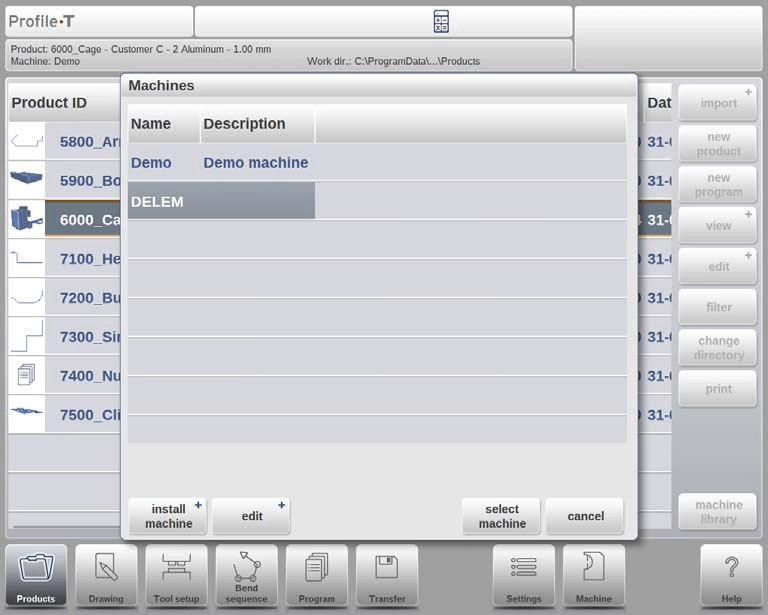
Vous pouvez basculer entre les machines installées en sélectionnant le nom de la machine requise, puis en appuyant sur le bouton « sélectionner la machine ».
Avec le bouton « modifier », la machine sélectionnée peut être renommée, supprimée ou copiée.
Utilisation des fonctions spéciales de Profile-T
Étape 1 : Impression des conceptions de produits
En mode Produits, utilisez le bouton « Imprimer » pour générer une impression du produit sélectionné. Cette fonctionnalité, disponible dans Profile-T2D et Profile-T3D, ouvre le menu d'impression standard de Windows pour vous permettre de configurer vos paramètres d'impression.
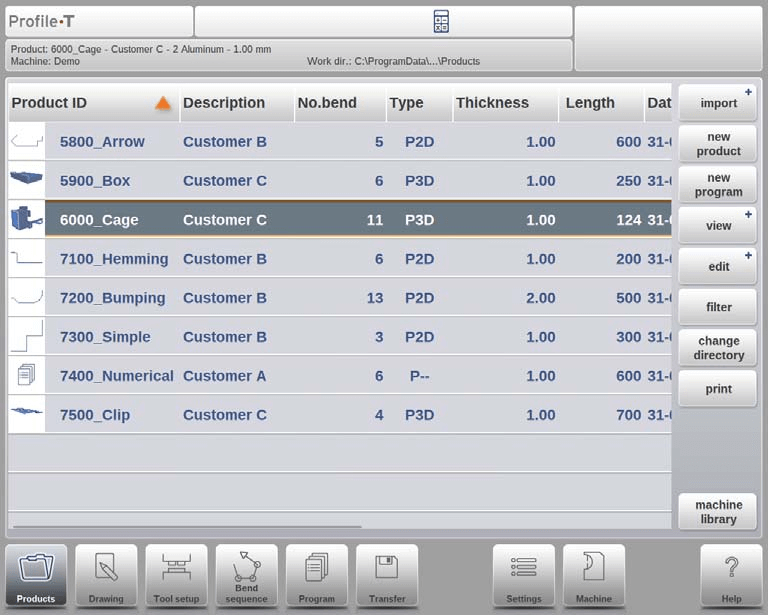
Étape 2 : Transfert des données produit
Une fois la conception d'un produit et la génération de son programme CNC terminées, transférez les données sur une clé USB en mode « Transfert ». Profile-T offre plusieurs options pour copier les données du programme vers un répertoire.
Dans ce mode, il y a 5 options :
produit: Copiez les données du programme dans un répertoire spécifié.
produit + outils: Copiez les données du programme et les données d'outillage utilisées dans un répertoire spécifié.
Produit DLC: Exportez les données du programme au format de fichier DLC et copiez-les dans un répertoire spécifié (Profile-T2D et Profile-T3D uniquement).
Produit DLC + outils: Exportez les données du programme et les données d'outillage utilisées au format de fichier DLC et copiez-les dans un répertoire spécifié (Profile-T2D et Profile-T3D uniquement).
Produit DXF: Exportez le produit, y compris les déductions de pliage, sous forme de contour dans un fichier DXF et copiez-le dans un répertoire spécifié (Profile-T2D et Profile-T3D uniquement).
En outre, d'autres produits en plus du produit sélectionné et d'autres outils peuvent également être transférés.

L'intégration du DELEM DA-69T Profile-T à votre système améliore l'efficacité opérationnelle grâce à une interface fluide pour la conception et le transfert des données machine. Cette simplicité d'installation et d'utilisation optimise votre flux de travail et vous permet de tirer le meilleur parti de vos machines.
Foire aux questions (FAQ)
Comment puis-je m'assurer que les paramètres DELEM DA-69T Profile-T correspondent au système de contrôle de ma machine ?
Pour garantir une compatibilité totale entre les paramètres de votre DELEM DA-69T Profile-T et le système de contrôle de votre machine, utilisez le bouton « Bibliothèque machine » en mode Produits pour vérifier et synchroniser les paramètres lors de l'installation. Vérifiez toujours l'exactitude des paramètres pour éviter toute divergence.
Puis-je utiliser DELEM DA-69T Profile-T pour plusieurs machines dans l'atelier de production ?
Oui, DELEM DA-69T Profile-T vous permet d'installer plusieurs machines sur une station de programmation hors ligne, élargissant ainsi votre capacité à gérer de manière transparente un atelier de production diversifié.
Comment gérer les mises à jour ou les modifications du logiciel après l'installation de DELEM DA-69T Profile-T ?
Il est important de vérifier régulièrement les mises à jour DELEM pour votre logiciel Profile-T afin de garantir le fonctionnement optimal de votre système. Les mises à jour peuvent généralement être installées directement, et les paramètres doivent être recalibrés ultérieurement pour rester en adéquation avec les commandes de votre machine.
Conclusion
En résumé, l'intégration de DELEM DA-69T Profile-T à votre système nécessite un alignement minutieux des paramètres machine et de contrôle afin de garantir la compatibilité. Suivez ces étapes clés pour garantir un processus fluide : évaluez et harmonisez les paramètres machine, utilisez la fonction « bibliothèque machine » pour l'ajout de machines et assurez-vous de la génération et de l'installation correctes des fichiers de données machine.
Pour optimiser les performances de votre système et garantir une programmation hors ligne efficace, assurez-vous que tous les paramètres correspondent à ceux du système de contrôle de votre machine. Cette intégration facilite le bon fonctionnement de votre atelier de production.
Pour obtenir de l'aide ou des informations plus détaillées sur DELEM DA-69T Profile-T, n'hésitez pas à contacter notre équipe d'assistance ou à consulter la documentation complémentaire disponible sur notre site web. Une configuration correcte garantit une productivité et une fiabilité accrues du système.













