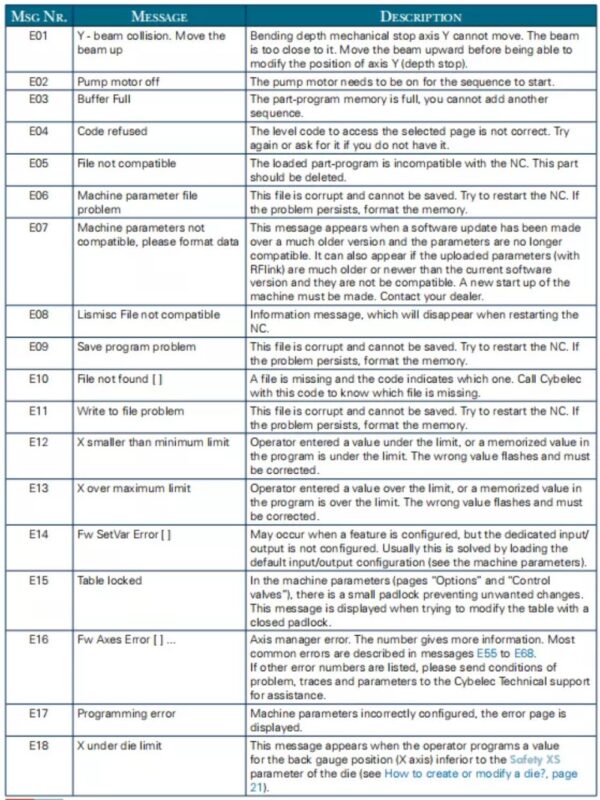Cybelec CybTouch 8P Hydraulische Abkantpresse Handbuch

In this article, I’ll provide a comprehensive overview of the Cybelec CybTouch 8P Hydraulic Abkantpresse Manual. As a user of this advanced hydraulic Abkantpresse, I understand the importance of having a detailed manual at your fingertips. This guide will help you navigate the features, operation, and maintenance of the CybTouch 8P, ensuring you get the most out of your machine. Whether you’re a seasoned operator or a newcomer, my insights will make it easier to understand and utilize this powerful tool effectively.
Sicherheit
●General safety
The users must have READ and UNDERSTOOD, but most of all must RESPECT the directives described in this manual.
All people coming into contact with the machine on which the numerical control is installed, whatever their function or whatever state the machine is in (assembly, disassembly, start-up, production, maintenance, repairs) must have read and understood the requirements concerning the security and the entirety of the directives of operation described in the manuals delivered with the machine.

The operator must be properly trained to work with the machine on which the numerical control is installed. Improper use of the numerical control can cause heavy damage on equipment and/or injuries to people.
Modification of machine parameters can cause important material damage or lead to irregular product quality.
Do not expose the numerical control to excessive humidity so as to avoid any risk of electrocution and any deterioration of the equipment.
Make sure the numerical control is disconnected from the mains power before carrying out any cleaning. Do not use liquids based on alcohol or ammoniac.
In case of malfunction of the numerical control, call a technician.
Do not expose the numerical control to direct sun rays or any other heat source.
Do not place the numerical control in the neighborhood of magnetic equipment such as transformers, motors or devices which generate interference (welding machines, etc.).
●Signs and icons appearing in this manual
While using this manual, you will come across the signs and icons represented here below: they are directly related to the safety and security of persons. Carefully follow this advice and inform others about it.
General warning
This warning sign appears in the manual whenever it is necessary to pay attention to rules, instructions or advice. The correct sequence of operations is to be followed in order to avoid damage to the machine.
Symbolizes a serious personnel danger
Information
This warning sign appears in this manual whenever an important information needs to be taken into consideration. Pay attention to this sign and follow the instructions given.
Einstellungen
This sign appears in this manual whenever setting instructions are given. Pay attention to this sign and follow the sequence of instructions given.
Navigation
This icon appears in this manual to give navigation information, to give the path to the subject treated in the chapter.
Getting started with Cybelec CybTouch 8P
Depending on software evolutions and the press brake controlled by the CybTouch (configuration/capabilities), the present manual may not fully correspond to the CybTouch that you currently have. However, differences are only minor.
Touchscreens are pressure sensitive. Do not press down hard on the screen.
Pressing hard on the screen will damage the display. Such damage is not covered by manufacturer warranty!
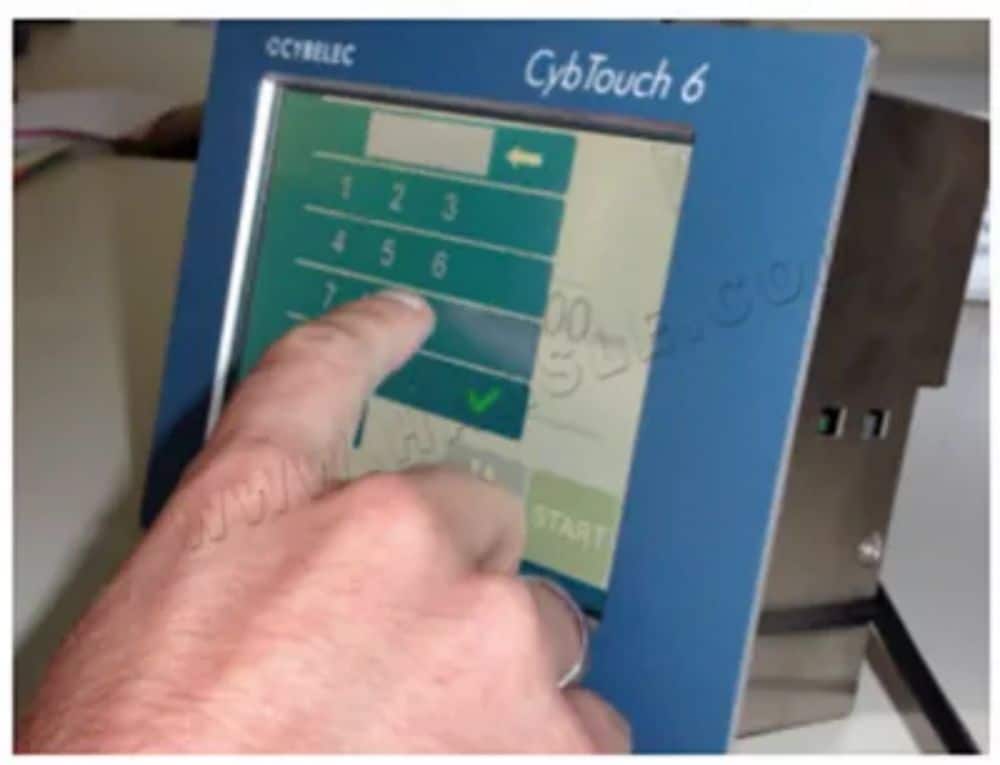
Do not use sharp and/or pointed objects (sheet metal, screwdriver, metal pen ball, etc.) to touch the screen.
Only use your fingers (with or without gloves on) or a plastic pen. Make sure that your gloves do not have metal particles encrusted in the finger tips as they may also damage the screen.
Take a few minutes to practice pressing gently on the screen, you will find that the screen is very reactive and it is pleasant to use.
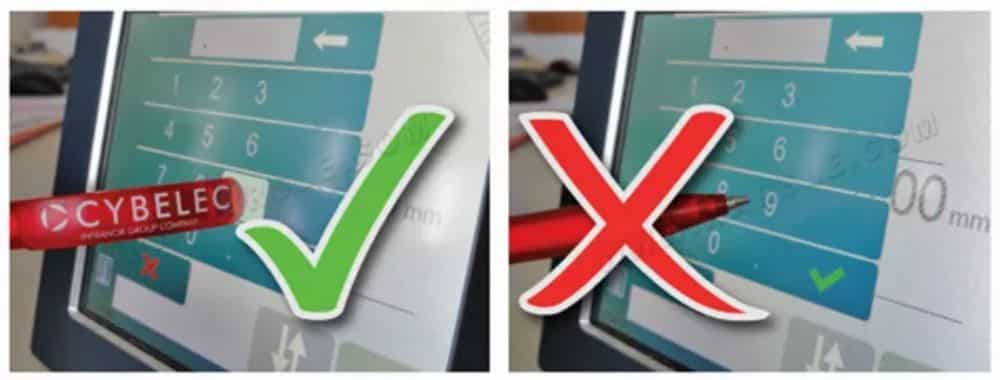
●General navigation
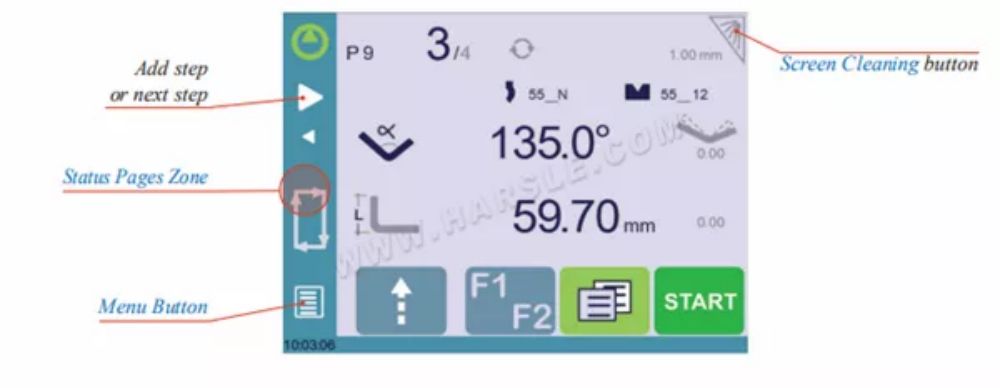
①Menu Button
The Menu button allows you to directly select (jump to) the desired screen. The content of the menu changes contextually.

②Status Pages Zone
The Status pages zone gives access to the Status page (see page 5). This is really a zone that is active at any moment from any page (except the wizard’s).
③Screen Cleaning
To clean the screen while the CybTouch is on, touch the button. Use only a damp and smooth cloth with soap or a neutral detergent.
NEVER use solvent, petrol, benzene, alcohols, etc.
●Status page
The Status page shows the status of all inputs and outputs and axes positions of the NC. This feature is very useful during setup or during phone service with a machine installed in the field.
This page is accessed from anywhere by pressing the Status Pages Zone (see page 4). To exit the Status page, press on the arrow on the left.

●User preferences
(Menu Button) → Other menus → User preference
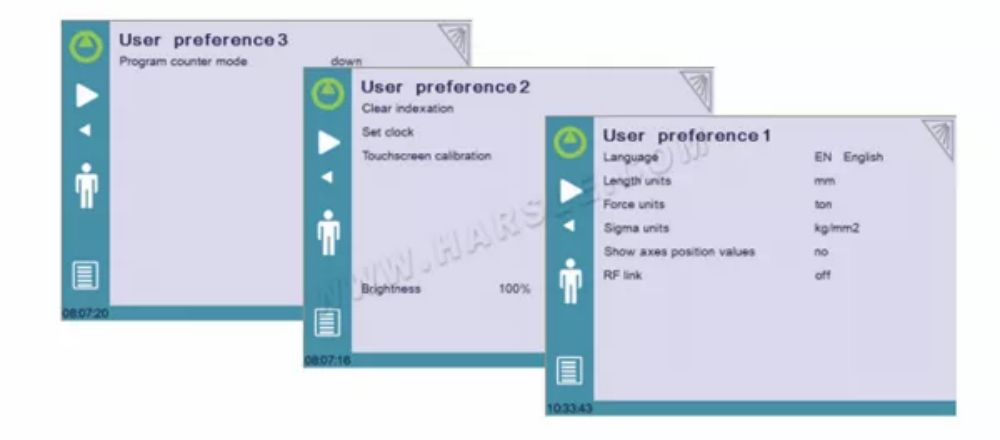
To exit the User Preference page, touch the Taste.
①To browse through the available languages, simply touch Language on the screen. Available languages are:

②Length Units
Die Liste der verfügbaren Sprachen kann sich ändern und im Laufe der Zeit erweitert werden.
This parameter allows choosing between mm, inch and none for the length unit to be used in the CybTouch.
When none is selected, the units used are millimeters.
③Force Units
This parameter allows choosing between ton, kN and tons for the force unit to be used in the CybTouch.
④Sigma Units
This parameter allows choosing between kg/mm2, N/mm2 and psi(*1000) for the sigma unit to be used in the CybTouch.
⑤Show axes position values
This function will display the axes positions on the Bend Numerical Page (see page 14).
◆When set to no, the positions of the axes are displayed during the respective movements.
◆When set to yes, the positions of the axes are constantly displayed under their respective set-point values.
⑥RFLink
When activated, this function allows communication between the CybTouch and a laptop computer, onto which Cybelec’s RFLink dongle is plugged in. This function’s default status is off, and it is automatically reset to off every time the NC is turned on.
⑦Clear indexation
Wenn diese Funktion aktiviert ist, wird der Index gelöscht und die Maschine sucht danach, wie beim Einschalten der Stromversorgung. So kann der Bediener seine Maschine neu indizieren, ohne sie auszuschalten.
⑧Set Clock
Ermöglicht dem Benutzer, Uhrzeit und Datum auf dem CybTouch einzustellen.
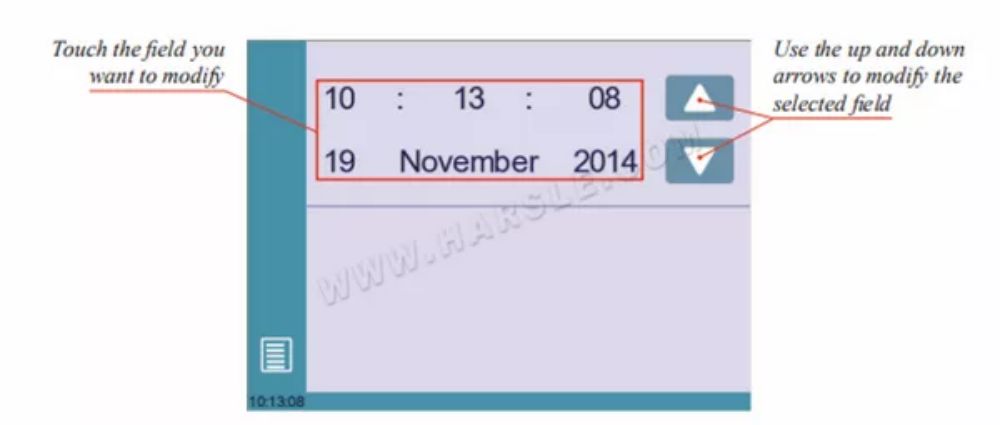
⑨Touchscreen Calibration
Da ein großer Bediener dazu neigt, höher auf dem Bildschirm zu tippen als ein kleinerer, ermöglicht diese Funktion die Kalibrierung des Touchscreens und stellt außerdem sicher, dass er korrekt funktioniert.
Einstellungsanleitung:
Simply follow the instructions on the page to calibrate the touchscreen.
Use your finger or the plastic tip of a pen to calibrate the Touchscreen. Never use sharp objects as this will damage the screen.
⑩Brightness xx% Eco xx%
Hier kann die Helligkeit des Bildschirms für den Normalmodus und den Eco-Modus festgelegt werden:
1. Touch the mode for which you want to modify the brightness.
2. Use theTasten zum Einstellen der Helligkeit.
⓫Program counter mode
This parameter allows defining the counting mode of the part counter. When set to up, the counter will count up to the desired number. When set to down, the counter will count from the desired number down to 0.
●Manual Axes Movement
In the course of setting up a machine, it is sometimes necessary to be able to move the axes manually, for example when changing the tooling. This can be done from two different places:
◆ In the Program or EasyBend page.
◆ In the Manual Movement page.
①In the Program or EasyBend page
In the Program or Easy Bend page, axes can be moved manually only when the tool management is deactivated.
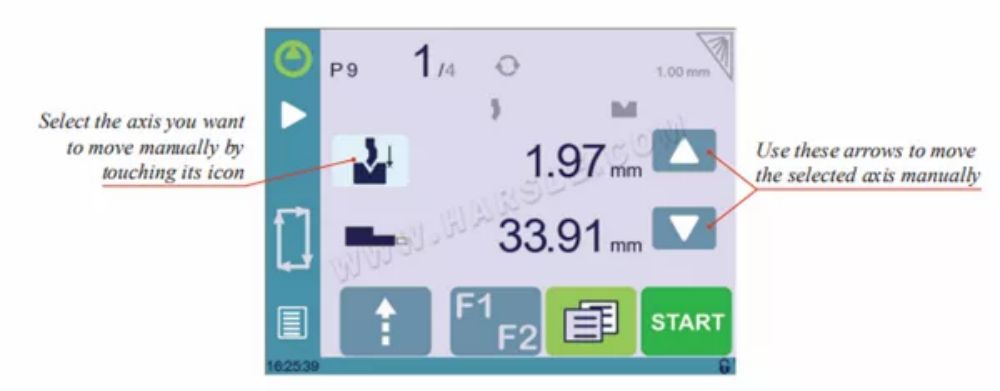
Einstellungsanleitung:
1. Touch the button and then touch the
icon (if available); it will become gray.
2. Touch the button to come back to the program page.
3. Touch the Y axis icon and use the manual buttons (
Und
) to move it.
4. Proceed in the same manner to move the back gauge axis.
②In the Manual Movement page
The manual movements also have their dedicated page, which can be accessed following the link below.
(Menu Button) → Manual movement
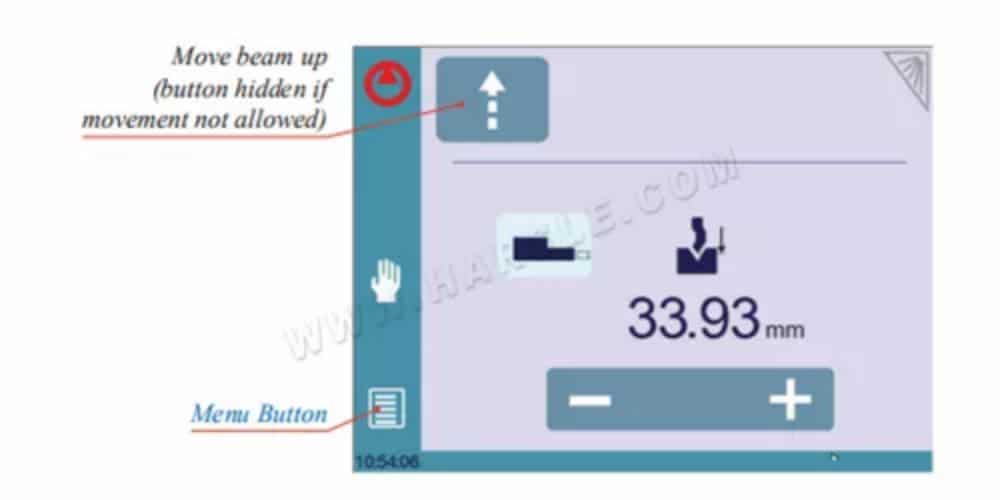
Einstellungsanleitung:
1. Select the axis that you want to move:
• for the back gauge X axis.
• for the back gauge R axis.
2. Touch the buttons to move the selected axis.
3. Use the foot switch (Low Speed Down movement) and this button (High Speed Up) to move the beam.
●Service Page
(Menu Button) → Other menus → Service → Service
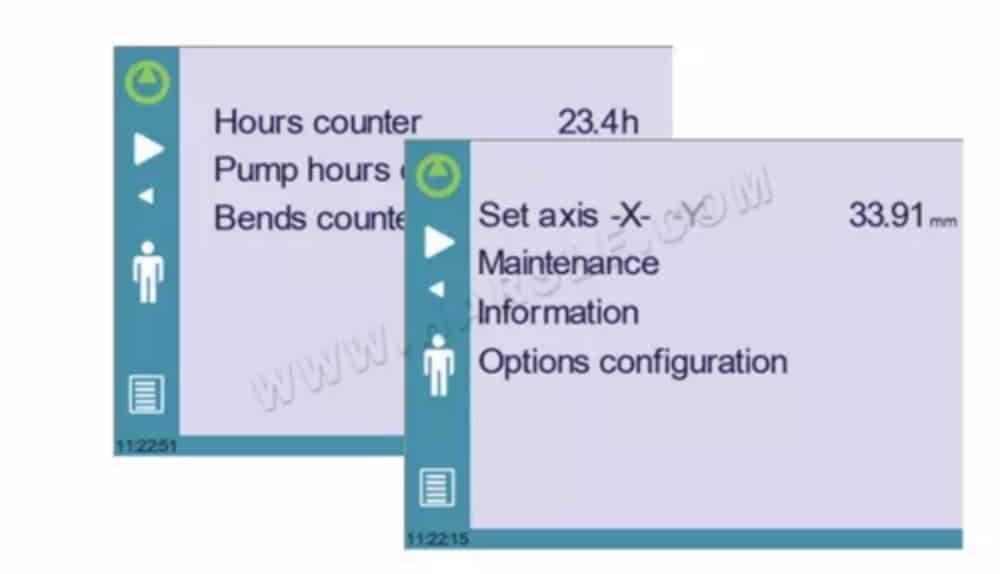
①Set Axis
Allows the operator to manually adjust the position of the back gauge (axis X) and the beam (axis Y, if available).
This function must be used with utter care and only by experienced
personnel. Wrong settings may mechanically damage the machine.
Settings are lost after indexing the machine.
②Maintenance
Auf der Wartungsseite wird der Hardwarestatus des CybTouch angezeigt und der Bediener kann verschiedene Wartungsaktionen durchführen.
(Menu Button) → Other menus → Service → Service → Maintenance

Alle folgenden Aktionen erfordern Codes und sollten nur von Technikern oder auf Anfrage eines Technikers durchgeführt werden.
▲Defrag
This function will rearrange the memory space of the CybTouch. Simply touch it and follow the instructions given in the yellow pop-up window.
▲Format
This function will erase all data in the CybTouch. Only use this with the help of a technician.
▲Internal backup
This function is specially designed for OEM and support.
Usually a machine parameters’ backup is made by the machine manufacturer or the company who services the machine. This backup allows a maintenance technician to restore original working parameters if necessary.
Should there be a need to restore parameters, call on a maintenance technician and follow his instructions.
Do not try to use this function unless you are in dire need.
Before using this last function, make sure that all your files have been transfered outside the CybTouch (using CybTouchTools, see the relevant Instructions manual).
③Information
The Information page displays the names and versions of the softwares installed on the CybTouch. Pressing the Advanced button shows more detailed information.
(Menu Button) → Other menus → Service → Service → Information
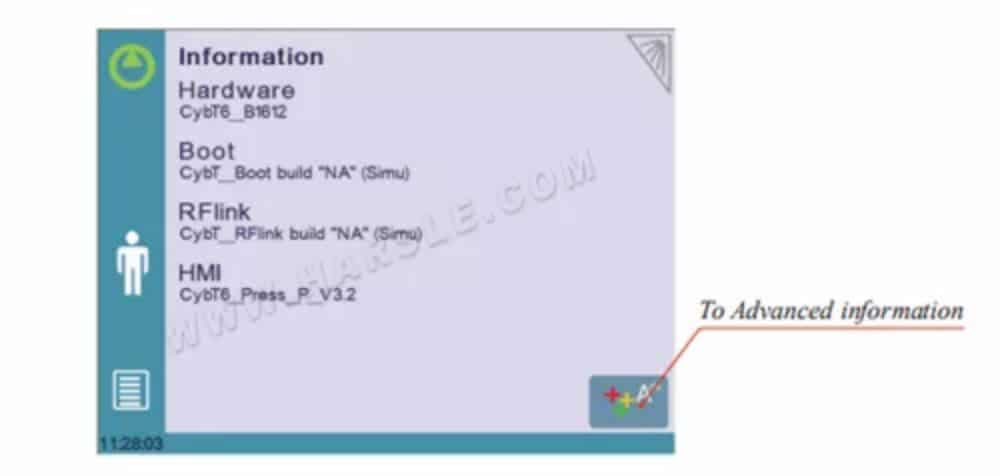
④Configuration options
Touching this menu opens the following page, where one can find the computer’s identification and manage the machine’s options.
(Menu Button) → Other menus → Service → Service → Configuration options
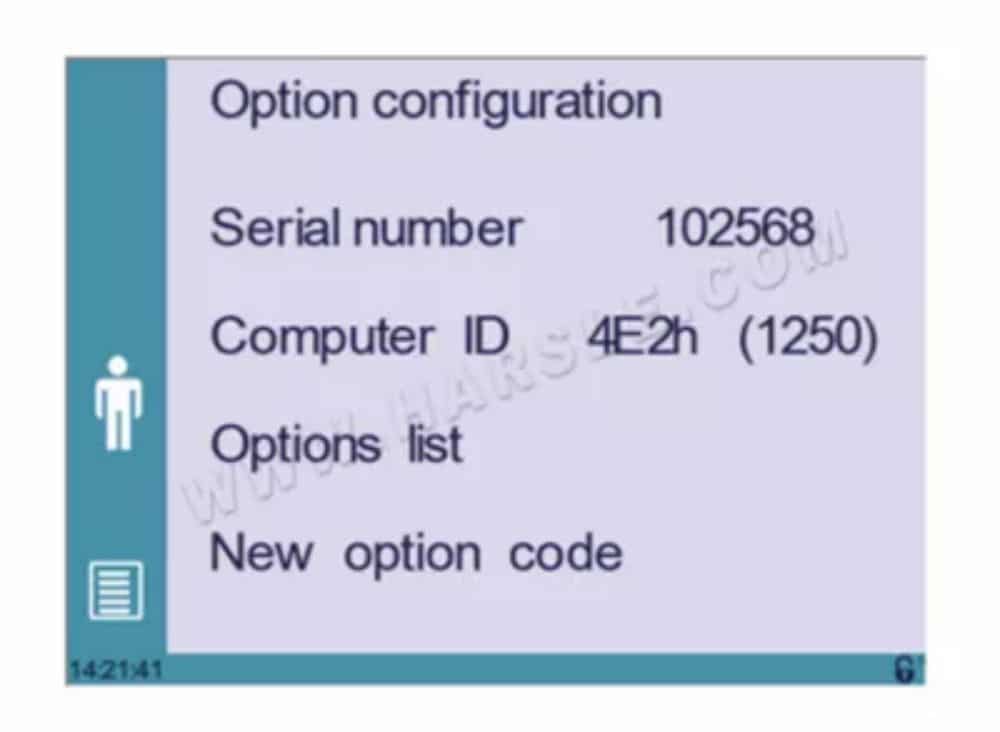
◆Serial number
This is the serial number of the CybTouch. It is entered at the factory at the end of the machine’s initial setup and is related to the machine’s option list.
Changing the serial number means that all the options installed on the
machine can be lost.
◆Computer ID
This line displays an identification code that is unique to each CybTouch and guarantees, together with the serial number, a correct identification of the machine.
◆Option list
This function opens a yellow pop-up window where all the options installed on the CybTouch are displayed.
◆New option code
The function opens an alphanumerical pad where the code of the new option must be entered. The format of an option code is: ABC-DEF-GHI-JKLM
Basic Page Description
●Bend Numerical Page
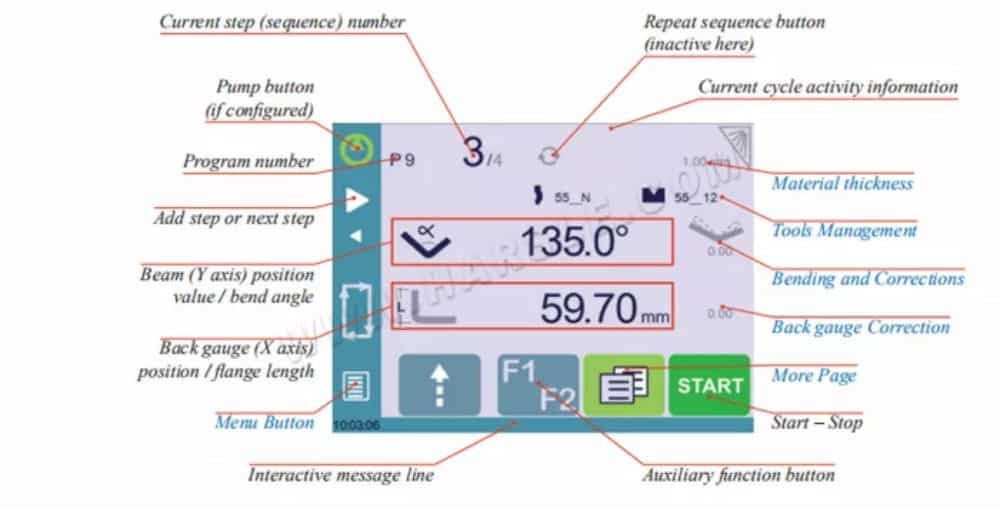
①Available functions on the Bend Num page
The Bend Numerical Page is normally the working page, from which the bends are executed, and most of the navigation originates from and leads to.
◆Current step (sequence) number
Durch Berühren der Schrittnummer wird ein gelbes Popup-Fenster wie hier gezeigt geöffnet, in dem Sie zwischen drei verschiedenen Aktionen wählen können:
• Insert step: this function will insert a step after the current one.
• Delete step: this function will erase the current step.
• Go to step: this function allows jumping directly to the desired step.

●More Page
Biegungsnummer Seite
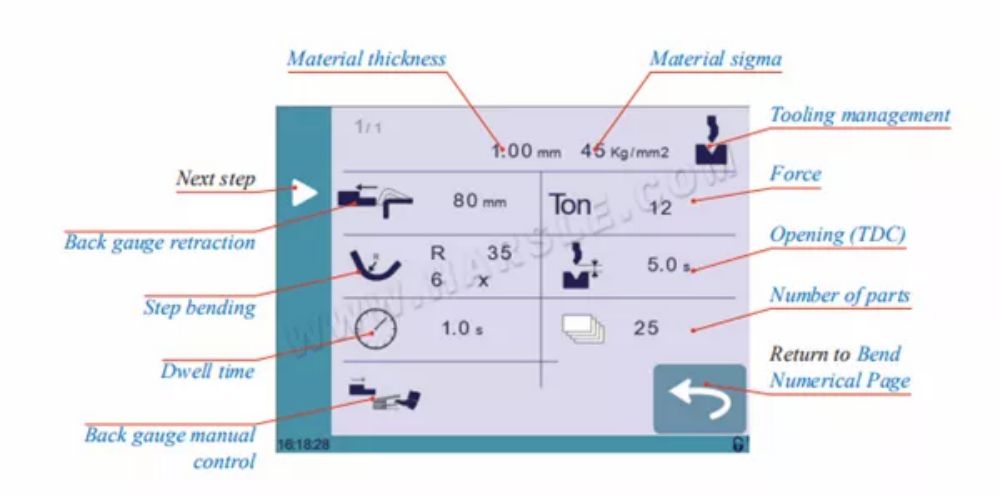
●Available functions on the More page
The More page displays parameters related to the part, and depending on the CybTouch configuration and the type of action performed, it also displays various settings for the current bend.
①Tooling management
When deactivated (grayed), this icon disables the Punches (see page 19) icon and the Dies (see page 20) icon from the Bend Numerical Page (see page 14) (see also Bending without Tools Management, page 26).
②Back gauge retraction
The back gauge retraction can be activated/deactivated using this icon. It is possible to modify the value by touching it. This is a sequence parameter, meaning it can be modified with each step of the program.
③Force
The force with which the part will be bent must be entered here. The operator’s experience, as well as a trial-and-error procedure, will help define the most appropriate force for the bend.
④Opening (TDC)
When activated, this parameter allows defining the duration during which the beam moves back up from BDC. This value must be set to allow the operator enough room to extract its bent part from between the tools.
When this field is deactivated (grayed), the beam moves back all the way up to its maximum limit switch.
⑤Step bending
Activating this field allows programming a large radius bend, by entering the value of the radius and in how many steps we want to make it.
For the result to be coherent, the number of bends to realize the angle must be such that the length of each segment is greater than half the length of the V opening of the die.
⑥Dwell time
Allows defining the duration of the dwell time, meaning the time during which the punch remains at BDC before coming back up.
When this field is deactivated (grayed), the default Dwell Time value defined in the machine parameters is applied.
⑦Number of parts
The operator can enter here the total amount of parts to be produced. Every time all the sequences of the program are executed, hence a part is completed, this counter is updated of one unit (increased or decreased, see Program counter mode, page 8). When the amount of parts is reached, a yellow pop-up window signals it to the operator
⑧Back gauge manual control
Activating this parameter gives manual control over the back gauge movement. This means the operator must personally give the start to the back gauge movement, using for example the foot switch or the start button.
⑨Material thickness
The material thickness must be entered here. This value is used to calculate the bending depth according to the tooling chosen. This is also of course a part parameter.
⑩Material sigma
The material sigma can be entered here. This value is to be used as an information for the operator. This is also of course a part parameter.
Werkzeugverwaltung
●Punches

●Dies
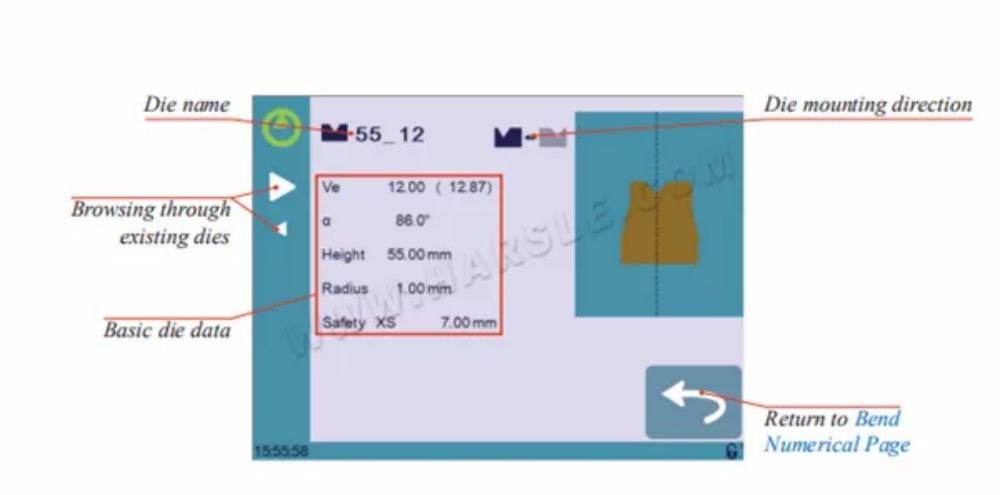
●Naming Tools
It is recommended that you use naming conventions for your tools.
Below you will find a simple convention allowing you to precisely identify a punch or die through its name.
Of course, depending on your needs you may need to create morerules for punch and die naming.
Creating a Part Program
Most versions of CybTouch 6 for press have Tools Management (see page 19), which can be activated or deactivated (see Tooling management, page 15). However, some versions, depending on the press brake manufacturer, do not have tools management at all. This changes a bit the procedure, and you can find them here:
◆ Bending with Tools Management,
◆ Bending without Tools Management (see page 26).
In this chapter the machine is considered operational: machine parameters, tools (see Tools Management, page 19) are already configured and programmed.
●Bending with Tools Management
The first page displayed when you switch on the CybTouch is the Bend Numerical Page.
This is where one can create programs containing the bend sequences required to produce a complete part.
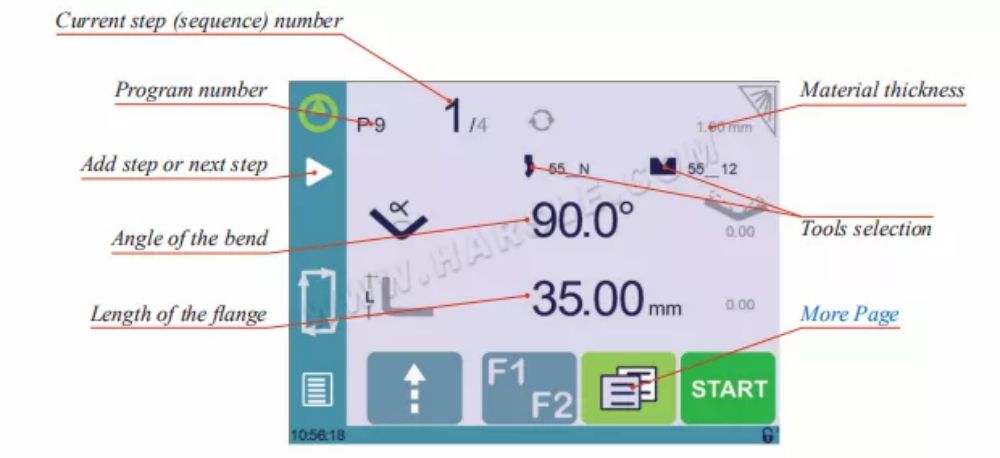
●Bending and Corrections
All program corrections are made in the Bend Numerical Page (see page 14). According to his preferences, the operator can choose to execute all the steps of the program one after the other, making corrections along the way. Or he can choose to apply all the
corrections necessary to the same step before moving to the next one using the SemiAutomatic mode.
Korrekturen können vorgenommen werden an:
◆ The angle (Y-axis, see Angle Correction, page 25).
◆ The back gauge position (X-axis, see Back gauge Correction, page 25).
●Bending without Tools Management
For versions that do not have tool management, it is impossible for the operator to select with or without tool management (see Tooling management, page 15). The selection is simply not available.
Working without tools management means that you can program the back gauge value for X axis and the bend depth value for Y axis only in mm (or inch).
All corrections are thus also manually made in mm/inches.
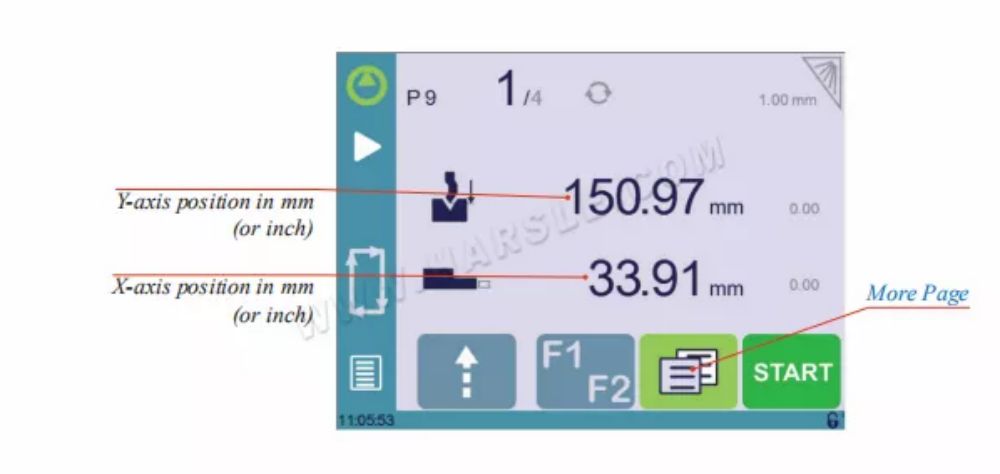
Saving and Loading a Program
●Saving a Program
After creating a program, an operator can save the program in order to use it again:
1. Touch the Program number (e.g. P0).
2. Touch Save program.
3. Enter the number you wish to give to the program (e.g. 1 for P1), followed by .
4. The program is now called P1 and is saved in the CybTouch.
●Loading a Program
To call (load) a program:
1. Touch the Program number (e.g. P1).
2. Touch Call program.
3. Select the program to be loaded from the list (e.g. 002 for P2).
4. The selected program (P2) is then loaded into the work memory and is ready to be used.
●Deleting a Program
To delete a program:
1. Touch the Program number (e.g. P1).
2. Touch Delete program.
3. Select from the list the program to be deleted.
4. Touch to confirm.
EasyBend Page
●Making a bend on the EasyBend Page
See Basic Page Description, page 14 for more information on the different controls on the Easy Bend page.
Fehler- und Warnmeldungen
●Warning Messages
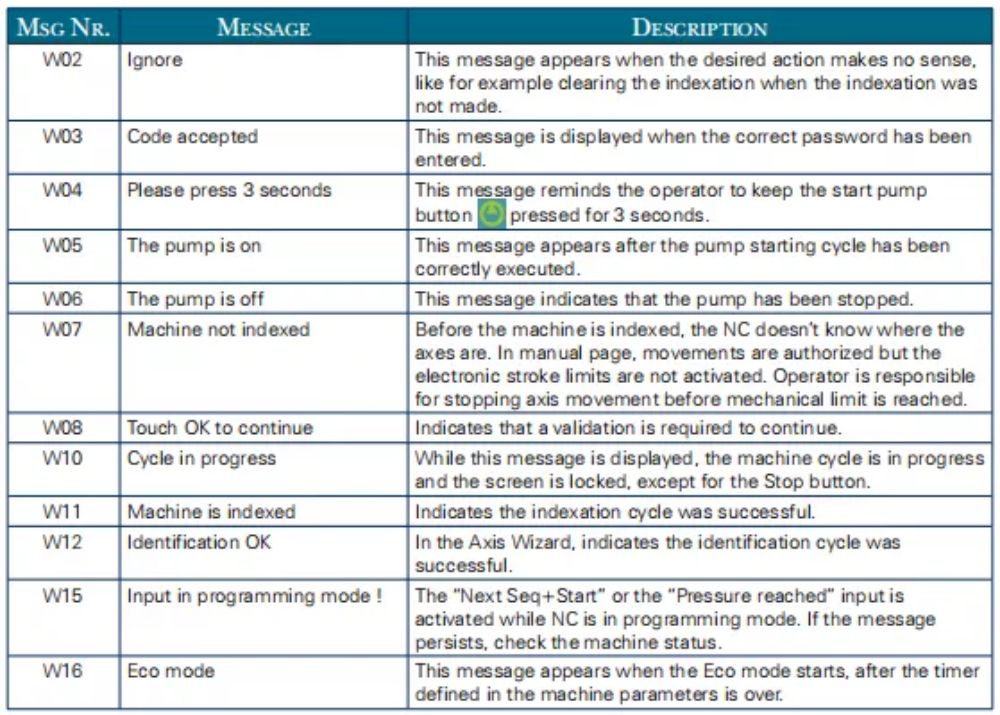
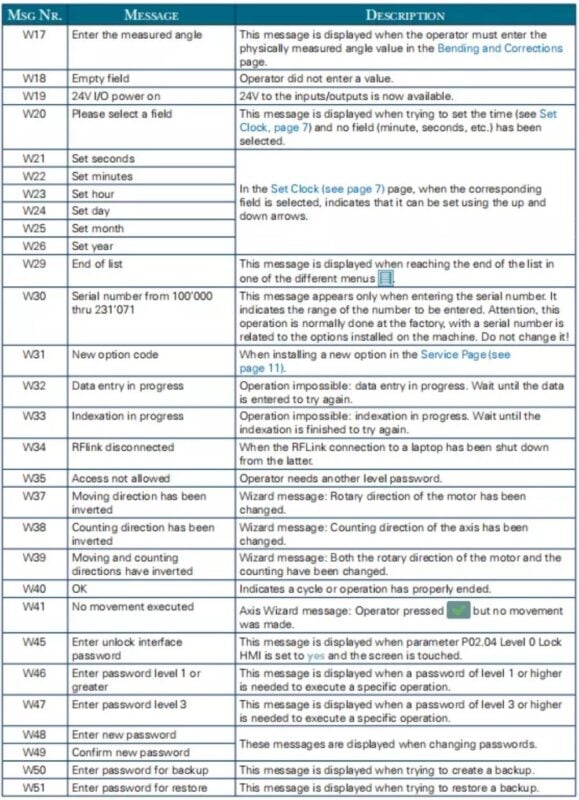

●Error Messages