Centre de documentation
Manuels et guides techniques complets pour vous aider à maîtriser les machines HARSLE et à optimiser votre efficacité dans le travail des métaux
Comment utiliser efficacement le mode automatique DELEM DA-58T ?
Efficiently operating the DELEM DA-58T Automatic Mode can significantly enhance your manufacturing efficiency and product quality. If you’re eager to unlock the full potential of this advanced control system, you’re in the right place.
In this guide, I’ll walk you through the essential steps and tips for using the DELEM DA-58T Automatic Mode effectively. By integrating this powerful technology into your workflow, you can achieve greater precision, reduce downtime, and optimize your production processes. Whether you’re new to using this system or looking to refine your skills, this article will provide the insights you need to maximize the capabilities of the DELEM DA-58T Automatic Mode.
Step 1: Understanding the DELEM DA-58T Interface
Familiarize yourself with the DELEM DA-58T interface, as it is fundamentally important for effective operation. The interface is user-friendly but packed with advanced functionalities. Spend time navigating through the menu options and understanding various parameters that can be adjusted to better tailor the operation to your specific needs.
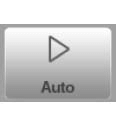
En appuyant sur le bouton de navigation Auto, le contrôle passe en mode de production automatique.
En mode automatique, avec le programme actif, la production peut être lancée. Après avoir activé le mode automatique, appuyez sur le bouton Démarrer pour lancer la production.

In DELEM DA-58T Automatic Mode, the system runs the bending program automatically after you press the Start button. To switch products, select a new product from the Products mode. Once you choose a different bending program, always check your tools and their positions on the machine. A ‘check tools’ warning will remind you of this step when entering Automatic Mode.
The Auto mode screen displays the selected product and description at the top. You can choose a specific bend from the bend selector and start from there by pressing the Start button. The screen also provides details about the selected bend, any repeated bends, and connected programs, ensuring you have all the necessary information for smooth operation.
Step 2: Configuring Automatic Mode Parameters
Mode automatique, explication des paramètres
Voici une liste des paramètres disponibles en mode Auto.
- Angle Corrections (Angle 1/Angle 2)
- Angle corrections can be set for both sides of the machine, Y1 and Y2.
- Inputting a correction for Angle 1 automatically duplicates it to Angle 2, but each side can be adjusted individually.
- The corrections for the Y-axis and parallelism are calculated after input.
- Examples for angle correction:
- If the programmed angle is 90° and measured at 92°, enter -2 as correction.
- If the programmed angle is 90° and measured at 88°, enter +2 as correction.
- Corrections are stored in the active program and, if the database is enabled, also in the correction database for future reference.
- Y1/Y2 Axis Corrections
- Adjustments apply when using absolute programming or selecting bottoming for a bend.
- Corrections de l'axe auxiliaire
- Involve corrections for auxiliary axis positions.
- Based on bend allowance calculations if activated.
- Exemple:
- Programmed value is 200 mm, measured value is 202 mm, enter -2 as correction.
- Programmed value is 200 mm, measured value is 198 mm, enter +2 as correction.
- Deflect Corrections
- Applicable only if a crowning device is present.
- Correction on the crowning device.
- Corrections générales
- Angle: General angle correction applicable to all bends in the program.
- Depth: General Y-axis correction for absolute programming or air bend selection.
- X-axes: General X-axis correction for all bends.
- Dévier: Correction on the crowning device applicable to all bends.
- General Mode Features
- Mode étape: Enables stopping after each bend, requiring the Start button to continue.
- Stock Counter: Adjusts (increments/decrements) after a program cycle ends.
- Répétition: Allows selection of repeated steps when a bend has a repetition greater than 1, visible when “Select Rept. No.” is activated.
Step 3: Customizing the DELEM DA-58T Display for Optimal Use
When you first use the DELEM DA-58T Automatic Mode, the screen offers various view options suited to different production methods. Once in automatic mode, the main screen appears, and you can select your preferred view mode from the options on the right side. This customization helps you optimize the display for your specific operational needs.
Les modes d’affichage suivants sont disponibles :

Données principales de courbure numérique.

All bends, shows all bend data in a table.

Visualisation graphique plein écran du coude sélectionné.

Macro, large visualisation of axes values shown in a list.

Positionnement manuel, grande visualisation des valeurs des axes avec possibilité de déplacer les axes de leur position et d'enseigner la valeur de l'axe dans le virage sélectionné.

Corrections, toutes les valeurs de correction pour les angles ainsi que les positions des axes.

Diagnostic, informations spécifiques sur le positionnement des axes et l'état des E/S du système de contrôle. Ce mode d'affichage est destiné à la maintenance.
Il est possible de basculer entre les vues appropriées sans modifier les données de courbure. Le point de départ ne bascule pas vers le point d'arrêt lors du changement de mode d'affichage.
Principal
La vue principale affiche les données numériques du pli ainsi que les corrections. Ces corrections peuvent être programmées ici.

Both columns can be scrolled to see all data.
Sélecteur de courbure
The bend selector in the top of the screen can be used to navigate thru the bends. The indicated bends can be tapped to easily select the desired bend data. In the bend selector the turn indicator will be displayed showing green, yellow or red colors to indicate the level of complying the assignments of the bend sequence.

All bends
In the DELEM DA-58T Automatic Mode, the “All Bends View” shows a table with data for each bend, arranged in rows with columns for each parameter. As bending occurs, the control system moves through this list, showing any needed corrections at the bottom of the screen. This feature helps operators easily monitor and adjust, ensuring precise and efficient bending.

Graphique
En mode d'affichage graphique, une vue graphique plein écran du processus de pliage est fournie.
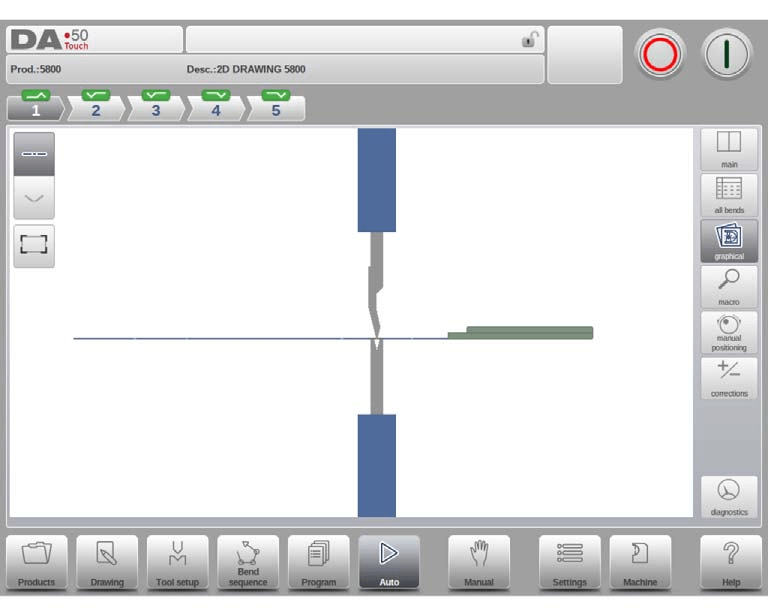
Macro
In DELEM DA-58T Automatic Mode, the macro view mode simplifies your workflow by displaying only large axes values. This allows you to easily read the measurements from a distance. You can monitor both the programmed target positions and the actual positions of all axes, ensuring precision and smooth operation.

positionnement manuel
In DELEM DA-58T Automatic Mode, while in manual positioning view, you see large axis values. You can select and adjust these axes by moving the slider at the bottom of the screen. The slider returns to the center when released.
L'indicateur d'apprentissage :

Using the teach indicator, pressing the arrow between the actual and programmed values updates the program with the current value. This feature helps fine-tune the DELEM DA-58T setup for better performance.

Corrections
Operate the DELEM DA-58T Automatic Mode effectively by overseeing bend corrections. Adjustments to α1 are automatically applied to α2 unless manually changed. The Angle Correction Database, when activated, displays stored values, with blanks indicating missing data, ensuring all updates are saved for future reference.

Utilizing Stored and Measured Values
- Markers (‘>’) identify bends with identical values.
- ‘All From Stored’ aligns current programs with database corrections.
- Bend Allowance integrates into the allowance table, needing specified corrections and using measured values for calculation by comparing with programmed inputs.
Calculating Corrections
The “calculate corrections” feature simplifies adjusting based on actual measurements, auto-computing necessary changes for the main corrections screen. A single value propagates across fields, yet specific entries for left, right, or middle values tailor corrections further.

Protractor Integration and Axes Management
Utilize the optional protractor for direct measurement transfers into correction fields or the “calculate corrections” window. Axes corrections are managed from the main screen, with a dedicated view mode for multi-axis adjustments, optimizing precision and efficiency in DELEM DA-58T Automatic Mode operations.
Diagnostic
In DELEM DA-58T Automatic Mode, the diagnostics view mode is mainly for service purposes, allowing you to monitor independent axis activities and control system I/O. While primarily used for maintenance, this feature can be crucial in diagnosing issues during the bending process, helping to ensure smooth and efficient operations.
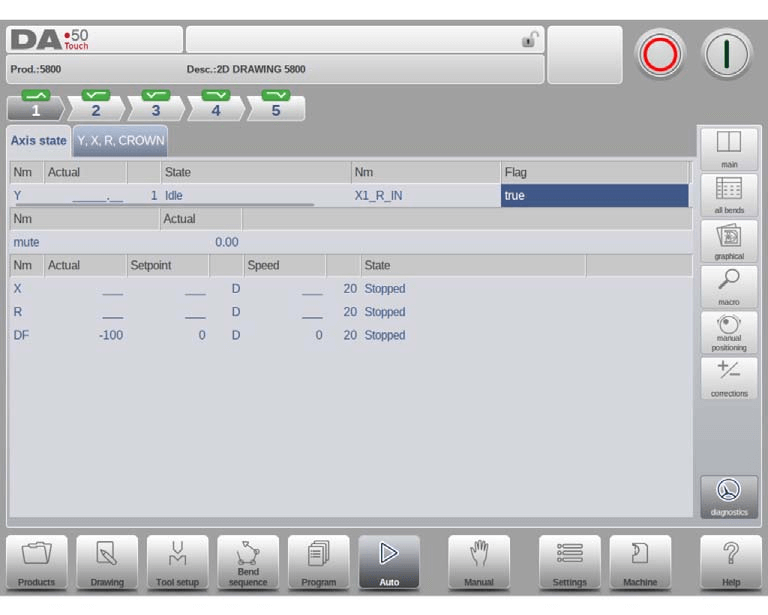
Step 4:Adjusting Bumping Bend Corrections in Automatic Mode
In the DELEM DA-58T Automatic Mode, you can adjust bumping bend corrections easily. When working with products that include bumping bends, you can activate this function by selecting the angle correction parameter (‘corr. α1/α2’). This lets you enter corrections in a new window.
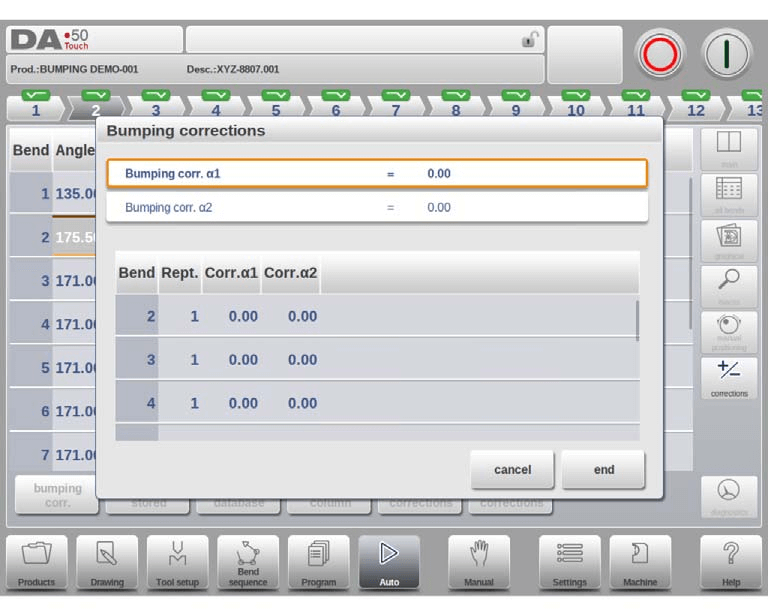
Changing the general correction for an angle will automatically adjust all related individual corrections. Similarly, altering an individual correction updates the general correction. You can configure bumping corrections separately for both sides, α1 and α2. If you change the general correction for α1, it gets applied to α2, recalculating all corrections for α2. To adjust α2 specifically, use the α2 correction option. This feature ensures precise and efficient operation of the DELEM DA-58T.
Foire aux questions (FAQ)
What should I do if the DELEM DA-58T Automatic Mode does not respond?
If the DELEM DA-58T Automatic Mode is unresponsive, first check the main power supply and emergency stop button. Next, ensure that all doors and guards are securely closed. If the issue persists, consult the user manual or contact technical support for assistance.
Are there specific safety protocols for the DELEM DA-58T Automatic Mode?
Oui, lorsque vous utilisez le mode automatique DELEM DA-58T, respectez toujours les protocoles de sécurité tels que le port d'un équipement de protection, le respect des procédures de verrouillage/étiquetage et le maintien de la zone de travail à l'écart du personnel non autorisé.
How do I adjust settings in DELEM DA-58T Automatic Mode for different materials?
Adjusting settings for different materials in DELEM DA-58T Automatic Mode can be done through the control panel. Select the material type and thickness, and the system will automatically configure the necessary pressure and bending sequence. Make manual adjustments if needed for optimal performance.
Conclusion
Efficiently operating the DELEM DA-58T Automatic Mode involves several critical steps. First, ensure proper initialization and configuration of the system to suit your specific production requirements. Pay attention to regular calibration and maintenance to maintain optimal performance. Utilize the intelligent features of the control system to enhance accuracy and reduce setup time.
For a deeper understanding and tailored advice on maximizing the capabilities of your DELEM DA-58T Automatic Mode, we encourage you to contact our expert team. Additionally, explore our comprehensive documentation library for further insights and technical guidance. By engaging with our resources, you can ensure top-tier performance and longevity for your equipment.













