مركز التوثيق
أدلة وإرشادات تقنية شاملة لمساعدتك على إتقان آلات HARSLE وتحسين كفاءة تشغيل المعادن لديك
كيفية اتباع دليل التشغيل DELEM DA-66T لفرامل الضغط CNC؟
DELEM DA-66T Operation Manual provides a step-by-step guide to help you operate your CNC press brake smoothly, ensuring enhanced performance and precision in your bending tasks.
The DELEM DA-66T operation manual provides detailed instructions on configuring and using your CNC press brake. Follow this guide for a seamless setup, precise bending, and optimal machine performance.
Let’s dive into the ديليم DA-66T features and how to set it up for accurate, efficient press brake operation.
نظرة عامة على التشغيل والمقدمة العامة
⒈ The control unit
يبدو التحكم على النحو التالي:

قد يختلف الزي الدقيق للتحكم الخاص بك.
يتم تشغيل وحدة التحكم بشكل رئيسي عبر شاشة اللمس. ستجد وصفًا للوظائف وأدوات التحكم باللمس المتاحة في الأقسام التالية من هذا الدليل، بالإضافة إلى وصف الوظائف المحددة.
Beside the touch controls the front of the control consists of an emergency stop, the handwheel and the start and stop buttons.
Special function keys, which can be mounted in the top panel of the control, have their specific description parallel to this user manual and will be supplied by the machine manufacturer. This user manual focuses on the control software and related machine functions.
⒉عناصر التحكم الأمامية
تتكون اللوحة الأمامية، بجانب الشاشة، من عناصر التحكم التالية:

⒊ USB connectors

⒋أوضاع التشغيل والبرمجة
The DA-Touch control’s main screen looks as follows:
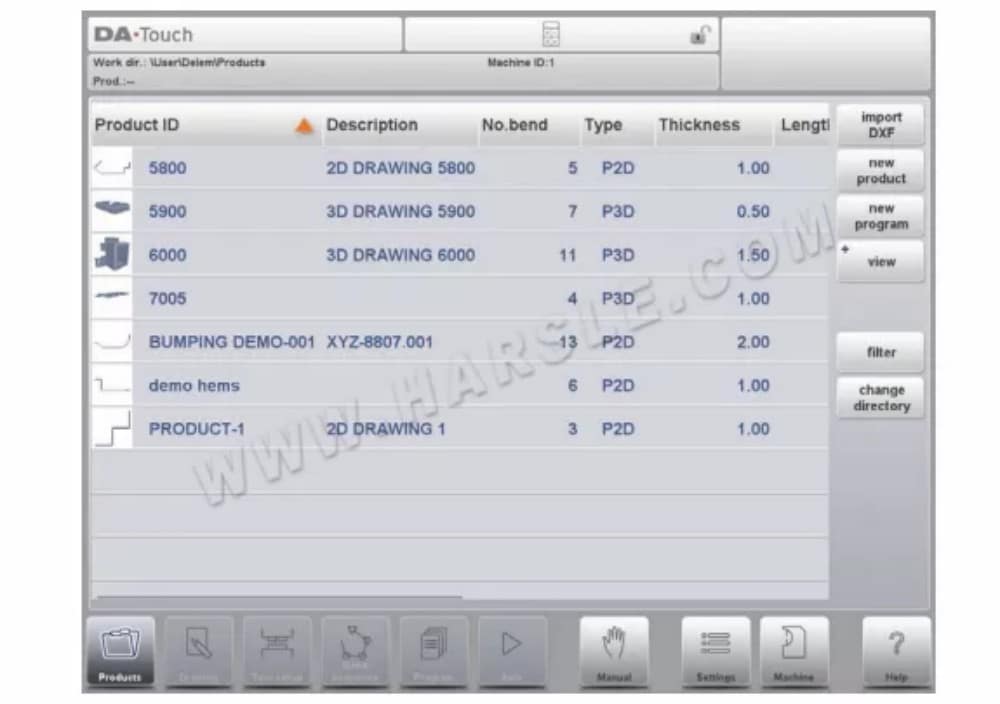
تختلف الشاشة باختلاف زر التنقل النشط. ستظهر الشاشة الرئيسية أعلاه مع تفعيل وظيفة المنتجات.
بمجرد النقر على الأوضاع المختلفة، سيتم تحديد الوضع المحدد.
هيكل الشاشة الرئيسية هو كما يلي:
لوحة العنوان
In the top the title panel is always shown. In this area you can find logo information, which product is loaded, the active bend, selected subdirectory and (when activated) the service row. Also machine indicators can be found here.

لوحة المعلومات
في لوحة المعلومات، يتم عرض جميع الوظائف والتصورات المتعلقة بالوضع المحدد ويمكن العثور عليها.

لوحة الأوامر
تعتبر لوحة الأوامر جزءًا من لوحة المعلومات وهي الموقع الذي يمكن العثور فيه على عناصر التحكم المتعلقة بلوحة المعلومات.
لوحة التنقل
لوحة التنقل هي المنطقة التي تضم جميع الأوضاع الرئيسية. هذه المنطقة مرئية دائمًا. يمكن استخدام عناصر التحكم، وهي أزرار كبيرة مزودة بأيقونات، للتبديل مباشرةً من وضع إلى آخر.
شرح الأوضاع الرئيسية / أزرار التنقل

⒌البدء
⑴ المقدمة
In order to obtain a bend program for a product, the control offers the possibility to create a product drawing and calculate a valid bend sequence for the product. With this information, a product program is generated.
يتم ذلك من خلال الخطوات التالية:
① Go to the Products mode in the navigation panel and start a new product by tapping New Product.
② Enter the product properties and start to draw a 2D product profile in the Drawing mode.
③ Check the tooling, modify or make a new set-up in the Tool Setup mode.
④ Use the Bend Sequence mode to determine the bend sequence by calculating it or manually modifying it upon your own idea’s.
⑤ When required modify the numerical CNC program via the Program mode.
⑥ Tap Auto and press the Start button in order to produce the programmed product.
⑵التحضيرات
قبل البدء في برمجة المنتج، لا بد من إجراء التحضيرات التالية.
• The correct material properties must have been programmed in the Materials library. You can find this on the Materials page in the Settings mode.
• The correct tools must be programmed in the Tool Library. Tools are necessary to create a CNC program. You can find the libraries for the different types of tools in the Machine mode.
⑶ Create a drawing
The control offers the functionality to create a drawing of the intended product. With this drawing application, tap Drawing in the navigation panel, a 2D profile or 3D product drawing is created. At this stage, there is no calculation of bends or dimensions: any profile or drawing can be created.
رسم تخطيطي
The product as well as tool shape Sketching can be done by tapping on the screen in the different directions the drawing must have. The application will follow the tapping with drawing a line between the indicated points. The last point of the design will show always a big red dot.
When the drawing dot is on the screen you can hold your finger on this position and move the finger across the screen to move the connected line in another required direction or make the line length longer. This method is the so-called ‘Dragging’ facility. The length and angle value will be visible on the screen and can be adjusted to be exact or close to the requested value.
تحديد القيمة
Once the product or tool is drawn in the Sketching method the exact values of line lengths and angles can be optimized by the Value setting method. Just tap 2 times on the value of the line length or angle to change and the keyboard will pop-up.
وظيفة التكبير
By pinching the screen with two fingers simultaeously one can zoom in and out on the drawing, tool or machine visualisation. By spreading fingers the system will zoom-in, by bringing fingers nearer to each other the system will zoom-out.
ملائمة للشاشة
In the command icons on the side of the screen you will find a Fit-To-Screen function. This can be used when the drawing size is not clear in picture. Just tap once and the complete drawing will be sized to fit the drawing screen.
التنقيب
With simultaneous touching of two fingers and draging them over the screen (sliding in the same direction) one can pan the object in 3D view. In 2D a single finger will also enable panning.
الدوران
In 3D, rotating the product, tool or machine visualisation, can be done with a single finger sliding over the screern.
More information about this can be found in chapter 3.
⑷ Determine bend sequence
When the product drawing is completed, the control offers Tool setup mode to program the exact tool set-up as it is organised on the machine. After this you can select the Bend Sequence mode to determine and simulate the required bend sequence.
In the Bend Sequence mode, the control shows the product, the machine and the tools. In this menu the bend sequence can be programmed and checked visually. When a bend sequence has been determined, the CNC program can be generated. More information about this can be found in chapters 4 and 5.
⑸Numerical program
تتيح لك قائمة البرنامج الوصول إلى البرنامج الرقمي وقيم المنتج النشط.
There are two possibilities to create a CNC program:
• enter a numerical program, started via Products mode, tap New Program, step by step;
• generate the program from the graphical bend simulation started via the Products mode, tap New Product, via the Drawing mode. (see: Drawing mode; product drawing).
If the program is entered by hand, there is no collision check. All program values must be entered manually. The program depends on operator experience. If the program is generated from a graphical bend sequence, the program can be visualised during production. A generated program can be edited according to operation needs.
More information about this can be found in chapter 6.
⑹The Auto menu and Manual menu, production modes
A product program can be executed via the Auto mode. In Automatic mode, a complete program can be executed bend after bend. In the Auto mode the Step mode can be selected to have each bend started separately.
The Manual mode of the control is an independent production mode. In this mode, one bend can be programmed and executed. It is typically used to test the behaviour of the bend system.
More information about this can be found in chapters 7 and 8.
⑺Back-up data, external storage
Both product and tool files can be stored externally. Depending on the configuration, these files can be stored on a network or on a USB stick. This facilitates a back-up of important data and the possibility to exchange files between Delem controls.
More information about this can be found in chapter 9.
⒍Programming aids
⑴Help text
This control is equipped with an on-line Help function. When the Help-button in the navigation panel is pressed context sensitive help will be provided.
To activate a help window for a parameter tap the Help button in the navigation panel.
A pop-up window appears with information on the active parameter.
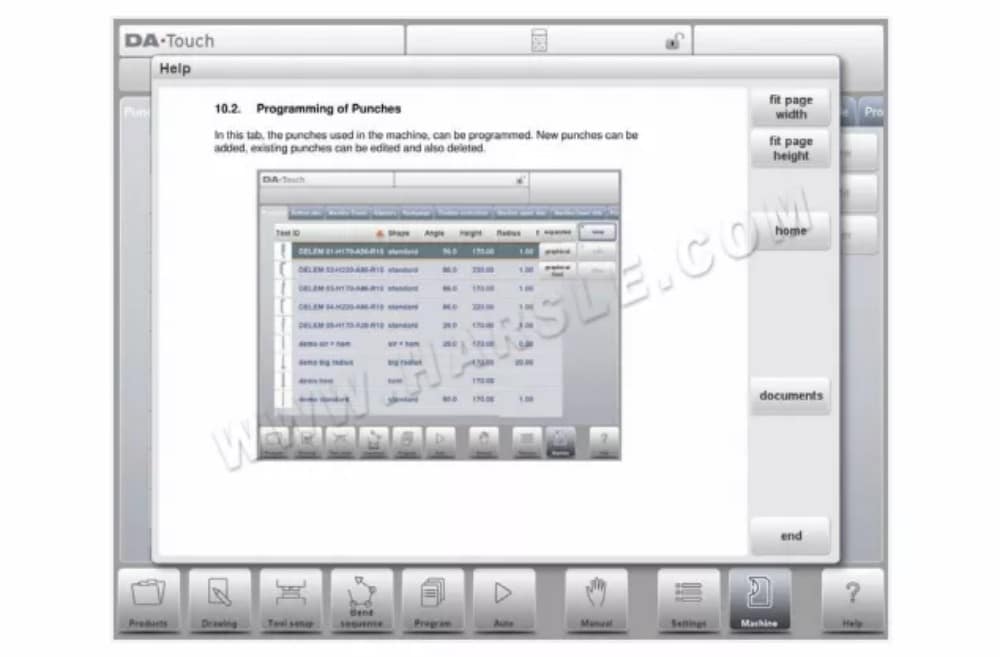
This Help window contains the same information as the Operation manual.
The help window can be used as follows:
You can scroll through the text sliding one finger in the desired direction. By tapping on the lower or upper part of the screen Previous Page / Next Page can be used to browse through the help text.
The Index function helps to jump to the table of contents. Hyperlinks in the table help to directly navigate to the desired topic.
Tap End to close the Help window.
⑵Listbox functionality
تحتوي العديد من معلمات وحدة التحكم على عدد محدود من القيم الممكنة. عند تحديد هذه المعلمة، بالنقر على خط المعلمة على الشاشة، ستظهر قائمة الخيارات بالقرب من موضع النقر، ويمكنك اختيار القيمة المطلوبة.
⑶Filter, live search
In some modes a list of entities is offered (products, tools, materials, etc.). An example of such a menu is the Products mode (product selection). To search a particular product or tool, the filter function can be used. Press the command button Filter, type a part of the ID in the enter field. Automatically, the list is limited to those items that contain the typed part.
⑷ Navigation
في بعض الأوضاع، يتم تقسيم شاشات البرنامج إلى علامات تبويب.

⑸Text input and editing
The cursor can be used to enter a specific value or text within an existing input. Just tap at the desired position to do so. The cursor will appear and input will be added there.E.g. in Edit notes, where multiple lines can be entered Enter is used for linefeed. Cut, Copy and Paste are offered on the keyboard for editing convenience. Undo and Redo can also be used within this editor.
⑹Typing alphanumeric characters vs. special characters
Both alphanumeric characters and special characters can be used throughout the control. A full on-screen alphanumerical keyboard will pop up when required. When editing a field which is pure numeric, the alphanumeric characters will be “greyed-out” and only the numerical keypad can be used. For fields which enable to use alphanumerical
strings, the keyboard is completely available. Special characters as ? % – can be found using the special character button on the left-lower side of the keyboard.
⑺Calculator
The CNC control is providing a “desktop calculator” available for the operator. At the top of the screen the calculator icon can be used to switch to calculator functionality. The keyboard area provides calculator functions which can be used autonomously. Standard
functions (add, subtract, multiply and devide) including percentage, square root, square and memory functions are available.
⑻Network
The CNC control is equipped with a network interface. The network function offers the operators the possibility to import product files directly from the network directories or to export the finished product files to the required network directory.
⑼ Key lock function
لمنع حدوث تغييرات في المنتجات أو البرامج، توفر وظيفة قفل المفاتيح إمكانية قفل عنصر التحكم.
⑽OEM function panel
Depending on machine manufacturers implementation, the upper right corner of the screen can be used for special indicators.
To access functions related to those indicators, the OEM function panel can be opened by tapping this corner of the screen.
⑾Software versions
يتم عرض إصدار البرنامج الموجود تحت سيطرتك في علامة التبويب "معلومات النظام" في قائمة "الجهاز".
المنتجات، مكتبة المنتجات
⒈ المقدمة

⑴ The main view

In Products mode an overview is given of the program library on the control. In this mode a product program can be selected (loaded). After that a program can be modified or executed. Each item in the list consists of a thumbnail of the graphical product (for numerical programs a symbol is shown), its Product ID, the Product Description, the Number of bends in the product, what kind of product it is (Type) and the Date it was last used or modified. The Type indication
of the product shows following types of products:
P– المنتج لديه برنامج CNC، لا يوجد رسم
-2D المنتج يتكون من رسم ثنائي الأبعاد، ولا يوجد برنامج CNC
من 2 إلى 1 المنتج يحتوي على رسم ثنائي الأبعاد وبرنامج CNC
-ثلاثي الأبعاد المنتج عبارة عن رسم ثلاثي الأبعاد، ولا يوجد برنامج CNC
بي 3 دي المنتج يحتوي على رسم ثلاثي الأبعاد وبرنامج CNC
⑵ اختيار المنتج
To select a product a single tap will do. The product will be selected and loaded into the memory. From here production can be started by tapping Auto. Also navigation can start through the Products Drawing (if existing), it’s Tool Setup, the Bend Sequence and also into the numerical Program of the product.
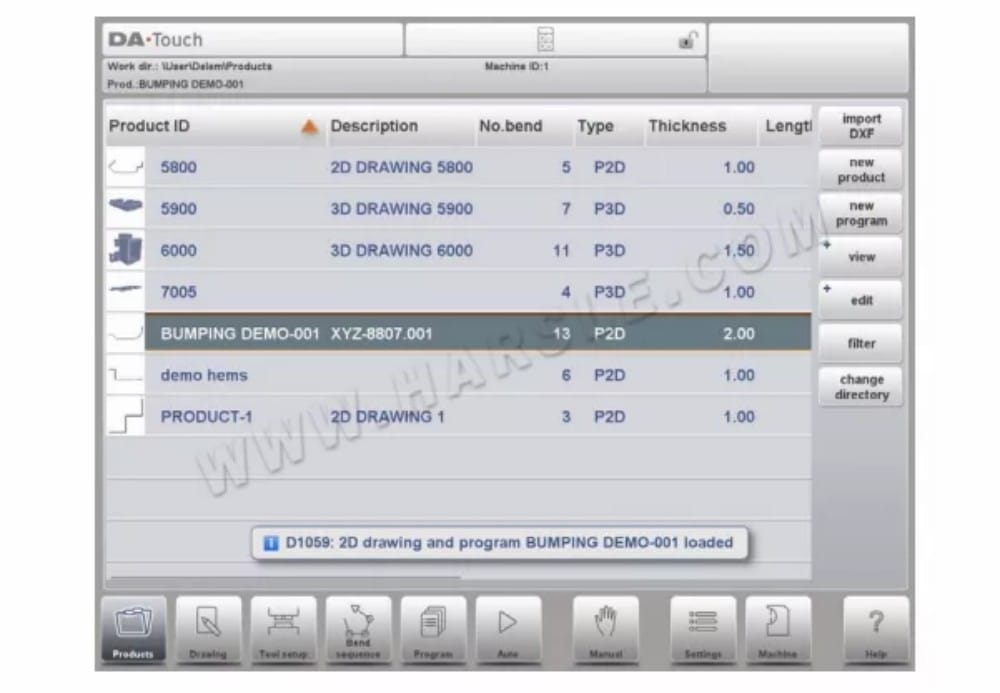
⑶New Product, starting a new graphical product
To start a new graphical product tap New Product.
After New Product is chosen, the programming of a new product starts with its general details like Product ID, Thickness and Material.
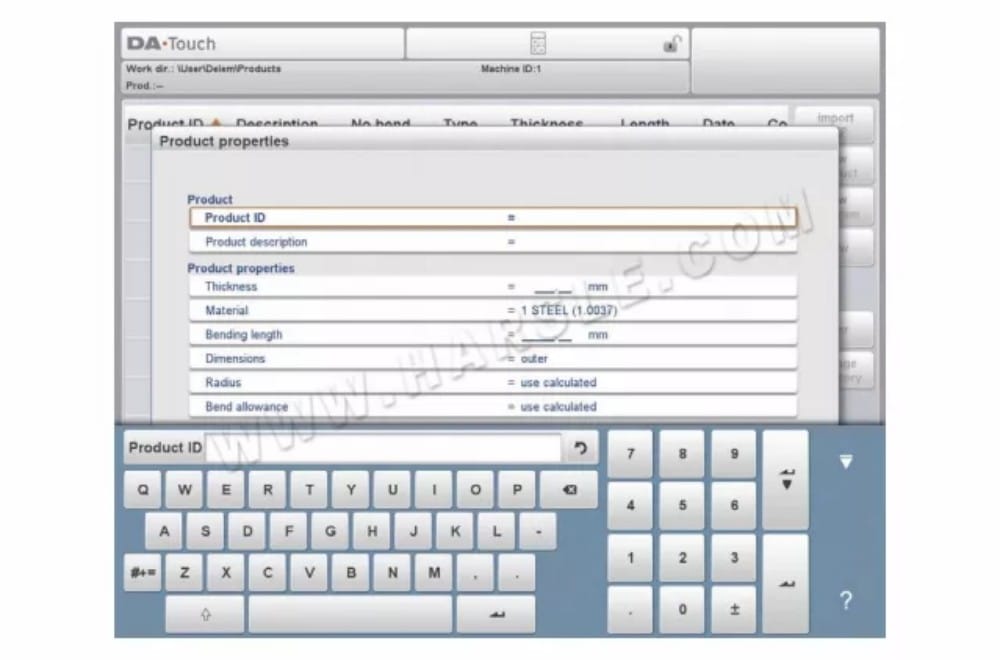
⑷New Program, starting a numerical program
لبدء برنامج رقمي جديد، انقر فوق برنامج جديد.
After New Program is chosen, the programming starts with its general details like e.g. Product ID, Thickness and Material. The shown general tab is next to the successive tabs which are ready for programming the first bend.
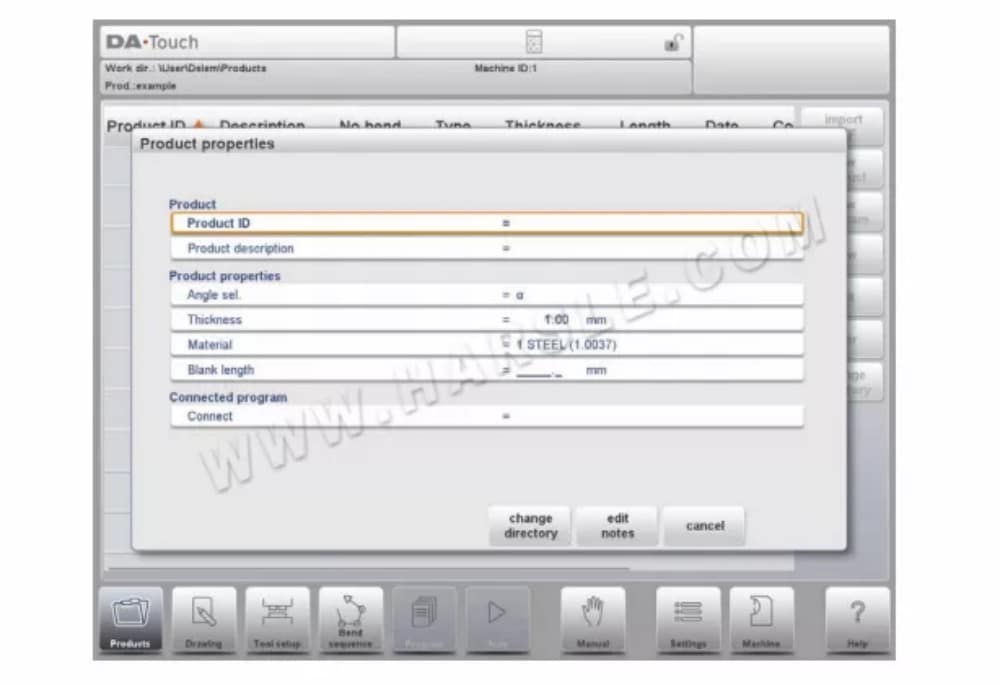
⑸ Views
To view the products as a simple list, or completely graphical the View function can be used. By tapping View one of the three view modes can be selected.

⑹Edit, Copying and Deleting a product or program
To delete a product in the Products mode select a product by tapping it. It will be selected. After that tap Edit and use Delete. To finally delete it confirm the question. To delete all products and programs at ones, tap Delete All.
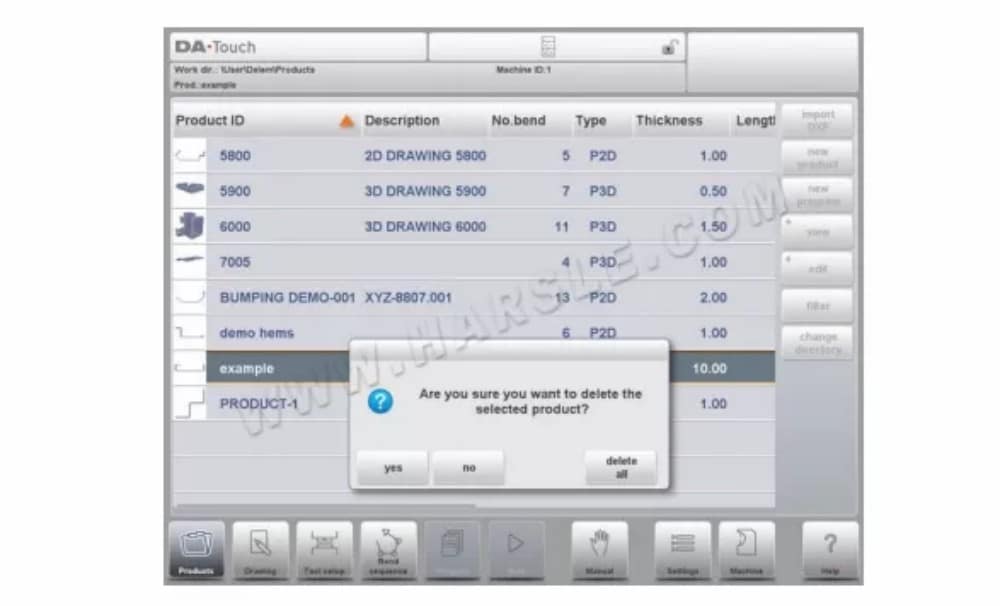
To copy a product select a product or program and tap Edit and use Copy. After this the name of the product can be programmed and the copy will be done. The product will appear in the same directory. The copied product will be an exact copy including tool setup and bend
sequence if available.
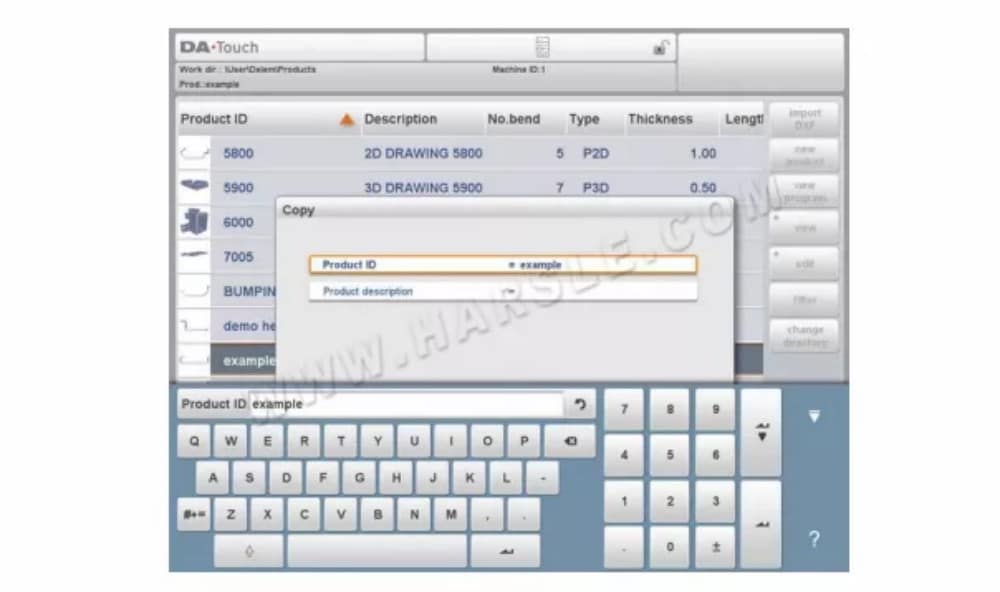
⑺ Product Lock/Unlock
The product Lock/Unlock function provides a simple method to prevent accidental changes to finished programs or products. In this way products which have been tuned and found to be good cannot be changed unless the product is unlocked.
When tapping on Edit the Lock Product / Unlock Product feature can be switched for each product or program.

⑻ Filter function
To make finding products easier the filter function enables live searches through-out the Products mode.
When tapping Filter, the filter screen will show. By typing the desired filter string, optionally devided by spaces, the live search will start.
Optionally a different view can be selected. Also the specific property on which the filter is applied can be changed by using Selection.
Selections can be done on Product ID, Product Description, Type or Date. You can either enter a complete name or number or only a part of it. If you enter part of a name and this part occurs in several product names, the control will show all product names that contain that part. It is also possible to enter a combination of name and number.
See also section 1.6.2 about Filtering and ‘Live search’.

⑼ Change directory
To change to a different product directory, or to add a new product directory, tap Change Directory. When an obsolete directory must be removed, select the directory and tap Remove Directory. When a desired directory is reached, tap Select to jump back to the Products screen which will show all products in the directory. The active local directory name is displayed in the header.

⑽Network product selection
When a networkdirectory has been mounted in the control this mounted directory can be found under Network. Network is available next to the Product directory when using change directory. The name of the mounted drive indicates availability for product selection and
storage.
The network directories can be navigated thru in the directory browser. Directries can be selected, added and removed and products can be selected. When a desired directory is reached, tap Select to jump back to the Products screen which will show all products in the
directory. The network directory is now the active local directory. Its name is displayed in the header of the screen.
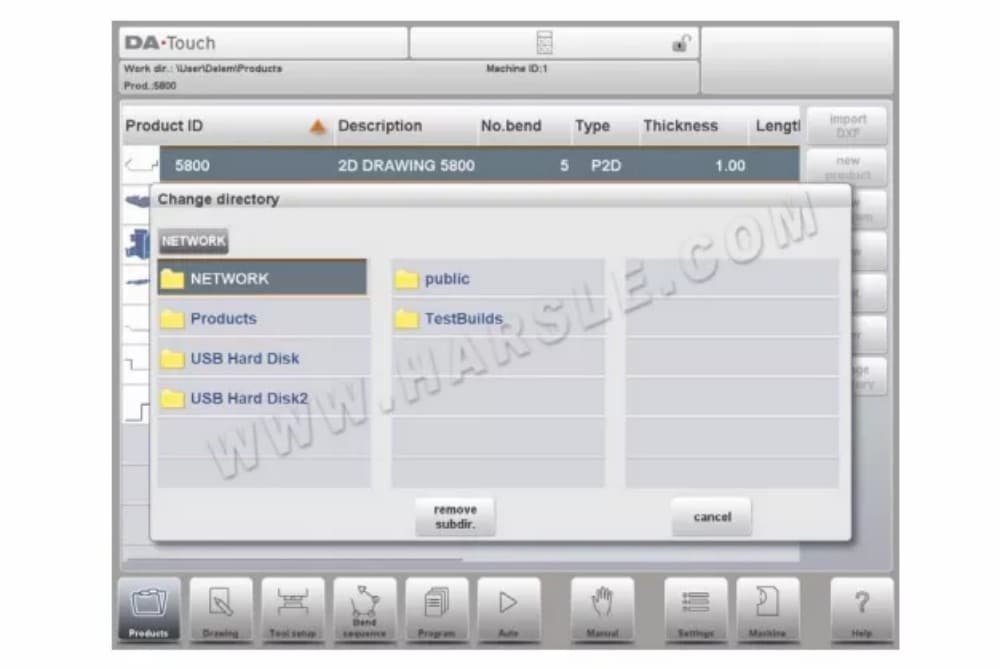
⒉The DXF import option
An alternative for drawing the desired product in the control, the control can also import an externally generated CAD-system output file. This chapter will explain the use of the DXF converter to import DXF files and its functionality. (This functionality is optionally available in the DA-66T for 2D products only)
The DXF import option is started with the command button above New Product. Import DXF
opens a file selection browser to select the DXF file.
⑴Product drawing dimensions
أبعاد الإسقاط
In this situation all product sides and bend lines have the length of the resulting product. The drawing does not represent the real size of the sheet that must be bent, but is merely a representation of how the sheet is to be organised into bends and surfaces. When such a drawing is loaded and converted, the converter will construct a product drawing with exactly the same sizes as are present in the original drawing. Later on additional information is added about material, sheet thickness and product dimensions. It is left to the control to create a CNC program with proper axes positions that will result in a product as intended.
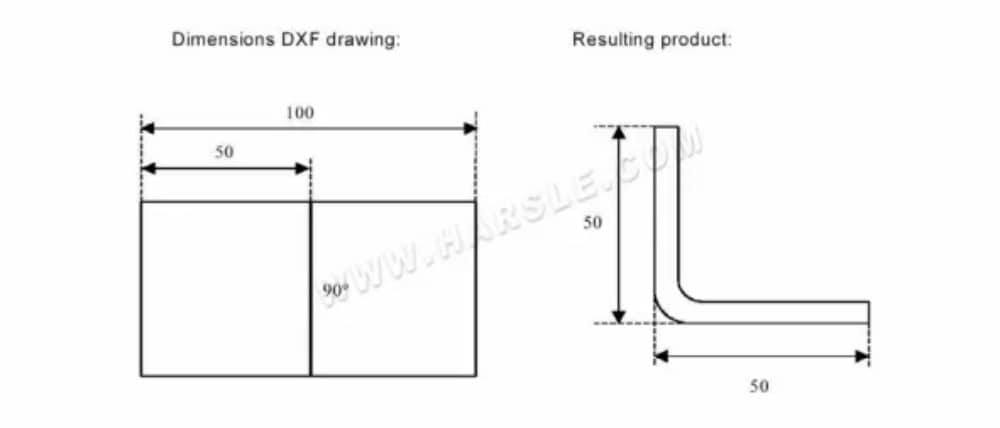
In this example, the length in the original DXF drawing may simply be 100, separated by a bendline. The resulting product will consist of two sides, each with a length of 50.The dimensions are defined as outside dimensions.
أبعاد القطع
In this case the DXF drawing represents the exact sheet, as it is cut and will be used to bend a product of. When the DXF converter is set to convert cutting dimensions, based on material and thickness of the sheet, bend allowance information is required during the conversion process. If this information is not present the converter will ask for it.
The converter will use these dimensions and a bend-allowance table to construct a 3D product drawing with projection dimensions. When the product is used in the control, the same bend allowance table should be used to create a CNC program that can process a sheet as shown in the original DXF drawing.
⑵ Bendlines and Layer selection with Line assignment
For a proper conversion, the assignment of specific product properties to lines in the DXF is important.
Depending on the content of the DXF, the bendlines, contour and additional text information can be assigned layer by layer. In case layer selection is set off, the bendlines are being searched for automatically.
Product information
Beside the actual product drawing a DXF drawing can contain other information, such as manufacturer name, dimension lines, product description etc. If this information is organised in other layers than the product drawing then this information can be filtered out by selecting
only certain layers for conversion. Otherwise, it possible to remove unnecessary information in the converter program before conversion of the drawing is started.
اختيار الطبقة
Depending on the DXF import settings, which can be entered from the mainscreen, layer selection can be set on or off. In case of layer selection on, the layer property list visualisation can be switched. The buttons in the left top corner enable this choice. Following paragraphs describe the difference between Layer selection switched on and Layer selection switched off.
⑶Conversion
When the assignments have been set properly, conversion can be executed by tapping the
Convert button.
The conversion preview will be shown when there are warnings or errors. During conversion the DXF drawing is represented by lines like contour line, bend line and inside contour lines. Colors indicate the property for the line conversion.The lines of the product drawing will have different colours after the conversion. Every colour has its own
meaning:
• Blue: Contour line, this line is a part of the outer contour of the product.
• Red: Bend line, this line is a bending.
• Green: Inside contour, this line is a part of the inner contour of the product.
• Black: Assigned texts will be shown in black.
⑷Converting cutting dimensions, with bend allowance info
At the last stage of converting a DXF with cutting dimensions, the bend allowance which has been used during unfolding, needs to be reused in the conversion.
Therefore the conversion of cutting dimensions will always use the bend allowance table of the control and it will check if for all bends bend allowance information is available. In case there is just one set of bend allowance parameters available for each bend, this will be
used. The bend allowance pop-up will show the angles from the product with the found bend allowance. If more entries in the table can be valid, one needs to select the appropriate bend allowance line. The prefered and calculated radius can be helpfull in this selection.

⑸DXF Settings
In the DXF converter settings the conversion parameters can be configured. It is possible to store multiple settingsfiles for specific drawing types. Save as and load functions are available.
Product drawing
⒈General product properties

To start a new product drawing, choose New Product in the product library

⑴Add Notes
When Edit Notes has been pressed, a new window appears in which you can edit the text about the current product. The possible characters are displayed on the keyboard.
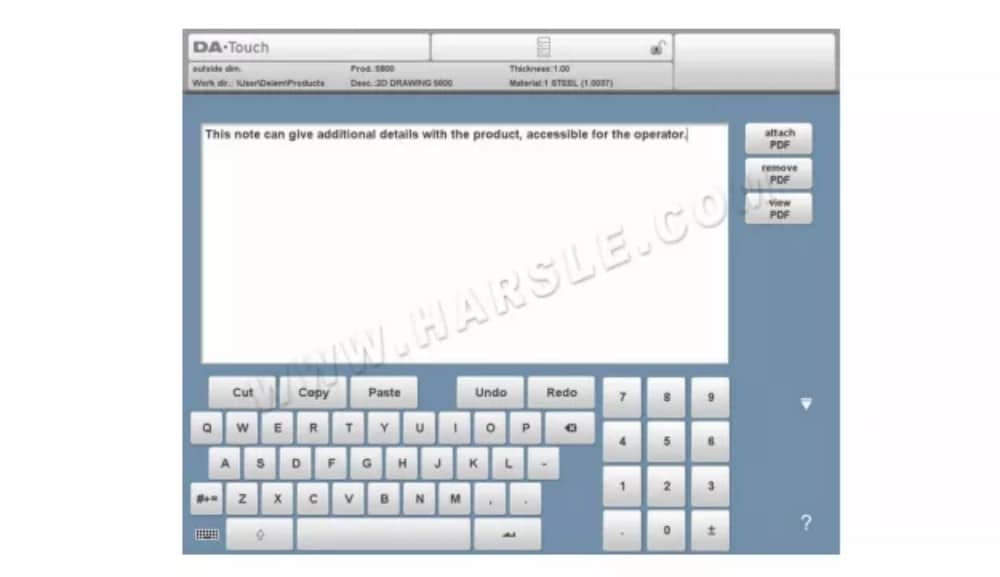
لإرفاق ملف PDF بالملاحظة، انقر على "إرفاق PDF". من خلال متصفح المجلدات، يمكنك تحديد ملف PDF وإضافته إلى ملف المنتج.
عند إرفاق ملف PDF فقط بدون ملاحظة نصية، سيتم عرض ملف PDF بشكل فوري عندما يضغط المستخدم على مؤشر الملاحظات في الوضع التلقائي.

⒉ 2D product drawing
⑴ المقدمة
بعد إدخال بيانات المنتج العامة تظهر شاشة الرسم.

In the upper information row you will find the information about product ID, product description, inside/outside dimensions selection and actual product directory.
Now you can create the profile of the product. It is possible by using your fingers to tap and create quickly the product in ‘sketch’ mode. After that the real product dimensions and corresponding values can be entered by using the keyboard. It is also possible to directly enter the angle of the bend followed by the length of that side by using the keyboard and the Enter button. The properties are prompted in the input bar of the screen on the keyboard panel. This procedure continues until the product has the desired profile.
The product data can be changed by selecting Product Properties. The properties of the product angles and lines can be changed by selecting Properties.
⒊ Line properties
⑴ المقدمة
عندما يكون المؤشر على أحد خطوط المنتجات، من الممكن تغيير خصائص هذا الخط عن طريق تحديد "خصائص".

⑵ Projection
داخل النافذة ذات خصائص الخط، يمكن برمجة خصائص الإسقاط التالية:
الإسقاط الأفقي
The horizontal distance a line must measure, regardless of its angle value.
الإسقاط الرأسي
The vertical distance a line must measure, regardless of its angle value.
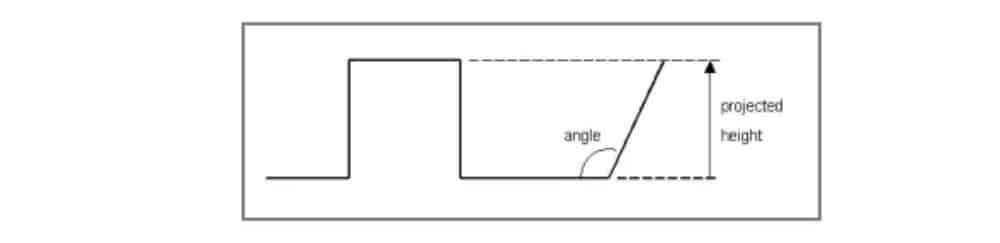
⑶Precision selection
When the drawing cursor is on a line segment, you can select the level of precision for this line. Enter the properties and go to the parameter Precision.
دقة
Select the level of precision for a line.
Normal: Achieve normal accuracy for this segment.
High: At bend sequence computation the back gauge stop position will be chosen to get the highest possible precision for this line interval.
Closing dimension: At bend sequence computation the back gauge stop position will be chosen to get the resulting tolerances in this line interval.
⒋ Bend properties
⑴ Air bend
Drawing a product graphically is simply programming the line length, angle value, next line length, etc. till the product has its required shape. The bends in the product have their standard or specific properties. The bend properties can be set by selecting the bend and selecting Properties.

⑵Large radius: Bumping
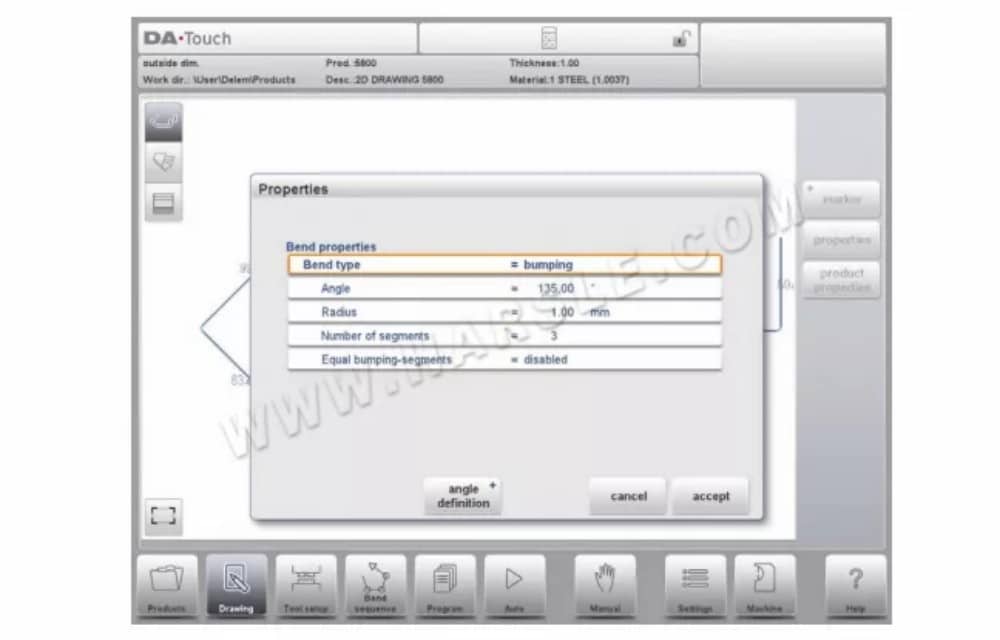
في حال عدم توفر أداة ذات نصف قطر كبير، يُمكن اختيار طريقة الارتطام. باستخدام هذه الطريقة، يتم الحصول على نصف قطر كبير للمنتج من خلال سلسلة من الانحناءات الطفيفة المتتالية.
⑶ Hem bends
When creating the required profile of the product with a hem bend it is possible to first prepare a flange with a prebend angle, place the cursor on the bend and select Properties. The bend properties can be programmed in the pop-up window.

It is also possible to create a hem bend by placing the cursor on the flange end where the hem bend is required and select properties. In this way the pop-up window will appear with an extra parameter to fill-out.
⒌Surface or bend line marker
With the marker function a specific surface or bendline can be marked improving the recognition specific of sides and bendlines.
تكوين الأداة
⒈مقدمة
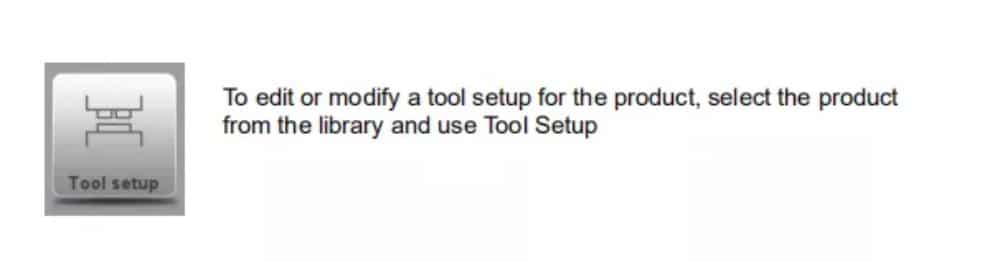
⒉ Standard procedure
When the function Tool Setup has been activated, the screen shows a front view of the machine set-up in the upper half of the screen. In the lower half of the screen, the tool data is displayed. In this screen, the placement of tools in the machine can be programmed.
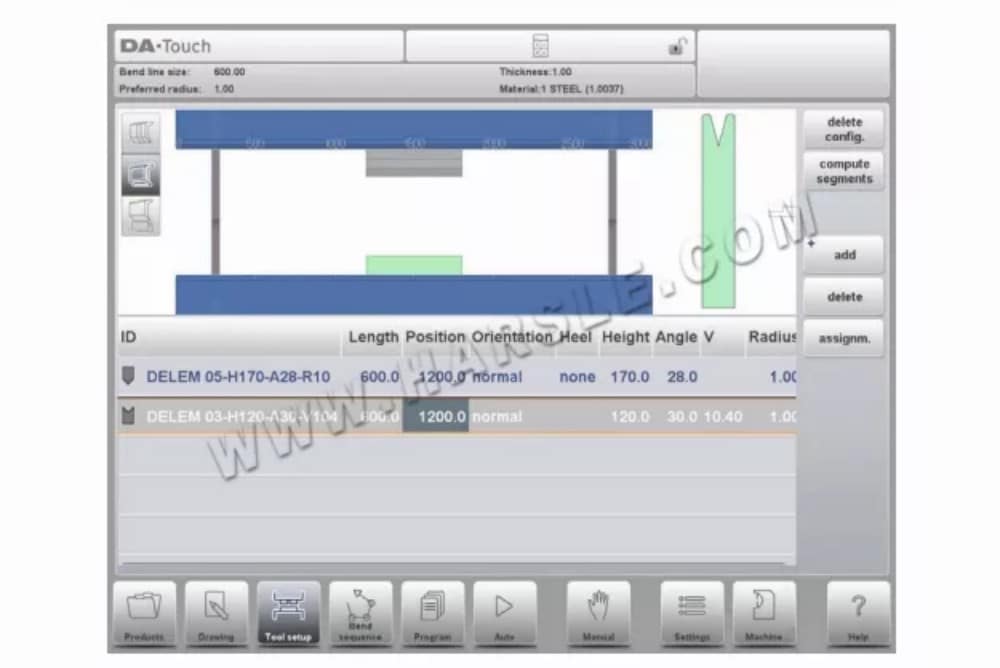
في المنظر الأمامي، يتم عرض عناصر الماكينة التالية، من الأعلى إلى الأسفل:
• Machine upper side (pressing beam)
• Adapter for punch (if an adapter is programmed)
• لكمة
• يموت
• Machine lower side (table).
The machine parts have already been pre-selected in the Machine mode. Normally these parts will not change. Whether an adapter can be programmed depends on the parameter Enable Adapters in the same Machine mode.
⒊Tool selection
عند بدء تكوين أداة جديدة، يكون فتح الماكينة فارغًا.

حدد إضافة لإضافة أداة إلى التكوين؛ المثقبة أو القالب أو المحول (إذا تم تمكينه).
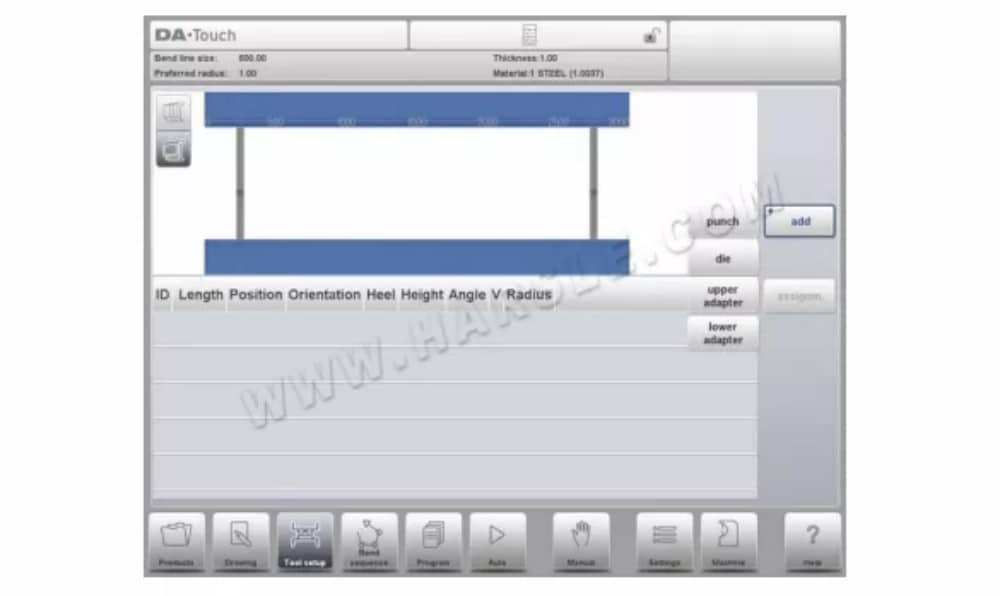
عندما يتم اختيار أداة (على سبيل المثال، لكمة)، يتم وضعها في الجهاز بأقصى طول متاح.
⒋Tool segmentation
When using segmented tools, from which desired sized tools can be composed, the control can support this and can help to generate the appropriate segmentation.
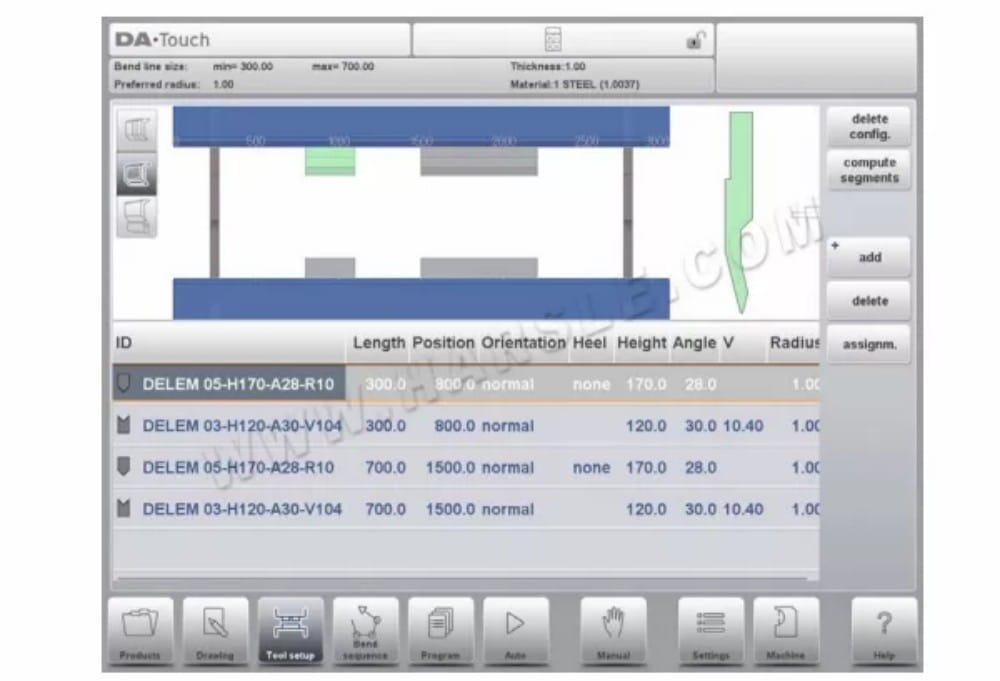
In below paragraph the functionality for segmentation is explained, including the use of the three views on the tool setup. Next to the Tool Setup screen the ability to have segmentation features available is depending on the programmed segments for each tool. This programming can be done in Machine mode under the Punches and Bottom dies libraries. More on programming of segments in the Tool library can be found at the end of this paragraph.
From within the Tool Setup screen there are three available view modes. With the selection buttons on the left side of the machine front view following views can be chosen:
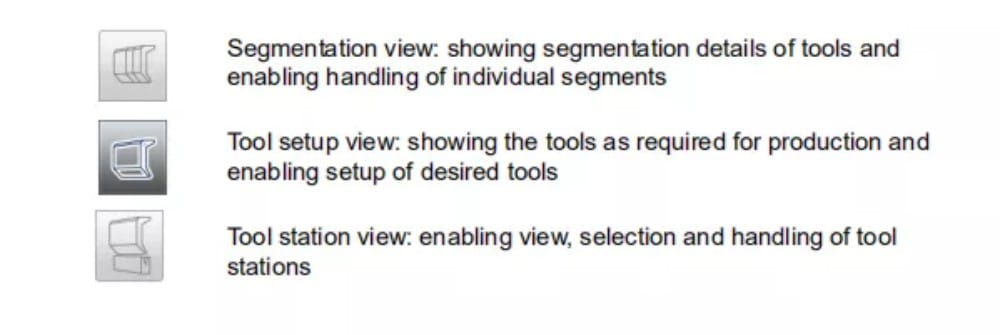
⒌ Segmentation of individual tools
After the proces of setting up the desired tools for the products to be made, the Bend Sequence mode can calculate the most efficient bend sequence. Upon desire the tools can be segmented, helping in the selection of the segments creating the correct tool length.
The tool segmentation function automatically calculates the required segmentation and uses the assignments “maximum inter tool distance” and upon choice the “tool length tolerance” for finding the best solution.

⑴ Tool view
For the segmentation of tools one can press the tool segmentation function in Toolview. The system will, based on the programmed segment lengths and number of available segments, calculate the segmentation for that specific tool. This, taking all stations using the
same tool into account (tool segments must have been programmed in the specific tools). After starting the function, the found results are shown and the optimisation proces results can be followed. When an exact match has been found the indicator will turn green (later the color of the tool symbol is colored similarly). When a non-exact but valid length is found, taking the assignments into account, the indicator will turn yellow. This can mean that either the inter tool distance or the tool length tolerance has been used. Also it can mean that, given the fact that it is a 2D product, the tool is longer than desired. The results are shown in an information message shown. When the result of the automatic calulation is that there is no valid segmention possible, the indicator will turn red. No segmentation will be applied.
The calculation proces can be interrupted with Cancel, or Stop accepting the current achieved optimisation.
To merge a segmented tool to a non-segmented tool, the Merge segments button can be used. When changing the properties (e.g. length) of a segmented tool, it will automatically merge into a non-segmented tool.
⑵Segmentation view
When switching to Segmentation view, the segments of the tools will be shown, both in the graphical visualisation and in the list below.
Only the segments from the selected tool are shown. The individual segments can be moved and changed, and the list shows the division of segments of which the tool can be build from.

يمكن تغيير الشرائح ضمن عرض التجزئة. لا تُؤخذ الشرائح المتوفرة في المخزون في الاعتبار في ذلك الوقت. يمكن التحقق من ذلك من خلال التجزئة المُجدَّدة.
عند تغيير طول الأداة أو نوعها، سيتم فقدان التجزئة، ويجب إنشاؤها مرة أخرى.
⑶Segments in the tool library
To enable the use of segments, and the calculation of segmentation based on the available segments, one needs to fill out the library. This can be done in the tool programming, to be found in Machine mode, under Punches or Bottom dies in the tool properties.

في كل أداة، يمكن برمجة طول القطعة وشكل الكعب الاختياري والكمية المتاحة من القطع في علامة التبويب التجزئة.
⒍ Station selection and repositioning
The third Tool Setup view is the Station view. In Station view the complete toolstations are highlighted when selected, and can be repositioned by programming an alternate position or dragging to the desired new position in the machine.
A toolstation is automatically defined when there is an overlap from punches with dies. This, meaning that a toolstation is considered a station when e.g. there is an exact position of punch and die opposite of each other. When there is a shifted position but still overlap in between punch and die, this is still considered a tool station. Even when two punches are opposite of a single die, which can be usefull bending constrained bends, this is considered a toolstation. These stations can be repositioned without losing their relative positioning.
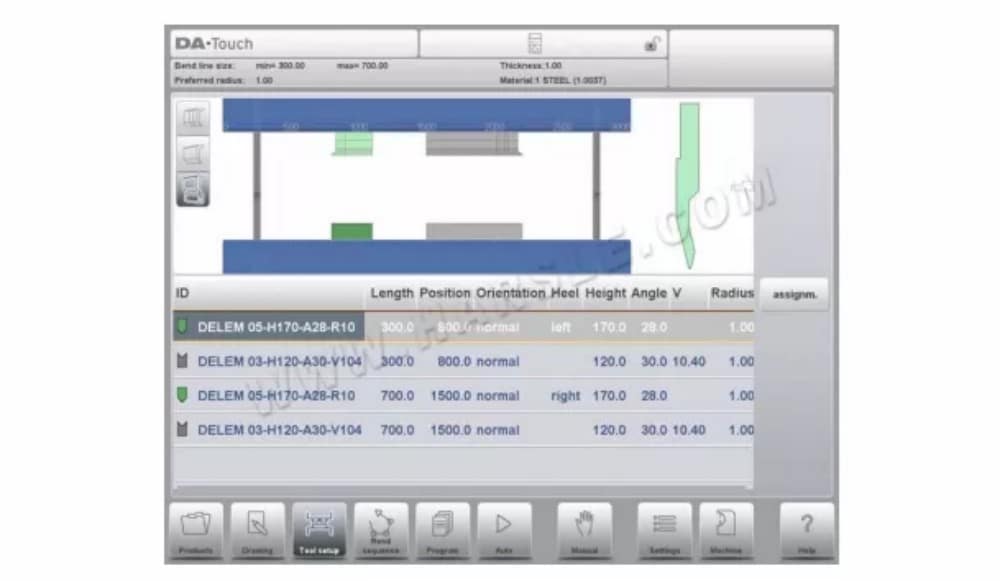
Station view is not changing anything to the tool details.
تسلسل الانحناء
⒈ المقدمة
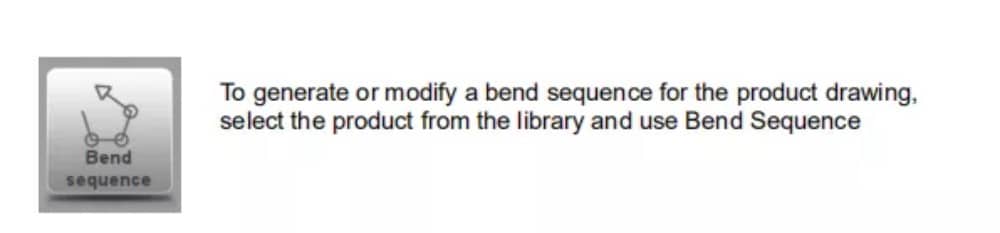
When a tool configuration is available, the bend simulation can be started to determine a bend sequence for the active product. The bend sequence determination is started by tapping the navigation button Bend Sequence.
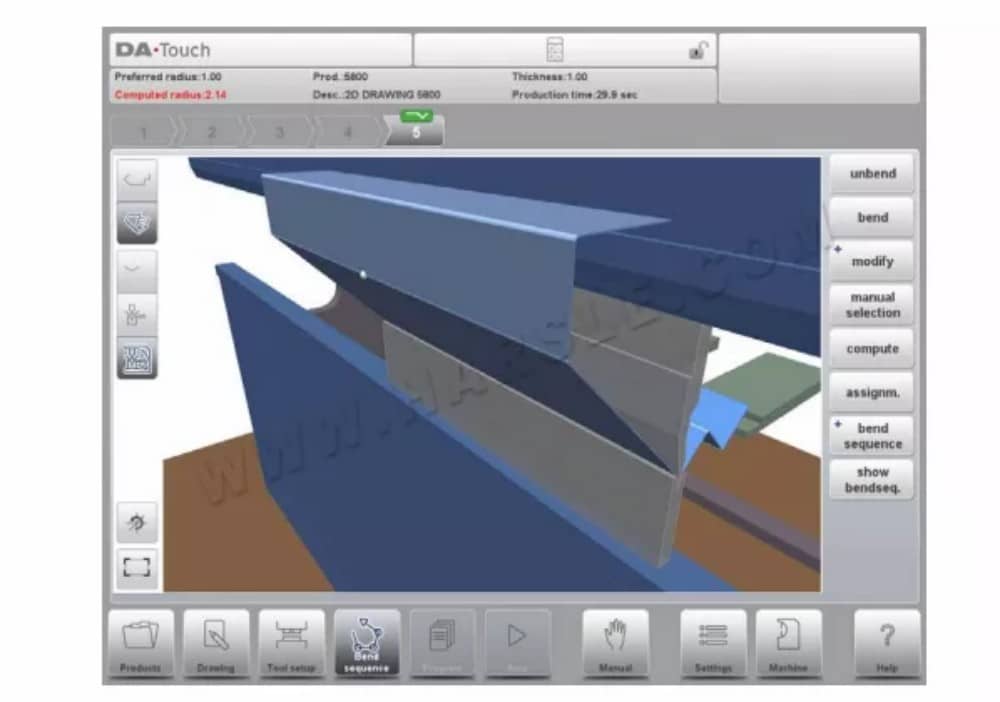
The bendsequence determination can be realised by automatic calculation starting with the bent product. It is also possible determining the sequence manually starting with the flat product, not using the automatic calculation.
In the bendsequence screen the product appears between the tools in a possible last bend position. When starting the simulation, the product is shown in its final state. In order to obtain a bend sequence, the product must be unfolded from the last bend to the first. This can be done with the available function keys.
عندما يكون من المفضل البدء بمنتج غير مطوي لاختيار تسلسل الانحناء يدويًا، يمكن اختيار ذلك من خلال زر الأمر Bend Sequence.
⑴View select
Within the consequence screen views can be switched upon required choice.The view functions are located opposite of the command buttons in the main screen.
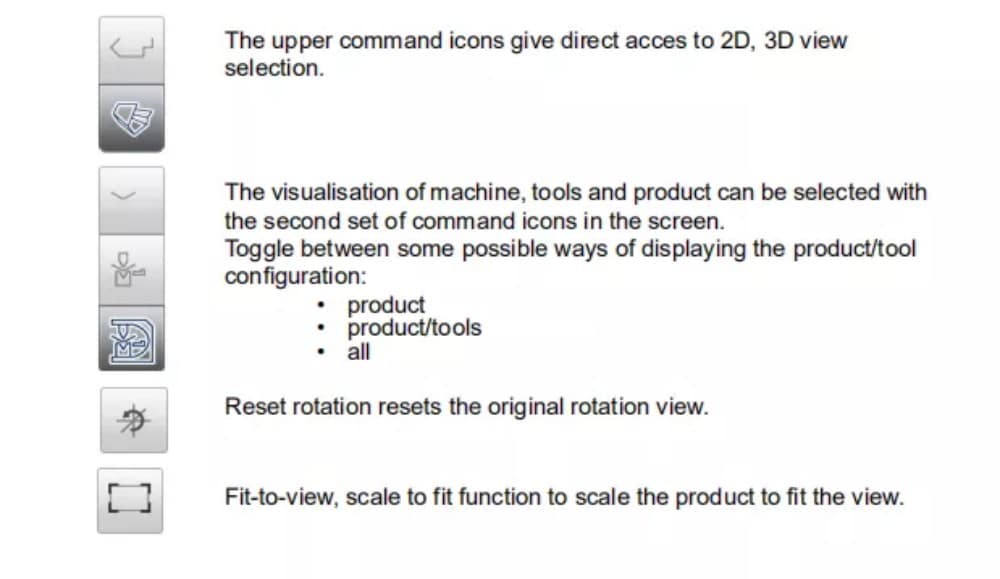
⑵ Bend selector
Within the bendsequence screen bends can be selected and navigated thru with the bend selector. In the top of the screen the number of bends is indicated with preliminary bend selectors. After completing the bend sequence, these are all colored, active and show a turn indicator.
From then bends can be tapped to easily to select the desired bend data. In the bend selector the turn indicator will be displayed showing green, yellow or red colors to indicate the level of complying the assignments of the bend sequence.
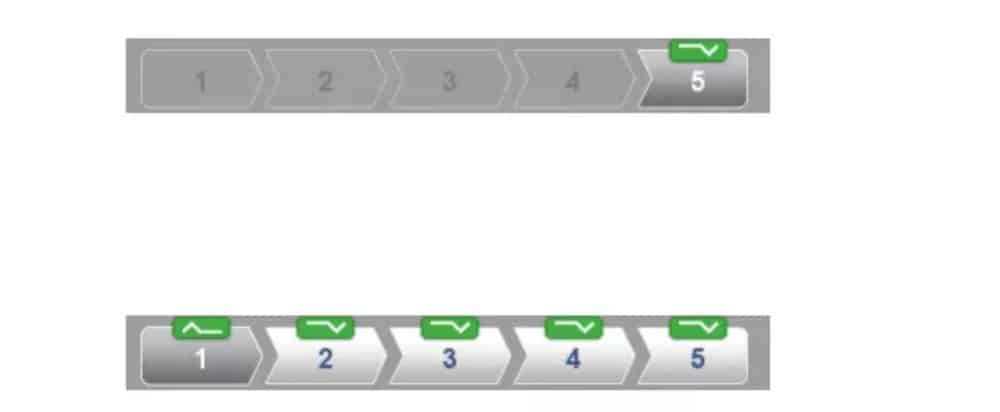
⒉ Unbend product
In order to generate a CNC-program the bend sequence must be known. There are two ways to achieve this:
• Press the function key Compute. The control will automatically compute the quickest possible bend sequence for this product.
• Press the function key Unbend repeatedly, until the product is completely unbent.
When the product is completely unbent, press the function Bend sequence and Save to generate and save the CNC-program.
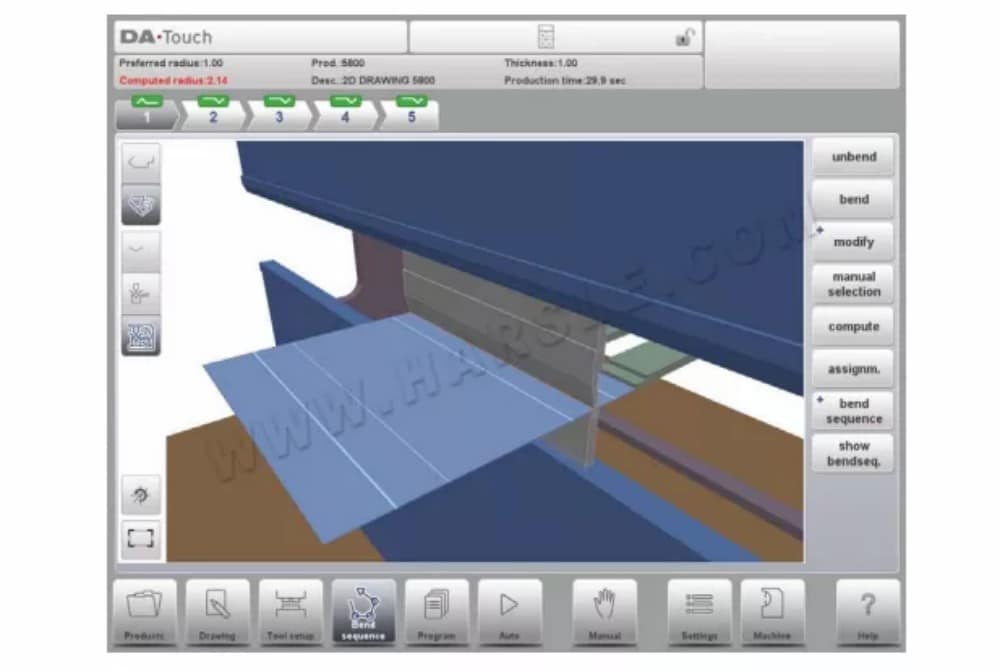
It is possible that no bend sequence has been found for various reasons:
• The installed tools are not correct. Return to the tool configuration menu to change the tool configuration.
• The assignments are incorrect. Return to the assignments menu to modify the assignments.
• A collision has been detected during unbending. It is possible to manually adjust the bend sequence with the available functions. This is explained in the following sections.
⒊ Manual selection of bends
Normally the control proposes the next (un)bend in a sequence. This is computed by the control depending on the programmed assignments and of course the product shape and applied tools. For various reasons it can be necessary to choose another bend line for the bend sequence. The bend sequence can be changed/determined through the function Manual Selection. When the function Manual Selection has been choosen, a new window is opened.
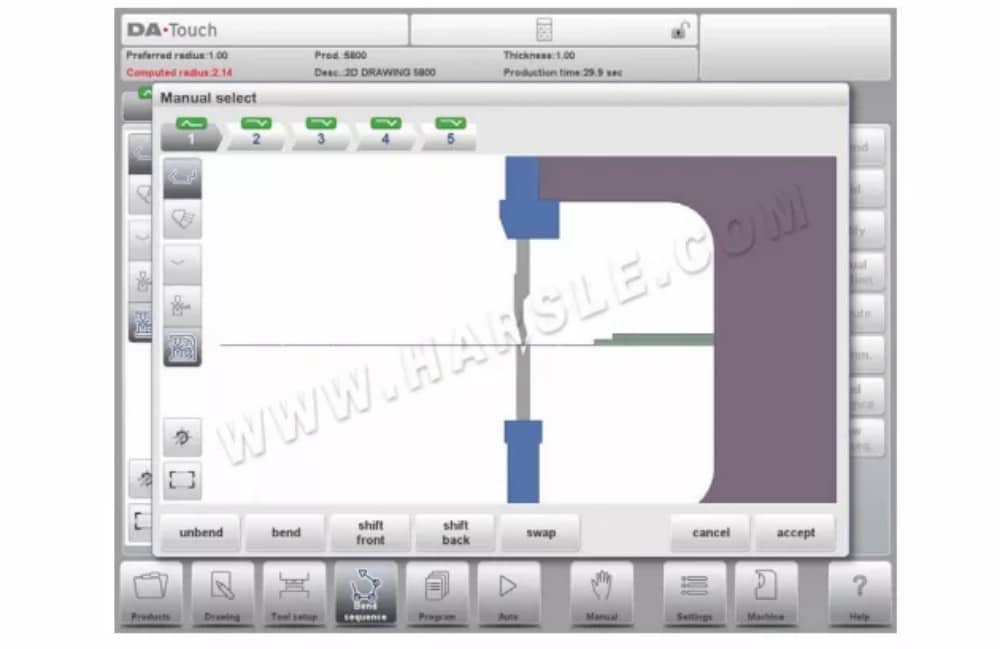
الوظائف
استقام
Unbend the currently shown bend or start searching for the next feasible bend to unfold.
يلوي
Bend the product in the simulation screen or switch to the next bend step
Shift Front
Shift the product to the front.
Shift Back
Shift the product to the back.
Swap
قم بتدوير المنتج بين الأدوات (من الخلف إلى الأمام).
يلغي
Leave the current screen without saving changes.
⑴Shift product
In the bend simulation menu, the control computes the next possible bend to unbend. The product is placed between the tools, where there is no collision with the tools or the machine. In case you want to shift the product under the tool set (which is mounted), you can move the product by selecting the function Shift product. A new window appears.
⑵Shift gauge
The control automatically computes at each bend the X axes, R axes and Z axes positions. It takes into account the values of the option assignments and searches for a solution without collision of the fingers with the product. In order to be able to choose alternative positions, you can move the fingers manually.
When the product is unbent, select Shift Gauge. A pop up window displays the backgauge fingers with one finger highlighted.
⒋Assignments
⑴ المقدمة
The Assignments are parameters with which the bend sequence computation is controlled.The assignments screen is opened from the tool configuration screen with the function key Assignm.
Automatic bend sequence computation works with several conditions in order to find an optimum between a minimum production time, handling possibilities without product/machine and product/tool collision. In order to find one of the optimums you must program several computation parameters with which the bend sequence can be computed. Some of these parameters are machine-related and some are related to product accuracy, handling possibilities and turn times.
⑵Assignments – general
Optimisation degree
المدى 1-5.
The number of alternatives to be computed for each bend must be entered here.
The higher this number the more alternatives are to be examined by the control, so the longer the computing time will be:
1 – lowest optimisation, fastest computation
2 – low optimisation, fast computation
3 – medium optimisation, medium computation
4 – high optimisation, slow computation
5 – highest optimisation, slowest computation
نسبة الامتداد الأمامي
Range 0.01 – 1.0.
هذه هي نسبة الحد الأدنى المسموح به لطول منتجك أمام المكبس إلى الطول الإجمالي للقطعة الخام. يجب أن يكون لديك حد أدنى لطول منتجك أمام المكبس لتتمكن من التعامل معه.
⑶Assignments – Backgauge possibilities
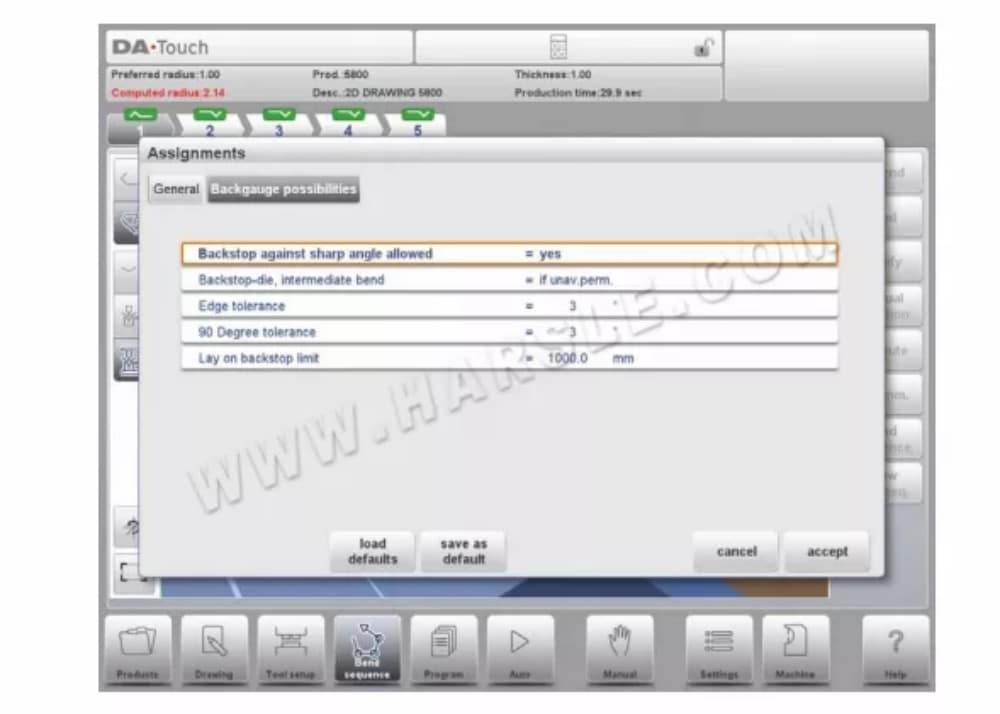
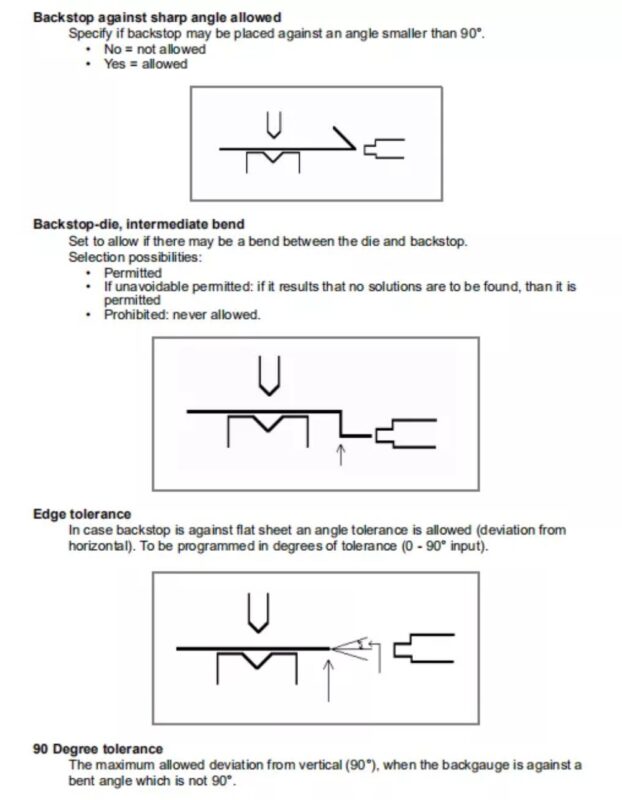

إظهار تسلسل الانحناء
عند الضغط على وظيفة إظهار تسلسل الانحناء، يتم عرض نظرة عامة رسومية لتسلسل الانحناء.

This option can be called at any time after the first unbend has been made. The graphical overview displays the determined bends as well as the not yet determined bends (question mark sign).
Each image in the overview can separately be enlarged or reduced with the available functions. The images can also be rotated by finger movement.
برمجة المنتج
⒈مقدمة
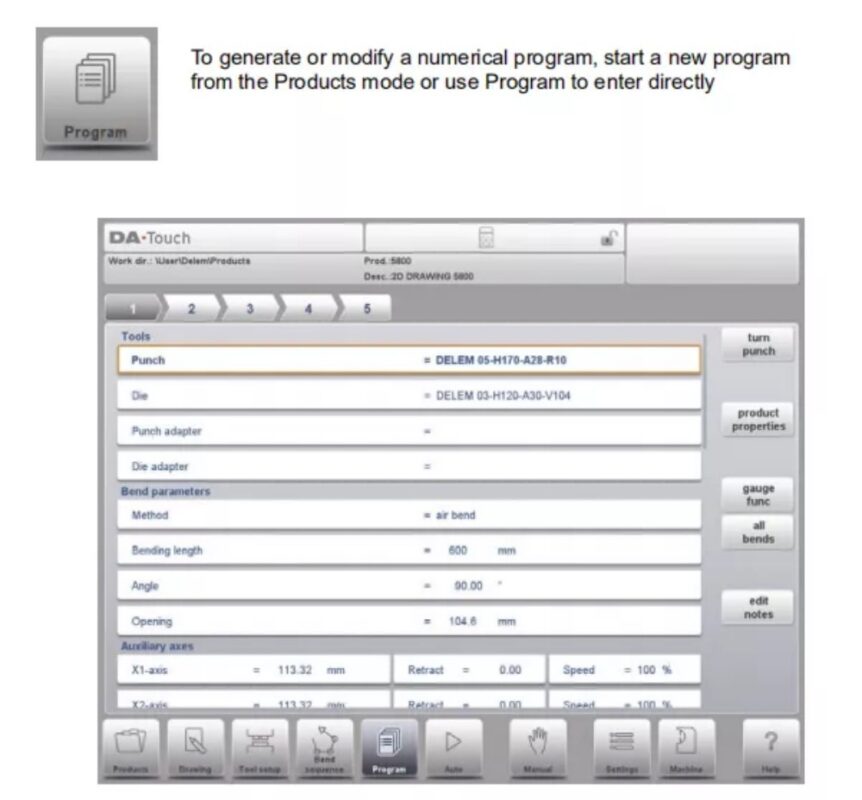
لتحرير برنامج CNC موجود، حدد منتجًا من قائمة المنتجات، ثم انقر على زر التنقل "برنامج". عند بدء برنامج جديد، اختر "برنامج جديد"، وبعد إدخال خصائص المنتج الرئيسية، سينتقل النظام تلقائيًا إلى "برنامج".
In both cases, a screen as shown above should appear. Programming and changing data is done in the same way for both modes.
الوظائف
Copy product
Copy the current product. When pressed, you must enter a new product ID for the copy program.
Change directory
Choose another location (directory) on the local disk to store the current product. The product is automatically copied to the new location.
تحرير الملاحظات
Opens a window enabling viewing and editing of notes about the current product. See more on Edit Notes further in this paragraph.
⒉ Bend parameters
The parameters of every bend are listed on one page and can be scrolled thru. Below the specific bend paramaters are explained.

يتم عرض معرف المنتج ووصف المنتج في الصف العلوي على الشاشة.
أدوات
لكمة
اسم (معرّف) اللكمة المحددة. انقر للتعديل أو التحديد من مكتبة اللكمات.
يموت
اسم (معرّف) النرد المحدد. انقر للتعديل أو التحديد من مكتبة النرد.
محول اللكمة
اسم (معرّف) مُحوّل اللكمة المُختار. انقر للتعديل أو اختر من مكتبة مُحوّل اللكمة. تعتمد إمكانية برمجة المُحوّل على مُعامل "استخدام مُحوّل اللكمة" في وضع الآلة.
محول القالب
The name (ID) of the selected die adapter. Tap to modify or select from the die adapter library. Whether an adapter can be programmed depends on the parameter Use die adapter in the Machine mode.
Program the desired tool ID or press the tool to get an overview of the available tools in the library. Press the function Turn Punch or Turn Die to change the orientation of the tool (i.e. to turn the tool around).
Turn Punch / Turn Die
Turn around the applied tool (back to front). Only available if the cursor is placed on a tool parameter.
⒊Bend functions
Auxiliary functions of the bending can be programmed scrolling down the bend parameters page.
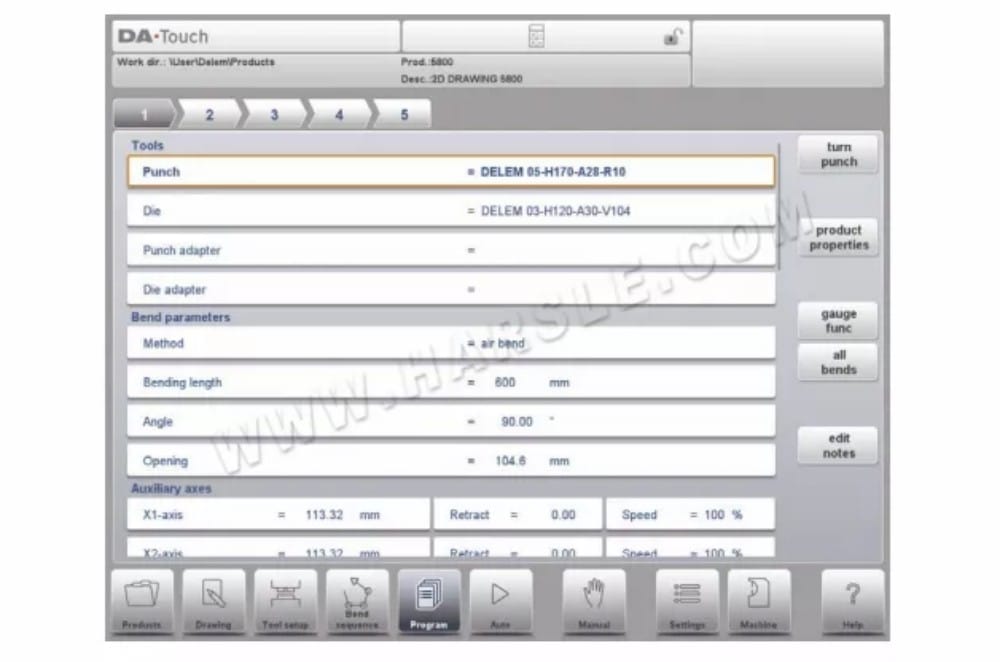
صامت
Sequence point at which the Y-axis is switched from fast closing speed to pressing speed. The value programmed here is the distance of the mute point above the sheet. By default, the mute value from the programmed die is used.Whether or not this parameter is present depends on machine settings.
التوازي
Difference of left- and right hand side cylinder (Y1 and Y2). When positive, right hand side lower. When negative, right hand side higher. The programmed value is active below the clamping point.
⒋Special edit remarks
After changing program data the control will not automatically calculate:
1 Force
2 Decompression
3 Crowning device setting
4 Z-axis position offset
5 X-axis position correction
Parameters 1 through 4 are only automatically recalculated if the parameter Auto Computations Edit (see the Settings mode) has been enabled.
Parameter 5 is only automatically recalculated if the parameter Active Bend Allowance Table (see the Settings mode) has been activated. Corrections on the X-axis position can be edited with the parameter Corr.X (per bend) and G-corr.X (for all the bends of the active program) in the Automatic mode.
There is one exception:
When the parameter Bend Method is changed the Force and Decompression will be adjusted automatically.
الوضع التلقائي
⒈ المقدمة
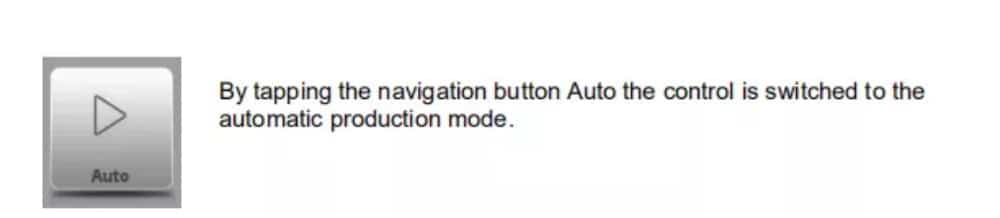
في الوضع التلقائي مع تفعيل البرنامج، يمكن بدء الإنتاج. بعد تفعيل الوضع التلقائي، اضغط على زر البدء لبدء الإنتاج.
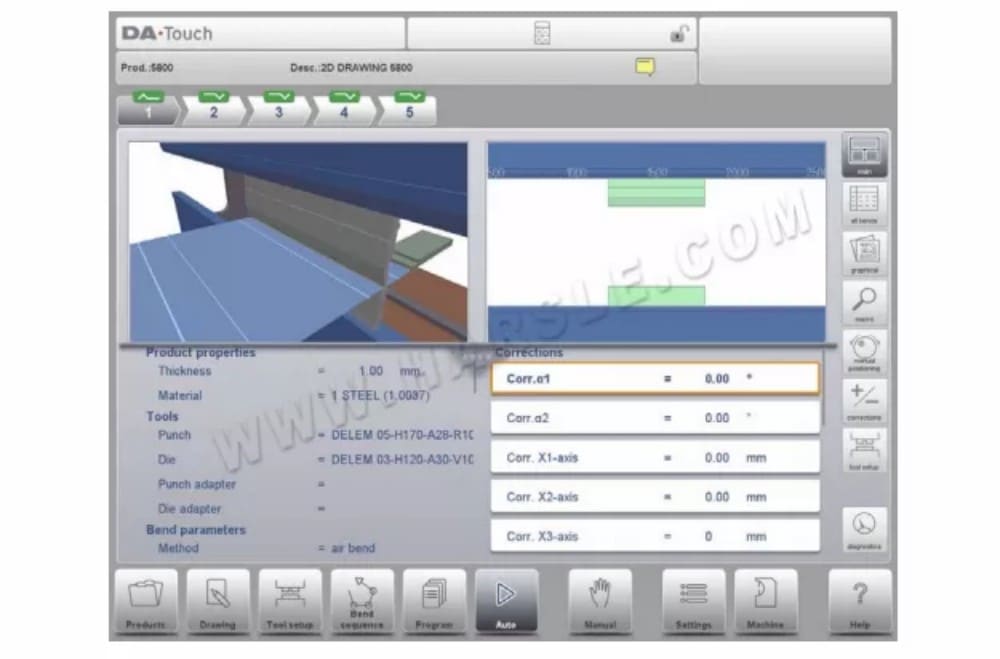
The automatic mode executes the program automatically bend by bend after pushing the Start button. When selecting a different product in Products mode, which is in the library and has already been used for production, one can immediately switch to Auto and start production. Every time after a different bending program is selected you must check your tools and tool positions in your machine. This is also indicated with a ‘check tools’ warning message when you enter the automatic mode.
في أعلى شاشة الوضع التلقائي، يُعرض المنتج المحدد مع وصفه. في أعلى الشاشة، يُظهر مُحدد الانحناءات المتاحة في البرنامج. بالضغط على الانحناء المُفضّل، يُمكن تحديد الانحناء. يُمكن الضغط على زر البدء للبدء من هذا الانحناء. تُعرض تفاصيل الانحناء المُختار في العروض المُتاحة.
⑴ Auto mode, parameter explanation
فيما يلي قائمة بالمعلمات المتوفرة في الوضع التلقائي.
⑵أوضاع العرض
توفر شاشة الوضع التلقائي مجموعة متنوعة من طرق العرض، والتي يمكن اختيارها حسب طريقة الإنتاج. عند اختيار الوضع التلقائي لأول مرة، ستظهر الشاشة الرئيسية. على يمين الشاشة، يمكنك اختيار طرق العرض المتاحة.
أوضاع العرض التالية متاحة:
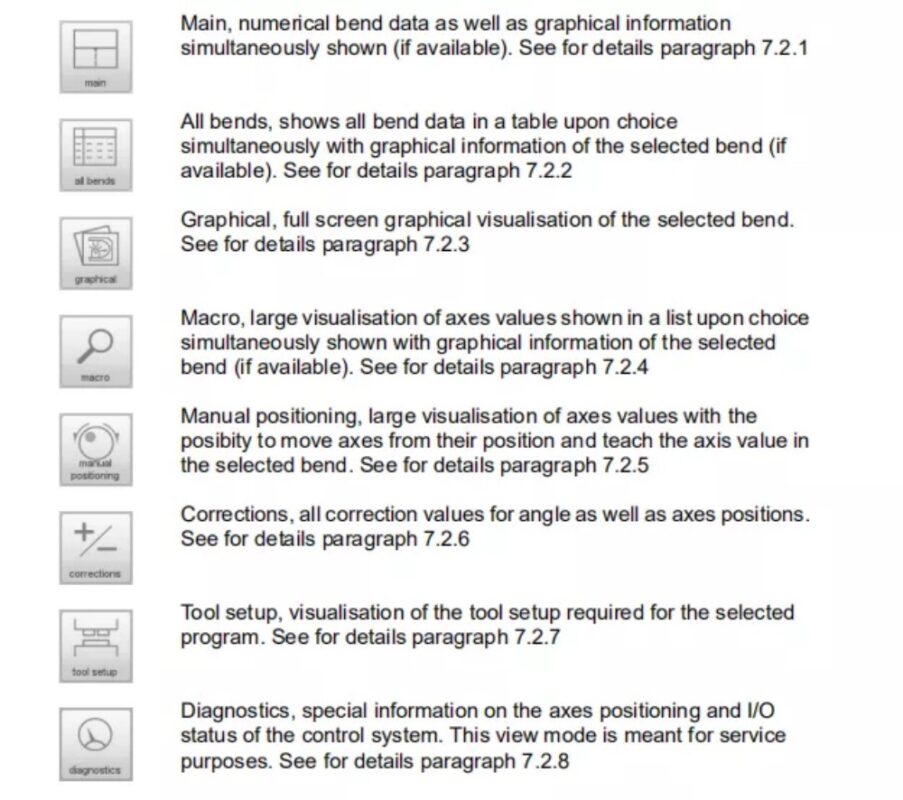
⒊Notes
The notes which can be added to a product or program can be viewed in Automatic mode.With the presence of the notes indicator its indicated that notes are added to this product and by tapping the indicator these will be shown.
يمكن إضافة ملاحظات عامة إلى منتج أو برنامج، وكذلك إلى ملفات محددة. يمكن أيضًا تضمين مستندات PDF داخل الملاحظات. سيؤدي الضغط على زر PDF إلى فتح المستند.

⒋Bumping correction
In case of a selected bumping bend a general correction for a bumping bend can be entered. This function can be activated when the cursor is on the parameter for angle correction (‘corr. α1/α2’). It is only available if a product is loaded that contains a bumping bend. With Bumping Corr. a new window appears in which the correction can be entered.

When the general correction of an angle is altered, all individual corrections are recalculated. When any of the individual corrections is altered, the general correction is recalculated.
Bumping corrections can be programmed independently for both sides, α1 and α2. When the general correction α1 is changed, it is automatically copied to α2 and as a result, all separate corrections for α2 are recalculated. To change correction values of α2, use correction α2 or one of the separate corrections of α2.
الوضع اليدوي
⒈ المقدمة
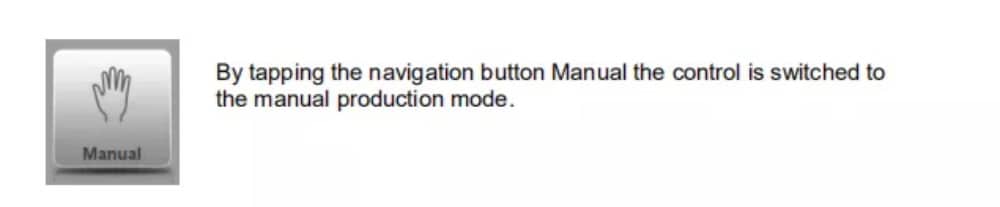
في الوضع اليدوي، يمكنك برمجة معلمات انحناء واحد. هذا الوضع مفيد للاختبار والمعايرة والانحناءات الفردية.
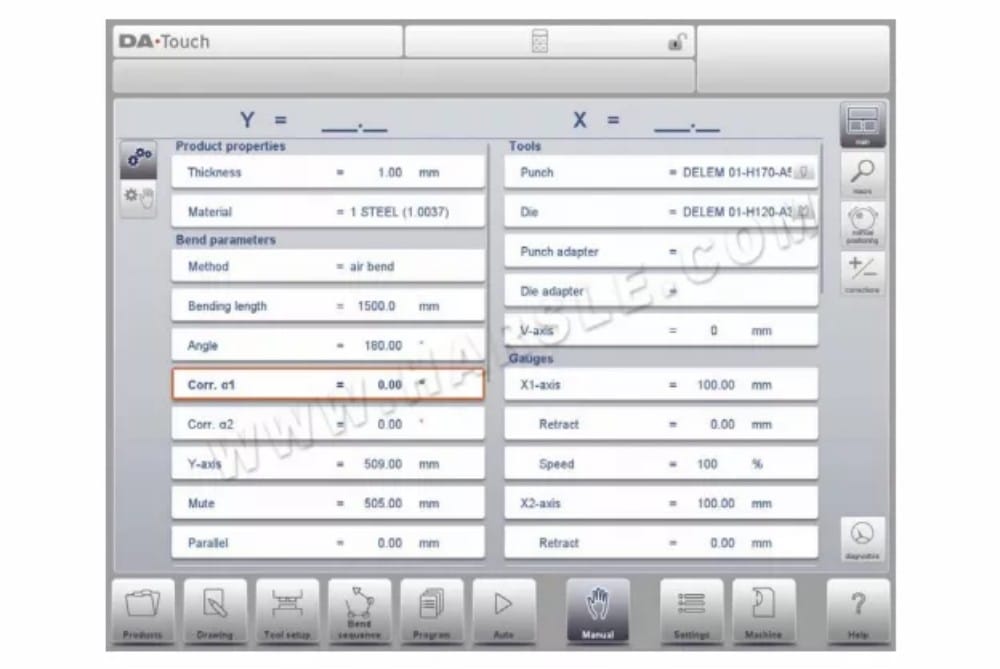
الوضع اليدوي مستقل عن الوضع التلقائي ويمكن برمجته بشكل مستقل عن البرامج الموجودة في الذاكرة.
In the top of the Manual mode screen you can find the Y-axis and the main X-axis current position. All other axes and functions are listed one by one in the two columns below.
When these Y axis value or the X-axis value is highlighted it means that the reference markers of these axes have been found and that they are positioned correctly referred to their programmed values.
⒉ Programming parameters & Views
Parameters in manual mode can be programmed one by one. The effect of the parameter on other parameters can be computed either automatically or manually. This depends on the selected mode on the left-hand side of the screen. The Auto Computation switch enable to
select between:
يتم تصور العلاقة بين المعلمات باستخدام رمز ولون الخلفية.
⒊ Macro
باستخدام الماكرو، ينتقل عنصر التحكم إلى عرض جديد يعرض قيم المحاور الكبيرة فقط على الشاشة. يمكن استخدام هذا العرض عند العمل بعيدًا قليلاً عن عنصر التحكم، مع إمكانية قراءة قيم المحاور.
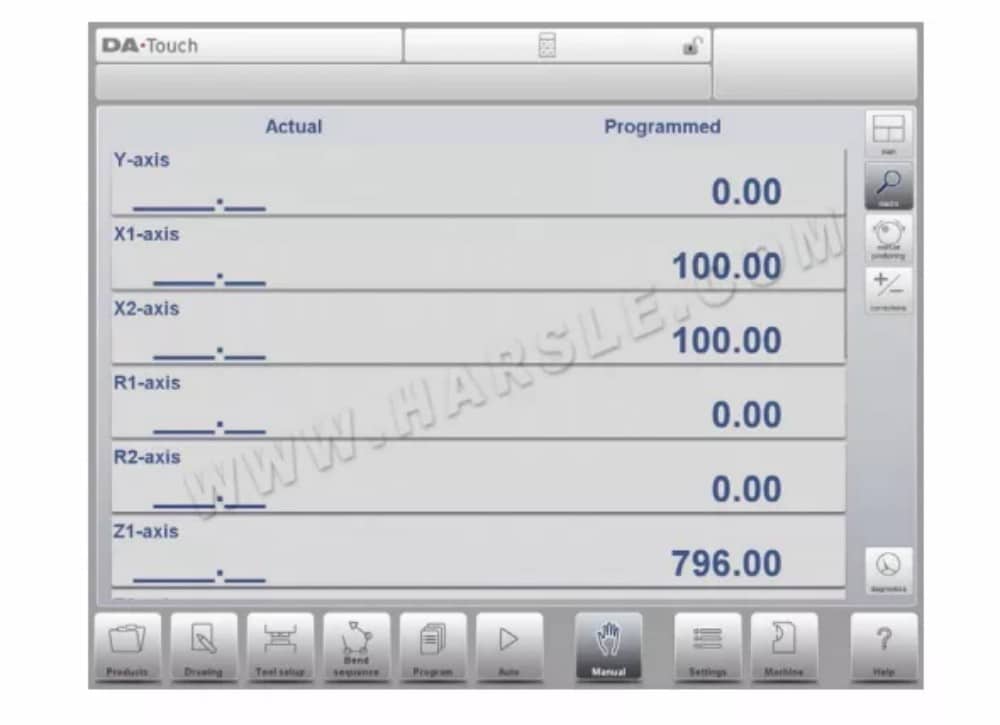
⒋ Manual movement of the axes
⑴ إجراء الحركة
لتحريك محور إلى موضع محدد يدويًا، يمكن استخدام عجلة اليد في اللوحة الأمامية لوحدة التحكم. بعد النقر على "وضع يدوي" في الشاشة الرئيسية للوضع اليدوي، تظهر الشاشة التالية:
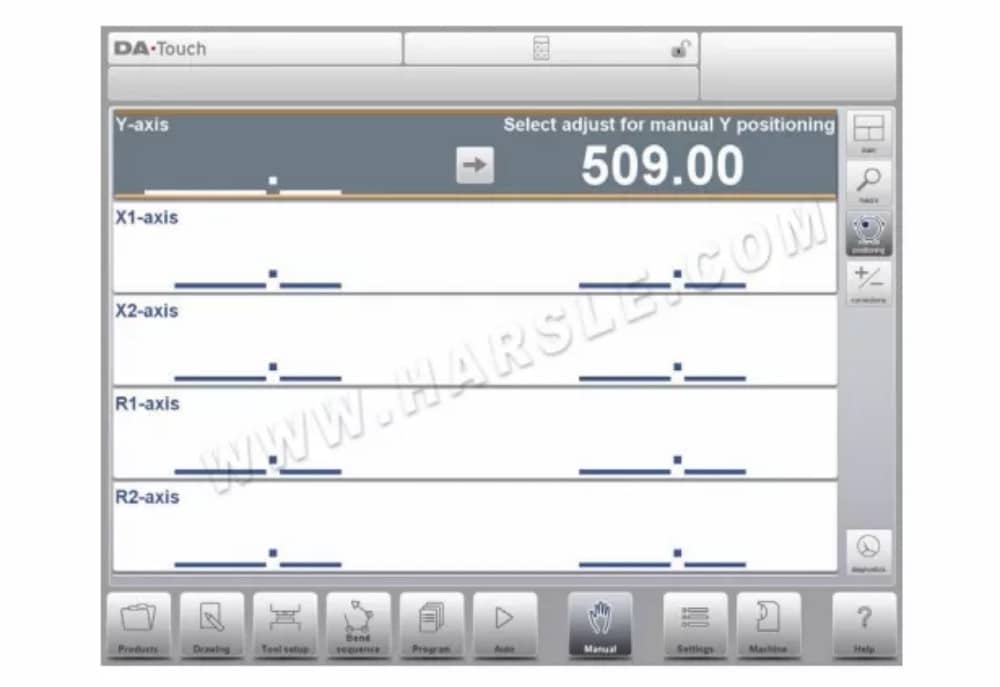
⒌التصحيحات
في وضع العرض هذا، تُعرض تصحيحات الانحناء المُبرمجة في الوضع اليدوي. ولأن هذا الانحناء دائمًا ما يكون انحناءً واحدًا، فسيتم عرض خط واحد.
The programmed corrections can be verified here similarly to the corrections in Automode. Entries in the correction database and for initial correction can also be monitored in this screen. Since these are of significant influence on the bend result, access to the database can be used to modify. This can also be usefull while finding appropriate corrections with testbending and storing the found results in the database.
⒍Diagnostics
When tapping Diagnostics, the control switches to a new view which shows axes states. In this window, the current state of available axes can be observed. This screen can also be active while the control is started. As such, it can be used to monitor the control behaviour
during a bend cycle.

إعدادات
⒈ المقدمة

The Settings mode of the control, which can be found in the navigation panel, gives access to all kind of settings which influence the programming of new products and programs.Default values and specific constraints can be set.
تُقسّم الإعدادات إلى عدة علامات تبويب تُنظّم المواضيع المختلفة منطقيًا. في الأقسام التالية، تُناقش علامات التبويب المتاحة والإعدادات المُفصّلة.
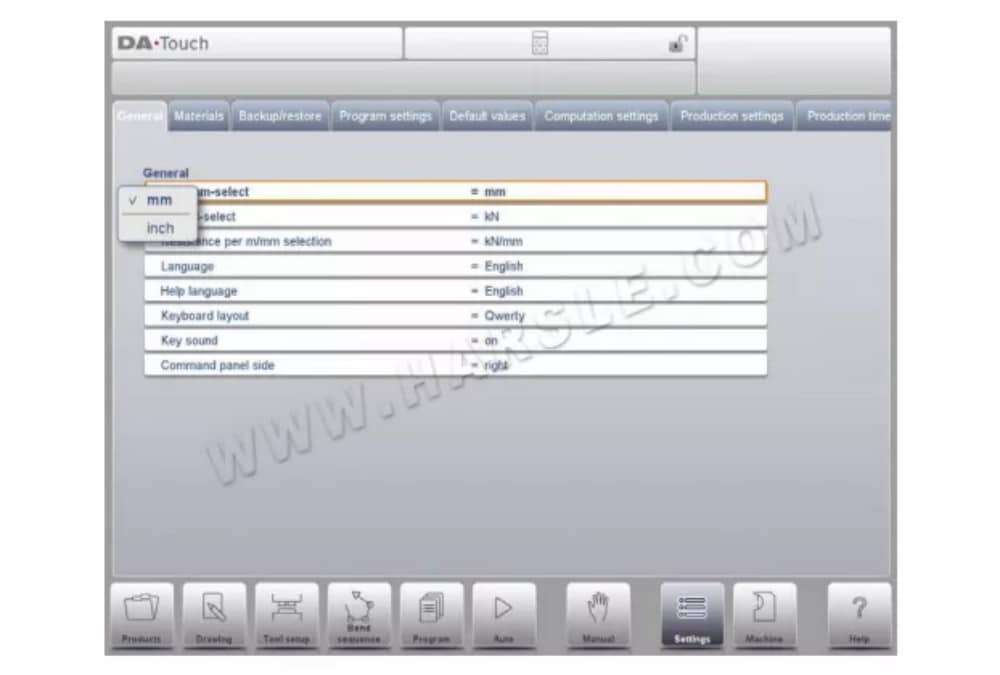
يمكن التنقل بين علامات التبويب بمجرد النقر عليها واختيار العنصر المطلوب تعديله. ونظرًا لكثرة علامات التبويب التي يمكن للشاشة عرضها في عرض واحد، فإن سحب علامات التبويب أفقيًا يُتيح عرض جميع علامات التبويب المتاحة وتحديدها.
⒉عام
حدد علامة التبويب المطلوبة وانقر على المعلمة المراد تغييرها. عندما تكون المعلمات ذات قيمة رقمية أو أبجدية، ستظهر لوحة المفاتيح لإدخال القيمة المطلوبة. عند اختيار الإعداد أو المعلمة من قائمة، ستظهر القائمة ويمكن تحديدها.
يتم ذلك بالضغط. القوائم الأطول تسمح بالتمرير عموديًا للتحقق من العناصر المتاحة.
⒊المواد
في هذه التبويبة، يُمكن برمجة المواد وخصائصها. يُمكن تعديل المواد الموجودة، وإضافة مواد جديدة، أو حذف مواد موجودة. يُمكن برمجة 99 مادة كحد أقصى على وحدة التحكم.
⒋النسخ الاحتياطي / الاستعادة
This tab offers the possibilities to backup and restore products, tools as well as settings and tables. When products or tools originate from older control models, both for products and tools an import function can also be found here.Tools and products can be backupped and restored according to the following procedures. The procedures for saving or reading data are similar for all types of backup media: e.g. network or USB stick.

⒌Program settings
قاعدة بيانات تصحيح الزاوية
Parameter to enable the database with angle corrections.
Angle corrections are entered in production mode (Auto mode). These corrections are stored in the product program.
The Angle correction database enables the possibility to store these corrections in a database. In this way corrections that have once been entered for certain bends remain available for future use in other products.With this setting enabled, the control checks during production whether corrections for similar bends are present in the database. If corrections for certain bends are available, then they will be offered. On other occasions, corrections can be interpolated and offered.The correction database is adjusted by entering new corrections during production.
When the database is enabled with this parameter, all new-entered corrections are stored in the database.
When searching for similar bends, the control searches for bends that have the same properties as the active bend. The following properties of a bend are compared:
• Material properties
• Thickness
• Die opening
• Die radius
• Punch radius
• Angle
⒍القيم الافتراضية

⒎إعدادات الحساب
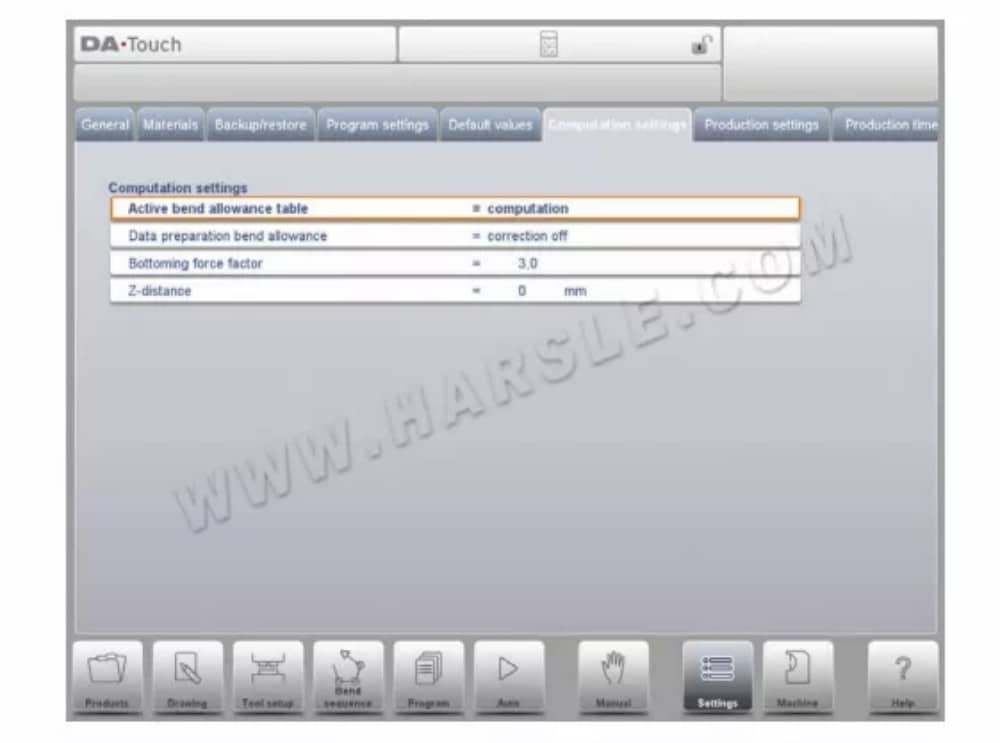
⒏Production settings
وضع عد المخزون
Setting for the stock counter in production mode, to have the stock counter (product counter) count up or down.
When down counting is selected, the stock counter in production mode is decremented after each product cycle. When the counter has reached zero, the control is stopped. On the next start action, the stock counting value is reset to its original value.
When up counting is selected, the counter is incremented after each product cycle.Down counting can be useful if a pre-planned quota must be produced. Up counting could be used to give a report on production progress.
⒐Production time calculation

The parameters on this page are used to calculate the production time for a product in the bend sequence computation process . This production time depends on the positioning speed of the axes and the product handling times. The positioning speed is depending on machine settings.
Manual handling, turning of a product takes production time. This time depends upon the length and width of your product.
For a relative small product (in Z-direction) a top-bottom turn can be done quickly.
But a relative small product which is long (in X-direction) needs some longer time to turn from front to back or in a combination turn.
The turn time can be set in a table in seconds. For this purpose there are 4 length intervals (3 boundaries) each with a specific turn time depending on the type of turn. Like the turn times you also can set the length limit boundaries.
⒑Time settings

وقت العرض
عرض التاريخ والوقت على لوحة العنوان، أو الوقت فقط أو لا يوجد وقت على الإطلاق.
تنسيق الوقت
عرض الوقت بتنسيق 24 ساعة أو 12 ساعة.
تنسيق التاريخ
عرض التاريخ بالتنسيق dd-mm-yyyy أو mm-dd-yyyy أو yyyy-mm-dd.
ضبط الوقت
To adjust the date and time. Adjusting the date and time will also adjust the date and time of the Windows operating system.
آلة
⒈ المقدمة

The Machine mode of the control, which can be found in the navigation panel, gives access to the configuration items of the machine and specific machine characteristics which influence generic calculations and machine behaviour.
تُقسّم الإعدادات إلى عدة علامات تبويب تُنظّم المواضيع المختلفة منطقيًا. في الأقسام التالية، تُناقش علامات التبويب المتاحة والإعدادات المُفصّلة.
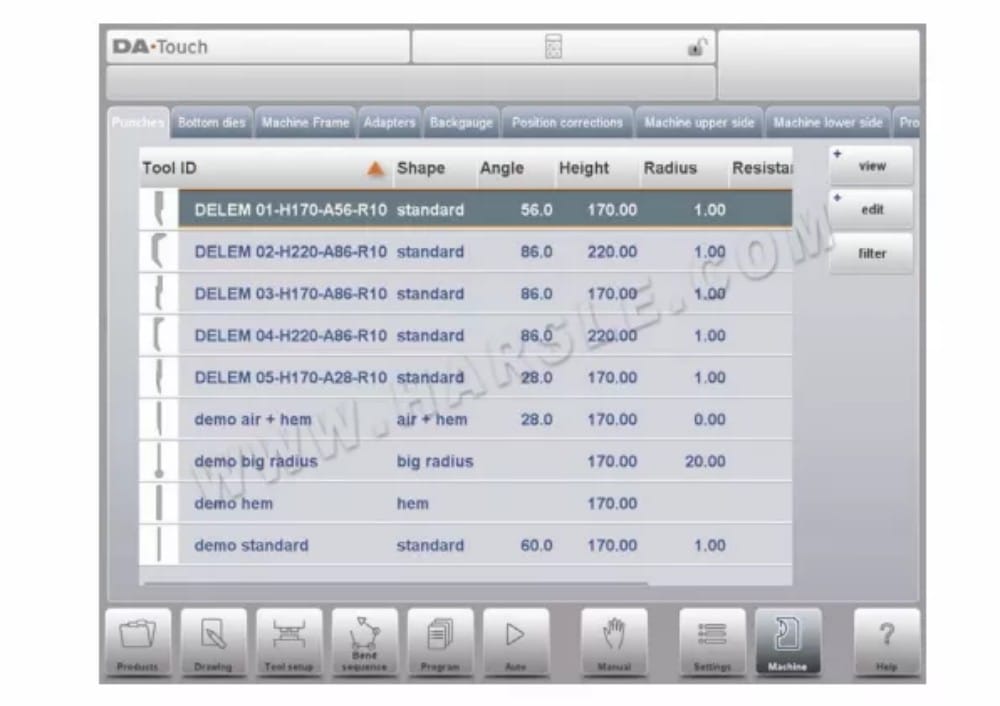
⒉Programming of Punches
In this tab, the punches used in the machine, can be programmed. New punches can be added, existing punches can be edited and also deleted.

⒊ Programming of bottom dies
In this tab, the bottom dies used in the machine, can be programmed. New dies can be added, existing dies can be edited and also deleted.

⒋Machine frame
On this tab the active machine geometries from upper and lower beam and the side frames, can be selected and set. Also the machine identification can be programmed here.
Next to the Machine Upper Side and Machine Lower Side which are chosen from those available, the Side frame dimensions can be programmed in this page.
The machine shape is shown in the simulation screen during graphical programming and used for the collision detection for work piece against machine.
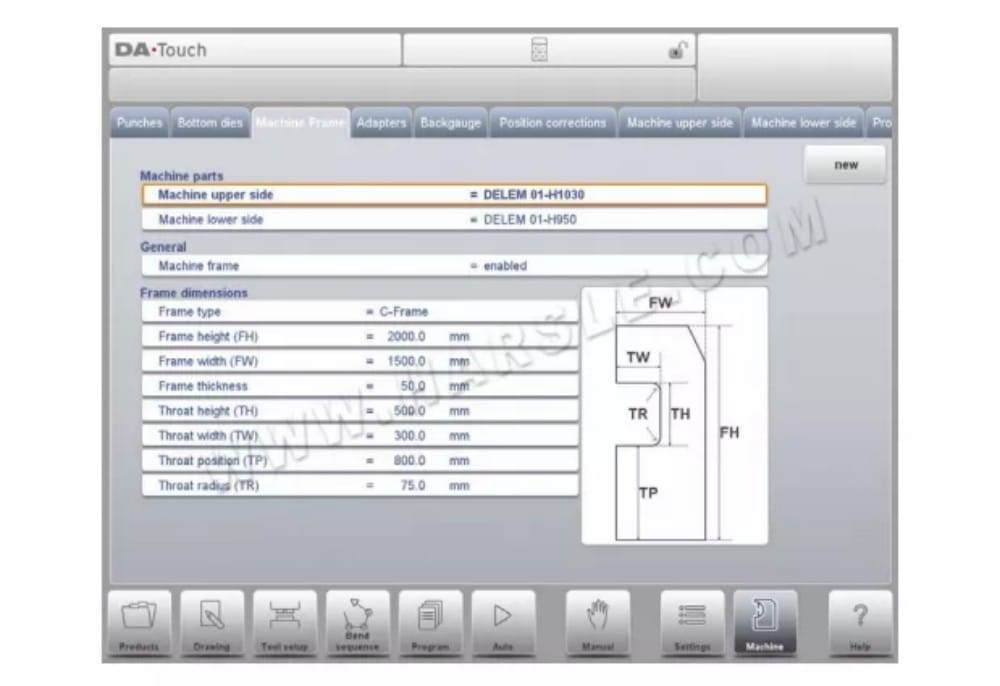
⒌Adapter
On this page the tool adapters can be enabled and programmed.
Upon choice upper adapters as well as lower adapters can be enabled. The default adapter which will be chosen, when an adapter is added to the tool setup, can also be set.
When adding an adapter, first basic parameters need to be given based on a template. In the second stage the adapter details can be drawn like any other punch or die.
⒍Backgauge
With these finger dimensions the R-axis movement and related X-axes movement is taken into account. Also the workpiece / backgauge collision are computed using the dimensions.
⒎Position corrections
X position correction
When the actual, mechanical axis position is not corresponding with the displayed value than is it possible to correct the position with this parameter. Program the calculated difference.
مثال:
– When the programmed and displayed value = 250 and the actual, mechanical position value = 252 the CX parameter = -2.
– When the programmed and displayed value = 250 and the actual, mechanical position value = 248 the CX parameter = +2.
In case there are several X-axes installed, a separate parameter is available for each Xaxis.
⒏Machine upper side
In this tab the machine geometry for the upper beam, as a profile, can be programmed. This information is used in the collision detection of collisions with product and machine.
When e.g. utilities are added to the machine in special cases, these can be programmed as a special machine shape to enable the collision calculations to take this into account. In most instances there is only one shape programmed.
⒐Machine lower side
In this tab the machine geometry for the lower side (table), as a profile, can be programmed.
This information is used in the collision detection of collisions with product and machine.When e.g. utilities are added to the machine in special cases, these can be programmed as a special machine shape to enable the collision calculations to take this into account. In most instances there is only one shape programmed.
⒑Drawing functionality for tools, adapters and machine shapes
In programming punches, dies, adapters and also machine shapes, after the main data the control provides the functionality to freely draw the desired shape in the object. This functionality makes the objects appear more realistic but most of all enables the control to do
an accurate collision prevention. In this drawing functionality multiple methods can be used to have the desired shape. One can sketch the desired shape and after that change segments to program their accurate value. One can also start doing this from the first drawn segment, step by step.
Important to know is the following:
• In the end these shapes should be closed. The auto-finish function can help with that.
• The height of the programmed object is used in the bending calculations. Keep in mind
that this is very important to get to the desired results.
⒒ Protractor
With this parameter you can select a digital angle measuring device when the option OP-WPROTRACTOR has been installed.
Angle Measurement Device
• Not Used
• Mitutoyo 187-50x
• Mit.187-50x U-WAVE (this option will only be displayed if the wireless receiver has been detected during start-up)
⒓ Event logging
⒔Maintenance
On this tab maintenance related functions are located. Next to the machine hour counter and the machine stoke counter also functions to help replace modules and to store diagnostic data can be found here.

⒕ System information
On this tab system information can be found. Next to version information on the software also ID’s of the installed modules and version of OEM-specific files can be read.
Next to information also software update functionality is available here.
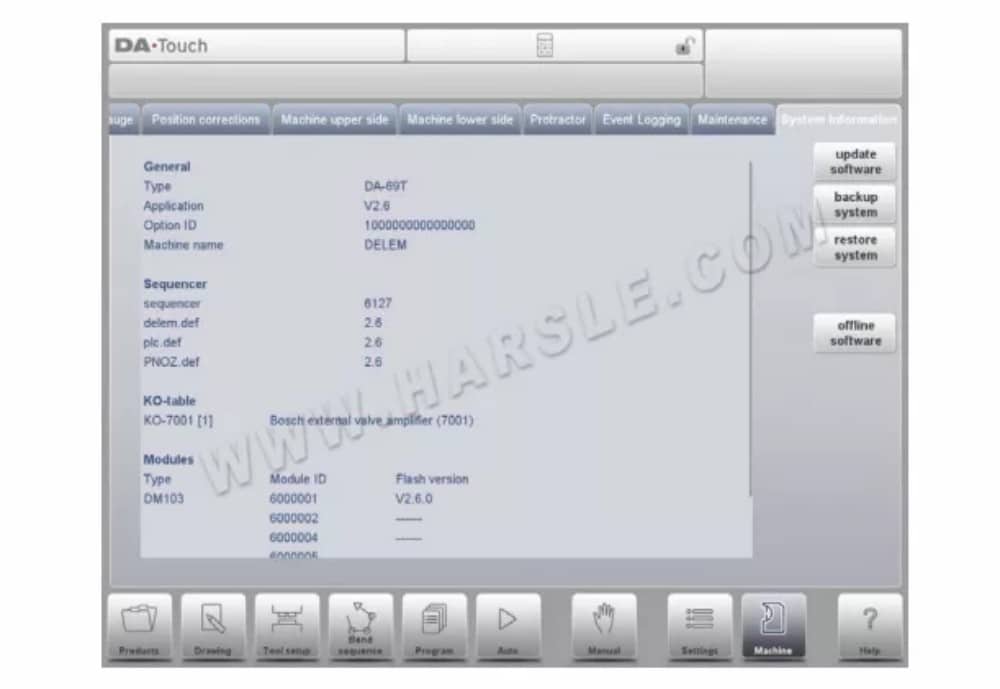
This screen shows detailed information about the control system. This information is useful for service purposes.
طلب
The version of the current application
Option ID
The unique option ID of the control
Sequencer
The version number of the running sequencer
Delem.def
The version number of the running delem.def file
Modules
The programmed modules with ID and flash version. This list of modules might contain more than 4 items; in that case the list can be scrolled.
Update software
With Update Software the control can install a software update set from a USB stick. The directory browser will help to select the desired update and initiate the installation process.
Backup system
The backup system function makes a complete system backup to a USB stick. A unique timestamped file is written on the USB stick. This backup holds Delem software, OEM specific data as well as the user’s files.
Restore system
The restore system function can be used to restore an earlier made backup of the system. During the proces selection of what will be restored can be done.
برامج غير متصلة بالإنترنت
The offline software function generates an offline software setup file on a USB stick. This setup can be used to update an existing offline software. Using the matching offline software version with the control software ensures optimal compatibility of functions.
Operation Manual
If you want to download the DELEM DA-66T operation manual for your CNC press brake in PDF, You can go to visit our download center, here you will find all the manuals you will need.













