Dokumentationszentrum
Umfassende technische Handbücher und Anleitungen, die Ihnen helfen, HARSLE-Maschinen zu beherrschen und Ihre Metallbearbeitungseffizienz zu optimieren
Welche wichtigen Schritte umfasst die Konfiguration des DELEM DA-66T-Tools?
Wenn Sie die Werkzeugkonfiguration des DELEM DA-66T beherrschen möchten, sind Sie hier richtig. Das Verständnis des Prozesses ist entscheidend für die Optimierung der Maschinenleistung und die Gewährleistung präziser Ergebnisse bei Ihren Biegevorgängen.
In diesem Artikel untersuchen wir die wesentlichen Verfahren und Einstellungen der Toolkonfiguration, um Ihre Betriebseffizienz zu verbessern.
Lassen Sie uns in die Einzelheiten der Konfiguration Ihres DELEM DA-66T eintauchen und sicherstellen, dass Sie mit jedem einzelnen Schritt vertraut sind.
Einführung

Um eine Werkzeugeinrichtung Wählen Sie für das Produkt das Produkt aus der Bibliothek aus und verwenden Sie die Tool-Einrichtung.
Standardverfahren
Das Standardverfahren zur Konfiguration des DELEM DA-66T-Tools beginnt mit einem gründlichen Verständnis der Schnittstelle und Betriebsdynamik der Maschine.
Denken Sie daran, zunächst nach Systemupdates zu suchen, die die Funktionalität verbessern können. Die Beherrschung dieses grundlegenden Prozesses ist der Schlüssel zur Durchführung präziser und erfolgreicher Konfigurationen.
Wenn die Funktion Werkzeugeinrichtung aktiviert wurde, wird in der oberen Bildschirmhälfte eine Vorderansicht der Maschineneinrichtung angezeigt. In diesem Bildschirm kann die Platzierung der Werkzeuge in der Maschine programmiert werden.

In der Frontansicht sind folgende Maschinenelemente von oben nach unten dargestellt:
• Maschinenoberseite (Pressbalken)
• Adapter für Stanzer (sofern ein Adapter programmiert ist)
• Schlag
• Sterben
• Maschinenunterseite (Tisch).
Ob ein Adapter programmiert werden kann, hängt vom Parameter „Adapter aktivieren“ im gleichen Maschinenmodus ab.
Werkzeugauswahl
Die Werkzeugauswahl ist ein kritischer Aspekt der DELEM DA-66T-Werkzeugkonfiguration. Beim Starten einer neuen Werkzeugkonfiguration ist die Maschinenöffnung leer.
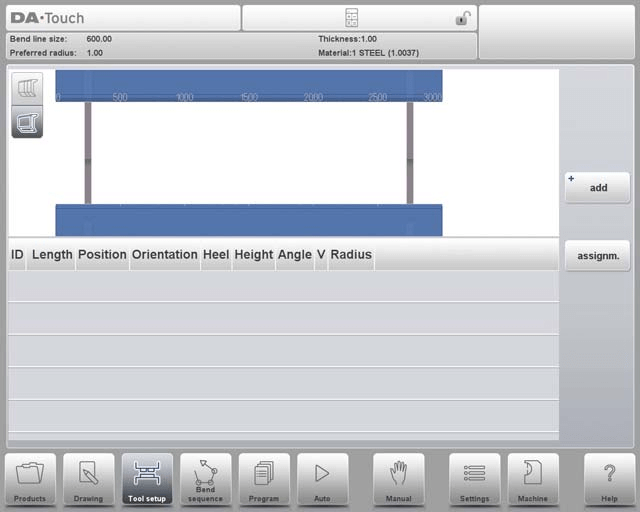
Wählen Sie „Hinzufügen“, um der Konfiguration ein Werkzeug hinzuzufügen: Stempel, Matrize oder Adapter (falls aktiviert).
Wenn ein Werkzeug ausgewählt wurde (z. B. ein Stempel), wird es mit der maximal verfügbaren Länge in die Maschine gelegt.
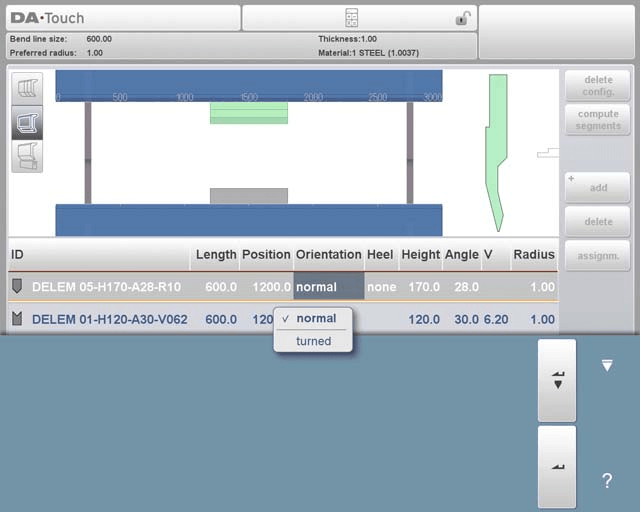
Nachdem ein Werkzeug platziert wurde, kann die Werkzeug-ID geändert werden, indem Sie die Stempel-ID auf dem Bildschirm auswählen und auf die Listenansicht tippen.
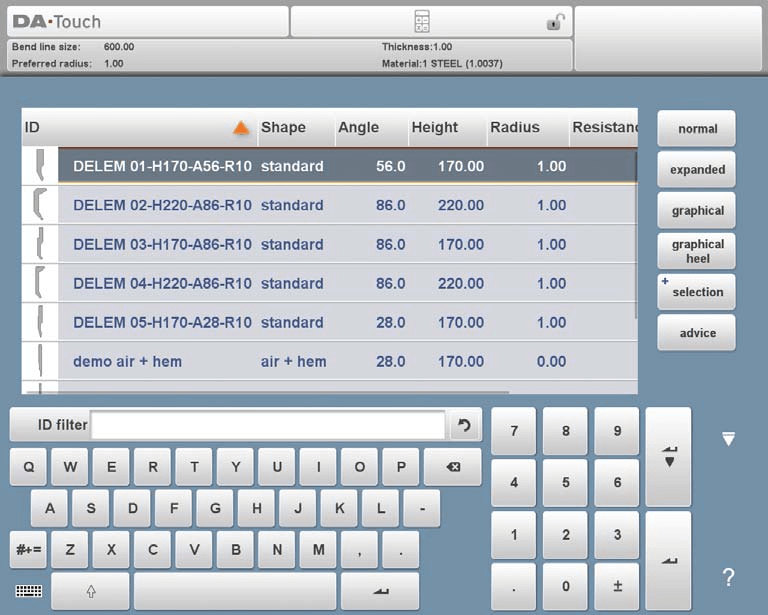
Wenn Sie auf diesem Bildschirm auf die Funktion „Beraten“ zugreifen, wird eine kuratierte Auswahl verfügbarer Tools angezeigt. Die Auswahlkriterien umfassen:
- Produktradius: Das gewählte Werkzeug sollte einen Radius erzeugen, der dem gewünschten Radius nahe kommt, innerhalb einer Toleranz von +/- 50% des bevorzugten Radius.
- Biegekraft: Achten Sie darauf, dass die erforderliche Biegekraft den Widerstand der Werkzeuge nicht übersteigt.
- Werkzeugwinkel: Der Winkel des Werkzeugs muss gleich oder kleiner als der benötigte Produktwinkel sein.
- Biegemethode: Das Werkzeug muss auf die Biegemethode abgestimmt sein, beispielsweise bei der Auswahl von Falzwerkzeugen für Produkte mit Falzbiegungen.
Um die vollständige Liste der Tools anzuzeigen, tippen Sie auf „Alle anzeigen“.
Wählen Sie zunächst die passenden Multi-V- oder Vario-V-Matrizen für Ihre Produktionsanforderungen. Nutzen Sie die Vorauswahlmöglichkeiten der Matrizenfunktion, um diesen Prozess zu beschleunigen.
Multi-V, Chip-Feature-Vorauswahl
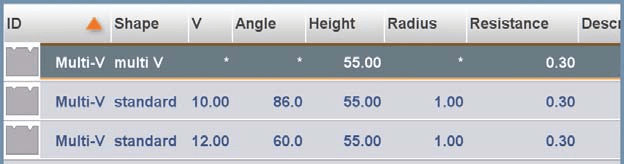
Vorauswahl der Multi-V-Die-Funktion:
- Öffnungen auswählen: Bei einer Multi-V-Matrize, die über mehrere V- oder U-Öffnungen verfügt, haben Sie die Möglichkeit, eine bestimmte Öffnung auszuwählen. Dies ermöglicht eine präzise Steuerung der Biegereihenfolgeberechnung.
- Verwenden von Multi-V (V = *): Alternativ können Sie die Multi-V-Matrize mit V = * auswählen. In diesem Fall wählt die Steuerung automatisch die Öffnung, die zu einem Produktradius führt, der Ihrer programmierten Vorgabe möglichst nahe kommt.
- Dynamische Anpassung: Wenn während der Berechnung der Biegefolge eine andere Öffnung als geeigneter erachtet wird, passt das System diese an und verwendet diese neue Öffnung für die verbleibenden, nicht berechneten Biegungen, wodurch der Biegevorgang für beste Ergebnisse optimiert wird.
Dieser Ansatz gewährleistet Flexibilität und Genauigkeit bei der Konfiguration des DELEM DA-66T-Werkzeugs.
Vario-V, Auswählen und Einstellen
Bei der Arbeit mit einer Vario-V-Matrize, die über eine variable V- oder U-Öffnung verfügt, ist der Matrizenauswahlprozess ähnlich wie bei jeder anderen Matrize. Hier ist eine vereinfachte Aufschlüsselung:

- Auswahlverfahren: Wählen Sie die Vario-V-Matrize wie jede andere Matrize. Der V-Wert ist zunächst nicht programmiert.
- Biegesequenz: Sie können mit der Erstellung einer Biegefolge fortfahren. Das System wählt automatisch den am besten geeigneten V-Wert basierend auf den verfügbaren Vario-V-Positionen.
- Programmierter V-Wert: Wenn Sie einen bestimmten V-Wert programmieren, verwendet das System diesen Wert bei Berechnungen für die Biegefolge.
- Diskrete Positionen: Bei Vario-V Matrizen mit diskreten Positionen stehen nur diese Positionen zur Verfügung. Wird ein anderer Wert programmiert, wird die nächstliegende verfügbare Position gewählt.
- Biegesequenzmodus: Die gewählte V-Öffnung (Multi-V) bzw. der V-Wert (Vario-V) kann verändert werden. Mit der Funktion „Modifizieren, Matrize verschieben“ lässt sich der Wert durch Antippen anpassen.
- Programmmodus: Ähnliche Anpassungen können mit der Funktion „Matrizenpositionierung“ vorgenommen werden.
Durch die Integration dieser Schritte in Ihre DELEM DA-66T-Werkzeugkonfiguration können Sie Ihre Biegevorgänge optimieren.
Positionierung oder Neupositionierung
Das Positionieren oder Neupositionieren von Werkzeugen in der DELEM DA-66T Werkzeugkonfiguration ist unkompliziert. So verwalten Sie die Werkzeugeinstellungen effizient:
- Länge und Position ändern:
- Navigieren Sie mit dem Cursor zum gewünschten Feld, geben Sie den neuen Wert ein und drücken Sie die EINGABETASTE. Das Tool ist dann mit den neuen Einstellungen bereit.
- Sie können Werkzeuge auswählen, indem Sie darauf tippen, und ihre Position ändern, indem Sie sie an die gewünschte Stelle ziehen.
- Verbesserte Neupositionierung:
- Das Ziehen von Werkzeugen wird durch eine verbesserte Funktion präziser. Bewegen Sie Ihren Finger beim Ziehen nach unten, um die Positionierungsgeschwindigkeit zu verlangsamen und so eine präzisere Platzierung zu ermöglichen.
- Die Fangfunktion hilft beim Ausrichten von Werkzeugen. Befinden sich Werkzeuge im Fangbereich, wird eine rote Linie angezeigt, die die Ausrichtung mit der Ober-, Unter- oder Mitte der Maschine anzeigt.
- Anpassungen der Werkzeugeinstellungen:
- Sobald ein Stempel fertiggestellt ist, wird eine Matrize mit einer Standard-ID, die die Länge und Position des Stempels widerspiegelt, darunter platziert.
- Die Werkzeugkonfiguration kann mithilfe der verfügbaren Funktionen angepasst werden. Sie können Stempel und Matrizen hinzufügen/deaktivieren, Werkzeuge verschieben, ihre Länge ändern, ihre Ausrichtung ändern oder die Fersentypen modifizieren.
- Werkzeugverwaltung:
- Konfiguration löschen: Löschen Sie die aktuelle Konfiguration, um eine neue zu starten.
- Hinzufügen: Führen Sie ein neues Werkzeug ein, indem Sie zwischen einem Stempel, einer Matrize oder einem Adapter (falls aktiviert) wählen.
- Löschen: Entfernt das aktuell ausgewählte Werkzeug.

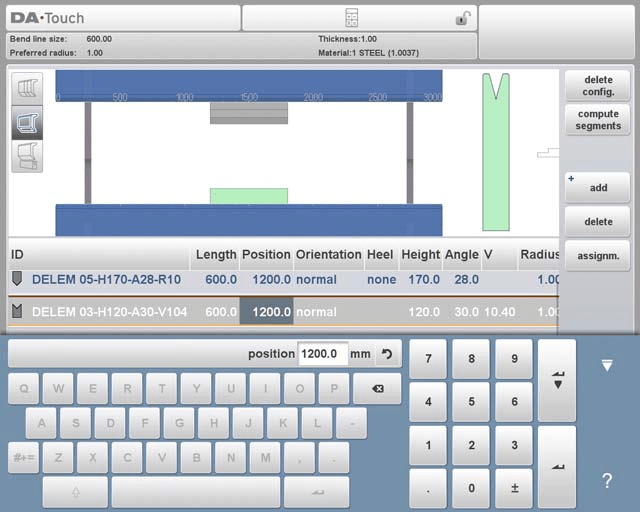
Achten Sie bei der Auswahl und Einstellung dieser Werkzeuge besonders auf deren Positionierung bzw. Neupositionierung, um maximale Genauigkeit und Effektivität zu gewährleisten. Die genaue Auswahl und Positionierung der Werkzeuge ist entscheidend für das Erreichen der gewünschten Biegungen und die Aufrechterhaltung der Produktqualität.
Werkzeugsegmentierung

Beim Arbeiten mit segmentierten Werkzeugen in der DELEM DA-66T Werkzeugkonfiguration unterstützt die Steuerung die Erstellung gewünschter Werkzeuggrößen durch entsprechende Segmentierung. Hier eine vereinfachte Erklärung der Segmentierungsfunktionalität, einschließlich der drei im Werkzeug-Setup verfügbaren Ansichten:
- Tool-Setup und -Segmentierung: Das Steuerungssystem ermöglicht eine effektive Werkzeugsegmentierung in Abhängigkeit von den programmierten Segmenten für jedes Werkzeug. Dies kann im Maschinenmodus unter den Bibliotheken für Stempel und Untermatrizen konfiguriert werden.
- Drei Ansichtsmodi im Tool-Setup: Im Bildschirm „Werkzeugeinrichtung“ gibt es drei Ansichtsmodi, die bei der Werkzeugsegmentierung helfen:

Segmentierungsansicht: Zeigt Segmentierungsdetails von Tools an und ermöglicht die Handhabung einzelner Segmente.

Werkzeug-Setup-Ansicht: Anzeige der für die Produktion erforderlichen Werkzeuge und Ermöglichung der Einrichtung der gewünschten Werkzeuge.

Werkzeugstationsansicht: Ermöglicht die Anzeige, Auswahl und Handhabung von Werkzeugstationen.
Diese Ansichten lassen sich über die Schaltflächen auf der linken Seite der Maschinenfront auswählen und erleichtern so die effektive Werkzeugkonfiguration. Detaillierte Anweisungen zur Segmentprogrammierung in der Werkzeugbibliothek finden Sie im Schlussteil dieser Anleitung.
Segmentierung einzelner Werkzeuge
Nachdem Sie die gewünschten Werkzeuge für Ihre Produkte eingerichtet haben, kann der Biegesequenzmodus die effizienteste Biegesequenz berechnen. Hier ist eine vereinfachte Aufschlüsselung:
- Segmentierungsoption: Bei Bedarf können Werkzeuge segmentiert werden. Dies erleichtert die Auswahl der richtigen Segmente zur Herstellung der passenden Werkzeuglänge.
- Automatische Berechnung: Die Werkzeugsegmentierungsfunktion berechnet automatisch die erforderliche Segmentierung. Sie nutzt Parameter wie den maximalen Werkzeugabstand und optional die Werkzeuglängentoleranz, um die beste Lösung zu finden.

Für eine präzise Steuerung konzentrieren Sie sich auf die Segmentierung einzelner Werkzeuge. Nutzen Sie die Werkzeugansicht, um die verfügbaren Werkzeuge und deren Konfigurationen zu bewerten. Zuweisungen helfen bei der Kategorisierung der Werkzeuge nach Verwendungszweck und Bedarf. Stellen Sie in der Segmentierungsansicht sicher, dass jedes Segment in der Werkzeugbibliothek korrekt dokumentiert ist. Eine gut organisierte Bibliothek vereinfacht die Werkzeugsuche und verbessert die Maschinenbedienbarkeit.
Werkzeugansicht
In der Werkzeugkonfiguration des DELEM DA-66T kann die Werkzeugsegmentierung durch Drücken der Segmentierungsfunktion in der Werkzeugansicht erfolgen. Das System berechnet die Segmentierung basierend auf den programmierten Segmentlängen und der aktuellen Segmentverfügbarkeit und berücksichtigt dabei alle Stationen, die dasselbe Werkzeug verwenden.
Die Ergebnisse zeigen den Optimierungsfortschritt an. Ein grüner Indikator bedeutet eine exakte Übereinstimmung, während ein gelber Indikator eine gültige, aber ungefähre Länge anzeigt. Ein roter Indikator bedeutet, dass keine Segmentierung gültig ist.
Sie können den Vorgang mit Abbrechen oder Stopp unterbrechen und mit der Schaltfläche Segmente zusammenführen zu einem nicht segmentierten Werkzeug zurückkehren. Durch Anpassen der Werkzeugeigenschaften werden Segmente ebenfalls automatisch zusammengeführt.
Aufgaben
Die bei der Segmentierungsberechnung verwendeten Zuweisungen finden Sie durch Tippen auf die Schaltfläche „Zuweisungen“.

Folgende Aufgaben stehen zur Verfügung:
Maximale Distanz zwischen den Segmenten: Der zulässige Abstand zwischen den Segmenten.
Werkzeuglängentoleranz verwenden: Um diese Toleranz für die zulässige Segmentierungsabweichung zu aktivieren.
Segmentierungsansicht
In der Segmentierungsansicht für die DELEM DA-66T-Werkzeugkonfiguration werden nur Segmente des ausgewählten Werkzeugs angezeigt.

Sie können diese Segmente verschieben und ändern. Änderungen berücksichtigen keine Segmente im Bestand. Beachten Sie, dass eine Änderung der Werkzeuglänge oder des Werkzeugtyps die Segmentierung zurücksetzt und eine Neugenerierung erforderlich macht.
Segmente in der Werkzeugbibliothek
Aktivieren Sie für die Werkzeugkonfiguration DELEM DA-66T die Segmentverwendung, indem Sie die Bibliothek im Maschinenmodus unter Stempel oder Untermatrizen ausfüllen.

In jedem Werkzeug können die Segmentlänge, die optionale Fersenform und die verfügbaren Segmente auf der Registerkarte „Segmentierung“ programmiert werden.
Stationsauswahl und Neupositionierung
In der DELEM DA-66T-Werkzeugkonfiguration ist die Stationsansicht die dritte Werkzeugkonfigurationsperspektive. Hier ist eine vereinfachte Anleitung:
- Stationshervorhebung: In der Stationsansicht werden komplette Werkzeugstationen hervorgehoben, wenn sie ausgewählt sind. Dies ermöglicht eine einfache Identifizierung der Stationen, mit denen Sie arbeiten.
- Neupositionierungswerkzeuge: Sie können Werkzeugstationen neu positionieren, indem Sie entweder eine alternative Position programmieren oder sie einfach an eine neue Position auf der Maschinenschnittstelle ziehen.
- Automatische Werkzeugstationsdefinition: Eine Werkzeugstation wird automatisch definiert, wenn Stempel und Matrizen überlappen. Dies gilt auch, wenn eine leichte Positionsverschiebung vorliegt, die Überlappung aber weiterhin besteht, oder wenn sich zwei Stempel gegenüber einer einzigen Matrize befinden, was bei eingeschränkten Biegungen nützlich ist.
- Beibehalten der relativen Positionierung: Beim Neupositionieren von Stationen bleibt ihre relative Positionierung unverändert, wodurch eine konsistente Setup-Integrität gewährleistet wird.
- Keine Änderungen an den Werkzeugdetails: Beachten Sie, dass die Stationsansicht keine Werkzeugdetails ändert; sie konzentriert sich nur auf die Positionierung.

Wenn Sie diese Hauptfunktionen der Stationsansicht innerhalb der DELEM DA-66T-Werkzeugkonfiguration verstehen, können Sie Ihre Werkzeuge effektiv verwalten und neu positionieren, um eine optimale Maschinenleistung zu erzielen.
Häufig gestellte Fragen (FAQ)
Kann ich Werkzeugstationen neu positionieren, ohne ihre Einrichtung in DELEM DA-66T zu beeinträchtigen?
Ja, in der Stationsansicht können Sie Werkzeugstationen neu positionieren und dabei ihre relative Position beibehalten. Dies gewährleistet Konsistenz und Genauigkeit in Ihrem Setup.
Wie beginne ich mit der Konfiguration des DELEM DA-66T-Tools?
Rufen Sie zunächst die Systemoberfläche auf und navigieren Sie zum Menü mit den Tool-Einstellungen. Machen Sie sich mit den verfügbaren Optionen vertraut und stellen Sie sicher, dass alle anfänglichen Systemupdates für eine optimale Leistung angewendet werden.
Hat die Änderung der Position von Werkzeugstationen Auswirkungen auf die Werkzeugdetails in DELEM DA-66T?
Nein, durch die Neupositionierung von Werkzeugstationen werden die Werkzeugdetails nicht verändert. Die Stationsansicht dient ausschließlich der Verwaltung der räumlichen Anordnung, ohne die Werkzeugspezifikationen zu ändern.
Abschluss
Zusammenfassend lässt sich sagen, dass die Beherrschung der Werkzeugkonfiguration des DELEM DA-66T das Verständnis mehrerer wichtiger Schritte erfordert: Zugriff auf und Navigation in der Werkzeug-Setup-Oberfläche, Auswahl der richtigen Werkzeuge für Ihre spezifischen Anforderungen sowie Verwaltung der Werkzeugpositionierung und Stationsausrichtung. Die richtige Konfiguration verbessert nicht nur die Maschinenleistung, sondern sorgt auch für Präzision und Effizienz bei Ihren Biegevorgängen.
Um das Beste aus Ihrem DELEM DA-66T herauszuholen, sollten Sie regelmäßig nach Updates suchen und eine gut organisierte Tool-Bibliothek pflegen. Konsequente Beachtung dieser Details trägt dazu bei, Ihre AbkantpresseDie Produktivität von.
Für ausführlichere Unterstützung oder Fragen zur Werkzeugkonfiguration des DELEM DA-66T kontaktieren Sie bitte unser Team. Wir empfehlen Ihnen außerdem, unsere zusätzlichen Ressourcen und Dokumentationen zu nutzen, um weitere Einblicke in die Leistungsoptimierung Ihrer Maschine zu erhalten.













