Dokumentationszentrum
Umfassende technische Handbücher und Anleitungen, die Ihnen helfen, HARSLE-Maschinen zu beherrschen und Ihre Metallbearbeitungseffizienz zu optimieren
Wie integrieren Sie DELEM DA-69T Profile-T in Ihr System?
- Einrichten der DELEM DA-69T Profile-T-Software
- Bedienung DELEM DA-69T Profile-T
- Nutzung spezieller Funktionen von Profile-T
- Häufig gestellte Fragen (FAQ)
- Wie stelle ich sicher, dass die Parameter des DELEM DA-69T Profile-T mit dem Steuerungssystem meiner Maschine übereinstimmen?
- Kann ich DELEM DA-69T Profile-T für mehrere Maschinen in der Produktionshalle verwenden?
- Wie gehe ich mit Software-Updates oder -Änderungen nach der Installation von DELEM DA-69T Profile-T um?
- Abschluss
Wenn es um die Optimierung der Leistung Ihrer Maschine geht, kann die Integration des DELEM DA-69T Profile-T in Ihr bestehendes System die Effizienz und Präzision erheblich steigern.
Wenn Sie diese fortschrittliche Steuereinheit nahtlos in Ihren Arbeitsablauf integrieren möchten, sind Sie hier genau richtig. In diesem Artikel führe ich Sie durch den Integrationsprozess des DELEM DA-69T Profile-T und stelle sicher, dass Sie sein volles Potenzial für verbesserte Automatisierung und Produktivität ausschöpfen. Egal, ob Sie Ihr bestehendes Setup aktualisieren oder von Grund auf neu beginnen, dieser Leitfaden bietet Ihnen die nötigen Einblicke, um dieses leistungsstarke Tool erfolgreich in Ihren Betrieb zu integrieren.
Einrichten der DELEM DA-69T Profile-T-Software
Einführung
Das Offline-Programm Profile-T bietet eine ähnliche Benutzeroberfläche wie die Delem-Steuerung der DA-Touch-Reihe. Die vorherigen Kapitel zur Bedienung und Verwendung der DA-Touch-Steuerung dienen als Referenz für die Verwendung dieser Offline-Software. Dieses Kapitel konzentriert sich auf einige spezielle Funktionen, die nur in der Software Profile-T verfügbar sind.
Schritt 1: Überprüfen der Systemanforderungen
Bevor Sie mit der Installation von DELEM DA-69T Profile-T beginnen, stellen Sie sicher, dass Ihr Computer die erforderlichen Systemanforderungen erfüllt. Um Profile-T auf einem Computer ausführen zu können, sollte dieser mindestens über die folgenden Funktionen verfügen:
• IBM-kompatibler PC;
• Mindestbildschirmauflösung von 1024×768;
• Windows XP / Windows 7;
• CD-ROM-Player (nur für verteilte CD-ROM-Systeme);
• Freier USB-Anschluss.
Schritt 2: Installieren der Profile-T-Software
Zur Installation von Profile-T verwenden Sie die Installations-CD-ROM, die Ihrem Softwarepaket beiliegt. Je nach Kaufpaket wird die Profile-T-Software auf einer CD-ROM ausgeliefert oder kann an der Steuerung generiert werden.
Das komplette CD-ROM-Paket enthält die folgenden Elemente:
• Profile-T-Installations-CD-ROM;
• USB-Lizenzschlüssel;
Die zusammen mit der Steuerung vertriebene Profile-T-Software besteht aus:
• USB-Stick für Installations- und Sicherungszwecke;
• USB-Lizenzschlüssel;
• Die Installationsschritte sind in der Profile-T-Box aufgedruckt.
Nach einer Standardinstallation sind die folgenden Symbole auf Ihrem Windows-Desktop vorhanden:

Profile-T-Software

Bedienungsanleitungen der DA-Touch-Steuerung
Das Installationsprogramm hat außerdem einen neuen Eintrag namens Delem im Windows-Startmenü platziert, sofern keine Änderungen an der Installation vorgenommen wurden. In diesem Menü werden die folgenden Einträge angezeigt:
Profil-T: Profile-T-Software
Profile-T Anleitungen: Bedienungsanleitungen der DA-Touch-Steuerung
Bedienung DELEM DA-69T Profil-T
Schritt 1: Die Profile-T-Schnittstelle verstehen

Beim Start von Profile-T wird Ihnen eine benutzerfreundliche Oberfläche präsentiert, die der Delem-Steuerung der DA-Touch-Linie ähnelt. Die Modusauswahltasten am unteren Bildschirmrand unterstützen Sie bei der Steuerung des Arbeitsablaufs. Sie können neue Produkte von links nach rechts auswählen oder generieren.
Zur Programmierung von Produkten, Programmen und Werkzeugen mit DELEM DA-69T Profile-T verwenden Sie die integrierte Hilfe (?-Taste) und die Bedienungsanleitung, die der Software beiliegt. Im Gegensatz zur DA-Touch-Steuerung bietet Profile-T zusätzliche Funktionen: die Schaltfläche „Maschinenbibliothek“ zum Ändern von Maschinendaten, eine Schaltfläche „Drucken“ im Produktmodus und einen „Transfer“-Modus zum Exportieren von Produkten, einschließlich Werkzeugen, an verschiedene Standorte.
Schritt 2: Verwenden der Maschinenbibliotheksfunktion
Bei DELEM DA-69T Profile-T ist es entscheidend, dass die Parameter mit der Maschinensteuerung übereinstimmen, um die vollständige Kompatibilität offline erstellter Programme zu gewährleisten. Sie können mehrere Maschinen an einer Offline-Programmierstation installieren, um eine umfassende Abdeckung Ihrer gesamten Produktionshalle zu gewährleisten.
Um eine Maschine in Profile-T hinzuzufügen, verwenden Sie die Schaltfläche „Maschinenbibliothek“ im Produktmodus. Diese Aktion öffnet ein Fenster, in dem Sie „Maschine installieren“ auswählen können.
SYS-Datei: Eine Sicherungsdatei von einer DA-Touch-Steuerung.
DAT-Datei: Eine .dat-Datei von einer DA-Touch-Steuerung.
DAonW 3.x-Backup: Sicherungsverzeichnis von einer DAonWindows-Steuerung mit der Softwareversion V3.x (nur Profile-T2D und Profile-T3D).
Um eine SYS-Datei auf einer DA-Touch-Steuerung zu erstellen, wählen Sie auf der Systeminformationsseite im Maschinenmodus „Backup-System“ aus.
Beim Generieren von Profile-T aus der Steuerung wird automatisch eine Maschinendatendatei (also eine .dat-Datei) erzeugt und auf den USB-Installationsstick kopiert, sowie bei der Installation automatisch in die Profile-T-Software geladen.
Bitte wenden Sie sich an den Maschinenlieferanten, um zu erfahren, wie Sie die Sicherungskopie der DAonWindows-Steuerung erhalten.
Im folgenden Beispiel wird eine SYS-Datei einer DA-Touch-Steuerung importiert. Der Name der Maschine in Profile-T entspricht dem Namen der Steuerung auf der Maschine. Nach der Installation der Maschine in Profile-T kann der Maschinenname bei Bedarf geändert werden (Bearbeiten -> Maschine umbenennen).


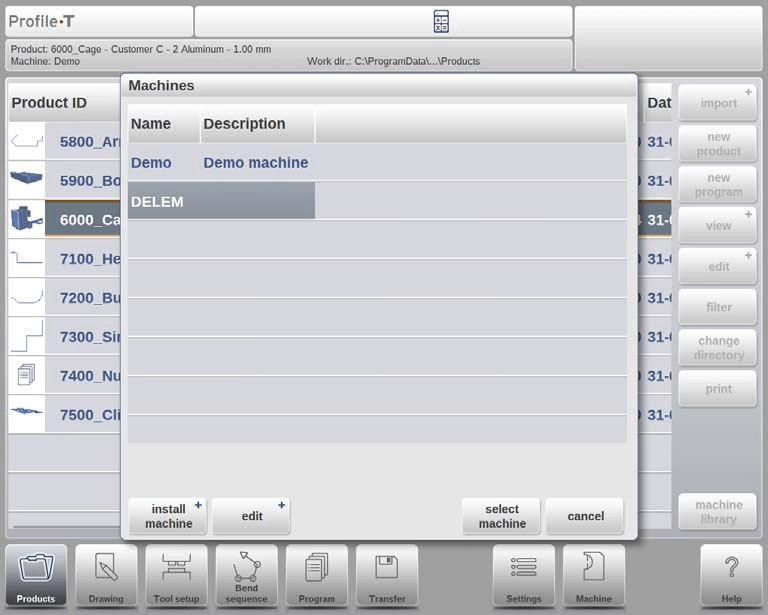
Sie können zwischen den installierten Maschinen wechseln, indem Sie den gewünschten Maschinennamen auswählen und dann auf die Schaltfläche „Maschine auswählen“ klicken.
Mit dem Button „Bearbeiten“ kann die ausgewählte Maschine umbenannt, entfernt oder kopiert werden.
Nutzung spezieller Funktionen von Profile-T
Schritt 1: Produktdesigns drucken
Im Produktmodus können Sie mit der Schaltfläche „Drucken“ einen Ausdruck des ausgewählten Produkts erstellen. Diese Funktion ist in Profile-T2D und Profile-T3D verfügbar und öffnet das Windows-Standarddruckermenü zur Auswahl Ihrer Druckereinstellungen.
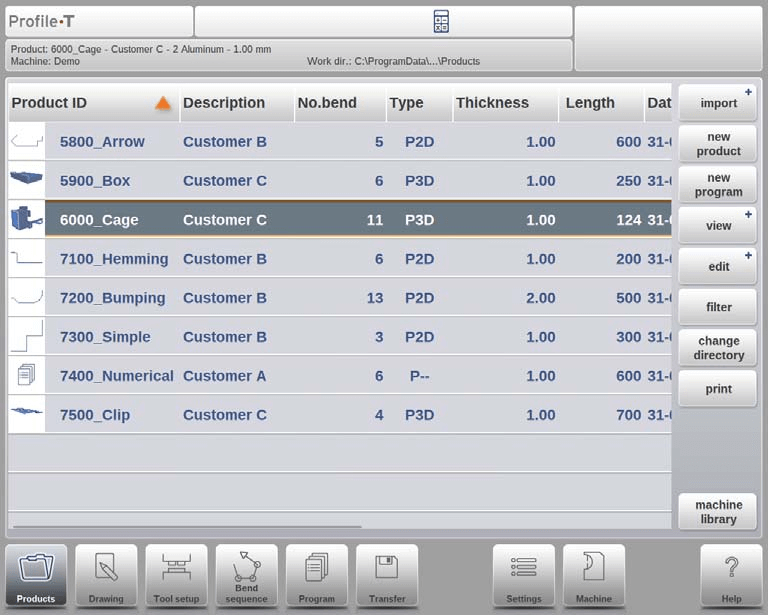
Schritt 2: Produktdaten übertragen
Wenn Sie mit der Produktentwicklung und der Erstellung des CNC-Programms fertig sind, übertragen Sie die Daten im Übertragungsmodus auf ein USB-Gerät. Profile-T bietet mehrere Optionen zum Kopieren der Programmdaten in ein Verzeichnis.
In diesem Modus gibt es 5 Optionen:
Produkt: Kopieren Sie die Programmdaten in ein angegebenes Verzeichnis.
Produkt + Werkzeuge: Kopieren Sie die Programmdaten und die verwendeten Werkzeugdaten in ein angegebenes Verzeichnis.
DLC-Produkt: Exportieren Sie die Programmdaten in das DLC-Dateiformat und kopieren Sie sie in ein angegebenes Verzeichnis (nur Profile-T2D und Profile-T3D).
DLC-Produkt + Werkzeuge: Exportieren Sie die Programmdaten und die verwendeten Werkzeugdaten in das DLC-Dateiformat und kopieren Sie sie in ein angegebenes Verzeichnis (nur Profile-T2D und Profile-T3D).
DXF-Produkt: Exportieren Sie das Produkt inklusive der Biegeabzüge als Kontur in eine DXF-Datei und kopieren Sie diese in ein angegebenes Verzeichnis (nur Profile-T2D und Profile-T3D).
Zusätzlich können neben dem ausgewählten Produkt auch andere Produkte und andere Werkzeuge übertragen werden.

Die Integration des DELEM DA-69T Profile-T in Ihr System steigert die Betriebseffizienz durch eine nahtlose Schnittstelle für die Konstruktion und Übertragung von Maschinendaten. Die einfache Einrichtung und Bedienung optimiert Ihren Arbeitsablauf und stellt sicher, dass Sie das Beste aus Ihren Maschinen herausholen.
Häufig gestellte Fragen (FAQ)
Wie stelle ich sicher, dass die Parameter des DELEM DA-69T Profile-T mit dem Steuerungssystem meiner Maschine übereinstimmen?
Um die vollständige Kompatibilität zwischen den Parametern Ihres DELEM DA-69T Profile-T und der Steuerung Ihrer Maschine sicherzustellen, verwenden Sie die Schaltfläche „Maschinenbibliothek“ im Produktmodus, um die Einstellungen während der Installation zu überprüfen und zu synchronisieren. Überprüfen Sie stets die Genauigkeit der Parameter, um Abweichungen zu vermeiden.
Kann ich DELEM DA-69T Profile-T für mehrere Maschinen in der Produktionshalle verwenden?
Ja, mit DELEM DA-69T Profile-T können Sie mehrere Maschinen auf einer Offline-Programmierstation installieren und so Ihre Möglichkeiten erweitern, eine diversifizierte Produktionsfläche nahtlos zu verwalten.
Wie gehe ich mit Software-Updates oder -Änderungen nach der Installation von DELEM DA-69T Profile-T um?
Es ist wichtig, regelmäßig nach Updates von DELEM für Ihre Profile-T-Software zu suchen, um einen optimalen Systembetrieb zu gewährleisten. Updates können in der Regel direkt installiert werden. Anschließend sollten die Parameter neu kalibriert werden, um die Abstimmung mit Ihrer Maschinensteuerung sicherzustellen.
Abschluss
Zusammenfassend lässt sich sagen, dass die Integration des DELEM DA-69T Profile-T in Ihr System eine sorgfältige Abstimmung der Maschinen- und Steuerungsparameter erfordert, um die Kompatibilität sicherzustellen. Befolgen Sie diese wichtigen Schritte für einen reibungslosen Ablauf: Bewerten und stimmen Sie die Maschinenparameter ab, nutzen Sie die Funktion „Maschinenbibliothek“ zum Hinzufügen von Maschinen und stellen Sie die ordnungsgemäße Generierung und Installation von Maschinendatendateien sicher.
Um die Leistung Ihres Systems zu optimieren und eine effiziente Offline-Programmierung zu gewährleisten, stellen Sie sicher, dass alle Parameter mit denen der Maschinensteuerung übereinstimmen. Diese Integration ermöglicht einen reibungslosen Betrieb in Ihrer gesamten Produktion.
Für weitere Unterstützung oder detailliertere Informationen zum DELEM DA-69T Profile-T wenden Sie sich bitte an unser Support-Team oder nutzen Sie die zusätzliche Dokumentation auf unserer Website. Eine ordnungsgemäße Einrichtung garantiert höhere Produktivität und Systemzuverlässigkeit.













