Hub di documentazione
Manuali tecnici e guide complete per aiutarti a padroneggiare le macchine HARSLE e ottimizzare l'efficienza della lavorazione dei metalli
Come iniziare a usare Cybelec CybTouch 6 C?
If you’re eager to get started with Cybelec CybTouch 6 C, you’re in the right place. In this article, I’ll walk you through the essentials of setting up and using the Cybelec CybTouch 6 C, a sophisticated and user-friendly control system designed to enhance the precision and efficiency of your metalworking tasks. Whether you are new to using CybTouch systems or looking to optimize your workflow, this guide will provide you with the key information you need to make the most out of your Cybelec CybTouch 6 C experience. Let’s dive in and unlock the potential of your metalworking operations with this powerful tool.
Introduzione
IL Cybelec CybTouch 6 C is a cutting-edge, user-friendly touchscreen control system tailored for sheet metal bending. Known for its intuitive interface and advanced features, it helps operators achieve precision and efficiency. Understanding the navigation and features of the CybTouch 6 C is crucial for enhancing productivity and accuracy. By mastering its key components, you can fully utilize the benefits of the CybTouch 6 C to optimize your bending operations.
The Cybelec CybTouch 6 C is designed for easy use in controlling press brakes. Due to software updates and various press brake configurations, there might be minor differences from what’s described here. Keeping your system updated ensures optimal performance with CybTouch 6 C.
General Navigation
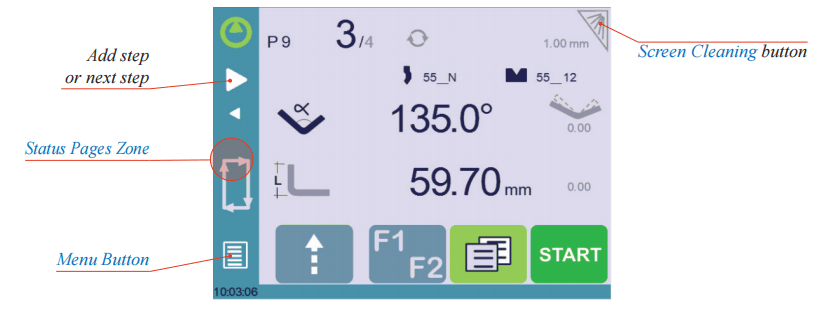
Menu Button: The Menu button allows you to directly select (jump to) the desired screen. The content of the menu changes contextually.

Status Pages Zone: The Status pages zone gives access to the Status page. This is really a zone that is active at any moment from any page (except the wizard’s).
Screen Cleaning: To clean the screen while the CybTouch is on, touch the button. Use only a damp and smooth cloth with soap or a neutral detergent.
When beginning with the Cybelec CybTouch 6 C, it is crucial to handle the equipment with care to maintain its longevity and functionality. Here are a few key tips to get you started safely and effectively:
- Avoid Harsh Chemicals: When cleaning or maintaining the CybTouch 6 C, never use solvents, petrol, benzene, alcohol, or similar substances. These can damage the device’s surface and internal components.
- Gentle Cleaning Practices: Always opt for mild, non-abrasive cleaning solutions to ensure the touch interface and casing remain in top condition.
Status Page
To efficiently use the Cybelec CybTouch 6 C, it’s essential to understand the functionality of its Status Page.
The Status Page provides a comprehensive overview of all inputs, outputs, and axes positions of the NC, making it a crucial tool during machine setup or remote troubleshooting. This feature enhances operational efficiency by allowing users to quickly identify and address issues, even when the machine is installed in the field.
Accessing the Status Page:
- You can easily access the Status Page from anywhere within the system by pressing the Status Pages Zone.
Exiting the Status Page:
- To leave the Status Page, simply press the arrow on the left side of the screen.
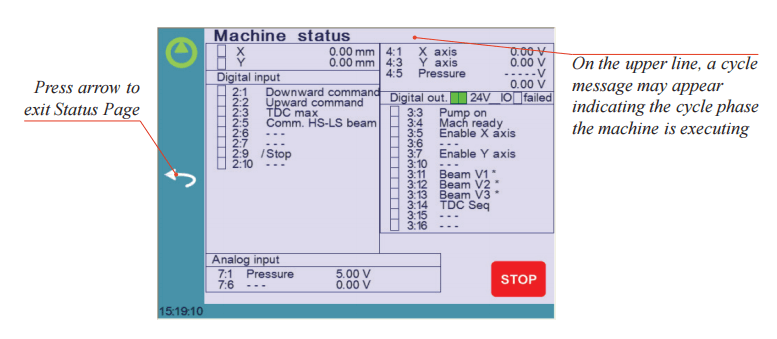
By familiarizing yourself with these functionalities, getting started with Cybelec CybTouch 6 C becomes more intuitive and seamless.
User Preferences

To exit the User Preference page, touch the Menu button.
- Language
To get started with Cybelec CybTouch 6 C, selecting your preferred language is an easy first step. Simply touch the “Language” option on the screen to browse through the current list of available languages.
Available languages are:

Keep in mind that this list may be updated and expanded over time, offering more language options as they become available.
2. Length Units
When you get started with Cybelec CybTouch 6 C, you will need to configure the length units to suit your needs. The available options for length units are millimeters (mm), inches (pollice), or none.
By default, if “none” is selected, the system will automatically use millimeters as the unit of measurement. This flexibility ensures that the machine operates in accordance with your preferred metric or imperial standards, making it easier for you to get started with your work on Cybelec CybTouch 6 C.
3. Force Units
This parameter allows choosing between ton, kN E tons for the force unit to be used in the CybTouch.
4. Sigma Units
This parameter allows choosing between kg/mm², N/mm² E psi(*1000) for the sigma unit to be used in the CybTouch.
5. Show Axes Position Values
When you’re getting started with Cybelec CybTouch 6 C, understanding how to display the axes position values is crucial. This functionality allows you to view the axes positions on the Bend Numerical Page, providing real-time insights into your operations.
- If you select “no,” the axes positions will only be shown during their respective movements, allowing you to focus on dynamic changes.
- If you select “yes,” the positions are continuously displayed under their respective set-point values, offering constant visibility.
6. RFLink
To get started with Cybelec CybTouch 6 C and make the most of the RFLink feature, note that the function is initially set to “off” by default. It is essential to activate it each time the numerical control (NC) unit is powered on, as it resets to the “off” position automatically. By mastering this process, you ensure efficient data transfer and connectivity between your devices.
7. Clear indexation
Una volta attivata, questa funzione cancella l'indice e la macchina lo cercherà, come avviene quando si accende l'alimentazione, consentendo all'operatore di reindicizzare la macchina senza spegnerla.
8. Set Clock
Consente all'utente di impostare l'ora e la data sul CybTouch.
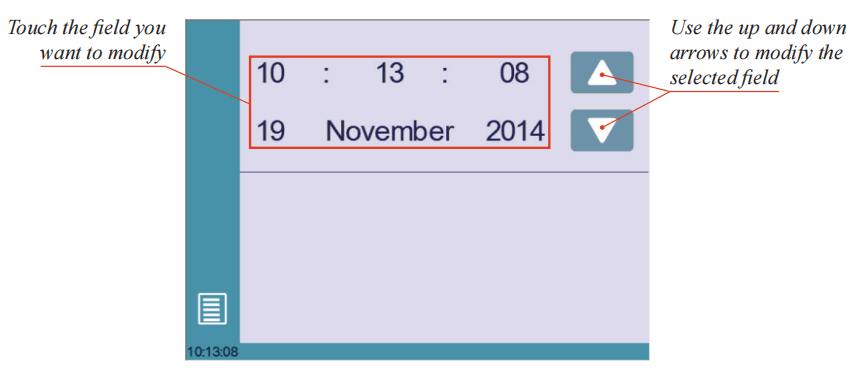
9. Touchscreen Calibrazione
Poiché un operatore alto tenderà a toccare lo schermo più in alto rispetto a uno più basso, questa funzione consente di calibrare il touch screen e di accertarsi che funzioni correttamente.
10. Brightness xx% Eco xx%
Qui è possibile definire la luminosità dello schermo per la modalità normale e la modalità Eco:
- Touch the mode for which you want to modify the brightness.
- Utilizzare il
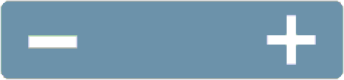
pulsanti per impostare la luminosità.
11. Program counter mode
When you’re ready to get started with Cybelec CybTouch 6 C, one essential feature to explore is the Program Counter Mode. This parameter is crucial for defining how the part counter operates during machining processes.
In the CybTouch 6 C controller, the Program Counter Mode can be set to two distinct modes: Up O Down.
- Up Mode: The counter begins at zero and increments until it reaches your desired count. This setting is ideal when you need to track progress as parts are produced.
- Down Mode: The counter starts at a specified number and decrements with each completed part until it reaches zero. This mode is useful for counting down from a batch total, ensuring you meet production targets.
Manual Axes Movement
When setting up a machine with the Cybelec CybTouch 6 C, it’s often essential to have the ability to move the axes manually. With the CybTouch 6 C, manual adjustment can be easily achieved from the following locations:
- Program or EasyBend Page: Access this page to manually control and adjust the axes as required for your specific tasks.
- Manual Movement Page: This dedicated page allows for precise manual manipulation of the machine’s axes, ensuring optimal setup during the installation or maintenance phase.
- In the Program or Pagina EasyBend
In the Program or EasyBend page, axes can be moved manually only when the tool management is deactivated.

Setting Instruction:

2. In the Manual Movement page
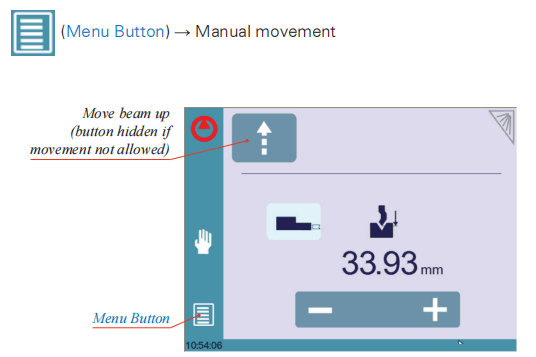
Setting Instruction:
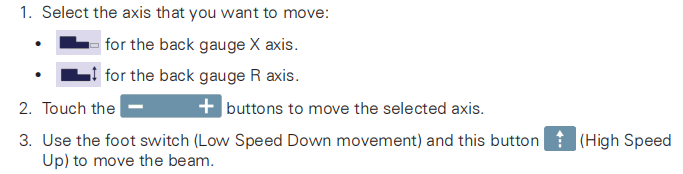
Service Page
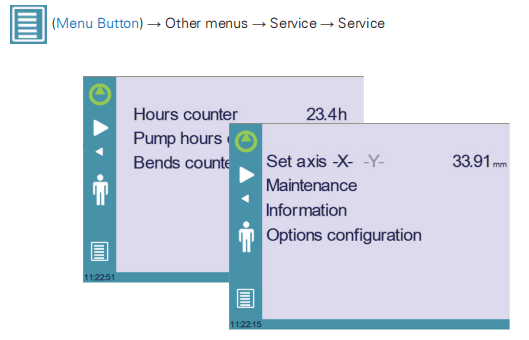
- Set Axis
To get started with Cybelec CybTouch 6 C, it’s important to understand the manual adjustment capabilities for optimal machine operation. This system allows operators to manually adjust the position of both the back gauge (axis X) and the beam (axis Y, if applicable).
Considerazioni chiave:
- Only experienced personnel should use this function to avoid potential mechanical damage to the machine.
- Remember, any settings you adjust will be lost once the machine is indexed, so careful handling is crucial.
2. Manutenzione
La pagina Manutenzione visualizza lo stato hardware del CybTouch e consente all'operatore di eseguire diverse azioni di manutenzione.
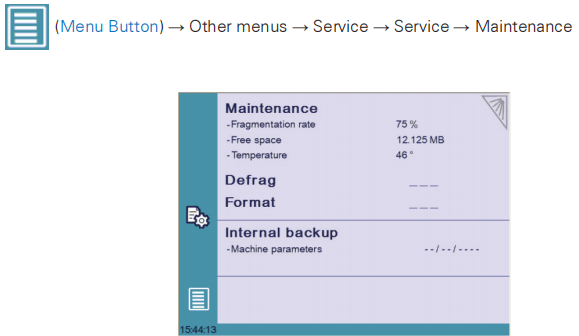
When you get started with Cybelec CybTouch 6 C, it’s crucial to understand that certain actions require specific codes and should be carried out by technicians or upon their request. Here’s a rundown of these essential functions:
- Defrag: This function helps to rearrange the memory space of the CybTouch 6 C. To utilize this feature, simply touch the function and follow the instructions provided in the yellow pop-up window.
- Format: Using the format function will erase all data in the CybTouch 6 C. It’s imperative to perform this action only with the assistance of a qualified technician.
- Internal Backup: Designed specifically for OEM and support. Typically, backup of machine parameters is performed by the machine manufacturer or the service company. This backup enables a maintenance technician to restore original working parameters if needed. Should you need to restore parameters, consult with a maintenance technician and adhere to their directives. Utilize this function only in critical situations.
Before engaging with this function, ensure all your files have been transferred outside the CybTouch 6 C using CybTouchTools. Refer to the relevant instruction manual for detailed guidelines.
3. Informazioni
The Information page on the CybTouch interface provides a comprehensive overview of the names and versions of the software installed on the device. For users eager to dive deeper and get started with Cybelec CybTouch 6 C, pressing the Advanced button reveals more detailed information, ensuring you have all the insights needed to fully understand and utilize your CybTouch system.

4. Configurazione Options
When you begin to Get Started with Cybelec CybTouch 6 C, you can explore its versatile configuration options. Accessing this menu unveils a page dedicated to the computer’s identification and management of the machine’s options.
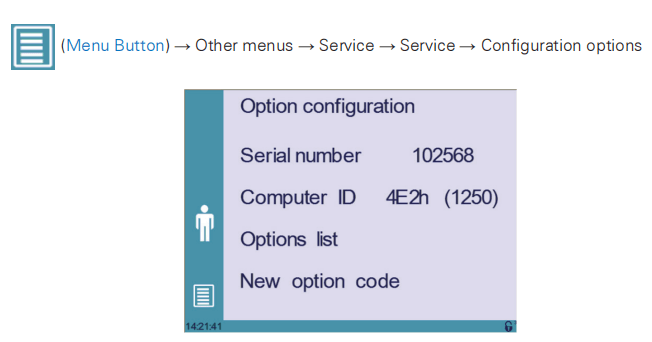
- Serial Number The serial number of the CybTouch is crucial and is entered at the factory during the machine’s initial setup. This number is intrinsically linked to the machine’s option list, and changing it can result in the loss of all installed options.
- Computer ID The Computer ID, visible on this line, is a unique identification code assigned to each CybTouch. This code, along with the serial number, ensures accurate identification of the machine.
- Option List Through the option list function, a detailed yellow pop-up window displays all the options currently installed on the CybTouch.
- New Option Code For enhancing the CybTouch’s capabilities, the new option code function can be used. It opens an alphanumerical pad for entering a new option code, necessary for installing additional features. The format for an option code is: ABC-DEF-GHI-JKLM.
Domande frequenti (FAQ)
How do I get started with Cybelec CybTouch 6 C on my press brake?
To get started with Cybelec CybTouch 6 C, begin with a thorough review of the user manual provided by the manufacturer. Next, familiarize yourself with the interface by navigating through the primary menus, focusing on key sections such as configuration settings and option management.
How can I troubleshoot common issues with the Cybelec CybTouch 6 C interface?
For troubleshooting, first check the system diagnostics within the configuration options menu. Ensure that the serial number and computer ID match the records in your user documentation. If problems persist, consult the customer support resources or your local distributor.
Conclusione
In conclusion, getting started with Cybelec CybTouch 6 C involves understanding and configuring key options such as the serial number, computer ID, and managing the option list effectively. By accurately setting up these components, you ensure the smooth operation and customization of your machinery, ultimately enhancing performance.
Proper setup and management of your CybTouch 6 C are crucial for optimal press brake performance. We encourage you to reach out to our team for any questions or further assistance. Our experts are ready to provide detailed support tailored to your specific needs. Additionally, explore our documentation pages for more comprehensive information and resources.













