Hub di documentazione
Manuali tecnici e guide complete per aiutarti a padroneggiare le macchine HARSLE e ottimizzare l'efficienza della lavorazione dei metalli
Come padroneggiare la programmazione Bend dell'ESA S630?
Mastering ESA S630 Bend Programming can significantly enhance the accuracy and efficiency of your metalworking projects. If you’ve been searching for ways to optimize your bending processes using this powerful tool, you’re in the right place.
In this article, I’ll guide you through essential techniques and tips to harness the full potential of ESA S630, ensuring you achieve precise and reliable results every time. Whether you’re aiming to refine your skills or just starting out, this guide offers the insights you need.
Navigating the Summary Bends Page
The Summary Bends page in ESA S630 Bend Management offers a streamlined view of all bending tasks within a program, laid out in a table where each column represents a bend and rows display associated data.
How to enter in the summary bend page
Accessing this page is simple: from the Editor page, open the menu, select “10>> Summary Bend“, and gain immediate insight into bend numbers, descriptions, current selections, and program details. Navigation keys like [New Program], [Next Page], [Preceding Page], E [Change Section] enhance usability, allowing seamless program management and modifications.
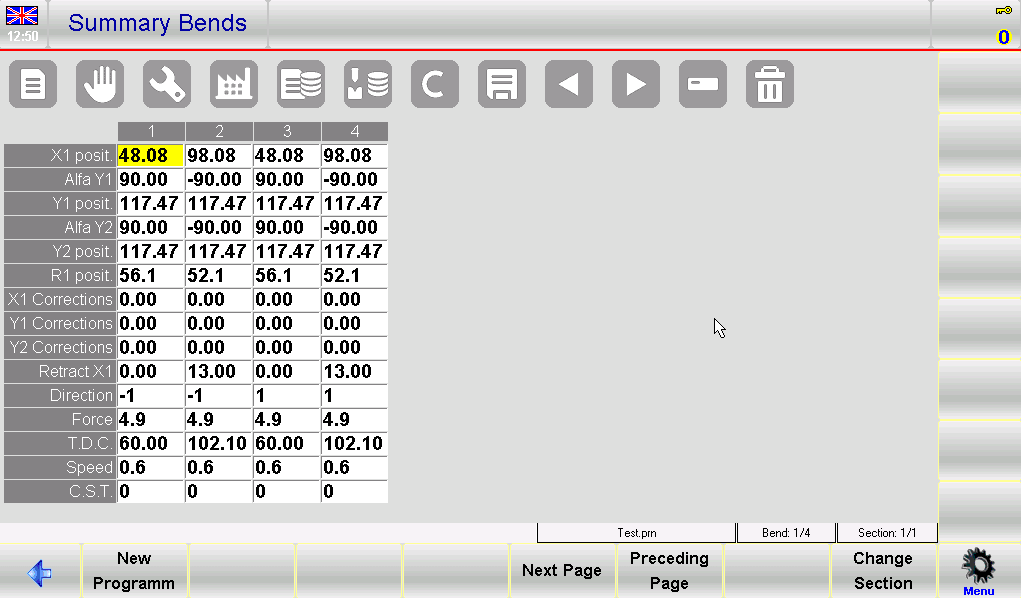
How to use the bend summary page
Utilizing the Summary Bends page is efficient and user-friendly. Shift selections with arrow buttons, add new bends, and view additional ones by scrolling. Change values by tapping cells, entering new data with the “soft keyboard”, and confirming with “Ok”. The [Change Section] key facilitates easy section transitions.
How to create a new program
Creating a new program is equally intuitive. Press the [New Program] key, enter specifics such as sheet width, thickness, material resistance (automatically calculating material based on resistance), die and punch specifics, and any additional comments. Confirm each input by selecting [OK].

Initiate the “X1 posit” and “Alfa Y1” data entries; other bend data will auto-calculate. Remember, if default data is enabled in the Editor page, defaults will be applied automatically, by passing the setup window.
Save your setup by naming the program and confirming, ensuring easy access for future operations.
Configuring User Parameters
Configuring user parameters on the ESA S630 Bend Programming is essential for maintaining precision and optimizing machine performance. Accessible through the settings menu without a password, the “User Parameters” page allows you to make important adjustments.
Open the menu and select the item 4>> Parametri utente; the following window will open:
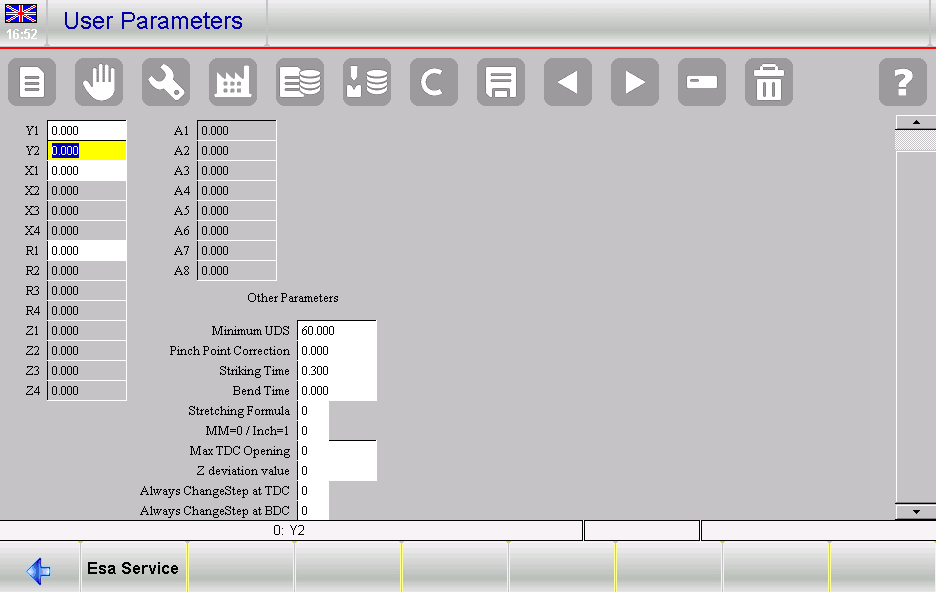
CORRECTIONS TO AXIS REFERENCE parameters
A crucial aspect is the “CORRECTIONS TO AXIS REFERENCE” parameters, which enable you to update reference values of configured axes. This is particularly important if the mechanics of your bending press start to deteriorate.
For example, the factory data of the machine regarding the reference values of the ram axes are 230.93 mm for Anno 1 E 230.09 mm for Anno 2.

Suppose it is necessary to make a correction of -0.09 mm for Anno 1 E 0.1 mm for Anno 2: you must enter the correction values in the Anno 1 E Anno 2 fields of the PARAMETERS USER page, like in the figure 55.

The factory data of the axis parameters of the ram are not changed, but from now, after having made the calibration of the ram axis, Anno 1 will automatically calibrate to a value of 230.84 mm E Anno 2 to a value of 230.19 mm.
Saving the user parameters
To save these adjustments, press the save button to store them in an external file named UserTara.par.
Resetting of corrections
If the manufacturer of the press decides to change the factory parameters of the reference values of the axes that have a correction, for example the Anno 1 axis, the following message will appear on the display, in order to alert of the changing:

The relative correction of the User Parameter page will be automatically reset and the reference value will return to being that of the ram axis parameters:
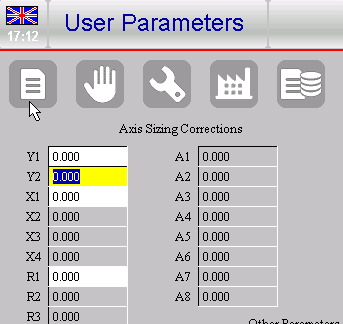
Utilizing the General Data Page
The “General Data” page in ESA S630 is crucial for precise bend programming, enabling adjustments across all or specific bends based on criteria such as the Y1 angle.
How to enter the “General data” page
To access this page, navigate from the Editor page and select item 8>> General data. The interface mirrors the Editor page and uses color-coded indicators for changes and recalculations:
– the fields in which the user has changed the value are displayed with the colours reversed
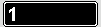
– the fields in which the value has been changed due to the effect of a recalculation made by the program, will have a red background

Key functions include the [Undo correct.] button to revert changes, [Program Ok] to apply changes to all program bends, and section-specific options like [Section Ok] E [Conf. Sec. Equal bend] for targeted modifications.

How to make corrections to the bend program
To make corrections, navigate from the Editor page to the General Data page, where you’ll see a replica of the current bend data ready for editing. Make your desired changes, which will be highlighted with a different colour to distinguish them from unchanged fields. Remember, the page displays a copy of the bend; changes here won’t affect the actual program until you confirm by pressing one of the appropriate buttons.
How to apply the changes made only to the current section
To implement changes specifically across all bends in the current section, use the [Section Ok] button. This will ensure that all highlighted changes are applied uniformly, and necessary recalculations are performed automatically. For changes that should apply only to bends with the same bend angle in the current section, press the [Conf. Sec. Equal bend] button. Upon completion, the fields will revert to their original colours, indicating that changes have been finalized.
How to cancel the changes made
To cancel the changes made on the general data page press the [Undo correct.] pulsante.
Remember, structural modifications such as adding or deleting bends require returning to the Editor page. This streamlined process aids in enhancing your bend programming precision and efficiency.
Enabling the Metal-Working Machine Function
Enabling the “Metal-working machine” function in your ESA S630 Bend Programming setup is a crucial step to enhancing your metalworking efficiency. Here’s a comprehensive guide on how to enable this feature and make the most of the “New Bend” function.
How to enable the “Metal-working machine” function
To get started with the “Metal-working machine” functionalities, follow these steps:
- Navigate to the Editor page and press the key to open the menu.
- Select the menu item 2>> Configuration to access the Configuration page.
- Choose 6>> Machine parameters from the list.
- Enter the required password and confirm by pressing [OK].
- Premere Parameters 2 to proceed.
- In the Auxiliary Functions parameters group, enter the value 1 nel Macchina per la lavorazione dei metalli field.
Once you’ve completed these steps, both the “New Bend” and “Forced Dutch Folding bend” functions will be activated in your ESA S630 Bend Programming interface, enabling more efficient bend operations.
“New Bend” Function
The “New Bend” feature is invaluable for efficiently handling repetitive bend operations within ESA S630 Bend Programming. This is especially handy when you need to maintain consistency across multiple bends. It’s operational in the following scenarios:
- Next Bend Function: Press the button while positioned on the last bend in the section to add a new bend at the end. This new bend will include the same data as the preceding one.
- Insert Step Function: By selecting the Enter step item from the menu, you can add a new bend at the current position, replicating the data of the previous bend.
For traditional operations, the [New Step] button creates bends with only general data.
Additionally, the Dutch Folding bend forcing feature simplifies creating a Dutch Folding by setting the Y1 Angle field to 0, providing versatility in your metalworking tasks.
Domande frequenti (FAQ)
What is the “New Bend” feature in ESA S630 Bend Programming, and how can it help me?
The “New Bend” feature allows for the creation of bends that carry forward data from previous operations. This is particularly useful for ensuring consistency and efficiency in repetitive tasks. By utilizing this feature, you can quickly add new bends with existing data, saving time and reducing errors.
How can I ensure precise bend angles in ESA S630 Bend Programming?
For precise bend angles, ensure your machine is properly calibrated. Use the Next Bend function to seamlessly add new bends with accurate data continuity. Additionally, double-check the Y1 Angle field for Dutch Folding to maintain uniformity across all operations.
What should I do if I accidentally create unwanted bends in ESA S630 Bend Programming?
If you find yourself unintentionally adding bends due to missteps with the Next Bend function, use the scrolling button instead of repeatedly pressing the Next Bend button when at the end of a section. This will help prevent unnecessary bends from being added.
Conclusione
Mastering ESA S630 Bend Programming can significantly enhance the precision and efficiency of your metalworking operations. Key steps include enabling the “Metal-working machine” function to unlock advanced features such as the “New Bend” and “Forced Dutch Folding bend” functionalities. With these tools, you can streamline repetitive bend operations and maintain data consistency.
For further assistance or detailed inquiries, we encourage you to contact our HARSLE support team. Additionally, we invite you to explore our comprehensive resources and related documentation to fully leverage the capabilities of ESA S630 Bend Programming. Your journey to advanced metalworking efficiency begins here.













