Hub di documentazione
Manuali tecnici e guide complete per aiutarti a padroneggiare le macchine HARSLE e ottimizzare l'efficienza della lavorazione dei metalli
Come padroneggiare la programmazione Bend dell'ESA S860?
Mastering ESA S860 bend programming can seem daunting at first, but with the right guidance, you’ll unlock its full potential for precision metal bending. If you’re searching for a clear, step-by-step approach to mastering ESA S860 bend programming, you’ve come to the right place.
In this article, I’ll walk you through the essential techniques, tips, and best practices to help you confidently program and optimize bends using the ESA S860 system. Whether you’re a beginner looking to get started or an experienced operator aiming to refine your skills, this guide will provide the knowledge you need to excel in ESA S860 bend programming.
Bend Programming and Management
The Bend Summary Mask in ESA S860 Bend Programming provides a comprehensive overview of all bends in your current program. Organized in a user-friendly table format (similar to TRIA’s graphic interface), this mask lets you review and modify bend data efficiently.
How to enter the Bend Summary mask
To open the Bend Summary Mask In Programmazione di piegatura ESA S860, follow these steps:
- From the Settings Mask, premere il tasto Menu Key.
- Selezionare Bend Summary (8) to open the table.
Key Features of the Bend Summary Mask
- Each column represents a bend in the program, labeled with a progressive number.
- IL first column displays the description of each value.
- IL selected value is highlighted in yellow for easy identification.
- Displays the program name, selected bend, E current section.
- Includes function keys:
- [New Program] – Create a new program.
- [Change Section] – Jump to the first bend in the next section.
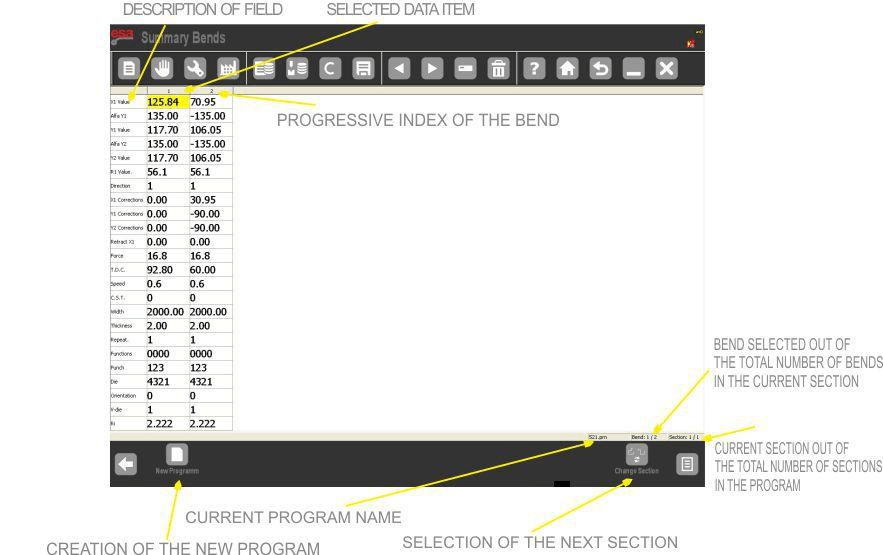
How to use the Bend Summary mask
Navigating the ESA S860 Bend Programming interface efficiently is key to optimizing your workflow. Here’s how to use the bend summary mask to shift selections, modify values, and switch sections seamlessly.
Shifting the Selection
To move between bends in your program:
- Premere ◄ E ► keys to shift the selection.
- If you press ► while on the last bend, a new bend will be automatically added to the queue.
- Use the touch function (on ESA S860 Touch/S660W models) to jump to the first/last bend or switch sides of the selected bend.
Nota:
- If columns exceed the display width, hidden bends can be viewed by scrolling right, shifting columns left.
- If rows extend beyond the screen, scroll up/down to navigate through them.
Modifying Values
To edit a value in ESA S860 Bend Programming:
- Select the desired cell.
- Enter the new value.
- Premere ENTRA (soft keyboard on S860 Touch/S660W)—the selection will move down automatically.
Changing Sections
- Premere [Change Section] to jump to the first bend of the next section.
- If on the last section, pressing [Change Section] will add a new section to the program.
How to create a new programme
Creating a new bending program in ESA S860 Bend Programming is a straightforward process. Follow these steps to set up your program efficiently:
Step-by-Step Guide:
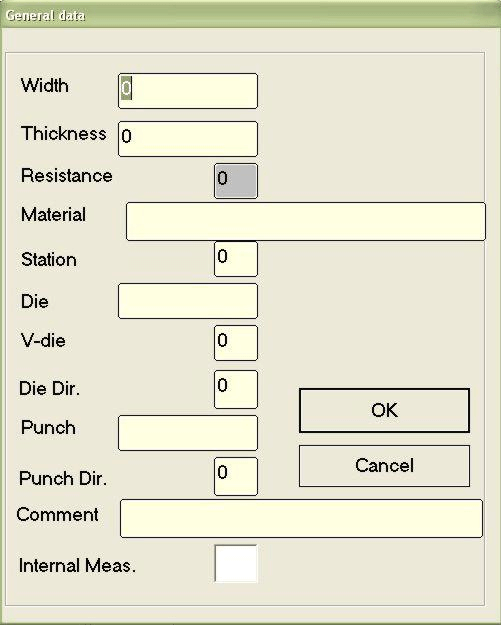
- Start a New Program
- Premere il tasto [New Program] key to open the Dati generali window.
- Enter Sheet Specifications
- Sheet Width: Input the width of the metal sheet.
- Spessore del foglio: Define the material thickness.
- Material Resistance: Select based on material type:
- Aluminium: 0–30
- Lamiera: 31–50 (ideal: 42)
- Acciaio inossidabile: >50
(Note: Resistance is calculated automatically.)
- Select Tooling
- Morire: Choose a pre-defined die (must be drawn first).
- Cavity: Enter the die cavity number (use 1 if single cavity).
- Punch: Select a pre-defined punch (must be drawn first).
- Confirm & Proceed
- Premere [Confermare] (or ENTRA on touch models like S860 Touch).
- Enter Bend Details
- The cursor moves to Alfa Y1—input remaining bend parameters.
- Save the Program
- Name your program, then confirm with [Confermare] (or ENTRA on touch models).
Using the “User Parameters” Mask
The ESA S860 Bend Programming system includes a “User Parameters” mask designed for operator convenience while safeguarding critical machine settings. This password-free feature allows end-users to adjust customizable parameters without accessing the main machine configurations.
How to Access User Parameters in ESA S860 Bend Programming:
- From the Impostazioni mask, press the designated key to open the menu.
- Selezionare “User Parameters” (4) to open the configuration window.
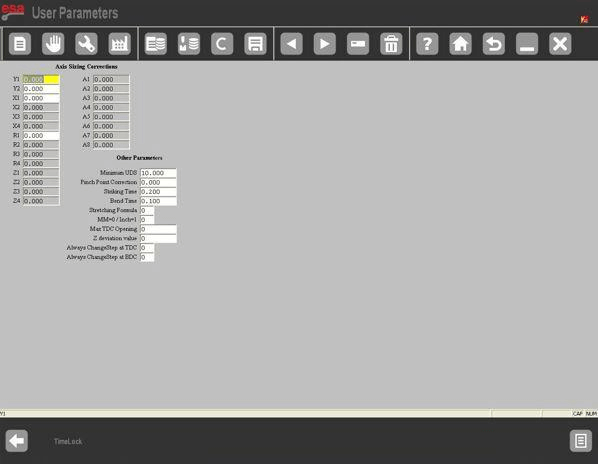
CORRECTIONS TO AXIS CALIBRATION parameters
When working with ESA S860 Bend Programming, you may need to adjust axis calibration parameters due to mechanical wear or press brake deterioration. The system allows you to modify the resetting height from factory settings to maintain precision.
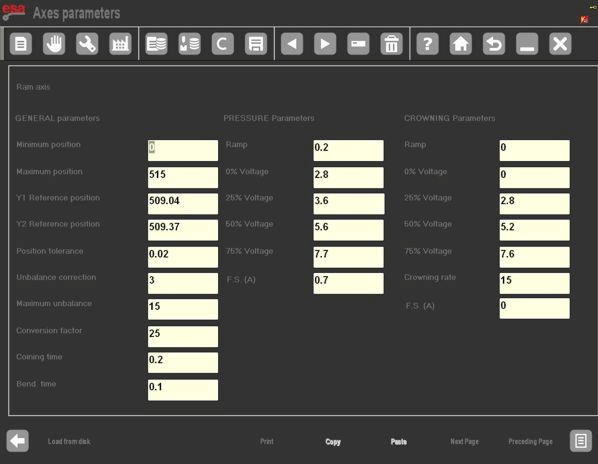
For example:
- Factory resetting heights might be 230.93 mm (Y1) E 230.09 mm (Y2).
- If corrections of -0.09 mm (Y1) E +0.1 mm (Y2) are needed, input these values in the PARAMETERS USER mask.
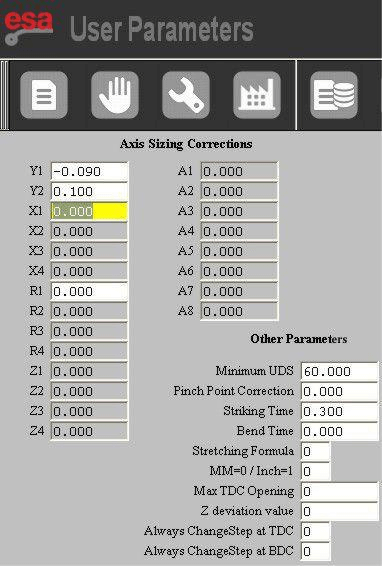
Key Notes:
- Factory data remains unchanged, but after calibration:
- Anno 1 will reset to 230.84 mm
- Anno 2 will reset to 230.19 mm
- Save adjustments by pressing the save key (stored in UserTara.par).
Resetting Corrections
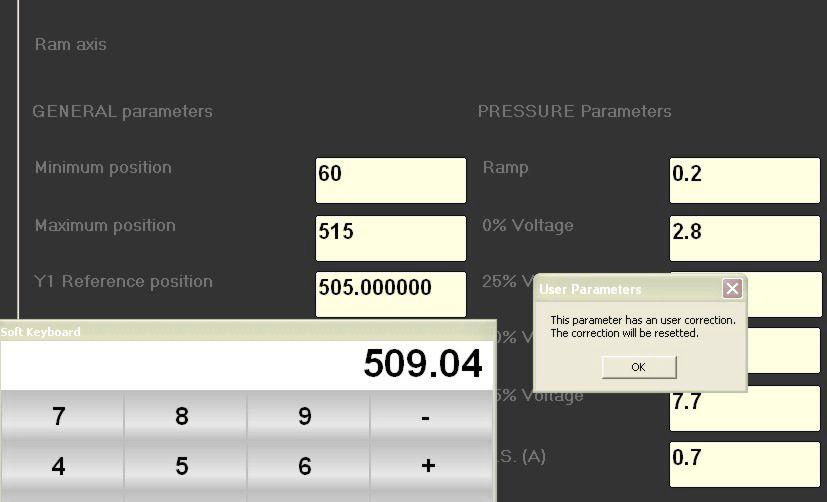
If the manufacturer updates factory parameters, the system will:
- Display a notification.
- Automatically reset corrections, reverting to the original ram axis height.
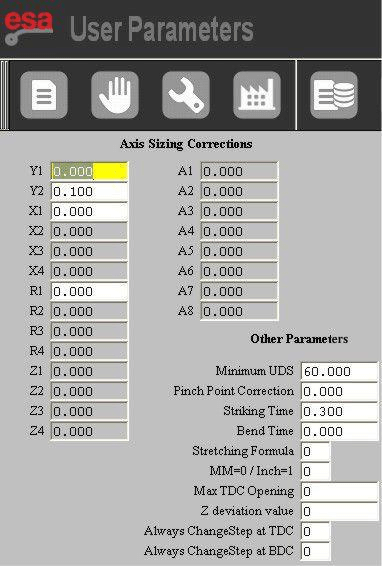
By mastering these calibration techniques in ESA S860 Bend Programming, you ensure consistent accuracy in your bending operations.
Modifying General Data
IL “General Data” feature in ESA S860 Bend Programming allows you to efficiently modify bends and apply changes across your program. Here’s how it works:
After adjusting a bend, you can instantly update:
- All bends in a section with matching Y1 angles – Fine-tune specific sections while maintaining angle uniformity.
- All bends in the program – Apply changes universally for consistency.
- All bends in the section – Modify only selected segments of your program.
- All bends with matching Y1 angles – Automatically sync adjustments for identical bend angles.
How to enter the new “General Data” mask
Per accedere al Dati generali mask in ESA S860 Bend Programming, follow these simple steps:
- From the Impostazioni mask, press the menu key.
- Selezionare General Data (6) to open the mask.
Key Features of the General Data Mask:
[Conf. Same Sect. Ang.] – Apply changes to bends with the same Y1 angle (current section only).
Modified Fields: User-changed values appear with reversed colors.
Auto-Recalculated Fields: Program-updated values display with a red background.
Action Buttons:
[Ignore Corr.] – Discard temporary changes.
[Confirm Program] – Apply changes to all bends in the program.
[Confirm Section] – Apply changes only to bends in the current section.
[Conf. Same Pr. Ang.] – Apply changes to bends with the same Y1 angle (entire program).
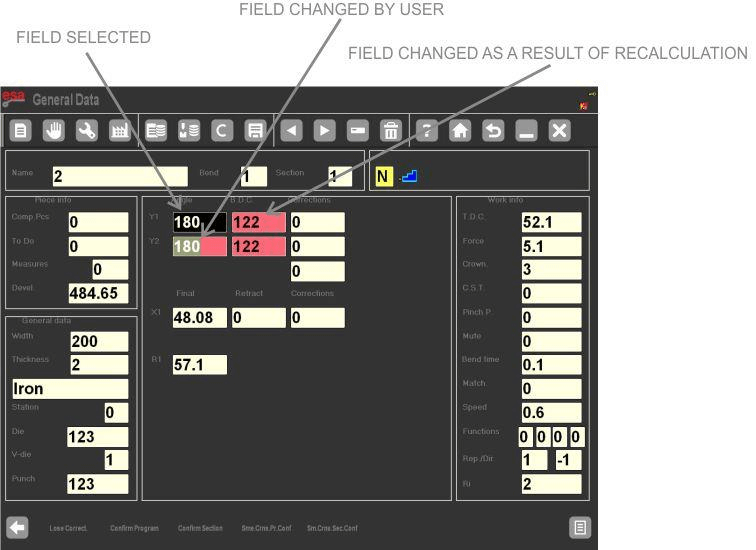
How to make corrections to the bend program
The ESA S860 Bend Programming system allows you to modify bend data efficiently. Here’s how to make adjustments:
Modifying Bend Data
- Open the General Data Mask—it displays the same parameters as the active bend.
- Edit the required values. Changed fields will highlight in a different color for easy identification.
- Nota: The displayed bend is a copy, not the active program bend. Changes only apply after confirmation.
Applying Changes
- [Confirm Section]: Updates all bends in the current section with the adjusted values.
- [Conf. Stessa Sez. Ang.]: Applies changes only to bends with matching angles in the section.
- After confirmation, fields return to their default colors.
Canceling Changes
Premere [Ignore Corrections] to discard all edits without saving.
Navigation & Limitations
- Utilizzo ◄ E ► arrows or manually enter Curva E Section numbers to navigate.
- Nota: You cannot add or delete bends here—return to the Settings Mask for those actions.
Domande frequenti (FAQ)
What common errors should I watch out for while using ESA S860 Bend Programming?
Some common errors include incorrect tool selection and improper material positioning. Make sure to always verify your settings and use the program’s simulation feature to identify possible issues before actual bending. This will ensure a smooth ESA S860 Bend Programming experience.
Can I integrate ESA S860 Bend Programming with other systems?
Yes, ESA S860 Bend Programming is highly versatile and can be integrated with several CAD/CAM systems. This integration streamlines the entire bending process by importing data directly from design software, allowing for more efficient and precise bending operations.
What should I do if the system becomes unresponsive during operation?
If the ESA S860 Bend Programming system becomes unresponsive, initiate a system restart and check for any software updates. Ensure all cables and connections are secure. If issues persist, contact technical support for troubleshooting assistance specific to ESA S860 Bend Programming.
Conclusione
Mastering ESA S860 Bend Programming requires understanding the crucial steps we’ve covered in this guide. Key points include familiarizing yourself with the interface, optimizing tool selection, and ensuring precise calibration. By following these steps, you can enhance your programming efficiency and overall productivity.
For those interested in further exploring ESA S860 Bend Programming or seeking personalized support, we encourage you to contact our experts. You can also visit our website to access more resources or read related documentation to deepen your knowledge. Don’t hesitate to reach out for tailored advice and guidance!













