Hub di documentazione
Manuali tecnici e guide complete per aiutarti a padroneggiare le macchine HARSLE e ottimizzare l'efficienza della lavorazione dei metalli
Come integrare DELEM DA-69T Profile-T nel tuo sistema?
When it comes to optimizing your machine’s performance, integrating the DELEM DA-69T Profile-T with your existing system can significantly enhance efficiency and precision.
If you’re looking to seamlessly incorporate this advanced control unit into your workflow, you’ve come to the right place. In this article, I will guide you through the integration process of DELEM DA-69T Profile-T, ensuring that you harness its full potential for improved automation and productivity. Whether you’re upgrading your current setup or starting from scratch, this guide provides the insights you need to successfully integrate this powerful tool into your operations.
Setting Up DELEM DA-69T Profile-T Software
Introduzione
The Profile-T offline program offers a similar user interface as a DA-Touch line Delem control. The previous chapters, describing the operation and use of the DA-Touch control should be used as a reference for using this offline software. This chapter will focus on a few special functions that are only available in the Profile-T software.
Step 1: Checking System Requirements
Before starting the installation of DELEM DA-69T Profile-T, ensure your computer meets the necessary system requirements. To run Profile-T on a computer it should at least be equipped with the following features:
• IBM-compatible PC;
• Minimum Screen resolution of 1024×768;
• Windows XP / Windows 7;
• CD-ROM Player (only for CD-ROM distributed systems);
• Free USB port.
Step 2: Installing Profile-T Software
To install Profile-T, use the installation CD-ROM provided with your software package. Depending on the purchase package the Profile-T software is distributed on a CD-ROM or can be generated at the control.
The complete CD-ROM package contains the following items:
• Profile-T installation CD-ROM;
• USB licence key;
Profile-T software distributed together with the control consists of:
• USB key for installation and back-up purposes;
• USB licence key;
• Installation steps printed inside the Profile-T box.
Dopo un'installazione predefinita, sul desktop di Windows saranno presenti le seguenti icone:

Profile-T software

Operation manuals of the DA-Touch control
Il programma di installazione ha anche inserito una nuova voce denominata Delem nel menu Start di Windows, se non sono state apportate modifiche all'installazione. In questo menu sono visualizzate le seguenti voci:
Profile-T: Profile-T software
Profile-T manuals: Operation manuals of the DA-Touch control
Operating DELEM DA-69T Profile-T
Step 1: Understanding the Profile-T Interface

Upon launching Profile-T, you will be greeted with a user-friendly interface similar to the DA-Touch line Delem control. The mode selection keys at the bottom of the screen help guide the workflow, allowing you to select or generate new products starting from the left and working towards the right.
For programming products, programs, and tools with DELEM DA-69T Profile-T, use the built-in Help (? key) and operation manual included with the software. Unlike a DA-Touch control, Profile-T offers extra functions: the ‘machine library’ button to change machine data, a ‘print’ button in Products mode, and a ‘Transfer’ mode to export products, including tooling, to various locations.
Step 2: Using the Machine Library Function
In DELEM DA-69T Profile-T, it’s crucial that the parameters align with the machine’s control system to ensure offline-generated programs are fully compatible. You can install multiple machines on one offline programming station for comprehensive coverage across your production floor.
To add a machine in Profile-T, use the ‘machine library’ button in Products mode. This action opens a window where you can select ‘install machine’.
file SYS: A back-up file from a DA-Touch control.
file DAT: A .dat file from a DA-Touch control.
DAonW 3.x back-up: Back-up directory from a DAonWindows control running software version V3.x (Profile-T2D and Profile-T3D only).
To create a SYS file on a DA-Touch control, choose ‘backup system’ in Machine mode on the system information page.
When Profile-T is generated from the control a machine data file (i.e. a .dat file) is generated automatically and copied to the USB installation stick, and is loaded automatically into the Profile-T software during installation.
Please contact the machine supplier how to get the backup of the DAonWindows control.
In the example below a SYS file from a DA-Touch control is imported. The name of the machine in Profile-T is the same as the name of the control on the machine. After installation of the machine in Profile-T the machine name can be changed (edit -> rename machine) if necessary.


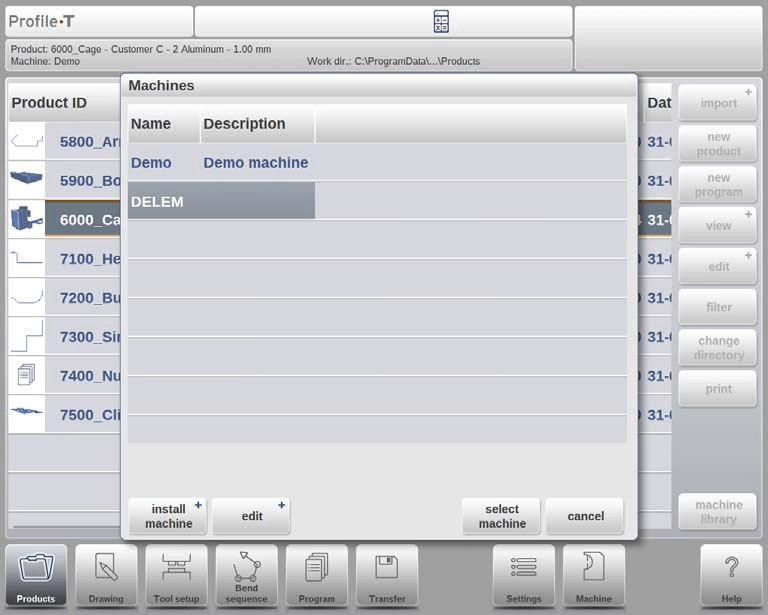
È possibile passare da una macchina all'altra selezionando il nome della macchina desiderata e quindi premendo il pulsante "seleziona macchina".
Con il pulsante 'modifica' è possibile rinominare, rimuovere o copiare la macchina selezionata.
Utilizing Special Functions of Profile-T
Step 1: Printing Product Designs
In Products mode, utilize the ‘print’ button to generate a printout of the selected product. This feature is available in Profile-T2D and Profile-T3D and opens the standard Windows printer menu for you to choose your printer settings.
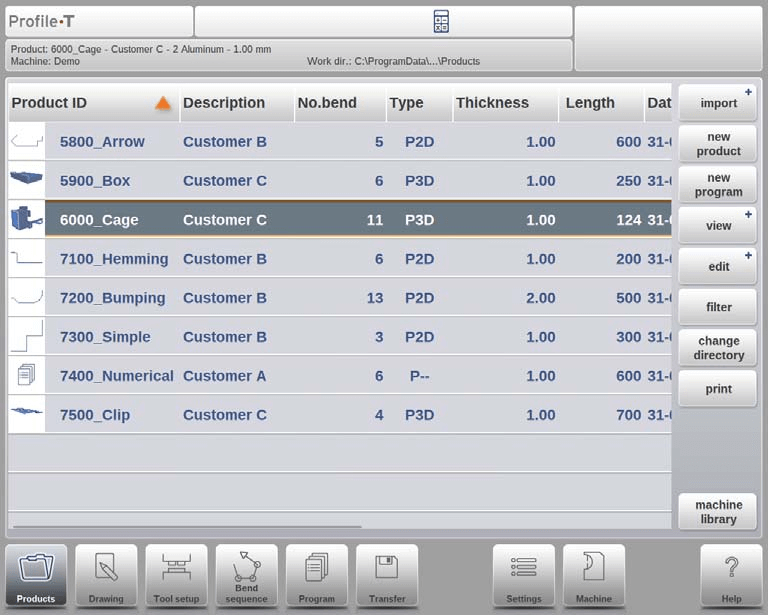
Step 2: Transferring Product Data
When you finish designing a product and generating its CNC program, transfer the data to a USB device using the ‘Transfer’ mode. Profile-T offers multiple options for copying program data to a directory.
In this mode there are 5 options:
prodotto: Copia i dati del programma in una directory specificata.
prodotto + strumenti: Copia i dati del programma e i dati degli utensili utilizzati in una directory specificata.
DLC product: Export the program data to DLC file format and copy it to a specified directory (Profile-T2D and Profile-T3D only).
DLC product + tools: Export the program data and used tooling data to DLC file format and copy it to a specified directory (Profile-T2D and Profile-T3D only).
Prodotto DXF: Export the product including the bend deductions as a contour in a DXF file and copy it to a specified directory (Profile-T2D and Profile-T3D only).
Oltre al prodotto selezionato, è possibile trasferire anche altri prodotti e altri strumenti.

Integrating the DELEM DA-69T Profile-T into your system enhances operational efficiency by providing a seamless interface for designing and transferring machine data. This simple setup and operation can optimize your workflow, ensuring you get the most out of your machinery.
Domande frequenti (FAQ)
How do I ensure that the DELEM DA-69T Profile-T parameters match my machine’s control system?
To ensure full compatibility between your DELEM DA-69T Profile-T parameters and your machine’s control system, utilize the ‘machine library’ button in Products mode to verify and synchronize the settings during installation. Always confirm parameter accuracy to prevent discrepancies.
Can I use DELEM DA-69T Profile-T for multiple machines on the production floor?
Yes, DELEM DA-69T Profile-T allows you to install multiple machines on one offline programming station, broadening your ability to manage a diversified production floor seamlessly.
How do I handle software updates or changes after installing DELEM DA-69T Profile-T?
It’s important to regularly check for updates from DELEM for your Profile-T software, ensuring your system runs optimally. Updates can usually be installed directly, and parameters should be recalibrated afterward to maintain alignment with your machine controls.
Conclusione
In summary, integrating DELEM DA-69T Profile-T with your system requires careful alignment of machine and control parameters to ensure compatibility. Follow these key steps to ensure a seamless process: assess and align machine parameters, utilize the ‘machine library’ feature for machine addition, and ensure proper generation and installation of machine data files.
To optimize your system’s performance and ensure efficient offline programming, ensure all parameters match those on your machine’s control system. This integration facilitates smooth operation across your production floor.
For further assistance or more detailed information about DELEM DA-69T Profile-T, feel free to contact our support team or explore additional documentation available on our website. Ensuring proper setup guarantees enhanced productivity and system reliability.













