Hub di documentazione
Manuali tecnici e guide complete per aiutarti a padroneggiare le macchine HARSLE e ottimizzare l'efficienza della lavorazione dei metalli
Quali sono le caratteristiche principali del funzionamento del DELEM DA-53T?
If you’re curious about the key features of the DELEM DA-53T Operation, you’re in the right place. In this article, I’ll outline the main aspects of this advanced control system, designed to enhance the precision and efficiency of your metalworking processes. Whether you’re a seasoned professional or new to the industry, understanding the capabilities of the DELEM DA-53T Operation will provide you with the insights needed to optimize your production. Let’s explore what makes this control system a standout choice for modern press brake operations.
User-Friendly Interface and Navigation
Touchscreen Display
The DELEM DA-53T Operation includes a high-quality touchscreen display, making navigation simple and improving the operator’s interaction with the machine. The interface is designed for clarity, allowing operators to easily manage and execute tasks.

The precise appearance of your control may differ.
Front control elements
The Start and Stop button, integrated in the touch screen user interface:

Stop button + Start button
USB connectors

Sul lato destro del controllo è disponibile una porta USB per il collegamento di dispositivi esterni, come una memory stick o una tastiera o un mouse esterni.
Operation and programming modes
The control’s main screen looks as follows:

Depending on the navigation button which is active, the screen will differ. The above main screen will appear having the Products function active. Just by tapping the various modes, the specific mode will be selected.
La struttura della schermata principale è la seguente:
Pannello del titolo
In the top the title panel is always shown. In this area you can find logo information, which product is loaded and (when activated) the service row. Also machine indicators can be found here.

Pannello informativo
Nel pannello informativo vengono visualizzate e reperibili tutte le funzioni e le visualizzazioni relative alla modalità selezionata.

Pannello di comando
Il pannello dei comandi fa parte del pannello Informazioni ed è il luogo in cui si trovano i controlli relativi al pannello Informazioni.
Pannello di navigazione
Il pannello di navigazione è l'area in cui si trovano tutte le modalità principali. Quest'area è sempre visibile. I controlli, grandi pulsanti con icone, possono essere utilizzati per passare direttamente da una modalità all'altra.

Navigational Modes:

To make a new program and select a program out of the product library.

To setup the machine and modify existing tool setups.

To create a new CNC-program or edit an existing CNC- program numerically.
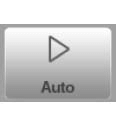
To start production of the selected program.

To program all settings for making one single bend, not related to a program.
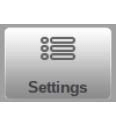
User settings and preferences applicable to the programming of new programs. Also the required material properties can be programmed in the Material library.
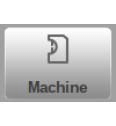
User settings and preferences applicable to the machine, tooling library including the tool editor, backup/restore of data, software version info etc.
Getting started
To create a precise bend program using the DELEM DA-53T Operation, follow these streamlined steps:
- Initiate a New Program: Navigate to the Products mode and select New Program to start.
- Set Basic Properties: Input the program’s essential details and confirm by pressing Accept.
- Impostazione dello strumento: The system automatically proceeds to Tool-setup. Here, select or modify the tooling as needed, and then proceed to the Program menu.
- Program Bend Parameters: In the Program menu, specify the parameters for the initial bend. Use the Add Bend function to include additional bends as required.
- Start Production: Tap Auto and hit Start to begin producing the programmed product.
These steps facilitate the DELEM DA-53T Operation, allowing for independent parameter adjustments for each bend and efficient production.
Modifying a program
The DELEM DA-53T Operation is equipped with a versatile Program menu that allows access to numerical programming and the current product’s values.
Through this menu, users can modify existing programs efficiently. It also offers the ability to select independent bend steps, along with monitoring and adjustment of programmed values when necessary.
Axes positions are dynamically calculated based on the specific machine configuration, ensuring precise and effective operation.
Il menu Auto e il menu Manuale, modalità di produzione
Un programma di produzione può essere eseguito tramite la modalità Auto. In modalità Automatica, è possibile eseguire un programma completo piega dopo piega. In modalità Auto, è possibile selezionare la modalità Step per avviare ogni piega separatamente.
La modalità Manuale del controllo è una modalità di produzione indipendente. In questa modalità, è possibile programmare ed eseguire una sola piega. Viene solitamente utilizzata per testare il comportamento del sistema di piegatura.
Backup dei dati, archiviazione esterna
Both product and tool files can be stored externally. These files can be stored on a USB stick. This facilitates a back-up of important data and the possibility to exchange files between Delem controls.
Aiuti alla programmazione
Funzionalità della casella di riepilogo
The DELEM DA-53T Operation lets you manage parameters easily. Some parameters have a fixed set of values. Just tap on the parameter line to view options and select your desired value.
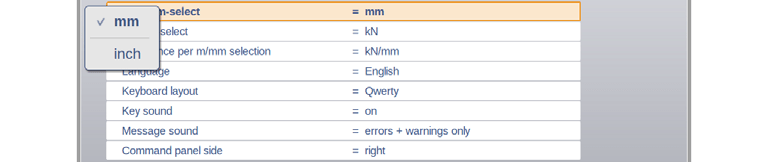
To cancel and close the listbox without changing the parameter, simply tap outside the box. This ensures smooth adjustments within the DELEM DA-53T Operation.
Parameter zoom functionality
The parameter zoom function is integral to the DELEM DA-53T Operation, promoting better concentration on parameter adjustments. When you select a parameter such as force in Program mode, the associated lines will enlarge, allowing for more accurate fine-tuning. This zooming in on key parameters ensures that operators can focus on the details that matter most.

When you choose another parameter, the previous one minimizes and returns to its standard view, while the newly selected parameter becomes the focus.
Navigazione
In alcune modalità, le schermate del programma sono suddivise in schede.
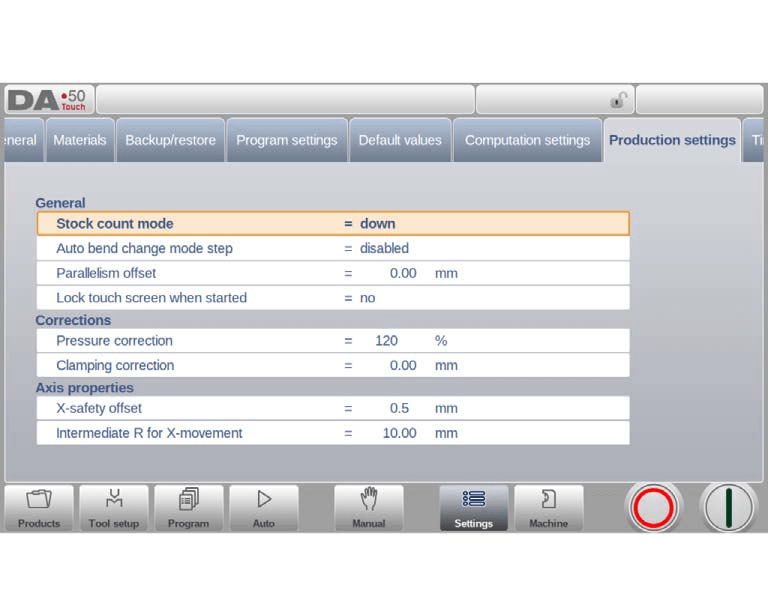
Le schede possono essere facilmente selezionate semplicemente toccandole. Quando una scheda non è completamente visibile o non è visibile affatto, è sufficiente trascinare orizzontalmente la riga delle schede per "tirare" la scheda desiderata e selezionarla.
Inserimento e modifica del testo
Il cursore può essere utilizzato per inserire un valore o un testo specifico all'interno di un input esistente. Basta toccare la posizione desiderata. Il cursore apparirà e l'input verrà aggiunto lì.
Digitazione di caratteri alfanumerici vs. caratteri speciali
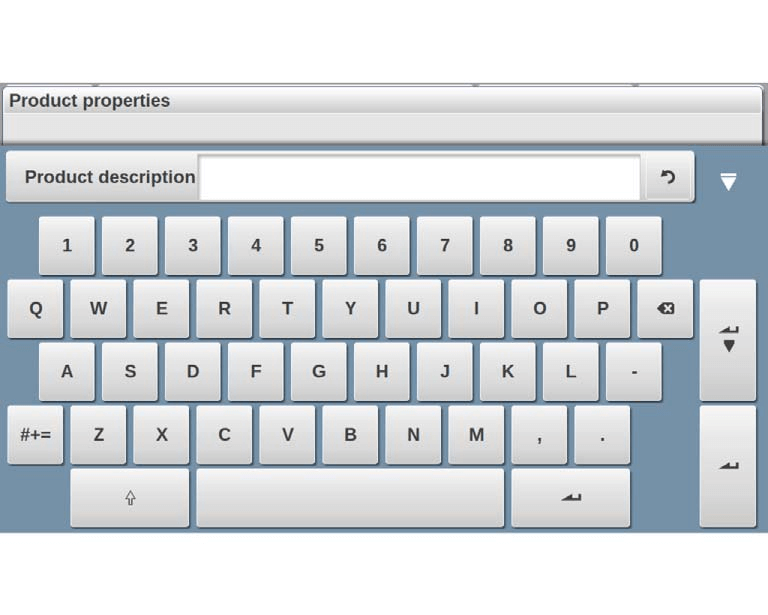
Alphanumeric and Special Character Use
The DELEM DA-53T features a comprehensive on-screen keyboard that supports both letters and special characters. Numeric fields automatically exclude non-numeric options, while full keyboard access is available for alphanumeric entries.
Accesso ai caratteri speciali
Easily input characters like ?, %, and - via a special character button on the keyboard’s lower-left side, enhancing the DELEM DA-53T’s ease of use.
Extended Character Set Support
For accented characters (e.g., á, à, â), hold down a base letter. This feature ensures the DELEM DA-53T Operation meets diverse input requirements.
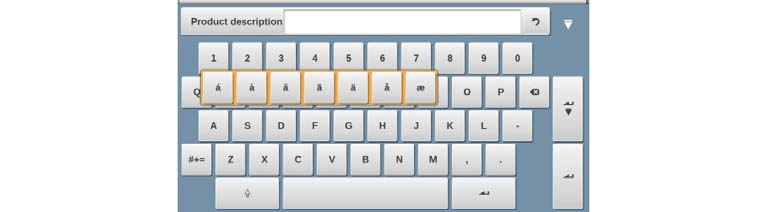
Messages centre
The DELEM DA-53T Operation features an intuitive message management system to streamline communications from the PLC, Safety systems, and the Sequencer.
Message Display and Management
Messages sent to the ‘Message Centre’ are signaled by an icon in the top row next to symbols like the keylock. You can tap this icon to temporarily remove messages for uninterrupted programming, and tap again to view them.
New Message Notifications
When new messages arrive in the background, the Message Centre icon shows an indicator, ensuring you are promptly notified of any updates or alerts.

Funzione di blocco tastiera
The DELEM DA-53T Operation includes a keylock function to safeguard products and programs by preventing unauthorized changes.
Control Locking Levels
- Program Lock: Allows only product selection and execution in Automatic mode, restricting program modifications.
- Machine Lock: Completely locks the machine, preventing usage of the control.
Activating and Deactivating Locks
To activate a lock, tap the lock symbol on the screen. Entering a specific code will enable either the grey Program Lock or the red Machine Lock. Lock symbols next to parameters indicate active restrictions. Unlock by tapping the lock symbol and entering the appropriate code; lock indicators will then disappear.

Customizing Codes
Codes can be personalized as needed. The Installation manual provides instructions for managing codes, offering users control over system security settings.

Posizionamento manuale
The DELEM DA-53T Operation system offers a user-friendly interface for axis positioning in both manual and automatic modes. A slider at the bottom of the screen allows control over the axis movement speed, with the axis stopping once the slider is released. Buttons at each slider end enable precise position adjustments. An auditory beeper provides feedback during axis movement, enhancing operational awareness.

Software Compatibility
The DELEM DA-53T Operation is designed to be compatible with various software solutions, allowing for enhanced control and flexibility. This compatibility maximizes the system’s efficiency and potential for customization.
La versione del software nel tuo controllo è visualizzata nella scheda Informazioni di sistema nel menu Macchina.

Example of version number:
- V 1.2.3
- V stands for version
- V 1.x.x is the major version number
- V x.2.x is the minor version number
- V x.x.3 is the update version number
The major version number increases with new major features that may alter normal operations. The minor version number increases with features and enhancements that maintain existing operations. The update version number is used for corrections in the current software version.
Domande frequenti (FAQ)
How do I navigate the DELEM DA-53T Operation interface effectively?
The DELEM DA-53T Operation interface is designed for intuitive use. The navigation panel, always visible on the main screen, allows you to easily switch between modes using large icon buttons. Familiarize yourself with the title, information, and command panels, as they provide essential machine status and operational control.
How can I ensure my DELEM DA-53T Operation system remains in optimal condition?
Regular maintenance is crucial. Check machine indicators often, and perform routing inspections as advised. Utilize the backup/restore functions and keep your software updated, as DELEM DA-53T Operation provides helpful cues in the upper title panel when attention is required.
Conclusione
In summary, the DELEM DA-53T Operation is designed with user-friendly interfaces, advanced functionality for precise programming, and flexible settings that accommodate various production needs. Its prominent features include a well-structured main screen, intuitive navigation, and customizable settings for both machine and user preferences. These aspects ensure that operators can efficiently manage and execute metalworking tasks with precision and ease.
To maximize the DELEM DA-53T Operation’s full potential, it’s important to familiarize yourself with its features and understand how they contribute to improved efficiency and productivity. If you have any questions or require further assistance, please do not hesitate to contact our team. Additionally, you can access more detailed documentation and resources on our website to enhance your understanding and proficiency with the DELEM DA-53T Operation.













