Hub di documentazione
Manuali tecnici e guide complete per aiutarti a padroneggiare le macchine HARSLE e ottimizzare l'efficienza della lavorazione dei metalli
Come ottimizzare la modalità macchina DELEM DA-69T?
If you’re looking to enhance the efficiency and precision of your press brake operations, understanding how to optimize the DELEM DA-69T Machine Mode is crucial. As a key player in the field of CNC control systems, the DELEM DA-69T offers a robust platform for managing complex metal bending tasks.
In this guide, I’ll walk you through essential strategies and techniques to maximize the performance of your DELEM DA-69T Machine Mode. Whether you’re aiming to improve productivity or precision, this article will provide the insights you need to get the most out of your machine.
Introduction to Machine Mode
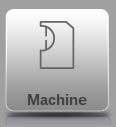
To access Machine Mode on the DELEM DA-69T, tap the “Machine” button in the navigation panel.
This mode is crucial for configuring settings that impact machine behavior and calculations. The settings are organized into several tabs, which you can navigate by tapping and dragging horizontally if needed.
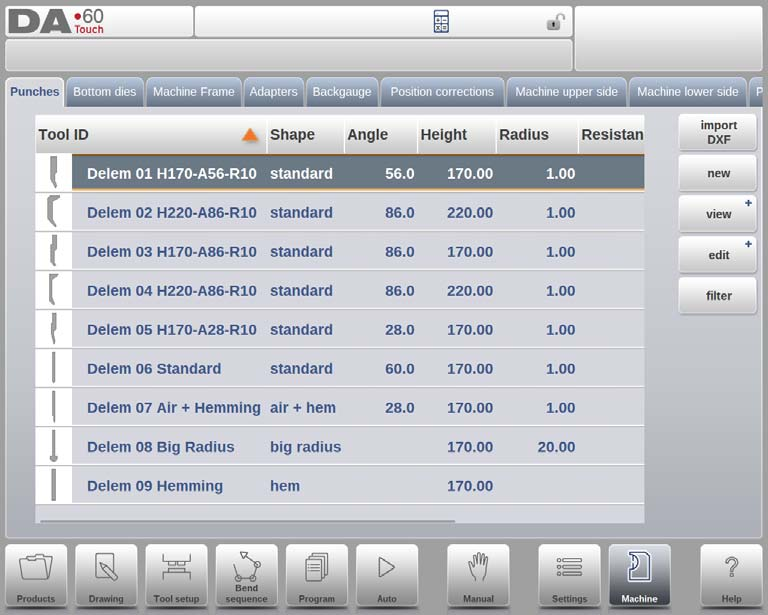
This setup allows efficient management of the machine’s configuration to meet your needs.
Programmazione dei punzoni and dies
To effectively program punches and dies in DELEM DA-69T Machine Mode, you’ll begin by navigating through the control interface to add, edit, or delete punch and die data. Start by accessing the database where you can input new punches and dies, adjust existing records, or remove obsolete entries.
The system provides multiple views, such as Expanded, Graphical, and Graphical Heel, allowing you to visualize the punch and die configurations comprehensively. The Expanded view offers detailed data, while the Graphical view displays a visual representation, and the Graphical Heel focuses on the heel’s alignment, facilitating precise programming and setup.
Understanding Machine Frame and Contour Editing
When it comes to customizing your DELEM DA-69T Machine Mode, understanding how to effectively use the C-frame contour editor is critical. This feature allows operators to adjust and tailor the machine frame to specific needs, enhancing both accuracy and functionality during operations.
Telaio della macchina
In the DELEM DA-69T system, the machine frame tab plays a central role in defining the active machine geometries, including both the upper and lower beams and side frames.
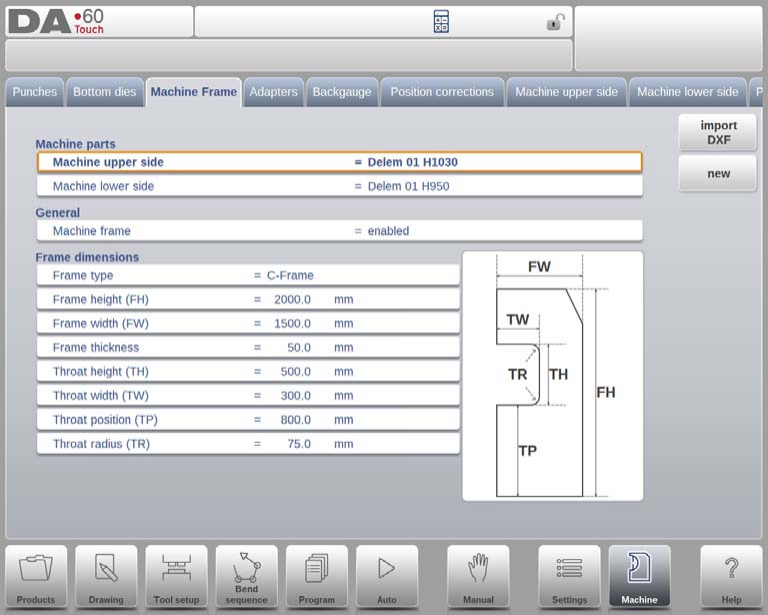
Here, you can program the machine identification and set dimensions that are pivotal for accurate simulation and collision detection. Each component, from the machine’s upper side to the lower table, can be customized using the Filter View function on the keyboard, streamlining the selection process.
It’s important to consider how the machine frames interact with the bending sequence. For instance, side frames located outside the bending zone may not impact collision detection and can thereby be excluded from the bend simulation, if necessary. By default, frame simulation is set to Enabled, but knowing when to disable it can enhance operational efficiency.
The default side frame type is a C-frame, though an O-frame can be chosen if it suits your machine’s design better. Key dimensions such as frame height, width, thickness, and throat parameters (height, width, position, and radius) are integral when setting up your frame. Furthermore, the DELEM DA-69T also supports DXF import, allowing for precise shape loading, complementing the already flexible C-frame contour editor.
Editor di contorni a C
The C-frame contour editor is a powerful tool within this system. It gives the user the ability to draw and modify the frame contours in detail, creating a customized frame design that reflects specific operational needs.
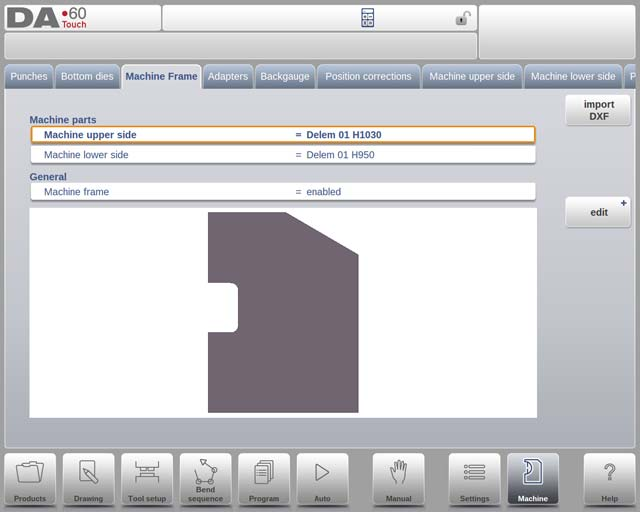
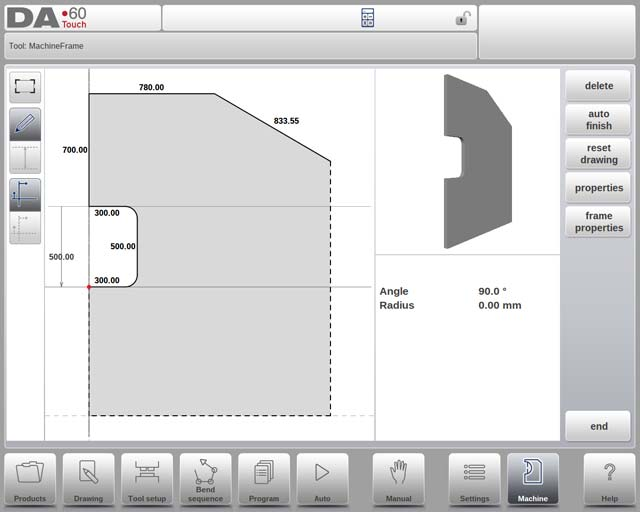
From adjusting basic shapes to incorporating radii into line segments, this feature offers an advanced level of customization that replaces traditional parameterized frame programming. By leveraging these advanced tools, users can optimize their machine frame configuration, ultimately achieving better precision and wider application versatility in their metalworking projects.
Adapter
On this page, you can enable and program tool adapters, whether they’re upper or lower adapters. You can set a default adapter, which will be automatically selected when an adapter is added to the tool setup. Initially, you’ll need to provide basic parameters based on a template, followed by the detailed drawing of the adapter, similar to designing any punch or die.
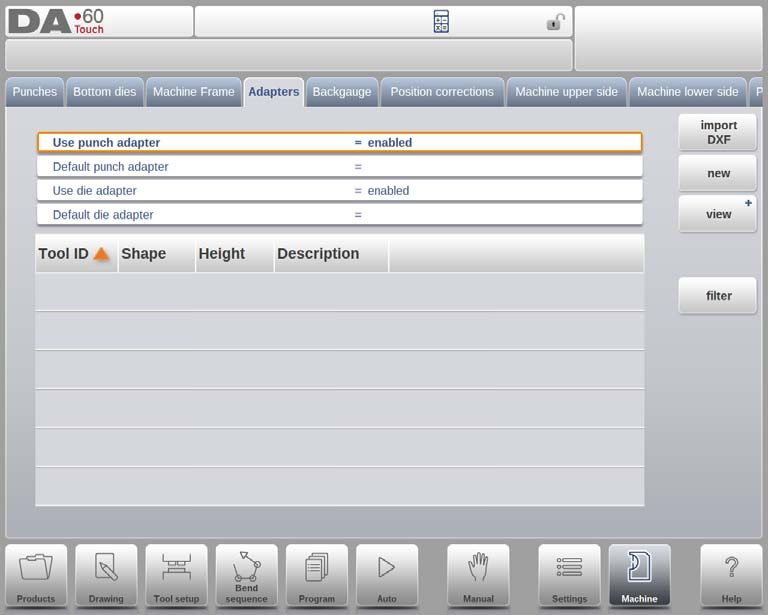
DXF import (optional)
The shape of an adapter can also be imported via the optional DXF import function, standard in the DA-69T and optional in the DA-66T.
Punto di montaggio (facoltativamente programmabile)
Within the drawing, you’ll find the mount point of the adapter, indicated by a triangle arrow, which shows the connection point to the pressbeam or table. A second arrow shows where the punch or die will be placed in this adapter. These mount points are also present in punches/dies and the pressbeam/table. If this function isn’t enabled, the indicators won’t be shown.
Default adapters for tools
Default adapters can be set for tools that commonly use a specific adapter. When set as default in the tool’s properties, the adapter is automatically loaded in the tool setup whenever the tool is selected.
Utilizing the Backgauge Functionality
With the backgauge finger dimensions the R-axis movement and related X-axes movement is taken into account. Also the workpiece / backgauge collision are computed using the dimensions.

Posizione di appoggio predefinita
Questa è la posizione di appoggio predefinita nel caso in cui sia necessario utilizzare una posizione di appoggio durante il calcolo automatico della sequenza di piegatura, ad esempio nel caso in cui la posizione dell'asse X sia al di fuori dell'intervallo consentito o maggiore del 'limite di arresto di appoggio'; non viene utilizzata quando si seleziona manualmente un livello di appoggio.
Significato dei numeri lay-on:
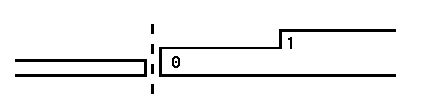
Appoggio = 0
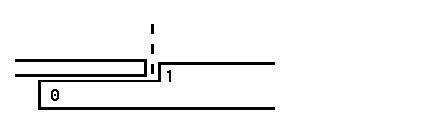
Appoggio = 1
Offset calibro R
È possibile impostare un valore di offset per l'asse R se il registro posteriore è posizionato contro il bordo del foglio e la posizione dell'asse X è al di fuori della zona di sicurezza della matrice.
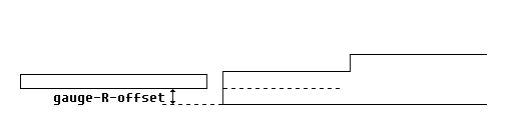
Un valore negativo indica una posizione del registro posteriore più bassa. Questo offset è valido solo per la posizione del registro 0.
Larghezza del dito
Larghezza del dito del registro posteriore. Disponibile solo quando sono installati gli assi Z automatici.
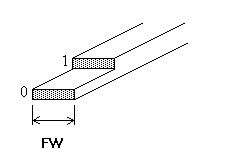
Toccare Modifica disegno per visualizzare il disegno del registro posteriore in cui è possibile programmare le dimensioni del dito del registro posteriore.
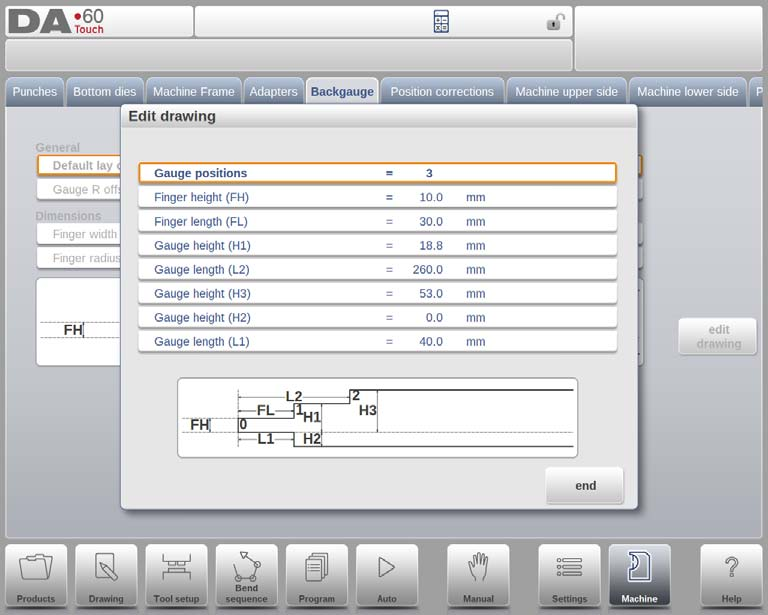
The dimensions of the backgauge and lay-on positions depend on the number of gauge positions programmed, with a maximum of four. As you adjust this parameter, a new window appears to program the finger dimensions. The parameters include:
- Posizioni del calibro: Up to four positions can be set, affecting the available programming options.
- Finger Height (FH): The thickness of the first backgauge fingertip.
- Finger Length (FL): The length of the first finger level.
- Gauge Height (H1/H3/H4): The heights of various finger levels.
- Gauge Length (L2/L3): The lengths for additional lay-on levels.
- Gauge Height (H2): The height at the bottom of the gauge.
- Gauge Length (L1): The length of the bottom finger level.
The screen illustration updates to reflect the number of gauge positions programmed, assisting with accurate setup and adjustments.
Backgauge finger library
When you program multiple sets of backgauge fingers in the DELEM DA-69T Machine Mode, they are stored in a finger library. Special fingers activate a database that allows for more finger set options. When choosing a product, it’s crucial to select the backgauge fingers that match the CNC program used for the machine.
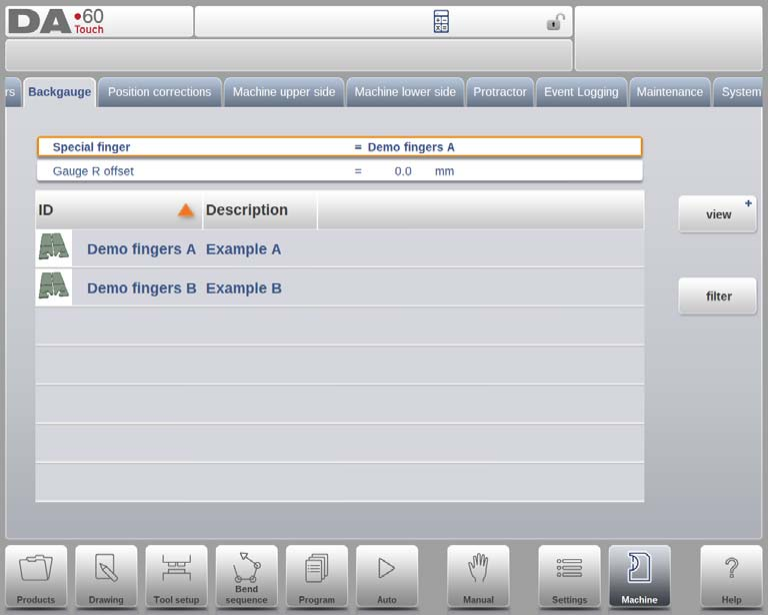
Special Finger
Each set of backgauge fingers has a unique name or ID. Users can tap to select or modify these from the backgauge finger library.
Importing New Backgauge Finger Sets
To import new backgauge fingers into the DELEM DA-69T Machine Mode, follow these steps:
- Provide a set of fingers in .ASC format with the necessary files.
- Use the import tool function on the Backup/restore page in Settings mode to select the backgauge finger set.
- Program the appropriate width and lay-on offsets for the fingers, assigning a name and optional description.
- After importing, the finger set name appears in the backgauge finger library.
- Select these fingers for programming new products, and the active fingers can be chosen at the top of the Backgauge screen.
X offset
Should all finger sets be deleted, the system reactivates the parameterized finger definition. While editing, an additional parameter, the X offset, is available, indicating the length difference between the selected finger and the one used during machine commission and calibration.
Correzioni di posizione
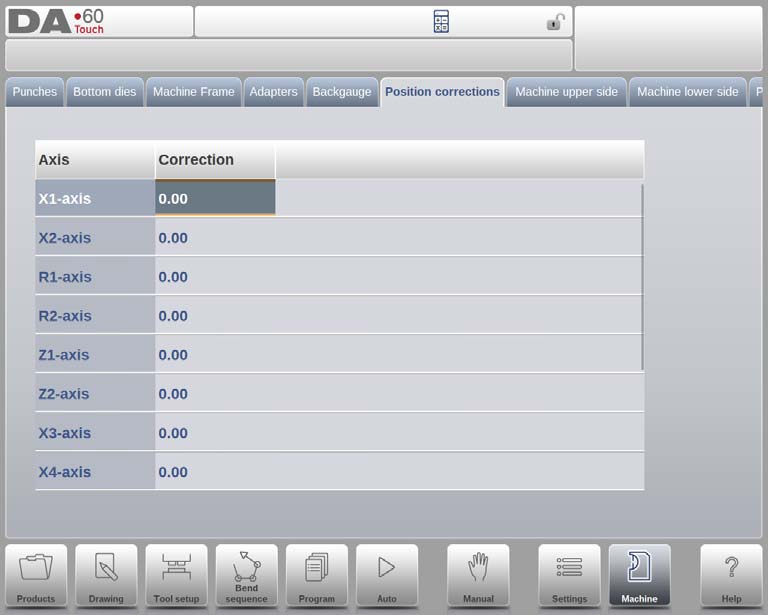
In the DELEM DA-69T Machine Mode, correcting axis positions is essential when the actual mechanical position does not match the displayed value. This parameter allows you to input the calculated difference to align the machine’s output with its display, ensuring accuracy.
For example, if your programmed and displayed value is 250 but the actual position is 252, you would set the correction parameter to -2. Conversely, if the actual position is 248, the correction would be +2.
These position corrections can be applied to all auxiliary axes, but they are intended for temporary use. If discrepancies occur after machine commissioning or service, use these corrections to realign axes. Under normal circumstances, these corrections should be zero, as the DELEM DA-69T Machine Mode is configured to maintain precise and accurate positioning throughout its operations.
Exploration of Machine Upper and Lower Sides
In optimizing the DELEM DA-69T Machine Mode, careful attention to configuring the upper and lower sides of the machine is key. The machine geometry for both the upper beam and the lower table is crucial for collision detection and overall machine precision.
Machine Upper Side
For the upper side, the machine geometry is programmed as a profile. This information is essential for collision detection involving the product and machine. Utilities or special shapes can be added for precise collision calculations. Typically, only one shape is programmed.
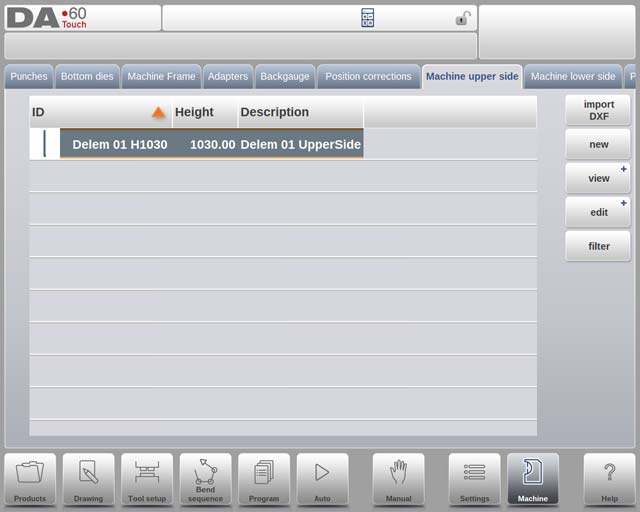
To graphically view your machine’s shapes, navigate to the library tab and select ‘View’ and use ‘Graphical.’
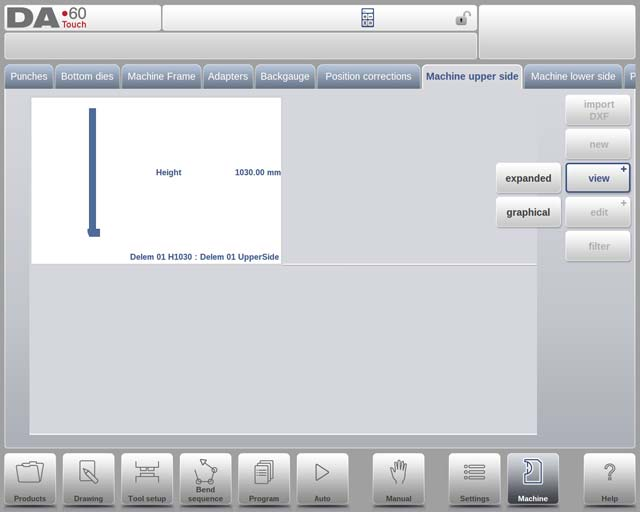
To add a new machine part, tap ‘Edit’ and then ‘Add,’ providing an ID, description, and height for the part. The height is specified when the moving upper part is at its mechanical top dead center.
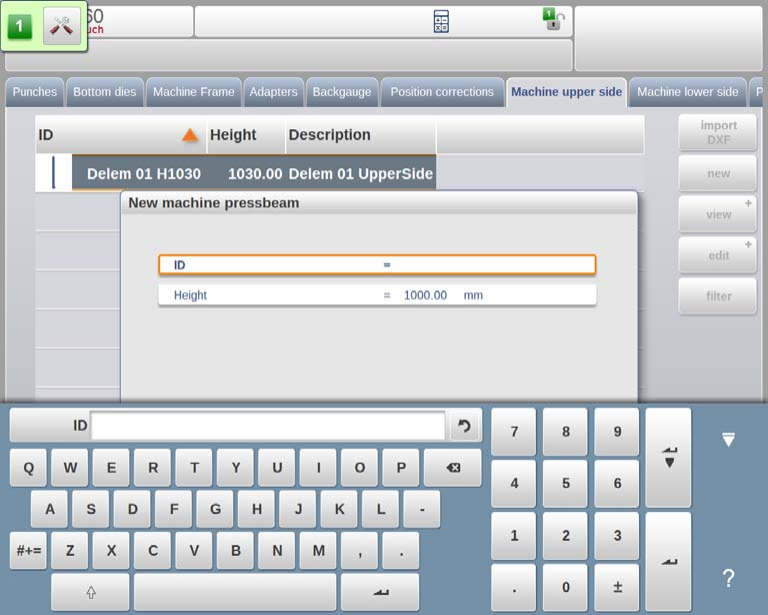
The drawing editor allows you to sketch machine parts by specifying side lengths and directions.
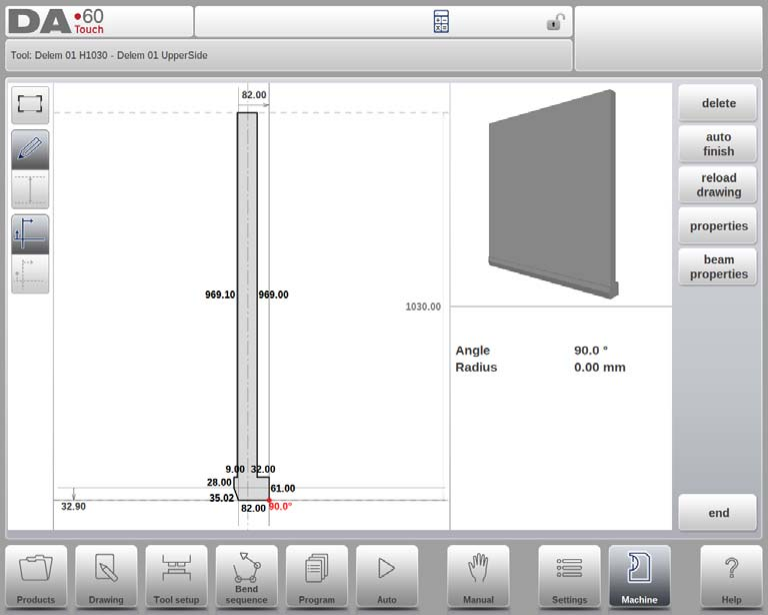
DXF import (optional)
In the DELEM DA-69T Machine Mode, the optional DXF import function allows the shape of a machine upper side to be loaded. This feature is standard in the DA-69T.
Punto di montaggio (facoltativamente programmabile)
Within the DELEM DA-69T Machine Mode drawing, the mount point of the pressbeam is indicated with a triangle arrow, showing where the punch or adapter connects to the pressbeam. Mount points are also present in punches and adapters. If this function is not enabled, the indicator will not appear.
Machine Lower Side
The lower side geometry is similarly programmed, with considerations for collision detection. Adding utilities as special shapes can refine collision calculations. Like the upper side, only one shape is generally programmed.
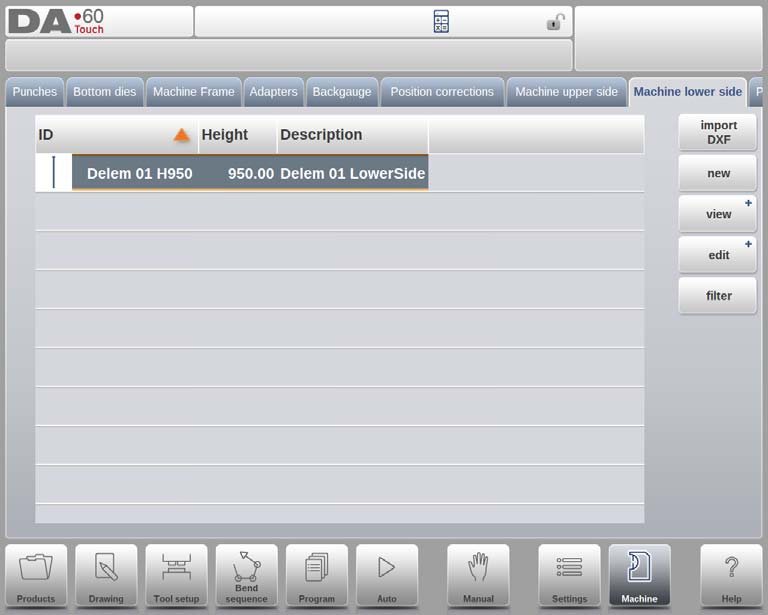
To add a machine part, access the library tab, tap ‘Edit,’ and use ‘Add’ to enter the ID, description, and height. For the lower side, height is measured from the table surface to the floor. The drawing editor functions similarly to the upper side, allowing detailed part sketches.
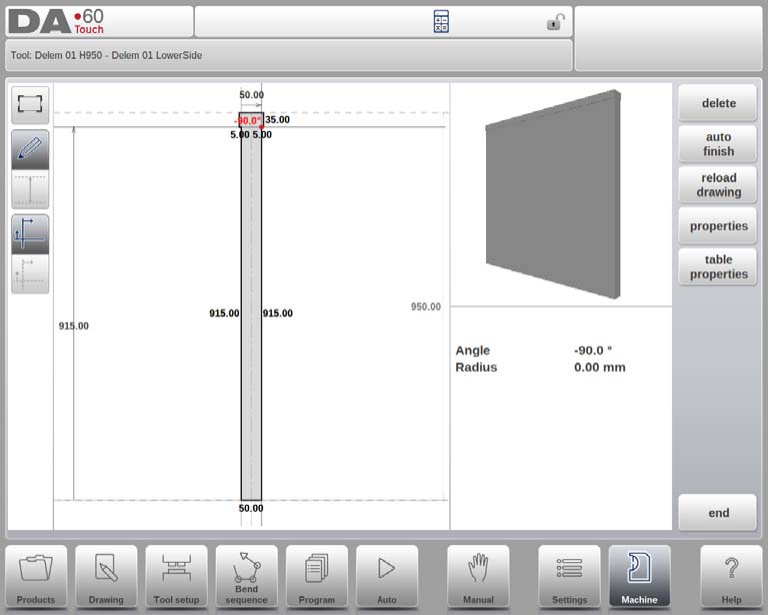
DXF Import (Optional)
In the DELEM DA-69T Machine Mode, the shape of a machine’s lower side can be imported using the optional DXF import feature. This function is standard in the DA-69T and optional in the DA-66T.
Mount Point (Optionally Programmable)
The drawing includes a mount point for the table, identified by a triangle arrow, indicating where the die or adapter will connect. If an I-axis is present, its division line also appears, showing the boundary between the stationary and dynamic parts of the table. By default, this line is at the table’s top and dictates tool holder movement with the I-axis.
The mount point defines the I-axis position and is set to zero by default, positioning it at the machine’s center (X=0). This setting can be adjusted to provide an I-axis range offset. Mount points are also present in dies and adapters and will only display if the feature is enabled.
Through thoughtful configuration of these elements, the DELEM DA-69T Machine Mode can be optimized for enhanced metalworking precision and efficiency.
Domande frequenti (FAQ)
How do I best maintain the machine frame’s accuracy?
Regular checks for alignment and stability, combined with immediate adjustments whenever deviations are detected, will maintain the frame’s accuracy in DELEM DA-69T Machine Mode.
What is a critical factor in optimizing machine sides?
Regular exploration and maintenance of the upper and lower sides, including lubrication of moving parts and inspection for wear and tear, are critical for optimal function.
How can I ensure precise editing in DELEM DA-69T Machine Mode?
Utilize the C-frame contour editor efficiently and regularly review and adjust settings to match the specifics of your project. Regular maintenance and calibration of the machine frame also support precision.
Conclusione
To optimize the DELEM DA-69T Machine Mode, it is crucial to understand the machine frame, effectively use the C-frame contour editor, and maintain the adapter. Utilize the backgauge functionality by managing the backgauge finger library and fine-tuning position corrections. Additionally, a thorough exploration of the machine’s upper and lower sides can enhance operational efficiency.
Proper setup and maintenance are essential to ensure the longevity and performance of your DELEM DA-69T Machine Mode. By following these guidelines, you can minimize downtime and improve production efficiency. For more detailed support or questions, don’t hesitate to contact our team. You can also explore our additional resources and documentation to further enhance your machine’s capabilities.













