Centro de documentação
Manuais e guias técnicos abrangentes para ajudá-lo a dominar as máquinas HARSLE e otimizar sua eficiência na usinagem de metais
Como editar programas na programação do produto DELEM DA-66S?
When it comes to mastering CNC machining with precision and efficiency, DELEM DA-66S Product Programming stands out as an essential skill for operators. If you’re looking to understand how to edit programs within this system, you’ve come to the right place.
By effectively editing programs in DELEM DA-66S Product Programming, you can enhance productivity and ensure precision in every bend and cut. In this guide, I’m here to walk you through the steps required to start, modify, and optimize your programming efforts using the DELEM DA-66S interface, ensuring you get the most out of your CNC operations.
Here’s how you can efficiently manage and edit your CNC programs to achieve optimal performance.
Introdução
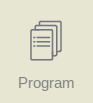
Editing CNC programs can be daunting. Yet, mastering DELEM DA-66S Product Programming can seem overwhelming at first glance. Thankfully, understanding how to edit programs in the DELEM DA-66S can streamline your workflow and elevate your production accuracy.
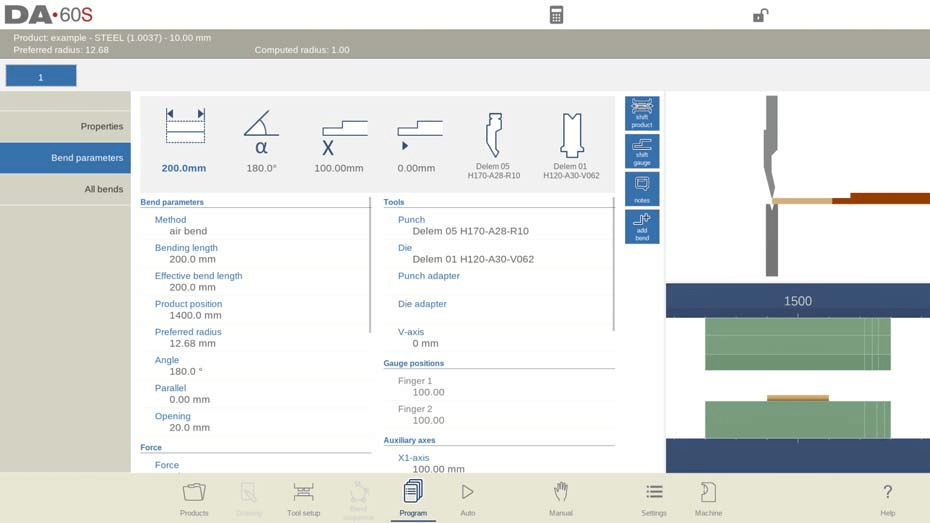
To effectively edit CNC programs with DELEM DA-66S Product Programming, follow these simplified steps for a streamlined process:
- Select the Program Mode
For an existing CNC program, choose the desired product from the Products overview and click on the ‘Program’ button. If you’re starting a new program, select ‘New Program’, input the main product properties and tool setup, and the system will auto-switch to Program mode. - Access the Programming Screen
Whether editing an existing program or starting a new one, you’ll see a numerical program screen. This screen displays the current bend, or the first bend for new programs, alongside a graphical representation of the tool station. - Navigate Through Bends
Use the bend selector at the top to navigate through different bends. Simply tap on the indicated bends to select and modify the desired bend data. - Modify Program Parameters
Above the numerical data, you’ll see large icons (tiles) displaying commonly used parameters. Select these tiles for quick modifications. You can also find these values among all other numerical program parameters for DELEM DA-66S product programming.
By following these steps, you can efficiently edit your programs, enhancing the precision and productivity of your CNC operations with DELEM DA-66S Product Programming.
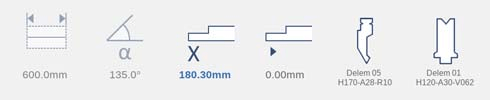
At the side of the numerical information views and functions are indicated with command buttons.
Funções:
Following modes / functions are available:

Main, numerical bend data which can be combined upon choice with graphical information / simultaneously shown (if available).
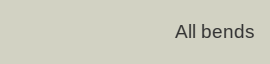
All Bends, shows all bend data in a table upon choice simultaneously with graphical information of the selected bend (if available).
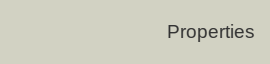
Product Properties, gives access to product properties which are general for the product, not bend specific.

Shift Product, enables the positioning of the product in respect to the tool positions.

Shift Gauge, enables the repositioning of the backgauge fingers. Depending on the product type and option software for the gauge wizard, it can offer the graphical gauge wizard for finding alternative gauge positions.

Notes, opens a window enabling viewing and editing of notes about the current product or specific bend. These notes are available during production.

Add Bend, adds a new bend to the existing program.
Now, let’s delve deeper into each step of the process.
Program mode, parameter explanation
Navigating to the correct mode is your first step in program editing on the DELEM DA-66S.
The main screen shows the available bends and from this main screen, from every available bend, specific parameters can be viewed and edited.
The product ID and product description are displayed in the top row on the screen.
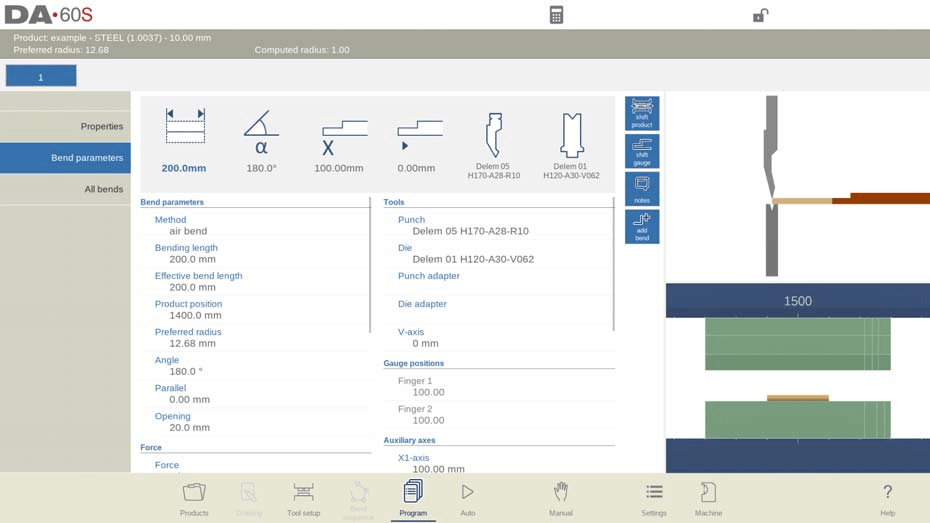
In case of a graphical product graphical information can be shown as well.
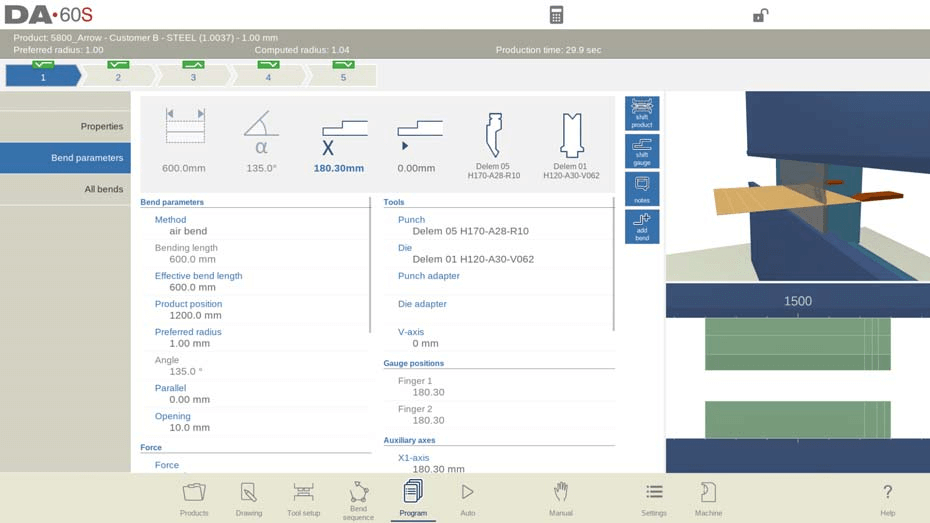
Parâmetros de curvatura
Método:
Selecione o método de dobra desejado. O controle suporta os seguintes métodos padrão:
• curva de ar
• fundo
• bainha
• bainha e bainha
• manuseio
Bend methods:
air bend

The sheet is bent to the programmed angle by bringing the punch to the required depth. The control calculates the required Y-axis position to obtain the programmed angle.
bottoming

The sheet is bent by pressing the sheet between the punch and the die. The control assumes the bottom of the die as required Y-axis position.
hemming
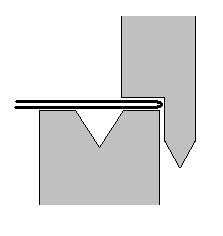
The sheet is folded in two. This is possible after the sheet has been bent into a sharp angle in a previous bend. The control calculates the precise Y-axis position for this action: the surface of the die plus twice the sheet thickness. Y-axis positioning can be adjusted by programming a ‘hem opening’.
hemming & bottoming
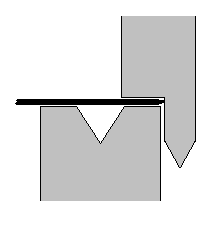
The same as hemming, but now the control assumes the top of the die as required Y-axis position. The folded sheet is pressing between punch and die.
handling
No movement of the Y-axis, so the current program step becomes a non-bending step. Only the backgauge axes will position according to the programmed values, e.g. in order to enable handling of the product. An external step change (C-input) is required
Nota 1
The hemming bends are shown here with a special hemming punch, but this is not required.
Nota 2
When bottoming operation is selected, the end of bend position of the Y-axis beam depends
on the working force. If however the force is sufficient for the beam to go to the calculated
Y-axis end of bend position, the beam stroke will be limited by the position value.
Método de deflexão
dynamic =>The crowning will be controlled automatically in real-time during the bending, applying the proper corrections when needed. non-dynamic =>The crowning will behave as a standard hydraulic crowning; there won’t be real-time corrections.
Comprimento de curvatura
Length of the sheet between tools.
Effective bend length
The effective length of the sheet between tools, which is used for the calculation of the force and the crowning device (if present). This effective bend length is calculated from the product geometry; for additional bends and simultaneous bends this calculated value is the sum of the separate bend line lengths.
Posição do produto
O valor absoluto da posição do produto na direção Z. O lado esquerdo da máquina é a posição de referência zero.
Preferred radius
The intended radius which is programmed. As initial value the programmed product thickness is used for default radius calculation. This radius can also be a larger radius requiring large radius tools.
Ângulo
The required angle of this bend. This parameter only appears if angle programming is selected with the parameter ‘Angle sel.’ and the bend method is an air bend.
Abertura da bainha
A dobra da bainha pode ser feita com uma certa distância de abertura entre os dois flanges. O valor da abertura da bainha será usado para calcular a posição da viga no processo de bainha. Por padrão, este parâmetro tem o valor do parâmetro "Abertura Padrão da Bainha" do modo Configurações.

Bainha rápida
When fast hemming has been enabled, the Y-axis will move at high speed down as soon as it is below the top of the die, until the hemming load opening has been reached. This will reduce the cycle time, especially in case of hemming with a U-die. Only available when enabled by the machine manufacturer.
Y-axis (Bend position)
The required Y-axis position for this bend. This parameter only appears if absolute programming is selected with the parameter ‘Angle sel.’ This parameter also appears if the bend method is bottoming and/or hemming.
Mudo
Sequence point at which the Y-axis is switched from fast closing speed to pressing speed. The value programmed here is the distance of the mute point above the sheet. By default, the mute value from the programmed die is used. Whether or not this parameter is present depends on machine settings.
Paralelo
Difference of left- and right hand side cylinder (Y1 and Y2). When positive, right hand side lower. When negative, right hand side higher. The programmed value is active below the clamping point.
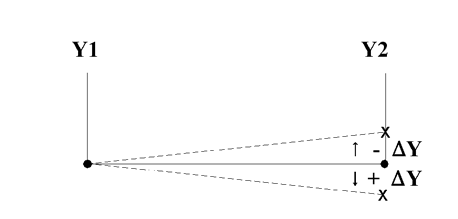
Abertura
This parameter results in a certain gap opening between the punch and the die after the bend. A positive value is the gap opening above Mute, a negative value below Mute. When you want to limit the handling time of the product you can program a small positive or a negative value.
Vigor
Vigor
Maximum adjusted force during pressing (automatically computed).
Tempo de permanência
Holding time of punch at bending point.
Descompressão
Decompression distance after the bending to release the working pressure from the system.The decompression distance can optionally be set to a specific point in the cycle. Standard the decompression distance is computed, the value which is minimal required. Optionally one can chose for Mute, the calculated mute point, or Clamp, the calculated clamping point. Both options have a longer distance than the calculated one.
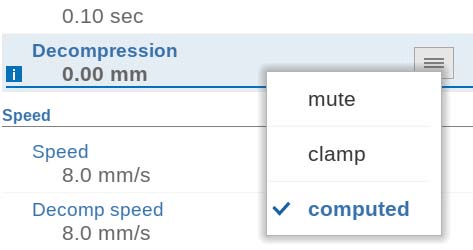
Velocidade
Velocidade
Working speed (pressing speed). Initially, the value for this parameter is copied from the parameter Default Pressing Speed in the Settings mode.
Velocidade de decomposição
A velocidade de descompressão é a velocidade programável do feixe durante a distância de descompressão.
Funções
Repetition Settings
In DELEM DA-66S product programming, you can control how often a bend is performed. Setting the repetition to 0 skips the bending. Set it between 1 and 99 for repeated bending.
Wait for Retract
Determine if the Y-axis should wait during a retract.
- No: The Y-axis continues past the clamping point without stopping.
- Yes: The Y-axis stops at the clamping point until retract is complete before moving forward.
Code Settings
Programmable step change codes dictate when new parameters take effect:
- ER: Changes at the end of decompression.
- MUTE: Changes at muting position during beam opening.
- UDP: Changes at upper dead point.
- UDP STOP: Changes at upper dead point, halting all movements.
- EXTERNAL: Changes upon C-input signal activation, with no beam movement.
- UDP EXTERNAL: Changes with C-input signal at upper dead point, allowing beam and retract movement.
- UDP PST: Changes at the upper dead point when part supports return to zero, applicable if part support is present.
Delay Time
Delay time sets how long to wait before a step change, ranging from 0 to 30 seconds.
By mastering these settings, you’ll optimize DELEM DA-66S product programming for precision and efficiency.
Ferramentas
In DELEM DA-66S product programming, managing tools efficiently is crucial for precision in bending operations. Here’s a simplified guide:
- Access the Tool Setup Menu
Navigate to the Tool Setup menu in DELEM DA-66S product programming to view and modify the current set of tools. - Select Tools for Each Bend
If specific tools are needed for individual bends, you can select them accordingly in the DELEM DA-66S product programming. - Modify Punch Details
- Punch: Tap to change the selected punch or choose a new one from the punch library.
- Modify Die Details
- Die: Tap to change the selected die or pick a new one from the die library.
- Punch Adapter Selection
- Punch Adapter: Modify or select from the punch adapter library. Programming an adapter depends on the “Use punch adapter” setting in Machine mode.
- Die Adapter Selection
- Die Adapter: Modify or select from the die adapter library. This also depends on the “Use die adapter” setting in Machine mode.
- Change Tools Overview
Press the “Change Tools” button to access an overview of all available tools in the library. Utilize the “Orientation” function to switch the tool orientation if necessary.
Posições do medidor
Dedo (1/2/3/4)
A posição do dedo (contato), correspondente à posição do eixo X e à posição de repouso.
Eixos auxiliares
Eixo auxiliar
The position of the selected axis.
Retrair
Retract distance of the selected axis in the current bend. The “backgauge retract” is started when the beam is pinching the sheet.
Velocidade
Speed of the selected axis in the current bend. Speed can be programmed in a percentage of the maximum possible speed.
Suporte de peças
Efficient part support settings in DELEM DA-66S product programming enhance precision in bending operations. Follow these steps for setup:
- Toggle Part Support (PST-axis)
- On/Off: Choose to activate or deactivate the part support. When off, it stays at zero position during the bend.
- Set R-position
- Height Configuration: Adjust the part support height before and after bending. Default is at the top of the die (0.00 mm), enabled by the machine manufacturer.
- Method Selection
- Return at UDP: Part support returns when Y-axis reaches the upper dead point.
- Return When Opening: Returns during Y-axis opening.
- Product Tilt: Adds tilt to prevent collisions, adjusting support height based on location.
- Static Angle Support: Fixes the part support at a static angle, acting as a support table.
- Product Tilt Options
- Tilt Angle: Adjusts the angle for part support movement; front support moves higher, back support lower.
- Tilt Speed: Set speed to reach tilt angle, as a percentage of max speed.
- Tilt Clearance: Additional distance for tilt movement beyond programmed decompression distance.
- Static Angle Support Options
- Angle: Sets the static angle before bending begins.
- Velocidade: Speed to reach this static angle, set as a percentage of max speed.
- Return and Initial Angles
- Return Speed: Determines return speed post-bend, as a percentage of max speed.
- Safety Stop Angle: Angle to pause return movement for safety; requires manual restart.
- Initial Angle: Angle for pre-bend setup, valid for supports at the machine’s front.
- Initial Angle Speed: Speed to reach the initial angle for front supports.
Implement these settings in DELEM DA-66S product programming to optimize part support and ensure smooth and precise bending operations.
Edit / view modes
Todas as curvas
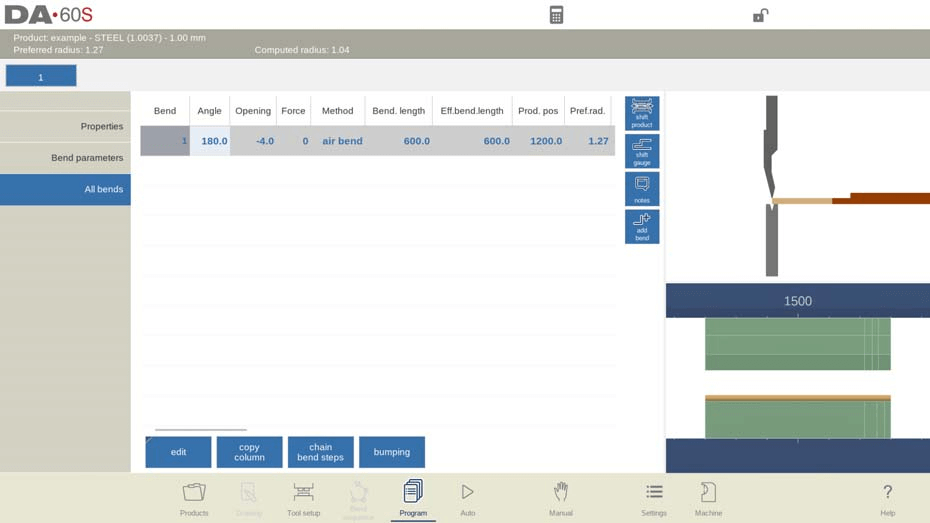
Efficiently managing bend sequences is crucial in DELEM DA-66S product programming. Here’s a streamlined guide to navigating and editing bends within your CNC program:
- Access All Bends Screen
Press the “All Bends” button to view a comprehensive list of all bends in your program. Here, you can edit bend parameters, rearrange, add, or delete bends. - Navigating Columns
Scroll through available parameters and columns using finger swipes for an intuitive interaction experience within the DELEM DA-66S product programming interface. - Edit Functions
Use these core commands to modify your bend sequence:- Inserir Dobra: To add a bend, select a position, and the current bend will be copied and inserted.
- Mark Bend: Mark a bend to prepare it for actions like move or swap.
- Excluir Bend: Remove a selected bend from the sequence.
- Advanced Editing Options
After marking a bend, additional functions become available:- Mover Curva: Change the order of bends by marking and placing it in a new position.
- Curvas de troca: Exchange positions of two bends by marking one, selecting another, and choosing “Swap Bends.”
- Abortar marca: Cancel any current marks if needed, clearing selections.
- Parameter Management
- Copiar coluna: Duplicate a parameter value from one bend to all others for consistency.
- Chain Bend Steps: Connect bends by setting the number of steps in the chain and adjusting the backgauge position offset, allowing positive or negative offset for flexibility.
These steps in DELEM DA-66S product programming will help you effectively manage and optimize your bend sequences for improved production efficiency.
Change tools
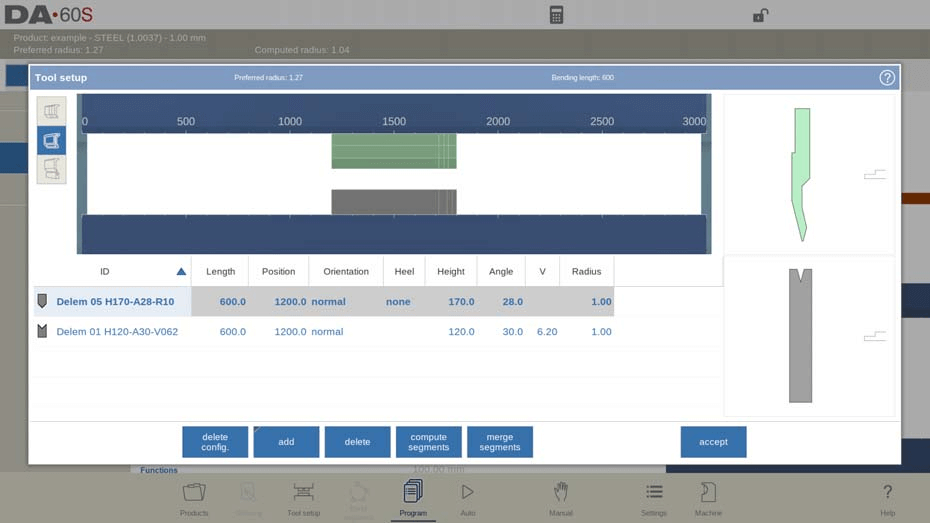
To change the tools the Tool Setup menu can be used. When using the Program mode for numerical programming, the Tool Setup will be used as standard. If the tool setup needs to be changed for just one bend step, the Change Tools button can be used. The control will always ask if the changes are to be done on the whole setup or just for one bend. If the whole tool setup is required, automatically the Tool Setup menu will be switched to.
Produto de mudança

To shift the product’s position the Shift Product function opens a dialog enabling the product to be shifted on and in between the tools. The product can even be shifted over tool stations. While shifting the user is helped with snapping points. The product’s position can easily be moved to the side of tools or in the middle of the station.
Funções:
Pular para a esquerda
Mova o produto para outra combinação de conjunto de ferramentas na direção esquerda.
Pular para a direita
Mova o produto para outra combinação de conjunto de ferramentas na direção correta.
Deslocar para a esquerda
Desloque o produto 1 milímetro para a esquerda dentro do mesmo conjunto de ferramentas.
Deslocar para a direita
Desloque o produto 1 milímetro para a direita dentro do mesmo conjunto de ferramentas.
Shift gauge
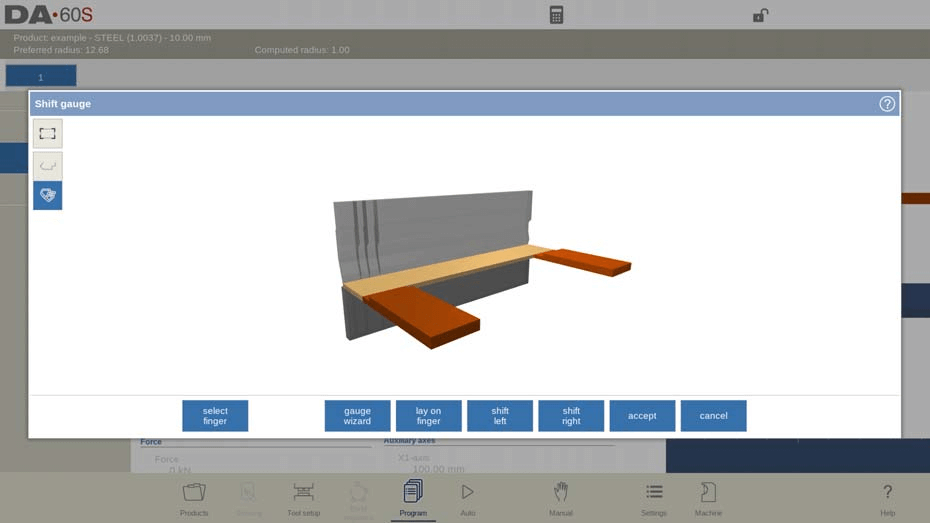
Adjusting backgauge positions is a key component of DELEM DA-66S product programming, allowing for precise handling of materials. Here’s how to efficiently manage these adjustments:
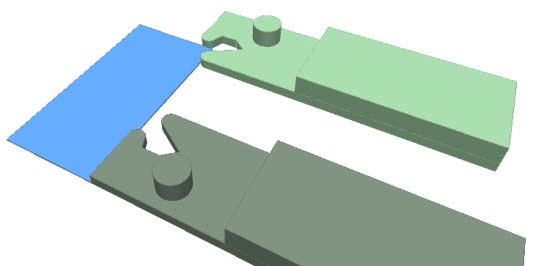
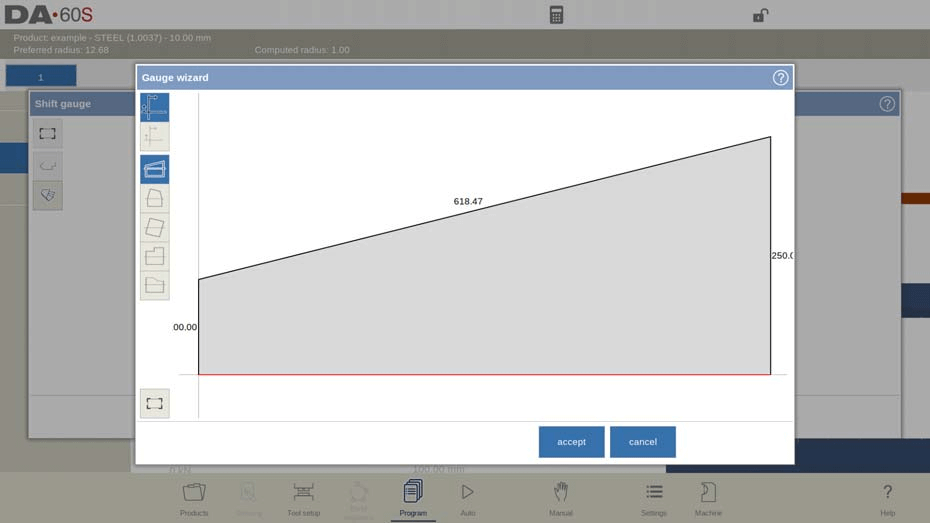
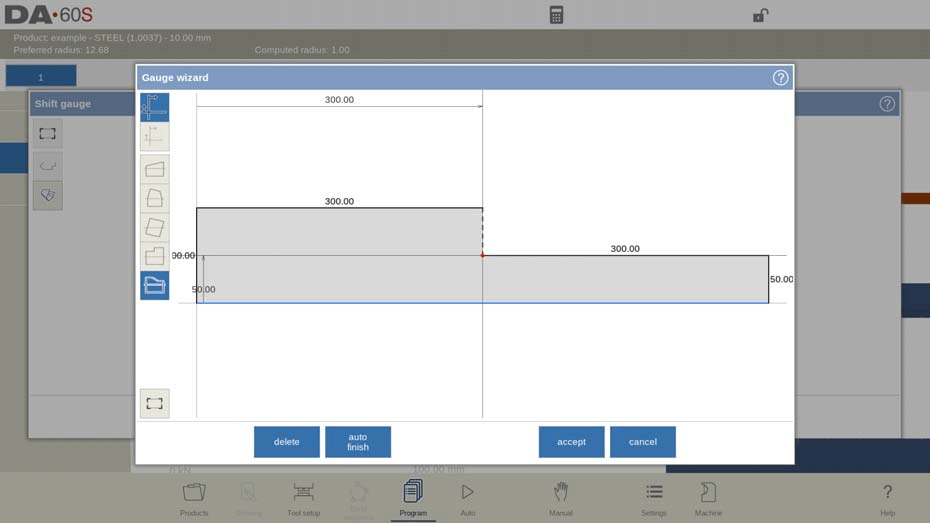
- Access Shift Gauge Function
Start by opening the Shift Gauge dialog. This feature lets you visually adjust backgauge positions, enhancing precision in DELEM DA-66S product programming. - Modify Backgauge Positions
Drag the backgauge fingers to your desired position. As you adjust, the system automatically aligns the fingers with the product side, simplifying the setup process. - Select Finger to Move
Choose the specific finger you wish to adjust. This flexibility allows for targeted modifications in your DELEM DA-66S product programming setup. - Pinch Corner (If Available)
Use this option to secure the backgauge finger around the product corner, ensuring stability in both X and Z directions. Note: This feature requires a machine with special pinching fingers and compatible control options.(Refer to the above figure) - Use Gauge Wizard
For numerical programs, the Gauge Wizard helps set the desired product side shape. Activate ‘X angle programming’ for enhanced finger repositioning based on product shape.(Refer to the above figure) - Select and Adjust Shapes
Choose from four standard shape templates provided by the Gauge Wizard, or create a custom shape for precise finger placement in DELEM DA-66S product programming. - Change and Lay On Positions
- Change Side: Cycle through available backgauge positions for optimal setup.
- Lay On Finger: Adjust the product lay-on positions, available if your machine includes an R-axis.
- Shift Finger Positions
- Deslocar para a esquerda: Move a selected finger 1mm left.
- Deslocar para a direita: Move a selected finger 1mm right.
- Finalize Adjustments
- Cancelar: Exit without saving changes.
- Aceitar: Save your modifications and exit the screen.
By following these steps, you can ensure precise backgauge adjustments in DELEM DA-66S product programming, optimizing material handling and overall production efficiency.
Propriedades do produto
To change the main product properties tap Properties. These parameters of the program are the same for every bend of the program (main data of program).
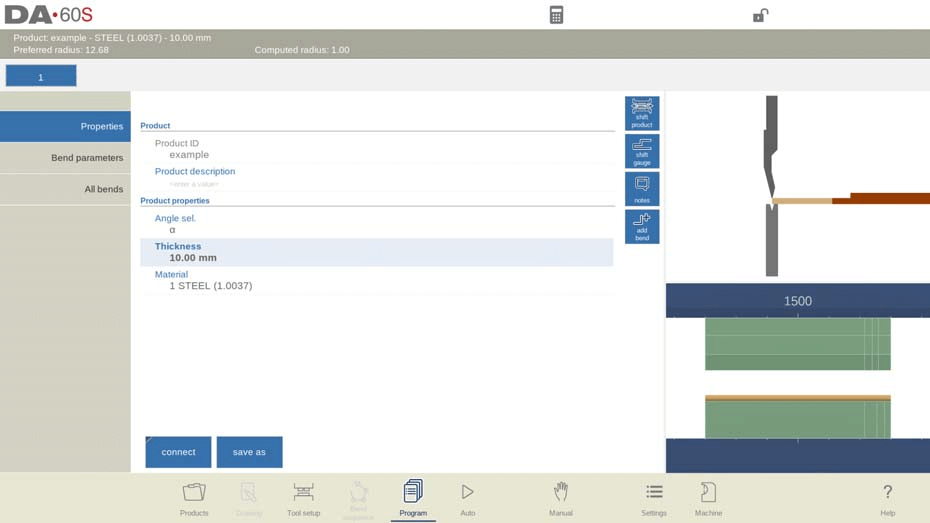
Explicação dos parâmetros
ID do produto
A unique name to identify a product program. The maximum length is 25 characters. The product ID may contain letters and numbers.
Product description
A number or description of this program. The maximum length is 25 characters. The product description may contain letters and numbers.
Angle sel.
Selection of the programming mode for the Y-axis.
0 = absolute: program the absolute Y-axis position for a bend.
1 =α: program the angle to bend. The required Y-axis position is computed.
Depending on this parameter, either the parameter Angle or the parameter Bend
Position will appear in a bend step.
Espessura
Thickness of the sheet.
Material
Seleção de um dos materiais programados, que são usados para calcular as profundidades de dobra. O controle contém 4 materiais pré-programados. No total, 99 materiais podem ser programados no controle. Os materiais podem ser programados na página Materiais, no modo Configurações.

Blank length
The required length of the original sheet from which the product is bent. This value is computed from a 2D drawing.
Managing product properties is a key aspect of DELEM DA-66S product programming. Here’s a clear and concise guide to help you efficiently navigate and set these parameters:
- Use the Connect Function
- Connect Programs: To create 3D products, link multiple programs:
- Design products in different directions.
- Connect programs via the Product Properties, choosing the program ID to link.
- Sequentially arrange multiple programs if needed.
- Connect Programs: To create 3D products, link multiple programs:
- Execute Connected Programs
- Select First Program: Start with the initial program in sequence.
- Activate Automatic Mode: Program the required product quantity.
- Start Production: Initiate the process with the Start key. The system will proceed through connected programs automatically.
- Adjust and Manage Programs
- Disconnect Program: Halt the sequence if necessary.
- Save as: Create a copy by entering a new product ID.
- Remove Drawing: Eliminate graphical drawings if needed.
- Notas de edição: Access and modify notes related to your product.
By following these steps, you’ll enhance your efficiency and precision in DELEM DA-66S product programming, ensuring seamless production and customization of your bending operations.
Notas
Adding Notes in DELEM DA-66S Product Programming
In DELEM DA-66S product programming, you can easily enhance your project management by adding notes. This feature allows you to store comments or background information specific to each product or individual bend.
Each note is a simple text field designed to provide context or reminders without affecting the product’s values or altering bend sequence calculations. Incorporating notes into your DELEM DA-66S product programming can improve your workflow by ensuring that critical information stays organized and accessible.
By effectively utilizing this feature, you’ll enhance the overall efficiency and clarity of your DELEM DA-66S product programming processes.
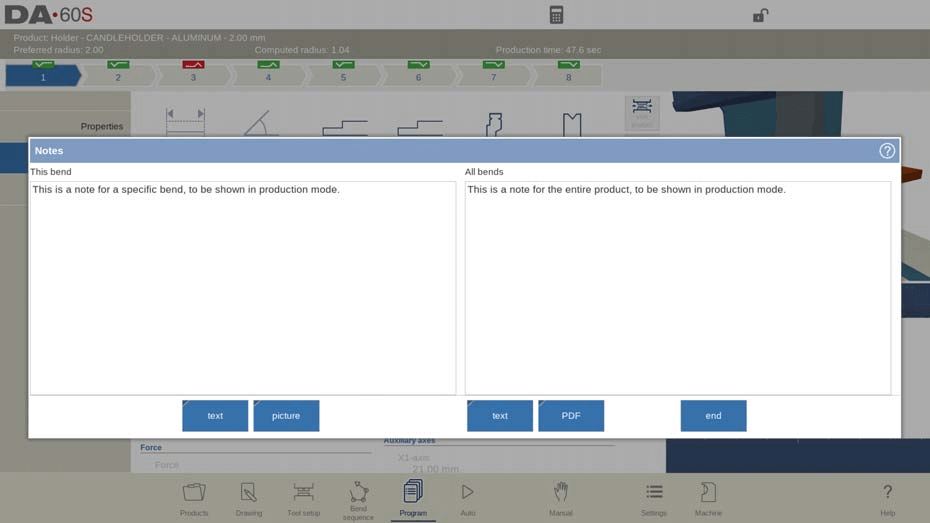
PDF Note
Para anexar um arquivo PDF à nota, toque em Anexar PDF. Através do navegador de diretórios, um arquivo PDF pode ser selecionado e incorporado ao arquivo do produto.
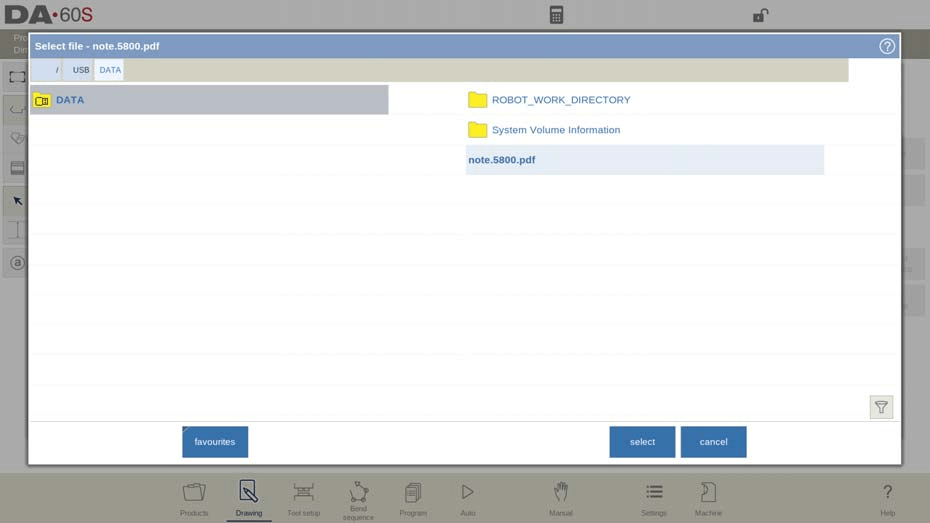
When solely a PDF file is attached without a textual note, the PDF will be shown instantaneously when the user presses the Notes indicator in Automatic mode.
Photo Notes
To attach a photo to a specific bend tap Add Picture. Via the directory browser a PNG file or JPG file can be selected and will be incorporated in the product file. When a photo is attached to a specific bend, it can be shown while processing this bend.
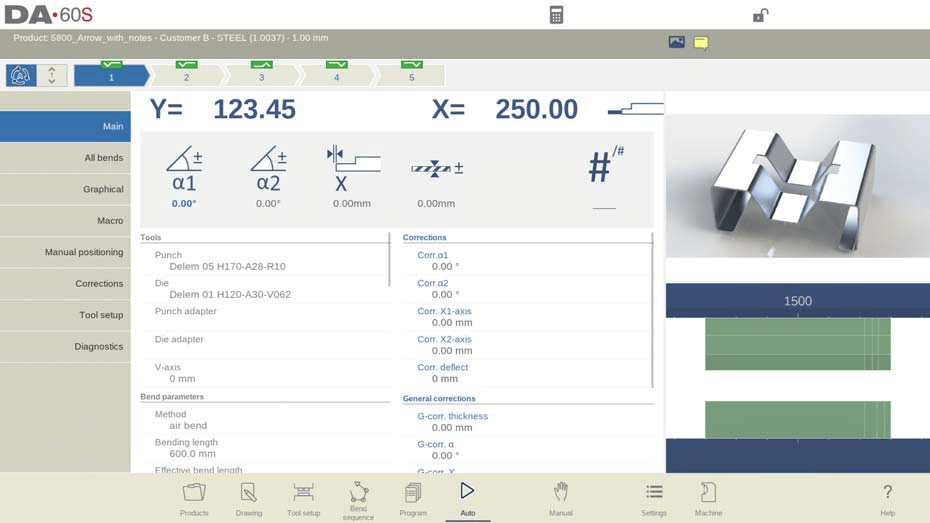
An additional graphical visualization mode enables the full screen visualization of the picture in Automatic mode. A specific photo can help the operator to understand specific product properties or remind to pay attention to something in particular.
Add bend
To add a new bend after the last bend. When pressed, the last bend is copied and added after the last bend.
Bumping
From pure numerical programs a single bend step can be changed into a bumping bend.
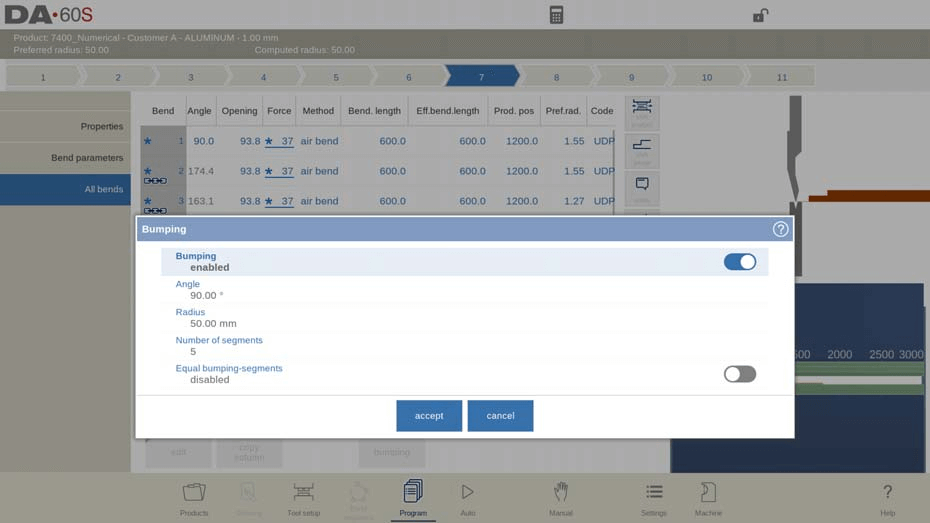
Bumping is an advanced feature in DELEM DA-66S product programming, essential for achieving precise large radius bends. Here’s a streamlined guide on how to set it up:
- Enable Bumping
In the “All Bends” view, select “Bumping”. A pop-up will appear. Choose:- Disabled: Treats bumping as a normal air bend with a set angle and radius.
- Enabled: Allows for creating large radii through multiple air bending steps.
- Set Angle and Radius
Define the precise angle and the desired radius for the bend within the DELEM DA-66S product programming settings. - Determine Number of Segments
Decide how many segments to divide the radius into. More segments mean more bends, ensuring tighter tolerances and smoother transitions. Remember, a higher number of segments requires a smaller V-die opening for effective bending. - Adjust Segment Size
- Equal Bumping-Segments: Choose between:
- Enabled: All segments will have equal sizing.Disabled: Ends are half-sized for improved results, but might complicate V-die selection.
- Equal Bumping-Segments: Choose between:
- Utilize Bumping Corrections
In Automatic mode, the system helps in distributing corrections across related bends, ensuring optimal results in DELEM DA-66S product programming.
By following these steps, you can efficiently implement bumping in your DELEM DA-66S product programming, enhancing the quality and precision of your bending operations.
Modify Numerical Data
Every edited CNC program begins with precise numerical data modifications.
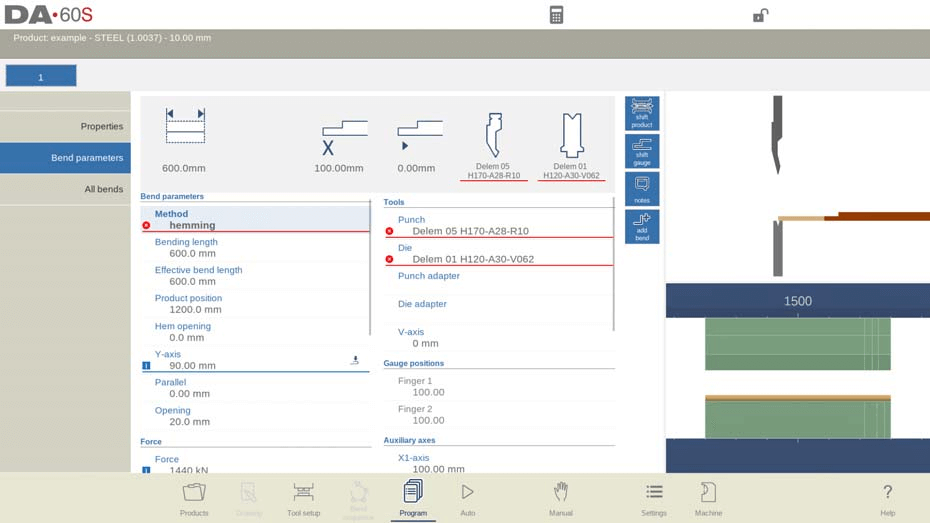
Once in program mode, you’ll see tiles displaying key parameters. Tap these to reveal details and adjust bends or numerical values as required for your specific job.
When an information symbol is shown with parameters after an edited value, this parameter was changed due to the last changed input.

A star symbol is shown with parameters if the value of the parameter differs from the calculated value by the control. This can be helpful if a value is intentionally programmed different or if the value of a parameter is limited by the parameters limits.

An error symbol is shown with parameters if the value cannot be correct according to the currently programmed values. This, eg. when a hemming bend is programmed with no hemming tools programmed.
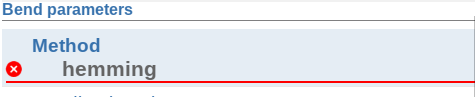
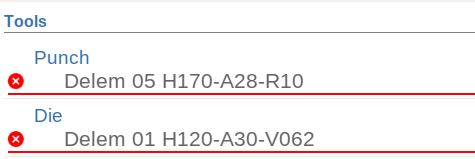
Understanding Parameters in DELEM DA-66S Product Programming
For beginners in DELEM DA-66S product programming, grasping the significance of each parameter is essential. In this system, each change can influence the entire program. Therefore, paying close attention to symbols indicating parameter adjustments is crucial. These symbols serve as guides, showing you where further edits may be necessary to ensure smooth and precise DELEM DA-66S product programming.
Perguntas Frequentes (FAQ)
How can I identify changes in parameters within DELEM DA-66S product programming?
The DELEM DA-66S system uses specific symbols to indicate when a parameter has been modified. Noticing these symbols helps you identify necessary edits and maintain precision in your programming.
What should I do if I need to connect multiple programs in DELEM DA-66S product programming?
In DELEM DA-66S product programming, you can connect multiple programs to create complex 3D products. Simply go to the Product Properties section, link the relevant program IDs, and arrange them in the desired sequence.
How often should product programs be reviewed in DELEM DA-66S to ensure accuracy?
It is advisable to regularly review your DELEM DA-66S product programming settings, especially before starting production runs. This includes checking parameter adjustments and notes to ensure everything is set up correctly for optimal performance.
Conclusão
Mastering DELEM DA-66S product programming involves understanding each parameter’s impact and using features like note addition to streamline your workflow. By grasping these key elements, you can enhance both the accuracy and efficiency of your programming tasks.
For those looking to deepen their understanding or seek further assistance, we encourage you to contact our team. Additionally, you can explore more detailed documentation available on our website. Whether you need personalized advice or more comprehensive resources, we are here to support your journey in optimizing your DELEM DA-66S product programming.













