Centro de documentação
Manuais e guias técnicos abrangentes para ajudá-lo a dominar as máquinas HARSLE e otimizar sua eficiência na usinagem de metais
Como operar o modo automático DELEM DA-58T com eficiência?
Operar com eficiência o Modo Automático DELEM DA-58T pode aumentar significativamente a eficiência da sua fabricação e a qualidade do seu produto. Se você deseja explorar todo o potencial deste sistema de controle avançado, está no lugar certo.
Neste guia, apresentarei as etapas e dicas essenciais para usar o Modo Automático DELEM DA-58T com eficiência. Ao integrar essa poderosa tecnologia ao seu fluxo de trabalho, você pode obter maior precisão, reduzir o tempo de inatividade e otimizar seus processos de produção. Seja você iniciante no uso deste sistema ou buscando aprimorar suas habilidades, este artigo fornecerá os insights necessários para maximizar os recursos do Modo Automático DELEM DA-58T.
Etapa 1: Compreendendo a interface DELEM DA-58T
Familiarize-se com a interface do DELEM DA-58T, pois ela é fundamental para uma operação eficaz. A interface é amigável, mas repleta de funcionalidades avançadas. Dedique um tempo navegando pelas opções do menu e entendendo os diversos parâmetros que podem ser ajustados para melhor adaptar a operação às suas necessidades específicas.
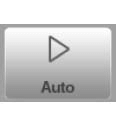
Ao tocar no botão de navegação Automático, o controle é alternado para o modo de produção automática.
No modo automático, com o programa ativo, a produção pode ser iniciada. Após entrar no modo automático, o botão Iniciar pode ser pressionado e a produção pode começar.

No Modo Automático DELEM DA-58T, o sistema executa o programa de dobra automaticamente após pressionar o botão Iniciar. Para alternar entre produtos, selecione um novo produto no modo Produtos. Ao escolher um programa de dobra diferente, verifique sempre suas ferramentas e suas posições na máquina. Um aviso "verificar ferramentas" o lembrará desta etapa ao entrar no Modo Automático.
A tela do modo Automático exibe o produto selecionado e sua descrição na parte superior. Você pode escolher uma dobra específica no seletor de dobras e começar a partir daí pressionando o botão Iniciar. A tela também fornece detalhes sobre a dobra selecionada, quaisquer dobras repetidas e programas conectados, garantindo que você tenha todas as informações necessárias para uma operação tranquila.
Etapa 2: Configurando os parâmetros do modo automático
Modo automático, explicação dos parâmetros
A seguir está uma lista dos parâmetros disponíveis no modo Automático.
- Correções de ângulo (Ângulo 1/Ângulo 2)
- Correções de ângulo podem ser definidas para ambos os lados da máquina, Y1 e Y2.
- Inserir uma correção para o Ângulo 1 a duplica automaticamente para o Ângulo 2, mas cada lado pode ser ajustado individualmente.
- As correções para o eixo Y e paralelismo são calculadas após a entrada.
- Exemplos de correção de ângulo:
- Se o ângulo programado for 90° e medido em 92°, insira -2 como correção.
- Se o ângulo programado for 90° e medido em 88°, insira +2 como correção.
- As correções são armazenadas no programa ativo e, se o banco de dados estiver habilitado, também no banco de dados de correções para referência futura.
- Correções do eixo Y1/Y2
- Os ajustes se aplicam ao usar programação absoluta ou selecionar o fundo para uma curva.
- Correções do Eixo Auxiliar
- Envolve correções para posições de eixos auxiliares.
- Com base em cálculos de tolerância de curvatura, se ativado.
- Exemplo:
- O valor programado é 200 mm, o valor medido é 202 mm, insira -2 como correção.
- O valor programado é 200 mm, o valor medido é 198 mm, insira +2 como correção.
- Correções de desvio
- Aplicável somente se houver um dispositivo de coroamento.
- Correção no dispositivo de coroamento.
- Correções Gerais
- Ângulo: Correção geral de ângulo aplicável a todas as dobras do programa.
- Profundidade: Correção geral do eixo Y para programação absoluta ou seleção de curva de ar.
- Eixos X: Correção geral do eixo X para todas as curvas.
- Desviar: Correção no dispositivo de coroamento aplicável a todas as curvas.
- Recursos do Modo Geral
- Modo passo a passo: Permite parar após cada curva, exigindo o botão Iniciar para continuar.
- Contador de estoque: Ajusta (incrementa/decrementa) após o término de um ciclo de programa.
- Repetição: Permite a seleção de etapas repetidas quando uma curva tem uma repetição maior que 1, visível quando “Selecionar Nº de Repetição” está ativado.
Etapa 3: Personalização do display DELEM DA-58T para uso ideal
Ao usar o Modo Automático DELEM DA-58T pela primeira vez, a tela oferece diversas opções de visualização adequadas a diferentes métodos de produção. Uma vez no modo automático, a tela principal é exibida e você pode selecionar o modo de visualização de sua preferência entre as opções no lado direito. Essa personalização ajuda a otimizar a exibição para suas necessidades operacionais específicas.
Os seguintes modos de visualização estão disponíveis:

Dados principais de curvatura numérica.

Todas as dobras, mostra todos os dados de dobra em uma tabela.

Visualização gráfica em tela cheia da curva selecionada.

Macro, grande visualização dos valores dos eixos mostrados em uma lista.

Posicionamento manual, ampla visualização dos valores dos eixos com a possibilidade de mover os eixos de sua posição e ensinar o valor do eixo na dobra selecionada.

Correções, todos os valores de correção para posições de ângulos e eixos.

Diagnóstico, informações especiais sobre o posicionamento dos eixos e status de E/S do sistema de controle. Este modo de visualização destina-se a fins de serviço.
É possível alternar entre a visualização apropriada e a visualização atual, sem alterar os dados de curvatura. O início não saltará para o fim ao alternar os modos de visualização.
Principal
A visualização principal mostra os dados numéricos da curvatura, juntamente com as correções. As correções podem ser programadas aqui.

Ambas as colunas podem ser roladas para ver todos os dados.
Seletor de curvatura
O seletor de curvas na parte superior da tela pode ser usado para navegar pelas curvas. As curvas indicadas podem ser tocadas para selecionar facilmente os dados de curva desejados. No seletor de curvas, o indicador de curva será exibido nas cores verde, amarelo ou vermelho para indicar o nível de conformidade com as atribuições da sequência de curvas.

Todas as curvas
No Modo Automático do DELEM DA-58T, a "Visualização de Todas as Dobras" exibe uma tabela com dados para cada dobra, organizados em linhas com colunas para cada parâmetro. À medida que a dobra ocorre, o sistema de controle percorre essa lista, exibindo as correções necessárias na parte inferior da tela. Esse recurso ajuda os operadores a monitorar e ajustar facilmente, garantindo uma dobra precisa e eficiente.

Gráfico
No modo de visualização gráfica, é fornecida uma visualização gráfica em tela cheia do processo de dobra.
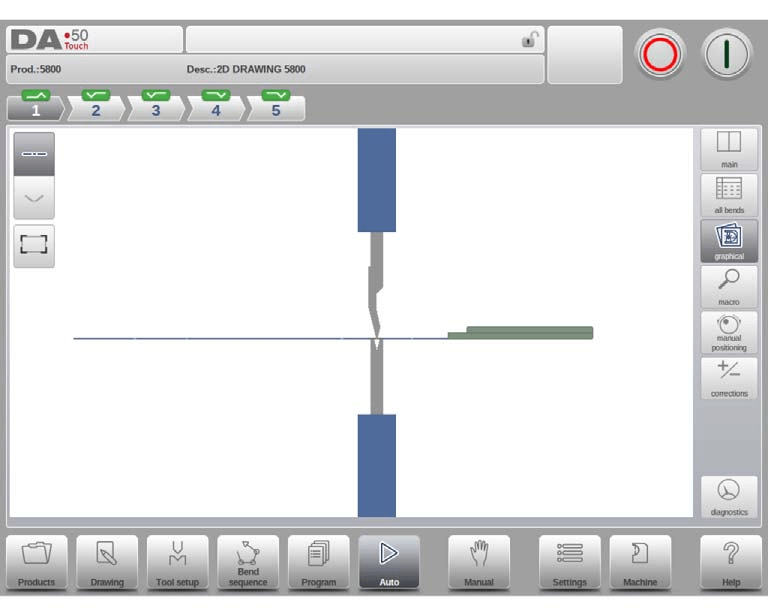
Macro
No Modo Automático do DELEM DA-58T, o modo de visualização macro simplifica seu fluxo de trabalho, exibindo apenas valores de eixos grandes. Isso permite a leitura fácil das medições à distância. Você pode monitorar tanto as posições-alvo programadas quanto as posições reais de todos os eixos, garantindo precisão e operação suave.

Posicionamento manual
No Modo Automático do DELEM DA-58T, enquanto estiver na visualização de posicionamento manual, você verá valores de eixo grandes. Você pode selecionar e ajustar esses eixos movendo o controle deslizante na parte inferior da tela. O controle deslizante retorna ao centro quando liberado.
O indicador de ensino:

Usando o indicador de aprendizagem, pressionar a seta entre os valores real e programado atualiza o programa com o valor atual. Este recurso ajuda a ajustar a configuração do DELEM DA-58T para melhor desempenho.

Correções
Opere o Modo Automático DELEM DA-58T com eficiência, supervisionando as correções de curvatura. Os ajustes em α1 são aplicados automaticamente a α2, a menos que sejam alterados manualmente. O Banco de Dados de Correção de Ângulo, quando ativado, exibe os valores armazenados, com espaços em branco indicando dados ausentes, garantindo que todas as atualizações sejam salvas para referência futura.

Utilizando valores armazenados e medidos
- Marcadores ('>') identificam curvas com valores idênticos.
- 'All From Stored' alinha os programas atuais com as correções do banco de dados.
- A tolerância de curvatura é integrada à tabela de tolerâncias, necessitando de correções especificadas e usando valores medidos para cálculo por meio de comparação com entradas programadas.
Calculando correções
O recurso "calcular correções" simplifica os ajustes com base em medições reais, calculando automaticamente as alterações necessárias para a tela principal de correções. Um único valor se propaga pelos campos, mas entradas específicas para valores à esquerda, à direita ou ao meio personalizam ainda mais as correções.

Integração de transferidor e gerenciamento de eixos
Utilize o transferidor opcional para transferências diretas de medições para campos de correção ou para a janela "Calcular correções". As correções de eixos são gerenciadas na tela principal, com um modo de visualização dedicado para ajustes multieixos, otimizando a precisão e a eficiência nas operações do Modo Automático do DELEM DA-58T.
Diagnóstico
No Modo Automático do DELEM DA-58T, o modo de visualização de diagnóstico é principalmente para fins de serviço, permitindo monitorar atividades de eixos independentes e controlar E/S do sistema. Embora usado principalmente para manutenção, esse recurso pode ser crucial no diagnóstico de problemas durante o processo de dobra, ajudando a garantir operações suaves e eficientes.
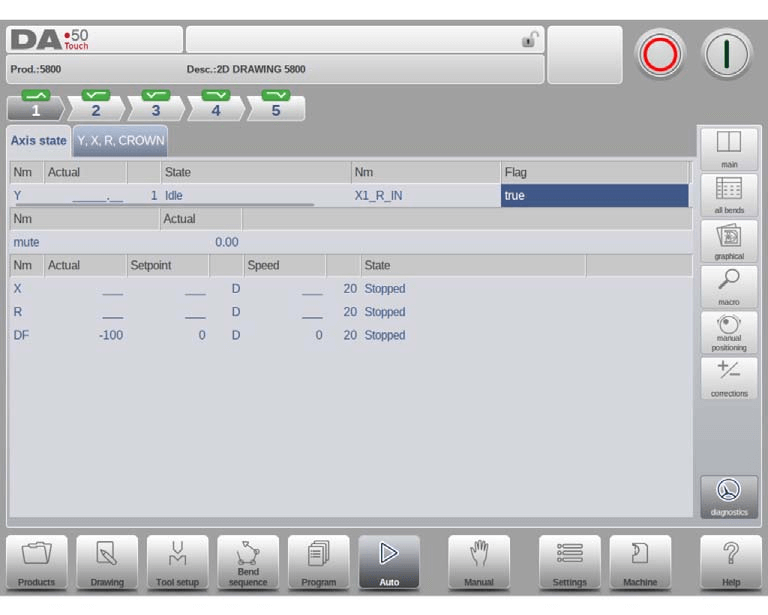
Etapa 4:Ajustando correções de Bumping Bend no modo automático
No Modo Automático do DELEM DA-58T, você pode ajustar facilmente as correções de curvatura por impacto. Ao trabalhar com produtos que incluem curvaturas por impacto, você pode ativar esta função selecionando o parâmetro de correção de ângulo ('corr. α1/α2'). Isso permite que você insira as correções em uma nova janela.
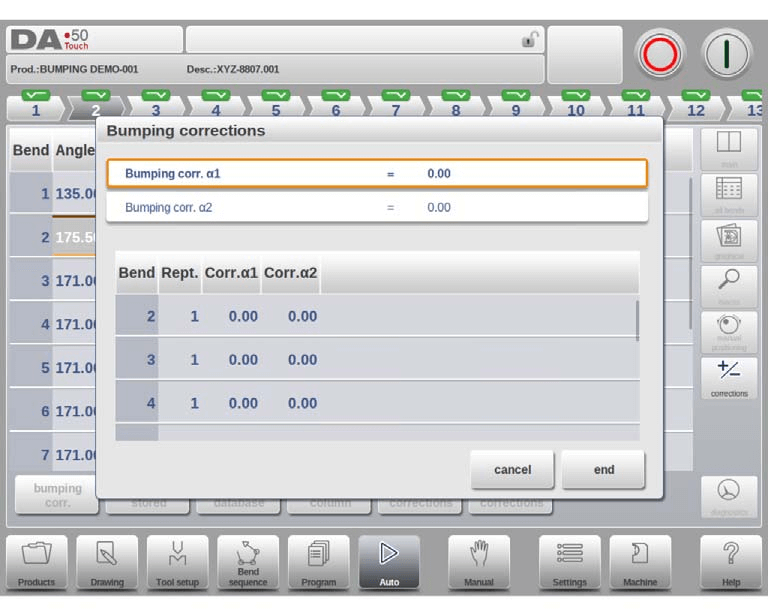
Alterar a correção geral para um ângulo ajustará automaticamente todas as correções individuais relacionadas. Da mesma forma, alterar uma correção individual atualiza a correção geral. Você pode configurar correções de colisão separadamente para ambos os lados, α1 e α2. Se você alterar a correção geral para α1, ela será aplicada a α2, recalculando todas as correções para α2. Para ajustar α2 especificamente, use a opção de correção α2. Este recurso garante uma operação precisa e eficiente do DELEM DA-58T.
Perguntas Frequentes (FAQ)
O que devo fazer se o Modo Automático DELEM DA-58T não responder?
Se o Modo Automático DELEM DA-58T não responder, verifique primeiro a alimentação principal e o botão de parada de emergência. Em seguida, certifique-se de que todas as portas e proteções estejam bem fechadas. Se o problema persistir, consulte o manual do usuário ou entre em contato com o suporte técnico para obter assistência.
Existem protocolos de segurança específicos para o Modo Automático DELEM DA-58T?
Sim, ao operar o DELEM DA-58T no modo automático, sempre siga os protocolos de segurança, como usar equipamentos de proteção, seguir os procedimentos de bloqueio/etiquetagem e manter a área de trabalho livre de pessoal não autorizado.
Como ajusto as configurações no Modo Automático do DELEM DA-58T para diferentes materiais?
O ajuste das configurações para diferentes materiais no Modo Automático do DELEM DA-58T pode ser feito através do painel de controle. Selecione o tipo e a espessura do material, e o sistema configurará automaticamente a pressão e a sequência de dobra necessárias. Faça ajustes manuais, se necessário, para obter o desempenho ideal.
Conclusão
Operando com eficiência o DELEM DA-58T O Modo Automático envolve várias etapas críticas. Primeiro, garanta a inicialização e a configuração adequadas do sistema para atender às suas necessidades específicas de produção. Preste atenção à calibração e manutenção regulares para manter o desempenho ideal. Utilize os recursos inteligentes do sistema de controle para aumentar a precisão e reduzir o tempo de configuração.
Para uma compreensão mais aprofundada e aconselhamento personalizado sobre como maximizar as capacidades do seu DELEM DA-58T Modo Automático, recomendamos que entre em contato com nossa equipe de especialistas. Além disso, explore nossa abrangente biblioteca de documentação para obter mais informações e orientações técnicas. Ao utilizar nossos recursos, você pode garantir o melhor desempenho e a maior durabilidade do seu equipamento.













