Centro de documentação
Manuais e guias técnicos abrangentes para ajudá-lo a dominar as máquinas HARSLE e otimizar sua eficiência na usinagem de metais
Como a automação de dobra ESA S530 melhora a produtividade?
Se você busca aumentar sua eficiência de fabricação, o ESA S530 Bending Automation oferece a solução. Este sistema avançado automatiza o processo de dobra, reduzindo significativamente a intervenção humana e garantindo resultados consistentes e de alta qualidade. Neste artigo, mostrarei como o ESA S530 transforma a produtividade, permitindo uma seleção rápida de materiais, ajustes precisos de dobra e uma operação geral simplificada, ajudando você a alcançar resultados superiores com facilidade.
Introdução
Na manufatura moderna, eficiência e precisão são primordiais. A automação de dobra ESA S530 revoluciona o processo de dobra, automatizando tarefas, reduzindo a intervenção manual e garantindo a qualidade consistente do produto. Ao integrar a ESA S530, os fabricantes podem aumentar significativamente a produtividade, otimizar os fluxos de trabalho e minimizar erros. À medida que a automação se torna essencial para se manter competitivo, a ESA S530 é uma ferramenta essencial para prosperar no mercado atual.
Execução do programa em modo automático
Para maximizar a produtividade com a automação de dobra ESA S530, é essencial entender a execução do programa no modo automático. Após inserir um programa numérico, executá-lo no modo automático agiliza o processo de dobra, reduzindo a entrada manual e aumentando a precisão.
Imprensa

para acessar o status automático.
A automação de dobra ESA S530 aumenta a produtividade notavelmente ao otimizar a execução do programa no modo automático. Veja como ela simplifica o processo de dobra e garante qualidade consistente:
- Máscara Gráfica Automática: Quando um programa gráfico calculado é selecionado, você pode ativar a máscara gráfica pressionando o botão [Gráfico] chave. Este recurso exibe três janelas:
- Janela principal: Ilustra as partes superior e inferior da máquina, o punção e a matriz conforme inseridos no programa, a peça de trabalho antes e depois da dobra e a posição de parada.
- Janela de posicionamento: Orienta você sobre como posicionar a peça de trabalho para cada dobra, seja virando ou girando a placa de metal da dobra anterior.
- Janela de Dados: Mostra os dados de dobra atuais e o contador de peças de trabalho.
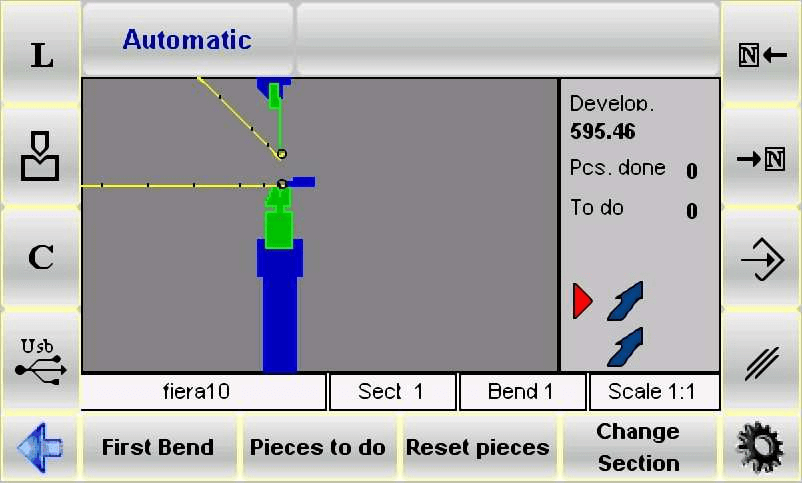
- Máscara Numérica Automática: No modo automático, esta máscara combina dados de destino do eixo com dados de entrada numéricos. Embora não seja possível modificar os dados do programa neste estado, a opção de exibição de caracteres maiores permite uma leitura mais fácil dos destinos do eixo. Alterne entre exibições de caracteres maiores e menores conforme necessário para uma visualização ideal.


Ao automatizar essas etapas principais com o ESA S530, você minimiza a intervenção humana, resultando em um processo de dobra mais suave e sem erros, além de aumentar a produtividade geral em suas operações de fabricação.
Execução automática do ciclo
- Iniciar ciclo automático: Pressione um botão para iniciar o ciclo automático. Os eixos do localizador se posicionam automaticamente.
- Executar Bend: Pressione o pedal para baixo para abaixar o carneiro e executar a curva com precisão.
- Reinicialização automática:Após a dobra, o cilindro é redefinido e os eixos do localizador se ajustam para a próxima dobra.
- Ciclo de repetição:Após a última curva, o ciclo reinicia automaticamente a partir da primeira curva.
Execução da peça de amostra
A automação de dobra ESA S530 aumenta a produtividade ao otimizar a correção de dados de dobra. Usando a máscara SEMIAUTOMÁTICA, os operadores podem ajustar ângulos ou comprimentos no local durante a execução de uma peça de amostra. Este processo acomoda variações de chapas metálicas e integra correções diretamente no programa, garantindo dobras precisas e consistentes. Essa automação não apenas aumenta a precisão, mas também acelera a eficiência da produção.
O procedimento pode ser ativado a partir da máscara AUTOMÁTICA da seguinte forma:
- Imprensa

- Imprensa

para posicionar os eixos do localizador.
- Pressione o pedal para baixo para fazer a curva.
- Meça a dobra feita em termos de comprimento e ângulo de dobra.
Se forem detectadas discrepâncias:
- Acesse os dados de correção pressionando

- Para aplicar uma correção geral em todas as etapas (ideal quando ângulos uniformes são necessários), insira os dados de correção na coluna da peça de trabalho.
- Para ajustes específicos de seção, insira os dados na coluna de seção. Para dobras individuais, use a coluna de dobra.
- Insira os dados de correção para ajustar e refinar a curvatura.

Ao reduzir a necessidade de intervenção manual e permitir correções sistemáticas, o ESA S530 Bending Automation maximiza a eficiência e garante qualidade consistente em todas as operações de dobra.
Correção de entrada de dados
Os dados de correção a serem inseridos são em mm para a posição dos eixos do localizador e em graus para o ângulo de curvatura; os dados inseridos são adicionados ao valor no programa.
Após a inserção dos dados de correção:
- Imprensa

- Utilize o sistema para ajustar a posição dos eixos do localizador, que podem ter sido alterados após as correções.
- Repita a flexão.
- Verifique se a dobra está correta:
- Se uma dobra estiver correta, aplique o mesmo procedimento a todas as dobras programadas usando as teclas de navegação.
- Caso contrário, ajuste os dados de curvatura atuais conforme necessário.
- Depois que as correções de todas as dobras estiverem concluídas, inicie o ciclo automático a partir da dobra selecionada pressionando o comando apropriado.
Como anular os dados de correção
Imprensa [Perca Correc.] para anular as modificações feitas nas correções. Os valores presentes quando a máscara foi acessada serão restaurados.
Tabela de Materiais
A Tabela de Materiais contém os coeficientes de correção do cálculo de alongamento, divididos entre os 9 materiais disponíveis.
Como acessar a máscara da Tabela de Materiais
Siga o seguinte procedimento para acessar o Tabela de Materiais máscara:
- Acesse a máscara de correções pressionando

- Pressione o [Tabela de Materiais] chave.
A máscara ilustrada na figura aparece:
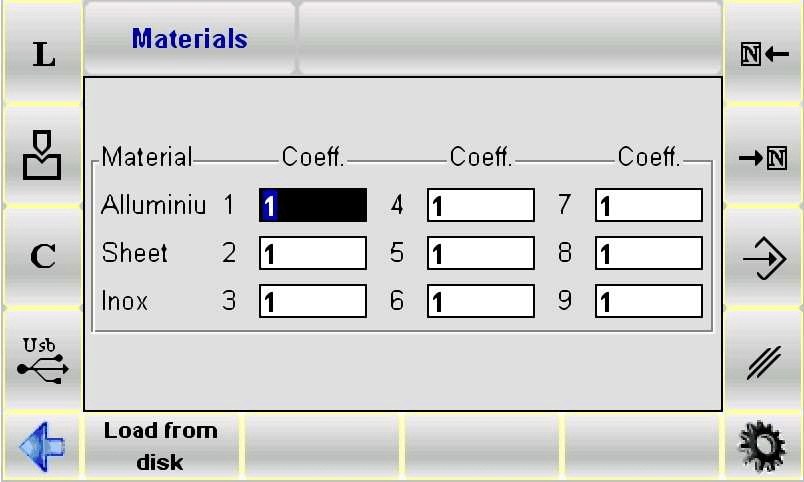
Como usar o coeficiente de materiais
Para otimizar a automação de dobra do ESA S530, acesse a Tabela de Materiais para definir coeficientes de correção. Eles ajustam os cálculos de alongamento para dobras, afetando programas novos e existentes. O valor padrão do coeficiente é 1. Modificá-lo influencia o alongamento (por exemplo, 2 duplos, 0,5 metades). Os valores aceitáveis variam de 0 a 9, com precisão de duas casas decimais. Ajustá-los garante uma dobra precisa e eficiente.
- Desabilitando o cálculo de alongamento: No ESA S530 Bending Automation, defina os coeficientes como 0 para desabilitar o cálculo de alongamento, interrompendo os cálculos de X.
- Coeficientes de poupança: Pressione a tecla salvar no ESA S530 para armazenar os coeficientes inseridos.
- Coeficientes de Carregamento: Usar [Carregar do disco] no ESA S530 para carregar coeficientes de uma chave USB ou gerenciá-los com [Salvar TUDO] e [Carregar TUDO] no modo automático.
Coeficiente de Clinching/Coining
O Coeficientes de correção a máscara contém apenas o coeficiente de Clinching/Coining.
Acessando a Máscara de Coeficientes de Correção
Siga o procedimento a seguir para acessar a máscara Coeficientes de Correção:
- Acesse a máscara de correções pressionando

- Pressione o [Coef. de Correções] chave.
A máscara ilustrada na figura aparece:
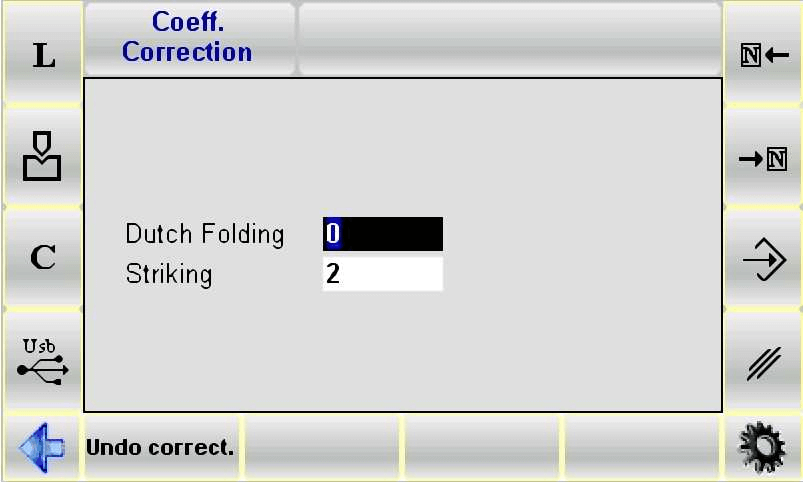
Usando coeficientes de clinching/coining
Acesse o Coeficientes de correção máscara e insira os parâmetros.
Esses parâmetros são usados no cálculo do BDC para todas as dobras do tipo Clinching/Coining.
- Coeficientes de poupança: Os ajustes são salvos automaticamente ao sair da máscara, garantindo que suas configurações sejam mantidas sem esforço.
- Revertendo alterações: Imprensa [Perca Correc.] para reverter quaisquer alterações e restaurar os valores originais quando necessário.
Correção de raio interno
A correção do raio interno no sistema de automação de dobra ESA S530 permite que os operadores ajustem o raio interno exibido na configuração de dados de usinagem. Esse raio pode ser recalculado usando diferentes métodos, afetando os cálculos de comprimento e alongamento da peça. Para obter detalhes sobre os modos de aplicação, consulte o manual de parâmetros da máquina. Esse recurso aprimora a precisão e a flexibilidade do ESA S530 nos processos de dobra.
Seleção de Fórmula DIN para Cálculo de Alongamento
Para cálculos precisos de alongamento usando a automação de dobra ESA S530, os operadores podem optar pela fórmula DIN padrão. Basta inserir "1" no parâmetro da fórmula de alongamento genérico para selecionar esta opção. Isso garante precisão em suas operações de dobra, com o suporte de vários modos de aplicação de raio interno disponíveis nos parâmetros da máquina.
Verificação de programa
No sistema de automação de dobra ESA S530, após realizar as modificações, pressione o botão para posicionar os eixos. O programa verifica se há erros automaticamente. Se forem encontrados erros, uma mensagem será exibida e o programa permanecerá em execução. PARAR status no modo semiautomático.
Ciclo de Autoaprendizagem
Quando os alvos de dobra padrão não são aplicáveis, como no caso de punções arredondadas, o ciclo de autoaprendizagem do sistema de automação de dobra ESA S530 pode ser usado no modo SEMIAUTOMÁTICO. Isso permite que os operadores determinem manualmente o alvo final da dobra sem prosseguir para a próxima etapa.
Os métodos para ajustar o alvo de fim de curvatura incluem:
- Se o alvo a ser alcançado for mais alto que o alvo calculado no final da curva, o alvo poderá ser encontrado usando apenas o pedal.
- Se o alvo a atingir for inferior ao alvo de curva calculado, o operador deve habilitar o Reascensão ao TDC com habilitação de subida entrada, solte o pedal no final do alvo de curvatura e use esses dois botões, que permitem que o carneiro se mova para cima ou para baixo em um décimo de milímetro por vez.


O procedimento pode ser ativado a partir da máscara SEMIAUTOMÁTICA da seguinte forma:
- Imprensa

- Imprensa

para posicionar os eixos do localizador.
- Pressione o pedal para baixo para fazer a curva;
- Encontre o ponto final de curvatura necessário por meio do procedimento descrito anteriormente.
- Imprensa [AutoAprenda. Y].
- Pressione o pedal para cima.
Repita o procedimento para todas as dobras do programa. Use o

ou

teclas para navegar entre as diversas curvas.
Quando o aprendizado automático for concluído para todas as curvas:
- Imprensa

e execute o programa desde a primeira curva.
Perguntas Frequentes (FAQ)
O ESA S530 Bending Automation pode trabalhar com vários materiais?
Sim, o ESA S530 Bending Automation incorpora uma tabela de materiais abrangente que ajuda os usuários a selecionar as propriedades corretas do material, garantindo uma dobra precisa para uma ampla gama de materiais.
O que são fórmulas DIN e como elas se relacionam com a automação de dobra ESA S530?
As fórmulas DIN são usadas para cálculos de alongamento durante o processo de dobra. O ESA S530 permite que os usuários selecionem a fórmula DIN apropriada para garantir alongamento preciso e dimensões exatas do produto final.
Como a verificação de programas pode melhorar o processo de dobra?
A verificação do programa permite que os operadores verifiquem as configurações e correções do programa antes da execução. Isso reduz a probabilidade de erros, garantindo um processo de dobra suave, eficiente e sem erros com a Automação de Dobra ESA S530.
Conclusão
A automação de dobra ESA S530 aumenta significativamente a produtividade ao otimizar o processo de dobra com execução automática do programa, seleção precisa do material e aplicação precisa dos coeficientes de clinching/cunhagem. Utilizando a tabela de materiais e realizando as correções necessárias do raio interno, os operadores podem garantir desempenho de dobra superior e qualidade do produto. Além disso, a seleção da fórmula DIN apropriada para o cálculo de estiramento e a realização de verificações completas do programa contribuem ainda mais para minimizar erros e maximizar a eficiência.
Para otimizar suas operações de fabricação, implemente a automação de dobra ESA S530 em seus processos. Para suporte detalhado, recursos adicionais ou dúvidas, entre em contato com nossa equipe. Explore nosso site para obter documentação mais completa e materiais relacionados para aprimorar ainda mais sua capacidade de produção.













