مركز التوثيق
أدلة وإرشادات تقنية شاملة لمساعدتك على إتقان آلات HARSLE وتحسين كفاءة تشغيل المعادن لديك
كيفية تحقيق الإتقان في برمجة منتج DELEM DA-69S؟
هل تسعى لإتقان برمجة منتجات DELEM DA-69S؟ أنت في المكان المناسب. في هذا الدليل، سأقدم لك رؤىً واستراتيجياتٍ تساعدك على إتقان نظام DELEM DA-69S. سواءً كنت تسعى إلى تحسين إنتاجيتك، أو تحسين دقتك، أو ببساطة فهم هذه الأداة الفعّالة بشكل أفضل، ستوفر لك هذه المقالة الإرشادات اللازمة.
إن دمج DELEM DA-69S في سير عملك يرتقي بقدراتك البرمجية إلى مستوى جديد، وأنا هنا لمساعدتك في استخدام ميزاته بفعالية. مع تعمقنا في هذا الموضوع، ستكتشف نصائح وتقنيات عملية لإتقان برمجة منتجات DELEM DA-69S، مما يُمكّنك من تحسين عملياتك وتحقيق أهدافك البرمجية بسهولة وكفاءة أكبر.
فهم أساسيات برمجة منتج DELEM DA-69S
بدءًا من DELEM DA-69S برمجة المنتج قد يكون استخدام نظام ثني الماكينة CNC أمرًا شاقًا، خاصةً إذا كنت جديدًا عليه. يوفر جهاز DELEM DA-69S ميزات متقدمة تتطلب فهمًا عميقًا لأساسياته. يُعدّ التعرّف على الواجهة والأوامر والعمليات الأساسية أمرًا بالغ الأهمية لتطوير مهاراتك. ابدأ بمراجعة دليل المستخدم للتعرف على تصميم النظام ووظائفه الأساسية. ستُشكّل هذه المعرفة الأساسية أساسًا لإتقانك البرمجة.
استكشاف واجهة المستخدم
يتميز جهاز DELEM DA-69S بواجهة لمس سهلة الاستخدام تُسهّل التنقل بين وظائفه. تفاعل مع الواجهة لفهم تصميمها بالكامل. استخدم البرامج التعليمية ووحدات التدريب المتاحة للتعرف على كل ميزة. يُساعدك هذا التفاعل على بناء الثقة اللازمة للتعامل مع مهام البرمجة الأكثر تعقيدًا بفعالية.
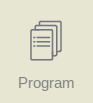
لتوليد برنامج رقمي أو تعديله، ابدأ تشغيل برنامج جديد من وضع المنتجات أو استخدم البرنامج للدخول مباشرة.
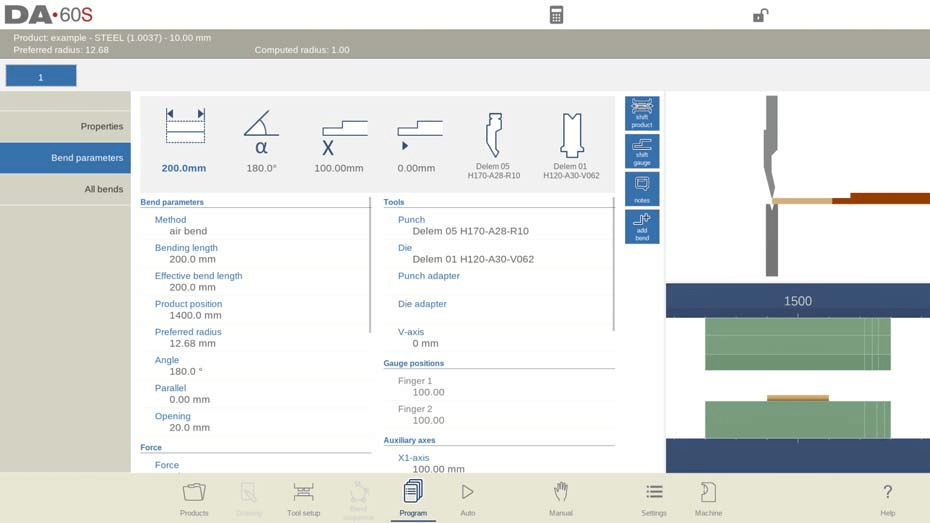
لتحرير أو إنشاء برنامج CNC، حدد المنتج أولاً من قائمة المنتجات، ثم انقر على زر "البرنامج". لإنشاء برنامج جديد، اختر "برنامج جديد"، وأدخل خصائص المنتج وإعدادات الأداة، وسيتم توجيهك إلى شاشة البرنامج.
تعرض هذه الشاشة البرنامج الرقمي أو الانحناء الأولي، إلى جانب رسم بياني للمنتج في محطة الأدوات. استخدم محدد الانحناء العلوي للتنقل بين الانحناءات، وانقر لتحديد بيانات الانحناء. تتيح الأيقونات الكبيرة أعلى البيانات تعديل المعلمات مباشرةً، بينما توفر أزرار الأوامر عرضًا ووظائف.
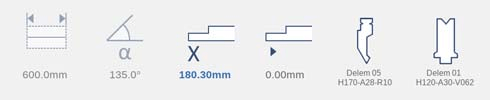
الوظائف:

البيانات الرئيسية الرقمية للانحناء والتي يمكن دمجها حسب الاختيار مع المعلومات الرسومية / يتم عرضها في وقت واحد (إذا كانت متاحة).
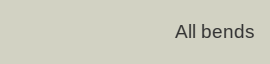
جميع الانحناءات، تعرض جميع بيانات الانحناء في جدول عند الاختيار في وقت واحد مع معلومات رسومية للانحناء المحدد (إذا كانت متوفرة).
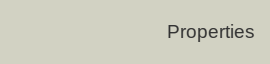
خصائص المنتج، تتيح الوصول إلى خصائص المنتج العامة، والتي لا تخص منتجًا محددًا.

تحويل المنتج، يتيح تحديد موضع المنتج بالنسبة لمواضع الأدوات.

مؤشر الإزاحة، يُمكّن من إعادة وضع أصابع المقياس الخلفي. بناءً على نوع المنتج وخيارات برنامج معالج القياس، يُمكنه توفير معالج قياس رسومي للعثور على مواضع بديلة للقياس.

ملاحظات: تفتح نافذة لعرض وتحرير الملاحظات المتعلقة بالمنتج الحالي أو بإصدار محدد. تتوفر هذه الملاحظات أثناء الإنتاج.

إضافة انحناء، يضيف انحناء جديدًا إلى البرنامج الحالي.
خطوات إتقان برمجة منتج DELEM DA-69S
الخطوة 1: فهم وضع البرنامج والمعلمات
من الخطوات الأساسية لإتقان برمجة منتج DELEM DA-69S الفهم العميق لنمط برمجته ومعامِلاته المختلفة. تُحدد هذه العناصر كيفية تنفيذ المهام، وتؤثر بشكل مباشر على دقة وكفاءة عملياتك.
تعرض الشاشة الرئيسية الانحناءات المتاحة، ومن خلالها، يمكن عرض وتعديل معلمات محددة لكل انحناء متاح. يظهر معرف المنتج ووصفه في الصف العلوي من الشاشة.
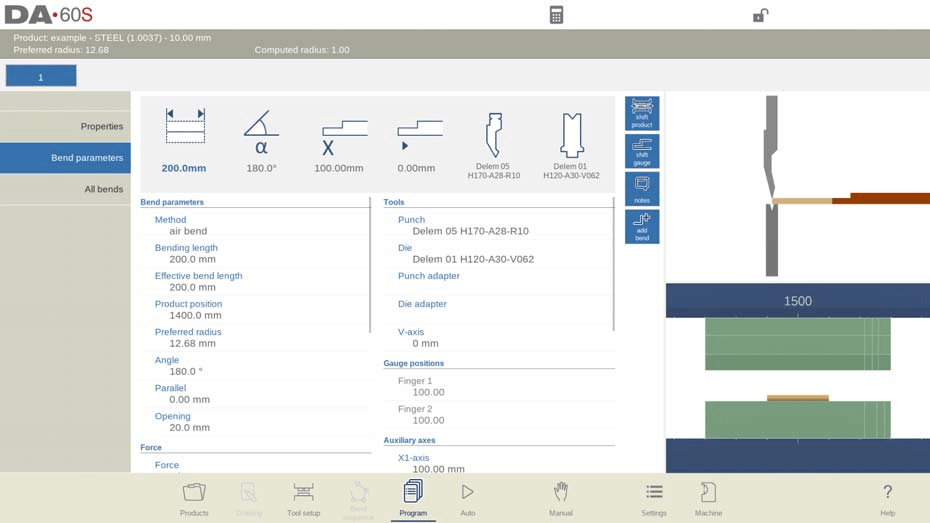
في حالة المنتج الرسومي، يمكن أيضًا عرض المعلومات الرسومية.
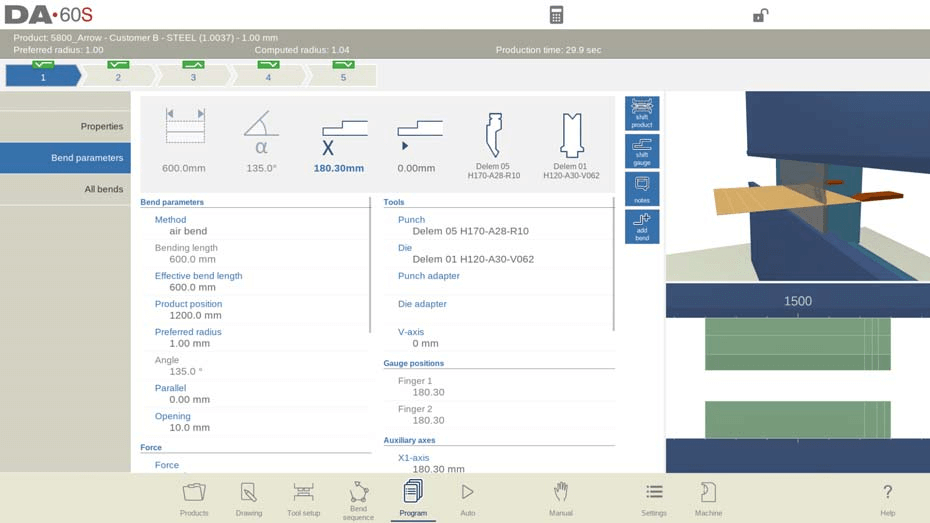
معلمات الانحناء
تُعدّ معايير الانحناء أساسيةً في تحديد زاوية ومدى كل انحناء. ويضمن إتقان هذا المجال ثني المعدن وفقًا للمواصفات الدقيقة، مما يُقلل من الأخطاء وهدر المواد.
طرق الانحناء:

انحناء الهواء
تُثنى الصفيحة إلى الزاوية المُبرمجة برفع المثقب إلى العمق المطلوب. يحسب جهاز التحكم موضع المحور الصادي المطلوب للحصول على الزاوية المُبرمجة.

القاع
تُثنى الصفيحة بالضغط عليها بين المثقب والقالب. يتخذ جهاز التحكم موضعًا في أسفل الصفيحة على المحور الصادي المطلوب.
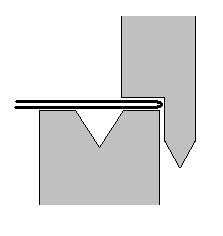
حاشية
تُطوى الورقة إلى نصفين. يُمكن ذلك بعد ثني الورقة بزاوية حادة في ثنية سابقة. يحسب جهاز التحكم موضع المحور الصادي الدقيق لهذه العملية: سطح القالب مضافًا إليه ضعف سُمك الورقة. يُمكن تعديل موضع المحور الصادي ببرمجة "فتحة الحاشية".
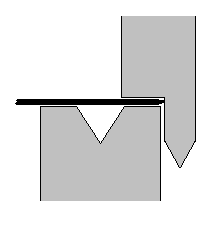
حاشية وأسفل
كما هو الحال مع عملية الحاشية، ولكن الآن يتخذ جهاز التحكم موقعًا أعلى القالب كما هو مطلوب على المحور Y. تُضغط الورقة المطوية بين المثقب والقالب.
التعامل
لا توجد حركة للمحور Y، وبالتالي تصبح خطوة البرنامج الحالية خطوة ثابتة. سيتم وضع محاور القياس الخلفي فقط وفقًا للقيم المبرمجة، مثلاً لتمكين التعامل مع المنتج. يلزم تغيير الخطوة الخارجية (مدخل C).
ملاحظة 1
تظهر هنا انحناءات الحاشية باستخدام مثقاب حاشية خاص، ولكن هذا ليس ضروريًا.
ملاحظة 2
عند اختيار وضعية الانحناء، يعتمد موضع نهاية انحناء عارضة المحور الصادي على قوة العمل. أما إذا كانت القوة كافية لوصول العارضة إلى موضع نهاية انحناء عارضة المحور الصادي المحسوب، فسيتم تحديد حركة العارضة بقيمة الموضع.
طريقة الانحراف:
متحرك: التحكم التلقائي في الوقت الحقيقي للتتويج أثناء الانحناء مع التصحيحات اللازمة.
غير ديناميكي: التتويج الهيدروليكي القياسي بدون تصحيحات في الوقت الحقيقي.
طول الانحناء: يشير إلى طول الورقة بين الأدوات.
طول الانحناء الفعال:يُحسب من هندسة المنتج، ويُحدد قوة واستخدام جهاز التتويج. وهو مجموع أطوال خطوط الانحناء المنفصلة للانحناءات الإضافية أو المتزامنة.
موضع المنتج: يشير إلى قيمة الموضع المطلق في اتجاه Z، مع الجانب الأيسر للجهاز كصفر مرجعي.
نصف القطر المفضل:نصف القطر مبرمج بناءً على سمك المنتج الأولي، على الرغم من أنه قد تكون هناك حاجة إلى أدوات ذات نصف قطر أكبر.
زاوية:زاوية الانحناء المطلوبة، تظهر عند تحديد برمجة الزاوية واستخدام طريقة الانحناء الهوائي.
فتحة الحاشية: مسافة فتح ثنية الحاشية المستخدمة لحساب موضع العارضة. افتراضيًا، يتم ضبطها على معلمة فتح الحاشية الافتراضية في وضع الإعداد.

الحاشية السريعة:يتيح النزول بسرعة عالية على المحور Y أسفل الجزء العلوي من القالب حتى الوصول إلى فتحة حمل الحاشية، مما يقلل من وقت الدورة، وخاصةً مع القالب على شكل حرف U.
المحور Y (موضع الانحناء):موضع المحور Y المطلوب للانحناء، والذي يظهر عند تحديد البرمجة المطلقة، أو مع طرق التحديد السفلي/الحاشية.
صامت: نقطة تحول المحور Y من سرعة الإغلاق السريع إلى سرعة الضغط، بناءً على مسافة الورقة. القيمة الافتراضية هي قيمة كتم الصوت من القالب المبرمج.
موازي:الفرق بين وضعي أسطوانة Y1 وY2. يشير الموجب إلى الجانب الأيمن السفلي، والسالب إلى الجانب الأيمن الأعلى، ويكون نشطًا أسفل نقطة التثبيت.
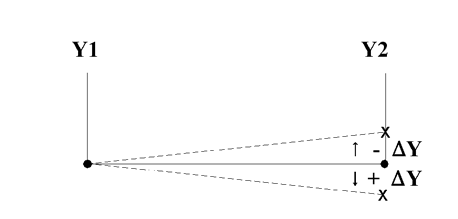
افتتاح:الفجوة المفتوحة بين اللكمة والقالب بعد الانحناء، مع قيم موجبة أعلى من صامت وسلبية أسفل، مما يؤثر على وقت التعامل.
يتضمن برنامج منتج DELEM DA-69S هذه العناصر لتحسين عمليات CNC بكفاءة.
قوة
معرفة كيفية ضبط القوة المناسبة أمرٌ بالغ الأهمية لتحقيق الانحناء المطلوب دون إتلاف الآلة أو المادة. معايرة القوة الصحيحة ضرورية لتحسين الأداء.
في برمجة منتج DELEM DA-69S، يعد فهم المعلمات الرئيسية أمرًا بالغ الأهمية:
- قوة: يشير إلى الحد الأقصى للقوة المعدلة أثناء الضغط، والتي يتم حسابها تلقائيًا.
- وقت البقاء:زمن تثبيت اللكمة عند نقطة الانحناء.
- إزالة الضغط: يتضمن مسافة تخفيف الضغط بعد الانحناء لتحرير ضغط العمل من النظام. عادةً ما تُحسب هذه المسافة بالحد الأدنى المطلوب، ولكن يمكن ضبطها عند نقاط دورة محددة. تشمل الخيارات:
- صامت:نقطة كتم الصوت المحسوبة، والتي توفر مسافة أطول.
- المشبك:نقطة التثبيت المحسوبة، والتي لها مسافة ممتدة على المعيار.
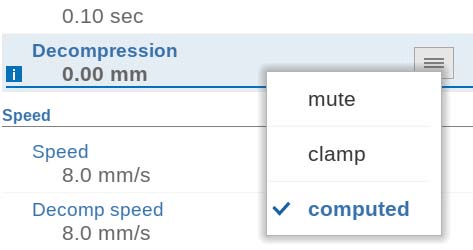
تعتبر هذه المعلمات جزءًا لا يتجزأ من تحسين برمجة منتج DELEM DA-69S.
سرعة
تؤثر إعدادات السرعة على وتيرة التشغيل، وبشكل غير مباشر على جودة الانحناء. ضبط إعدادات السرعة بدقة يُحسّن الكفاءة مع الحفاظ على الدقة.
- سرعةيشير هذا إلى سرعة العمل، أو سرعة الضغط، ويأخذ قيمته مبدئيًا من سرعة الضغط الافتراضية المُحددة في وضع الإعدادات. يُمكن تعديل هذه المعلمة لتحسين الأداء أثناء الإنتاج.
- سرعة التحلل:سرعة إزالة الضغط هي ميزة قابلة للبرمجة تتحكم في سرعة الشعاع أثناء مسافة إزالة الضغط، مما يسمح بإجراء تعديلات دقيقة مصممة خصيصًا لتلبية احتياجات الإنتاج المحددة.
الوظائف والأدوات
تعرّف على مجموعة الوظائف المتاحة في برمجة منتج DELEM DA-69S. اختيار الأدوات المناسبة لكل مهمة يؤثر بشكل كبير على نجاح العمليات وكفاءتها.
- تكرار:
- 0: يتم تخطي الانحناء.
- 1-99: عدد مرات تكرار الانحناء.
- انتظر التراجع:
- لا:يبدأ السحب عندما يمر المحور Y عبر نقطة التثبيت دون توقف.
- نعم:يتوقف المحور Y عند نقطة التثبيت؛ ويبدأ السحب ويكتمل قبل أن يستمر المحور Y.
- شفرة:
- غرفة الطوارئ:تغيير الخطوة في نهاية الضغط؛ تصبح معلمات الانحناء التالية نشطة.
- صامت:تغيير الخطوة في وضع كتم الصوت عند فتح الشعاع.
- بروتوكول بيانات المستخدم (UDP):تغيير الخطوة عند النقطة الميتة العليا.
- إيقاف UDP:تغيير الخطوة عند النقطة الميتة العليا، وتبقى المحاور ثابتة، ويتوقف النظام.
- خارجي:تغيير الخطوة مع إشارة الإدخال C النشطة بدون حركة الشعاع؛ لا يتم سحب مقياس الخلفية إذا تحرك الشعاع.
- UDP خارجي:تغيير الخطوة مع إشارة الإدخال C النشطة والشعاع في النقطة الميتة العليا؛ تسمح حركة الشعاع بسحب مقياس الخلفية.
- UDP PST:تغيير الخطوة عند النقطة الميتة العليا عندما تصل دعامات الأجزاء إلى موضع الصفر (متاح إذا كانت مدعومة).
- وقت التأخير:
- وقت تأخير قابل للبرمجة قبل تغيير الخطوة (0-30 ثانية).
في برمجة منتج DELEM DA-69S، تتيح لك قائمة إعداد الأداة عرض مجموعة الأدوات وتعديلها:
- لكمة: يعرض اسم (معرّف) المثقبة المحددة. انقر للتعديل أو التحديد من مكتبة المثقبات.
- يموت: يعرض اسم (معرّف) النرد المحدد. انقر للتعديل أو التحديد من مكتبة النرد.
- محول اللكمة: يعرض اسم (معرّف) محول التثقيب المحدد. انقر للتعديل أو الاختيار من مكتبة محول التثقيب. تعتمد إمكانية برمجة المحول على معلمة "استخدام محول التثقيب" في وضع الآلة.
- محول القالب: يعرض اسم (معرّف) محول القالب المحدد. انقر للتعديل أو الاختيار من مكتبة محول القالب. تعتمد برمجة المحول على معلمة "استخدام محول القالب" في وضع الآلة.
اضغط على زر "تغيير الأدوات" لعرض الأدوات المتاحة في المكتبة. استخدم وظيفة "الاتجاه" في قائمة اختيار الأدوات لضبط اتجاهها.
مواضع القياس والمحاور المساعدة
تحدد مواضع القياس الإعداد الأولي للمادة للثني. يُسهّل الفهم الشامل للمحاور المساعدة التعامل مع الانحناءات المعقدة.
- مواضع القياس:يتضمن ذلك مواضع الأصابع (1/2/3/4)، والتي تتوافق مع موضع المحور X وموضع الاستلقاء.
- المحاور المساعدة:يغطي هذا موضع المحور المحدد.
- سحب:يمكن تكوين مسافة التراجع للمحور المحدد أثناء الانحناء الحالي، والتي يتم البدء بها عندما يضغط الشعاع على الورقة.
- سرعة:يمكن أيضًا برمجة سرعة المحور المحدد في الانحناء الحالي كنسبة مئوية من سرعته القصوى.
تسمح هذه الإعدادات في برمجة منتج DELEM DA-69S بالتحكم الدقيق وتخصيص عمليات الانحناء.
دعم الجزء
في برمجة منتج DELEM DA-69S، يُعد فهم معايير دعم القطع في ماكينات CNC أمرًا بالغ الأهمية. تشمل الجوانب الرئيسية ما يلي:
- محور PST:تتيح لك هذه المعلمة تشغيل أو إيقاف دعم القطعة. عند إيقافه، يبقى دعم القطعة في وضع الصفر أثناء الثني.
- وضع R:يُحدد هذا ارتفاع دعامة القطعة قبل الانحناء وبعده. يُضبط افتراضيًا عند أعلى القالب (موضع R = 0.00 مم)، وهو متاح فقط عند تفعيله من قِبل الشركة المصنعة للآلة.
- طريقة:تحدد هذه المعلمة كيفية وتوقيت عودة دعامة القطعة إلى وضعها الأصلي بعد الانحناء. تتضمن الخيارات ما يلي:
- 'العودة إلى UDP'
- 'العودة عند الفتح'
- 'إمالة المنتج' لتجنب الاصطدامات بين المنتج واللكمة.
- 'دعم الزاوية الثابتة' للحفاظ على زاوية ثابتة.
- زاوية الميل:عند استخدام طريقة "إمالة المنتج"، تتحكم هذه المعلمة في الزاوية الإضافية لدعم القطعة، ويتم تعديلها بناءً على ما إذا كانت في الجزء الأمامي أو الخلفي من الماكينة.
- سرعة الإمالة: يُحدد هذا السرعة، كنسبة مئوية من السرعة القصوى، للانتقال إلى وضع زاوية الإمالة. متاح عند تحديد "إمالة المنتج".
- خلوص الإمالة:إذا كانت مسافة الضغط غير كافية، يتم برمجة خلوص إضافي لضمان دعم الأجزاء أثناء هذه المرحلة، وهو متاح باستخدام طريقة "إمالة المنتج".
- زاوية:يحدد الزاوية الثابتة لدعم الجزء، والتي يمكن تطبيقها باستخدام طريقة "دعم الزاوية الثابتة".
- سرعة:يحدد السرعة، كنسبة مئوية من السرعة القصوى، للوصول إلى الزاوية الثابتة ضمن "دعم الزاوية الثابتة".
- سرعة العودة:السرعة التي يعود بها دعامة الجزء بعد الانحناء، كنسبة مئوية من السرعة القصوى.
- زاوية توقف السلامة:الزاوية التي يتوقف عندها الدعم أثناء العودة، مما يتطلب إدخالًا إضافيًا من المستخدم للوصول إلى موضع الصفر.
- الزاوية الأولية:زاوية الانحناء المسبق لحركة دعم الجزء أثناء تغيير الخطوة، وخاصة لدعم الماكينة الأمامية.
- سرعة الزاوية الابتدائية: يشير إلى السرعة اللازمة للتحرك نحو الزاوية الأولية، وهي مناسبة لدعم الماكينة الأمامية.
يساعد هذا التحليل التفصيلي والموجز في ضمان عمليات CNC فعالة ودقيقة باستخدام برمجة منتج DELEM DA-69S.
الخطوة 2: التنقل بين أوضاع التحرير والعرض
في برمجة منتجات DELEM DA-69S، يُتيح وضعا التحرير والعرض مرونةً في ضبط برامجك وإتقانها. يُتيح فهم هذه الأوضاع تحكمًا أدق في عملية البرمجة.
جميع الانحناءات والأدوات المتغيرة
استخدم عرض "جميع الانحناءات" لاستعراض جميع الانحناءات المبرمجة بنظرة واحدة. استفد من وظيفة "تغيير الأدوات" لتعديل الأدوات حسب متطلبات مواصفات المشروع المختلفة.
تتيح لك ميزة برمجة منتج DELEM DA-69S الضغط على وظيفة "جميع الانحناءات" لعرض نظرة عامة شاملة على جميع الانحناءات. من هذه الشاشة، يمكنك تعديل برنامج CNC بالكامل.
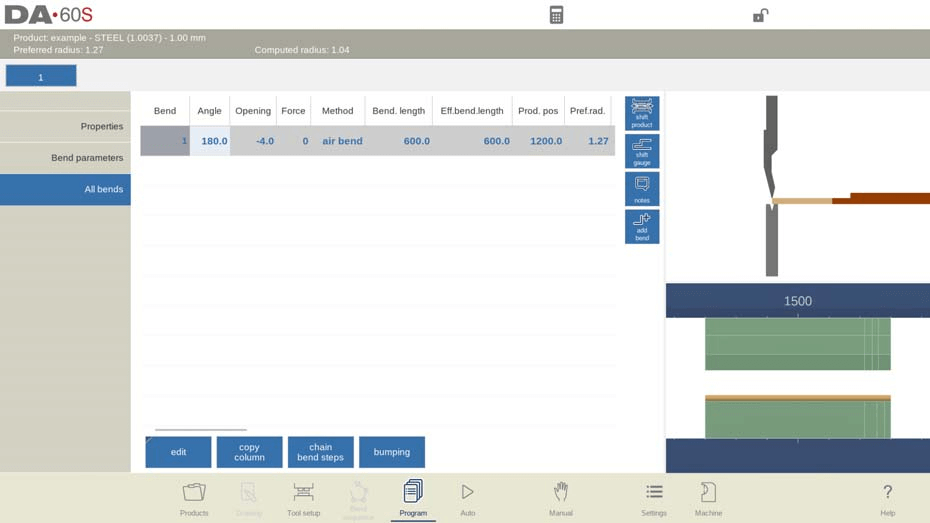
- قم بتعديل كافة معلمات الانحناء مباشرة داخل الجدول.
- قم بتبديل الانحناءات ونقلها وإضافتها وحذفها حسب الحاجة.
- قم بالتمرير عبر الأعمدة المتاحة باستخدام حركة الإصبع أو التمرير السريع للتنقل بسهولة.
الوظائف:
عند تحرير برنامج في نظام DELEM DA-69S، تتوفر عدة أوامر:
- إدراج الانحناء:أضف انحناءة جديدة قبل الانحناءة الحالية عن طريق نسخها.
- مارك بيند:قم بوضع علامة على المنحنى للاستعداد لإجراءات مثل التحرك أو التبديل.
- حذف الانحناء:قم بإزالة الانحناء المحدد حاليًا.
بعد وضع علامة على الانحناء باستخدام Mark Bend، من الممكن الحصول على وظائف إضافية:
- تحرك الانحناء:قم بتغيير ترتيب الانحناء عن طريق نقل الانحناء المحدد إلى موضع جديد في التسلسل.
- انحناءات التبديلبدّل مواقع منحنيين في التسلسل. استخدم "علامة الانحناء" على المنحنى الأول، ثم اختر المنحنى المراد تبديله، ثم اضغط على "تبديل المنحنيات".
- علامة الإجهاض:قم بإزالة العلامة من الانحناء، إما بعد تنفيذ إجراء ما أو عند الخروج من القائمة.
وتشمل الخيارات الأخرى ما يلي:
- نسخ العمود:قم بمضاعفة قيمة معلمة الانحناء الحالي عبر جميع الانحناءات.
- خطوات ثني السلسلة:قم بتعيين عدد من الخطوات في سلسلة باستخدام إعداد التكرار واضبطه باستخدام إزاحة X للتسلسل المرن.
في برمجة منتج DELEM DA-69S، تتم إدارة تغييرات الأدوات بفعالية من خلال قائمة إعداد الأدوات. إليك الطريقة:
- قائمة إعداد الأداة:بالنسبة للبرمجة الرقمية القياسية، تعد هذه القائمة هي القائمة الافتراضية لتغيير الأدوات.
- ضبط الانحناء الفردي:إذا كنت بحاجة إلى تغيير الأدوات لخطوة انحناء واحدة فقط، استخدم زر تغيير الأدوات.
- موجه التأكيدسيطالبك النظام بالتأكيد على ما إذا كانت التغييرات تنطبق على الإعداد بأكمله أم على جزء واحد فقط.
- التبديل التلقائي:إذا كانت هناك حاجة إلى إجراء تغييرات على الإعداد بأكمله، فسيتم إعادة توجيهك تلقائيًا إلى قائمة إعداد الأداة.
التحول والتعديلات
تتيح لك ميزات "Shift Product" و"Shift Gauge" تعديل موضع المواد والمقاييس بسهولة، مما يضمن محاذاة كل جزء بدقة لتحقيق الانحناء الأمثل.
في واجهة برمجة منتج DELEM DA-69S، تعمل وظيفة Shift Product على تمكين التعديلات الدقيقة لموضع المنتج.

يتضمن ذلك نقل المنتج بين محطات الأدوات، بمساعدة نقاط تثبيت دقيقة. تُسهّل وظائف مثل "القفز لليسار" و"القفز لليمين" نقل المنتجات بين مجموعات الأدوات، بينما تُتيح "التحويل لليسار" و"التحويل لليمين" تعديلات دقيقة بمليمتر واحد ضمن المجموعة نفسها. تضمن هذه المرونة وضع المنتج بدقة أثناء عملية البرمجة.
يدعم جهاز DELEM DA-69S أيضًا وظيفة Shift Gauge لضبط مواضع المقياس الخلفي بدقة.
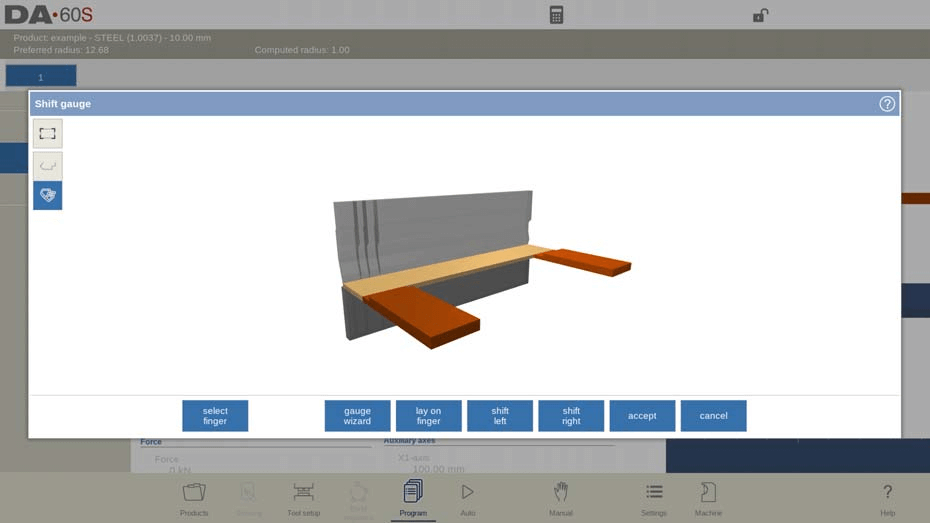
من خلال عرض جانب المنتج، يمكن للمستخدمين سحب أصابع القياس الخلفي إلى مواضع جديدة، مما يضمن دقة تحديد الجانب مع إمكانية "ضغط الزاوية" للتثبيت في اتجاهي X وZ. علاوة على ذلك، تتيح ميزة "وضع الإصبع" تعديل وضعيات المنتج، مما يُحسّن أداء الآلات ذات المحور R. بفضل استخدام الكلمات المفتاحية عالية الكثافة، تُبسط برمجة منتجات DELEM DA-69S عمليات التحويل والتعديل، مما يُعزز التخصيص والدقة في الإنتاج.
معالج القياس
في برمجة منتج DELEM DA-69S، يُساعد معالج القياس الاختياري المستخدمين على ضبط شكل جانب المنتج لإعادة وضع الإصبع، والذي يتم تفعيله باستخدام خيار "برمجة زاوية X". برمج مواضع مختلفة للمحاور X للأشكال المتدرجة أو المائلة باستخدام قوالب الأشكال أو الرسم الحر للعثور على مواضع القياس المثالية.
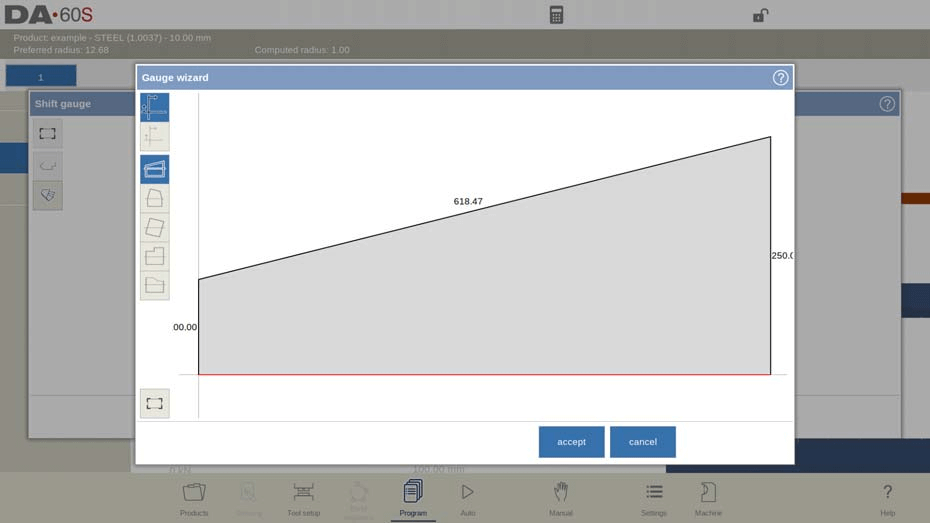
يقدم معالج القياس 4 قوالب شكلية قياسية مختلفة يمكن تغييرها حسب الاختيار، لتتناسب مع الشكل الفعلي للمنتج المبرمج رقميًا.
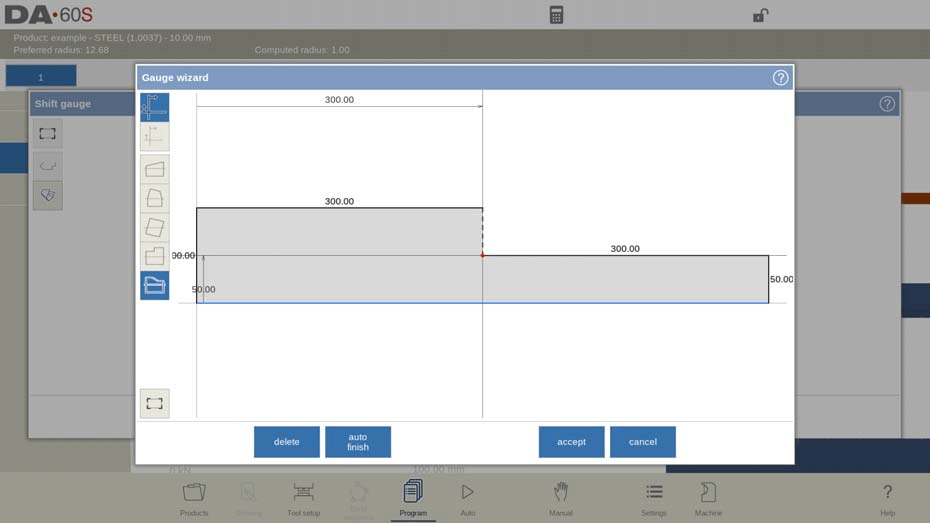
الاختيار الخامس ليس قالبًا، ولكنه يتيح الرسم الحر لجانب المنتج لاستخدامه في العثور على أفضل مواضع القياس.
- تغيير الجانب: يتم التغيير من خلال مواضع المقياس الخلفي المتوفرة.
- وضع على الإصبع: يُغيّر مواضع وضع المنتج المتاحة. هذا الخيار متاح فقط في حال وجود محور R في جهازك.
- التحول إلى اليسار: حرك الإصبع المحدد بمقدار 1 مليمتر إلى اليسار.
- التحول إلى اليمين: حرك الإصبع المحدد بمقدار 1 مليمتر إلى اليمين.
- يلغي: اترك الشاشة الحالية دون حفظ التغييرات.
- يقبل: احفظ التغييرات واترك الشاشة الحالية.
خصائص المنتج
لتغيير خصائص المنتج الرئيسية في برمجة منتج DELEM DA-69S، انقر فوق الخصائص.
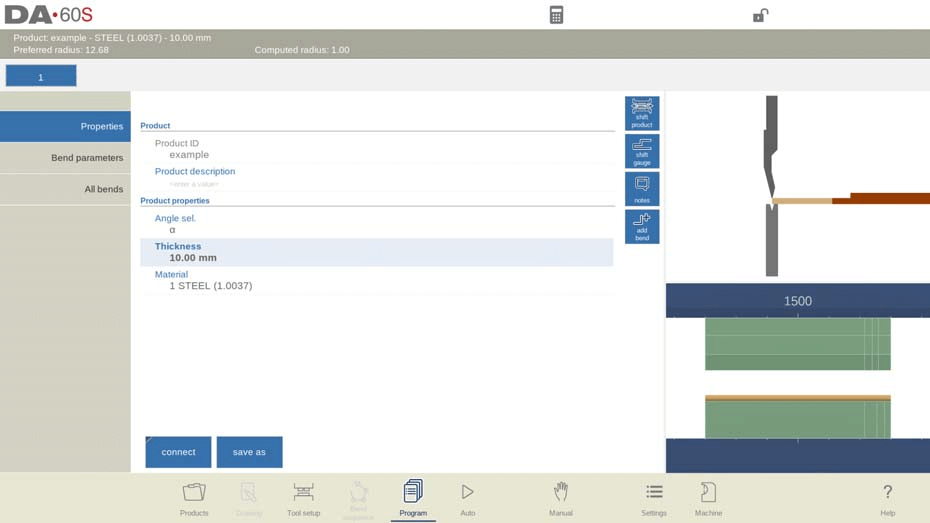
يتضمن ذلك معلمات مثل معرف المنتج، واسمًا فريدًا يصل إلى 25 حرفًا، ووصف المنتج، مع إمكانية استخدام ما يصل إلى 25 حرفًا. يتيح لك خيار "اختيار الزاوية" اختيار وضع برمجة المحور الصادي بين 0 (مطلق) أو 1 (α). تشمل المعلمات الأخرى السُمك، والمادة، وطول الفراغ، مع إمكانية إدارة المواد في الإعدادات.
الوظائف:
- يتصل: تتيح لك وظيفة الاتصال في DELEM DA-69S ربط البرامج لإنشاء منتجات ثلاثية الأبعاد. يتضمن ذلك تنفيذ تسلسلات انحناء في اتجاهات مختلفة. إليك الطريقة:
- إنشاء المنتجات في اتجاهين.
- حدد برنامج الانحناء الأولي من مكتبة المنتج.
- في وضع البرنامج، اختر خصائص المنتج، ثم الاتصال، ثم توصيل البرنامج.
- اختر معرف المنتج للاتجاه المعاكس.
- كرر ذلك للبرنامج الثاني لإغلاق الدورة.
لتوصيل أكثر من برنامجين، يجب على كل برنامج أن يشير إلى البرنامج التالي، مع إشارة البرنامج الأخير إلى البرنامج الأول.
لإنتاج المنتجات المتصلة:
- حدد البرنامج الأول.
- اختر الوضع التلقائي.
- قم بتعيين "عدد المخزون" لكمية الإنتاج.
- اضغط على ابدأ.
يبدأ البرنامج الثاني تلقائيًا بعد البرنامج الأول، مع وجود عداد للبرنامج يعرض التكرارات.
- فصل البرنامج: إيقاف تسلسل البرامج المتصلة.
- حفظ باسم: انسخ المنتج الحالي عن طريق إدخال معرف المنتج الجديد وحفظه في الدليل المختار.
- إزالة الرسم: إزالة الرسومات البيانية من المنتج.
- تحرير الملاحظات: افتح نافذة لعرض ملاحظات المنتج وتحريرها.
ملحوظات
في برمجة منتج DELEM DA-69S، يمكنك إضافة ملاحظات على المنتجات والانحناءات للتعليق عليها أو للمعلومات الأساسية. لا تؤثر هذه الملاحظات على قيم المنتجات أو حسابات الانحناءات.
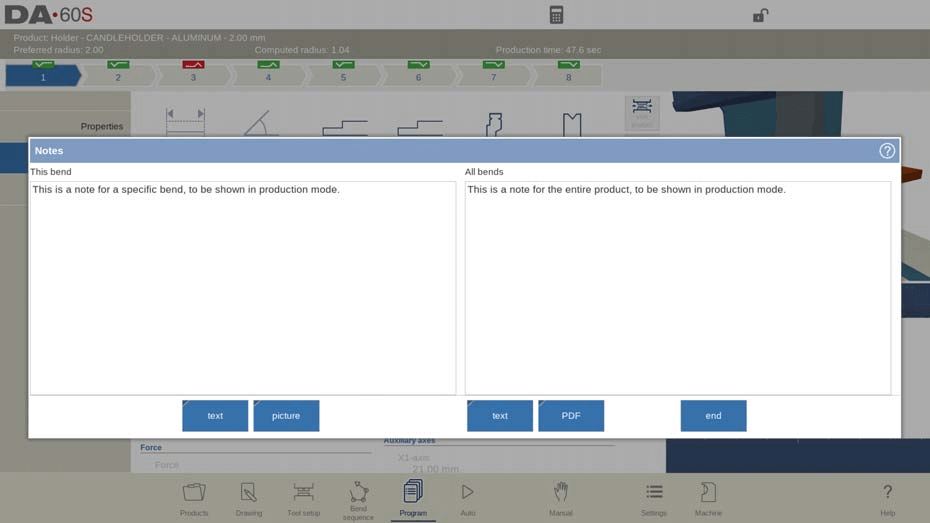
قم بإرفاق ملفات PDF من خلال النقر على إرفاق ملف PDF؛ تظهر ملفات PDF على الفور في الوضع التلقائي إذا لم تكن هناك ملاحظة نصية موجودة.
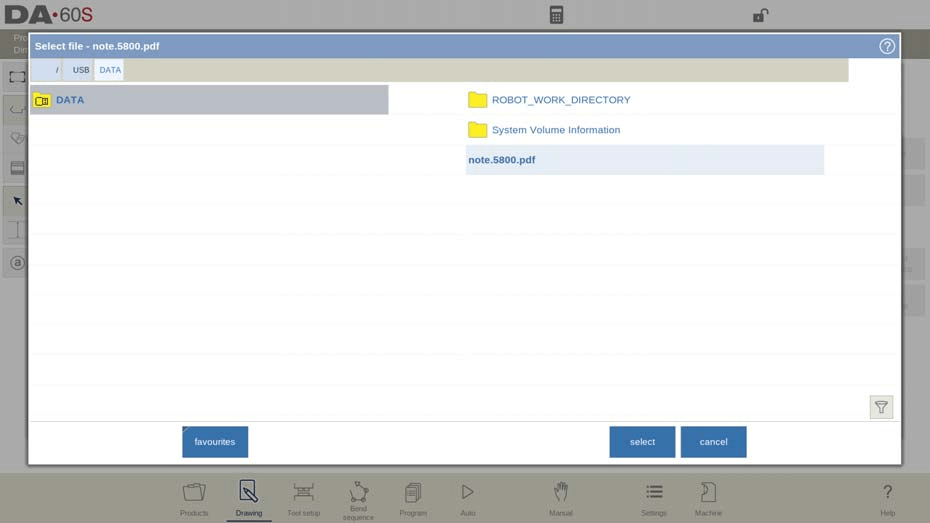
لإضافة صور إلى منحنيات محددة، انقر على "إضافة صورة"، ثم اختر صيغة PNG أو JPG، وسيتم تضمينها في ملف المنتج. يمكن عرض الصور أثناء المعالجة لمساعدة المشغلين في الحصول على تفاصيل المنتج أو تذكيراتهم.
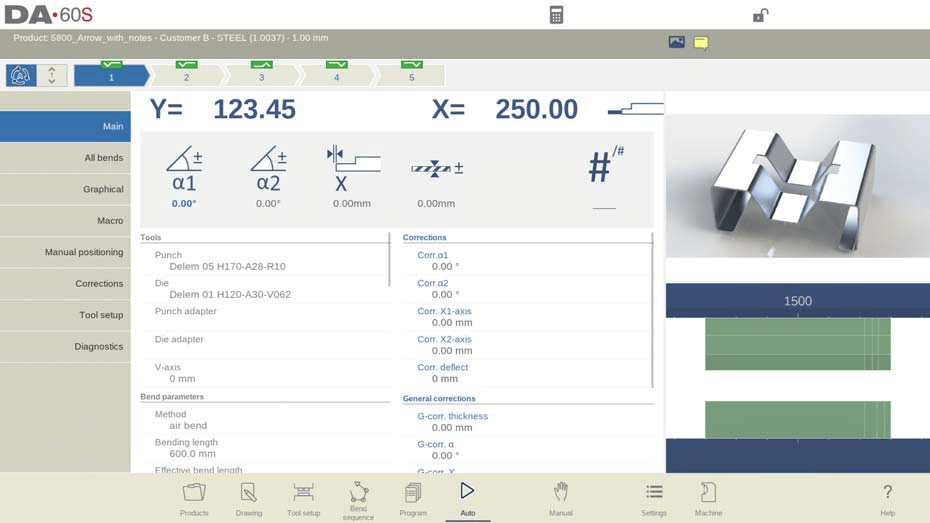
إضافة انحناء
لإضافة انحناءة جديدة بعد الانحناءة الأخيرة. عند الضغط عليه، يُنسخ الانحناءة الأخيرة ويُضاف بعدها.
الاصطدام
في برمجة منتج DELEM DA-69S، يمكن ضبط خطوة انحناء واحدة في برنامج رقمي كانحناء متصادم.
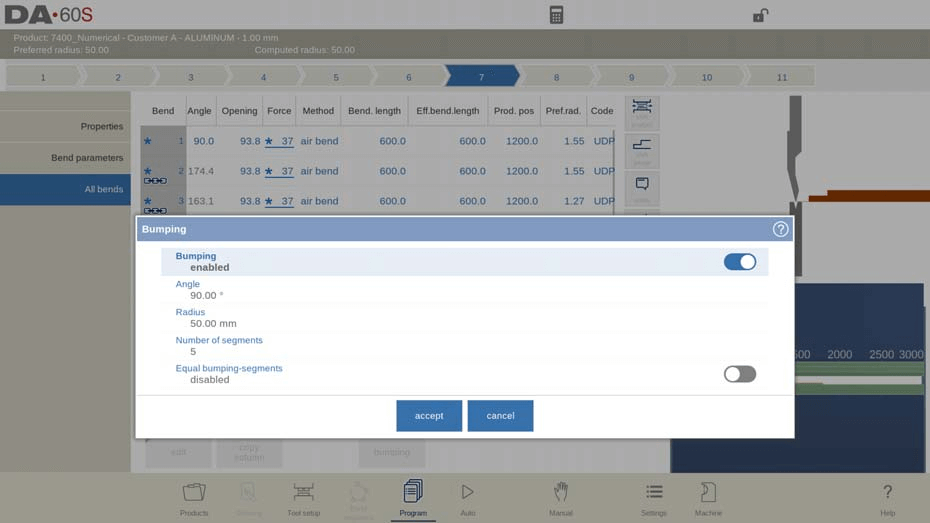
في عرض جميع الانحناءات، يؤدي تحديد الارتطام إلى فتح نافذة لتكوين المعلمات:
- الاصطدام:
- معاق: انحناءة هوائية منتظمة مع الزاوية ونصف القطر المفضل.
- مُمَكَّن: نصف قطر كبير عبر خطوات ثني الهواء المتعددة.
- زاوية: ضبط زاوية الانحناء.
- نصف القطر: تعيين نصف قطر الهدف.
- عدد المقاطع: يُحدد كيفية تقسيم نصف القطر. كلما زادت القطع، زادت الانحناءات وقلّت التفاوتات، مما يتطلب فتحة أصغر لقالب على شكل حرف V.
أجزاء التصادم المتساوية:
- معطل: أحجام قطاعات مختلطة افتراضية، مع حواف أصغر.
- مُمَكَّن: جميع الأجزاء متساوية، مما يُفيد في اختيار القالب.
تؤدي مشاكل حجم المقطع إلى مطالبة بإعادة الحساب باستخدام مقاطع متساوية. يُسهّل الوضع التلقائي تصحيح الارتطام لتوزيع التغييرات على المنحنيات.
الخطوة 3: إتقان معلمات البرمجة
أخيرًا، يتطلب إتقان برمجة منتج DELEM DA-69S فهمًا متعمقًا لمعايير البرمجة. تُوجّه هذه المعايير تنفيذ المهام وتُؤثر على النتائج النهائية.
يمكن ضبط معلمات البرنامج بشكل فردي. تشير الرموز وألوان الخلفية إلى علاقات المعلمات.
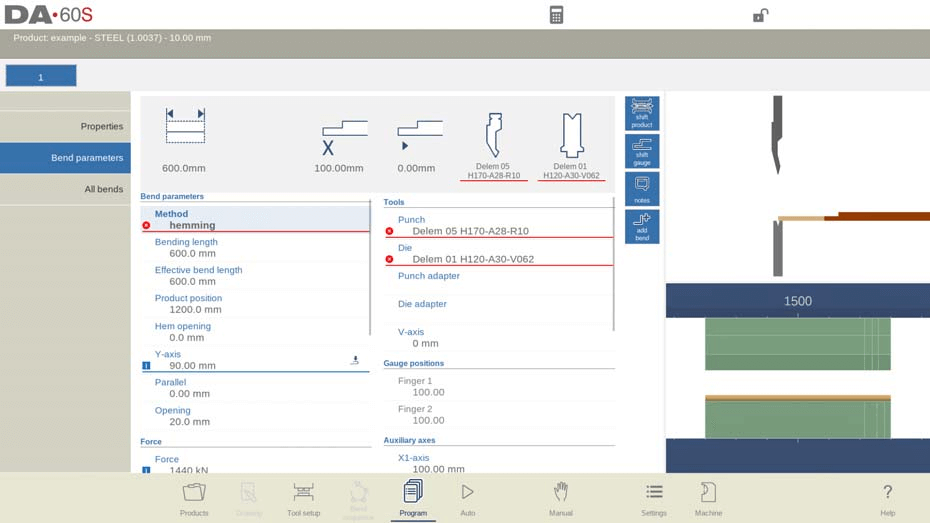
بعد التحرير، يظهر رمز معلومات إذا تغيرت المعلمة.

يشير رمز النجمة إلى أن قيمة المعلمة تختلف عن القيمة المحسوبة لعنصر التحكم، وهو أمر مفيد للاختلافات المتعمدة أو قيود الحد.

يظهر رمز الخطأ إذا كانت القيمة غير صحيحة، مثل برمجة ثني الحاشية بدون أدوات حاشية.
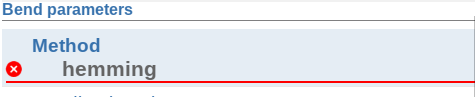
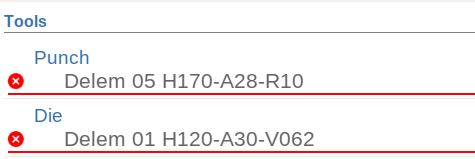
من خلال التعرّف المنهجي على جوانب برمجة منتج DELEM DA-69S، ستكون مؤهلاً للتعامل مع مجموعة واسعة من المهام بكفاءة وفعالية. احرص على الممارسة المستمرة واستفد من الموارد المتاحة، مثل وحدات التدريب والمنتديات المجتمعية، لصقل مهاراتك باستمرار.
الأسئلة الشائعة
ما هي الرموز المستخدمة في برمجة منتج DELEM DA-69S لإشعارات المعلمات؟
في برمجة منتج DELEM DA-69S، يظهر رمز معلومات إذا تغير أي مُعامل بعد التعديل. يُشير رمز النجمة إلى الفرق بين قيمة المُعامل المُحددة والقيمة المحسوبة لعنصر التحكم، ويُشير رمز الخطأ إلى وجود مُعامل غير صحيح بناءً على القيم الحالية، مثل برمجة ثنية الحاشية بدون أدوات الحاشية.
كيف يمكنني التحقق من أخطاء المعلمات في برمجة منتج DELEM DA-69S؟
يتم تمييز أخطاء المعاملات في برمجة منتج DELEM DA-69S برمز خطأ. يساعد هذا الرمز على تحديد الحالات التي قد لا تكون فيها القيم المبرمجة قابلة للتطبيق، مثل عدم إعداد بعض الأدوات بشكل صحيح للعملية المطلوبة.
هل يمكنني تعديل المعلمات مباشرة في برمجة منتج DELEM DA-69S؟
نعم، يسمح برمجة منتج DELEM DA-69S بالتعديل المباشر للمعلمات الرئيسية باستخدام أيقونات كبيرة معروضة أعلى البيانات الرقمية، مما يجعل من السهل ضبط القيم حسب الحاجة.
خاتمة
يتطلب إتقان برمجة منتج DELEM DA-69S فهمًا متينًا لمعلمات البرنامج، ومؤشرات الرموز، ومعالجة الأخطاء. من خلال ضبط المعلمات بشكل منهجي، وإدراك أهمية الإشارات البصرية، مثل المعلومات والنجمة ورموز الخطأ، يمكنك تحسين كفاءة برمجتك.
لمن يرغب بتعميق خبرته أو يحتاج إلى مساعدة شاملة، ننصح بالتواصل مع فريق الدعم لدينا أو الاطلاع على وثائقنا المفصلة لمزيد من التوجيه. باتباع هذه الخطوات، ستعزز كفاءتك في البرمجة وأداء آلاتك.













