مركز التوثيق
أدلة وإرشادات تقنية شاملة لمساعدتك على إتقان آلات HARSLE وتحسين كفاءة تشغيل المعادن لديك
كيفية التنقل في وضع منتجات DELEM DA-58T؟
يُعدّ استخدام وضع منتجات DELEM DA-58T مهارةً أساسيةً لأي شخص يتطلع إلى تشغيل أجهزته بكفاءة وتعظيم إمكاناتها. إذا كنت هنا لتتعلم كيفية استخدام هذه الأداة القوية بفعالية، فأنت في المكان المناسب.
في هذه المقالة، سأرشدك خلال الخطوات والميزات الرئيسية لوضع منتجات DELEM DA-58T، مما يضمن لك فهمًا متعمقًا لإمكانياته وكيفية تحسين عملياتك. سواء كنت مشغلًا مبتدئًا أو خبيرًا، سيزودك هذا الدليل بالمعلومات اللازمة للتعامل مع وضع منتجات DELEM DA-58T بثقة.
مقدمة
عند التنقل ديليم DA-58T في وضع المنتجات، من الضروري فهم كيفية الاستفادة من ميزاته بكفاءة لتبسيط عمليات الإنتاج. في هذا الوضع، يمكنك اختيار منتجات موجودة مُنتجة سابقًا لبدء الإنتاج أو تعديلها لإنشاء منتجات مماثلة.

لبدء إنشاء منتج أو برنامج جديد، يتوفر خيارا "منتج جديد" أو "برنامج جديد" ضمن هذا الوضع. تضمن هذه الوظيفة بدء مشاريع جديدة بسلاسة مع الحفاظ على استمرارية خط الإنتاج.
المنظر الرئيسي

في وضع منتجات DELEM DA-58T، توفر الشاشة الرئيسية نظرة عامة شاملة على مكتبة البرامج في واجهة التحكم. إليك كيفية التنقل والعمل بفعالية ضمن هذا الوضع:
- تحميل برنامج المنتجللبدء، يمكنك اختيار (أو تحميل) برنامج منتج من القائمة المعروضة. يتيح لك هذا تعديل برنامج موجود أو تنفيذه مباشرةً.
- تفاصيل البرنامجيتضمن كل منتج مُدرج تفاصيل أساسية، مثل صورة مصغّرة للمنتج (أو رمز للبرامج الرقمية)، ومعرف المنتج، ووصفه، وعدد الانحناءات، ونوع المنتج، وتاريخ آخر استخدام أو تعديل له. تساعدك هذه المعلومات على تحديد البرنامج المناسب لاحتياجاتك واختياره بسرعة.
- أنواع المنتجاتيُساعد مؤشر النوع على تصنيف المنتجات، مما يُسهّل عليك اختيار البرنامج المناسب بناءً على خصائصه واستخداماته السابقة. يُظهر مؤشر نوع المنتج الأنواع التالية من المنتجات:
- ص:المنتج لديه برنامج CNC، لا يوجد رسم
- -2D: المنتج يتكون من رسم ثنائي الأبعاد، ولا يوجد برنامج CNC
- من 2 إلى 1:المنتج لديه رسم ثنائي الأبعاد وبرنامج CNC
- تحديد البرنامج النشط:إذا كان برنامج المنتج نشطًا حاليًا، فسيتم عرض معرفه بشكل بارز في الجزء العلوي من الشاشة لسهولة الرجوع إليه وإدارته.
- اختيار البرامجيمكنك تحميل برنامج بالضغط على مُعرِّف المنتج أو أي جزء من سلسلة المنتجات في القائمة. يؤدي هذا الإجراء إلى تحديد البرنامج وتفعيله ضمن نظام التحكم.
- التنقل عبر المنتجاتإذا كانت القائمة تحتوي على منتجات أكثر مما يمكن عرضه على الشاشة، يمكنك التمرير بسهولة بسحب القائمة لأعلى. بمجرد ظهور المنتج المطلوب، سيتم تحديده وتفعيله بنقرة بسيطة.
من خلال التعرف على هذه الخطوات، يمكنك إدارة وتشغيل وضع منتجات DELEM DA-58T بشكل فعال، مما يضمن إدارة سير العمل بسلاسة وكفاءة.
اختيار المنتج
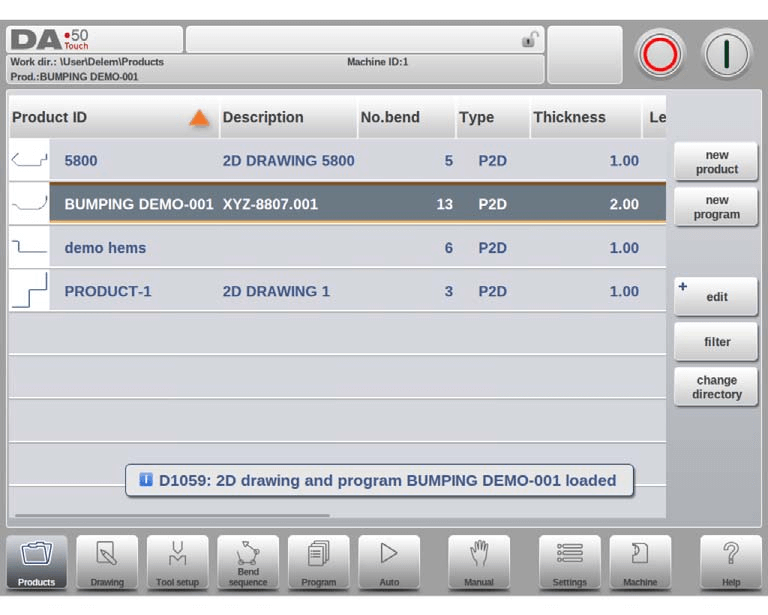
في وضع منتجات DELEM DA-58T، يكون اختيار المنتج أمرًا بسيطًا؛ حيث تكفي نقرة واحدة.
سيتم اختيار المنتج وتحميله إلى الذاكرة. من هنا، يمكن بدء الإنتاج بالضغط على "تلقائي". بالإضافة إلى ذلك، في وضع المنتجات في جهاز DELEM DA-58T، يمكنك التنقل بين جوانب مختلفة، مثل رسم المنتج (إن وُجد)، وإعدادات أدواته، وتسلسل الانحناء، وحتى التعمق في البرنامج الرقمي للمنتج.
منتج جديد، بدء منتج رسومي جديد
في وضع منتجات DELEM DA-58T، لبدء منتج رسومي جديد، انقر على "منتج جديد". بعد اختيار "منتج جديد"، تبدأ عملية البرمجة بإدخال تفاصيله العامة، مثل معرف المنتج، والسمك، والمادة.

برنامج جديد، بدء برنامج رقمي
يتيح لك وضع منتجات DELEM DA-58T أيضًا بدء برامج رقمية جديدة بكل سهولة.
لبدء برنامج رقمي جديد، انقر على "برنامج جديد". بعد تحديده، ستوجهك واجهة DELEM DA-58T إلى إدخال تفاصيل البرنامج العامة، مثل معرف المنتج، والسُمك، والمادة. تُعرض هذه الإعدادات العامة المهمة في علامة تبويب أولية، تليها علامات تبويب أخرى مُعدّة لبرمجة الانحناءة الأولى.
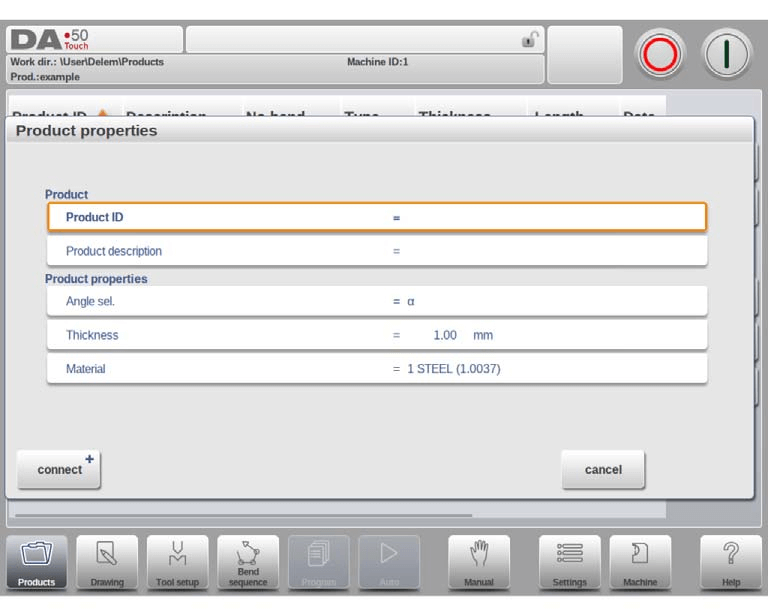
تضمن لك هذه العملية البديهية إمكانية إعداد وتنفيذ برامج رقمية جديدة بكفاءة باستخدام DELEM DA-58T، مما يعمل على تبسيط سير عملك وتعزيز الإنتاجية.
تحرير ونسخ وحذف منتج أو برنامج
في وضع منتجات DELEM DA-58T، تصبح إدارة مكتبة المنتج الخاصة بك بديهية وفعالة.
لحذف منتج، حدده بالنقر عليه. بعد تحديده، انقر على "تعديل" ثم اختر "حذف". أكّد الرسالة لإتمام عملية الحذف. إذا كنت ترغب في إزالة جميع المنتجات والبرامج دفعةً واحدة، فاستخدم خيار "حذف الكل" لإجراء تنظيف شامل.
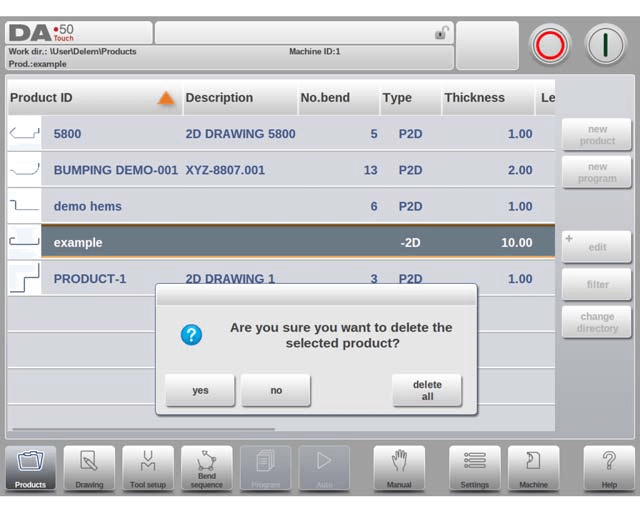
لنسخ منتج في وضع المنتجات في جهاز DELEM DA-58T، ابدأ باختيار المنتج أو البرنامج المطلوب. انقر على "تحرير" ثم "نسخ". يمكنك بعد ذلك برمجة اسم المنتج المنسوخ. ستظهر هذه النسخة في نفس المجلد وستكون نسخة طبق الأصل، بما في ذلك جميع إعدادات الأدوات وتسلسلات الثني، إن وجدت.
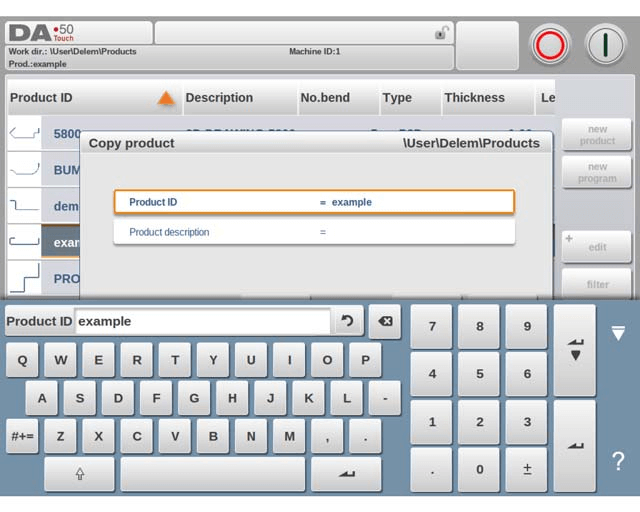
تضمن هذه الميزة إمكانية تكرار البرامج وتعديلها بكفاءة حسب الحاجة، مما يعزز الإنتاجية وإدارة سير العمل.
قفل/فتح المنتج
في وضع منتجات DELEM DA-58T، تتضمن إدارة برامج منتجاتك بكفاءة فهم الميزات الرئيسية، مثل وظيفة قفل/فتح المنتج. تُوفر هذه الميزة الأساسية طريقة سهلة لمنع التغييرات غير المقصودة في البرامج أو المنتجات النهائية.
باستخدام وظيفة قفل/فتح المنتج، يمكنك ضمان بقاء المنتجات المُعدّلة بدقة دون تغيير ما لم يتم تعديلها عمدًا. في وضع التحرير، ما عليك سوى النقر لتبديل ميزة قفل/فتح المنتج لكل منتج أو برنامج على حدة، مما يضمن حماية عملك ضمن نظام DELEM DA-58T.
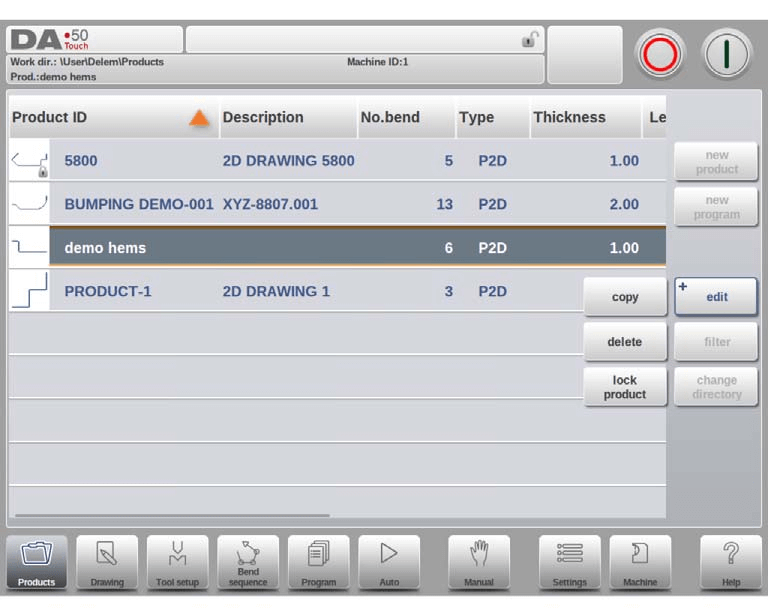
وظيفة التصفية
لتحسين تجربتك في تصفح منتجات DELEM DA-58T، تُتيح لك وظيفة التصفية البحث الفوري في قوائم المنتجات. بالضغط على خيار التصفية، ستظهر لك شاشة تصفية، تُمكّنك من كتابة جملة البحث المطلوبة، مع إمكانية فصل المصطلحات بمسافات لتحسين بحثك بشكل ديناميكي.
بالإضافة إلى ذلك، يمكنك اختيار عرض مختلف أو تعديل الخاصية التي يُطبّق عليها الفلتر باستخدام أداة التحديد. هذا يُمكّنك من تضييق نطاق بحثك باستخدام مُعرّف المنتج أو وصف المنتج حسب تفضيلاتك.
يمكنك إدخال اسم أو رقم كامل، أو جزء منه فقط. إذا تطابق الإدخال الجزئي مع أسماء منتجات متعددة، فسيعرض عنصر التحكم جميع أسماء المنتجات ذات الصلة التي تحتوي على هذا الجزء. كما يمكن استخدام مجموعات من الأسماء والأرقام لتسريع عملية البحث.
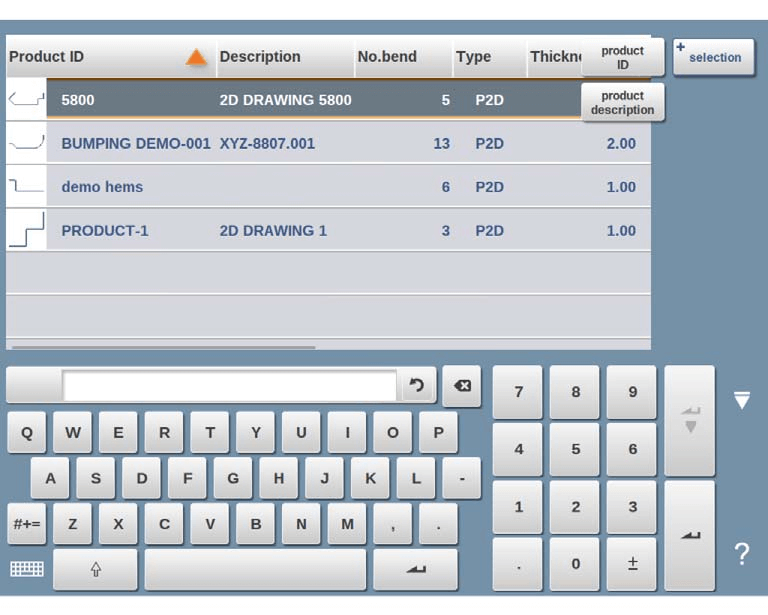
تضمن هذه الميزة الموجودة في DELEM DA-58T أن يكون تحديد برامج المنتج وإدارتها أمرًا بديهيًا وفعالًا، مما يعمل على تبسيط سير عملك التشغيلي.
تغيير الدليل
للانتقال إلى دليل منتج مختلف أو إنشاء دليل جديد، استخدم خيار "تغيير الدليل" ضمن واجهة DELEM DA-58T. إذا كنت ترغب في إزالة دليل قديم، فحدده وانقر على "إزالة الدليل".
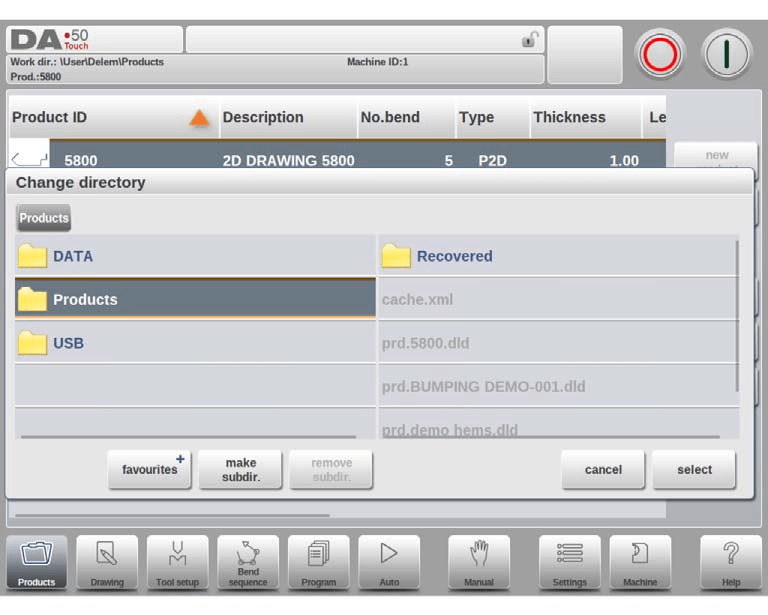
بعد اختيار الدليل المطلوب، انقر على "تحديد" للعودة إلى شاشة المنتجات. سيعرض هذا جميع المنتجات ضمن الدليل المختار. يُعرض اسم الدليل المحلي النشط حاليًا في رأس الصفحة لسهولة الرجوع إليه.
إدارة الدلائل الفرعيةيتيح لك جهاز DELEM DA-58T إزالة المجلدات الفرعية الموجودة، شريطة أن تكون فارغة. لإنشاء مجلد فرعي جديد، انقر على "إنشاء مجلد فرعي" وأدخل الاسم الجديد. تقع المجلدات الفرعية ضمن المجلد المحلي "DELEM\PRODUCTS"، ولا يمكن تغيير أسمائها بعد تعيينها.
قيود النسخ:لاحظ أنه لا يمكنك نسخ المنتجات من دليل فرعي إلى آخر في هذه القائمة؛ ولا يمكن تنفيذ هذا الإجراء إلا في وضع الرسم أو وضع البرنامج.
ذاكرة الدليل والمنتجعند الخروج من قائمة اختيار المنتج، سيتذكر جهاز DELEM DA-58T الدليل الفرعي النشط والمنتج المحدد (إن وجد) حتى يتم اختيار دليل أو منتج جديد. تساعد هذه الميزة في الحفاظ على استمرارية وكفاءة العمليات.
اختيار منتج الشبكة (متاح فقط عندما يكون خيار الشبكة متاحًا) تم تثبيته)
في جهاز DELEM DA-58T، مع خيار الشبكة المُثبّت، يُمكنك الوصول إلى دليل شبكة مُثبّت داخل وحدة التحكم. يتوفر هذا الدليل المُثبّت ضمن "الشبكة"، بجوار دليل المنتج عند استخدام خيار تغيير الدليل. يُشير اسم محرك الأقراص المُثبّت إلى إمكانية اختيار المنتج وتخزينه.
يمكنك التنقل بين أدلة الشبكة باستخدام متصفح الأدلة. يمكنك تحديد هذه الأدلة أو إضافتها أو إزالتها لتسهيل اختيار المنتج. بمجرد الوصول إلى الدليل المطلوب، سيعود بك النقر على "تحديد" إلى شاشة المنتجات، حيث تعرض جميع المنتجات المتاحة. يصبح دليل الشبكة بعد ذلك الدليل المحلي النشط، ويظهر اسمه في رأس الشاشة.

يتذكر جهاز DELEM DA-58T المجلد الفرعي النشط والمنتج المحدد (إن وُجد) حتى عند الخروج من قائمة اختيار المنتج. إذا كنت تعمل على شبكة "للقراءة فقط" أو في حال انقطاع اتصال الشبكة، فسيتم حفظ المنتج في المجلد الفرعي "المسترد"، والذي يُمكن الوصول إليه ضمن "المنتجات".
الأسئلة الشائعة
ماذا يجب أن أفعل إذا كان وضع منتجات DELEM DA-58T لا يستجيب؟
إذا لم يستجب وضع منتجات DELEM DA-58T، فتحقق من كابلات التوصيل وتأكد من تحديث البرنامج إلى أحدث إصدار. أعد تشغيل وحدة التحكم وحاول الدخول إلى الوضع مرة أخرى. إذا استمرت المشكلة، فراجع الدليل أو تواصل مع الدعم الفني.
كيف يمكنني استكشاف أخطاء المخرجات غير الصحيحة في وضع منتجات DELEM DA-58T وإصلاحها؟
لاستكشاف أخطاء المخرجات في وضع منتجات DELEM DA-58T، يُرجى إعادة التحقق من المعلمات والتأكد من مطابقتها لمواصفات المواد والانحناء. في حال استمرار وجود أي اختلافات، يُرجى إعادة معايرة الجهاز والتأكد من عمل جميع المستشعرات بشكل صحيح.
هل يمكنني حفظ التكوينات المخصصة في وضع منتجات DELEM DA-58T؟
نعم، يمكنك حفظ إعداداتك المخصصة في وضع منتجات DELEM DA-58T. بعد ضبط المعلمات المطلوبة، استخدم خيار "حفظ الإعدادات" الذي يسمح لك بتخزين إعداداتك واسترجاعها بسهولة لاستخدامها لاحقًا.
خاتمة
يتطلب التعامل الفعال مع وضع منتجات DELEM DA-58T فهم ميزاته الأساسية، وممارسة الخطوات الرئيسية، والتفاعل المستمر مع وظائفه لتحقيق أقصى استفادة من إمكانيات جهازك. بإتقان هذه الجوانب، يمكنك تحسين كفاءتك التشغيلية بشكل ملحوظ وضمان أداء جهازك بأفضل شكل.
إذا كانت لديك أي أسئلة أو كنت بحاجة إلى دعم إضافي، فلا تتردد في التواصل مع فريقنا. لمزيد من الموارد والأدلة التفصيلية، تفضل بتصفح وثائقنا الأخرى. تبدأ رحلتك لإتقان وضع منتجات DELEM DA-58T من هنا، ونحن هنا لمساعدتك في كل خطوة.













