Centrum dokumentacji
Kompleksowe instrukcje techniczne i przewodniki, które pomogą Ci opanować obsługę maszyn HARSLE i zoptymalizować wydajność obróbki metali
Jak wykorzystać DELEM DA-66S do osiągnięcia sukcesu operacyjnego?
Are you overwhelmed by the complexity of metal bending operations? The DELEM DA-66S can transform your workflow with its streamlined, automated solutions.
Enhancing efficiency is simple with the DELEM DA-66S. This advanced controller automates press brake adjustments using Delem DA-66S CNC technology, ensuring precise bends and minimizing errors. The DELEM DA-66S’s user-friendly interface speeds up programming and reduces setup time, making your operations more efficient.
Curious about integrating the DELEM DA-66S into your workflow? Let’s explore the key functionalities and benefits that the DELEM DA-66S offers.
General introduction
The DELEM DA-66S is a high-performance CNC control system used to operate press brakes. It is built to ensure accuracy, consistency, and ease of use during the metal bending process.
This control system integrates seamlessly with various press brakes to automate and optimize the bending process, offering powerful features like real-time monitoring, precision adjustments, and flexible programming capabilities.
The DELEM DA-66S is known for its advanced touchscreen interface, which simplifies the programming process and provides operators with real-time feedback. This reduces errors and minimizes downtime, increasing overall productivity. Moreover, it’s highly compatible with numerous press brake models, making it a versatile choice for different production needs.
The control unit
Sterowanie wygląda następująco:

The precise appearance of each DELEM DA-66S system may vary. However, the primary mode of operation is through the user-friendly touchscreen interface located on the front panel. In the following sections, we will provide detailed descriptions of the touchscreen functionalities and how to navigate them effectively.
In addition to the touchscreen, the system features important hardware controls, including an emergency stop switch, a hand-wheel, and start/stop buttons. Furthermore, the top panel of the system is designed to accommodate special function buttons, which can be customized according to manufacturer specifications.
Elementy sterujące z przodu
The front panel, beside display, consists of the following control elements:

Przycisk zatrzymania awaryjnego, który ma zostać zainstalowany przez producenta maszyny.

Koło ręczne; ręczne sterowanie dowolną osią (osie Y + osie tylnego zderzaka)

Przycisk Stop i przycisk Start
Złącza USB

Po prawej stronie panelu sterowania znajdują się dwa porty USB umożliwiające podłączenie urządzeń zewnętrznych, np. pamięci USB lub zewnętrznej klawiatury/myszy.
Tryby pracy i programowania
Główny ekran sterowania wygląda następująco:

Depending on the navigation button which is active, the screen will differ. The above main
screen will appear having the Products function active.
Poprzez dotknięcie różnych trybów zostanie wybrany konkretny tryb.
Struktura głównego ekranu jest następująca:
Panel tytułowy
In the top the title panel is always shown. In this area you can find logo information, which
product is loaded, the selected products directory and (when activated) the service row. Also
machine indicators can be found here.

Panel informacyjny
In the information panel all functions and visualization related to the selected modes are
displayed and can be found.

Panel poleceń
The command panel is part of the Information panel and is the location where the controls
related to the Information panel can be found.
Panel nawigacyjny
The Navigation panel is the area where all the major modes can be found. This area is always
visible. The controls, large icons, can be used to directly switch from one mode to the other.

Wyjaśnienie głównych trybów/przycisków nawigacyjnych:
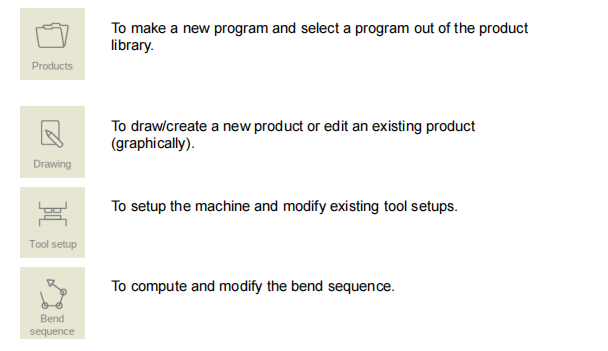
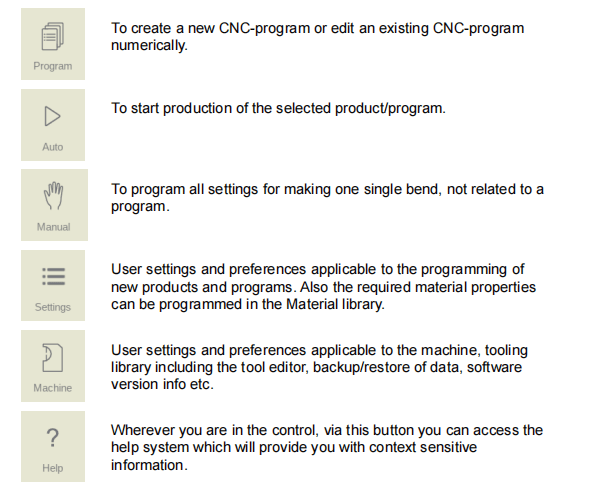
Operation overview
Rozpoczęcie pracy
Wstęp
The DELEM DA-66S system is a powerful tool for generating precise bending programs for your products. It allows users to create comprehensive product drawings and accurately calculate the best bend sequences. This process results in an efficient and reliable product program. Follow the steps below to successfully create and execute a bending program:
- Navigate to Products Mode: Access the navigation panel and initiate a new product by selecting “New Product.”
- Define Product Properties: Enter the necessary product specifications and proceed to design a 2D product profile in Drawing Mode.
- Tool Setup Check: Review the tooling options, and either modify existing setups or create new ones in Tool Setup Mode.
- Determine Bend Sequence: Utilize Bend Sequence Mode to calculate the optimal bend sequence, or manually adjust it according to your preferences.
- Modify CNC Program: If necessary, make changes to the numerical CNC program in Program Mode.
- Automate Production: Select “Auto” and press the Start button to begin producing the programmed product efficiently.
By following these steps, users can harness the full potential of the Delem DA-66S system to achieve precise and effective bending operations.
Przygotowania
Before you begin programming a product with the DELEM DA-66S system, it is crucial to complete the following preparatory steps to ensure smooth and efficient operation:
- Set Material Properties: Ensure that the correct material properties are programmed in the Material Library. This information is accessible on the Materials page within the Settings mode. Accurate material data is essential for precise bend calculations and optimal performance.
- Configure Tool Library: Program the appropriate tools in the Tool Library prior to creating a CNC program. Proper tooling setup is vital for successful product programming. You can manage and update the libraries for various tool types in the Machine mode.
These foundational preparations are key to optimizing the DELEM DA-66S system’s capabilities and achieving high-quality results in your bending operations.
Utwórz rysunek
This system provides a robust drawing feature that allows you to design the intended product with precision. Follow these steps to create an accurate 2D profile or 3D product drawing:
- Dostęp do funkcji rysowania: Navigate to the Drawing application by selecting “Drawing” in the navigation panel. This feature enables you to create comprehensive product designs.
- Design Flexibility: At this initial stage, you can sketch any profile or drawing without calculating bends or dimensions. This flexibility allows for creative freedom and detailed visualization of the product.
- Drawing Techniques: Utilize the Touch screen control to employ two primary drawing methods:
- Szkicowanie: Quickly outline the basic shape and form of your product.
- Ustawienie wartości: Input precise values to define specific dimensions and enhance drawing accuracy.
By effectively using these tools, you can create detailed and accurate product drawings that form the foundation for further programming and production processes.
Szkicowanie
The DELEM DA-66S includes a user-friendly sketching tool for creating product and tool designs directly on the touchscreen.
How to Use the Sketching Tool:
- Initiate Drawing:
- Tap the screen to start your design. Each tap forms a point, and lines are automatically drawn between them.
- Endpoint Identification:
- The final point is marked with a prominent red dot for easy identification.
- Design Adjustment:
- Use the “dragging” function by pressing and holding the red dot, then drag to change the line’s direction or length. Length and angle are shown on the screen for precision.
- Measurement Modification:
- Enter exact values to meet specific design requirements.
The sketching feature ensures swift and precise design creation, boosting your production efficiency with the DELEM DA-66S.
Ustawienie wartości
Once the product or tool shape is sketched, you can refine the design by adjusting line lengths and angles for precision. To change a value, double-tap on the line length or angle, and the on-screen keyboard will appear. You can then input the desired value in two ways:
- Wprowadź funkcję: Closes the keyboard after entering the value.
- Funkcja Enter-Dalej: Enters the value but leaves the keyboard open for the next adjustment.
If an error occurs during input, simply tap the “undo” button next to the input field to revert to the original value or use the backspace key to delete the last character.
Funkcja powiększenia
The DELEM DA-66S provides easy zooming and navigation options to better visualize your designs.
- Funkcja powiększenia: Pinch the screen with two fingers to zoom in and out. Spreading your fingers zooms in, while bringing them together zooms out.
- Dopasowanie do ekranu: Tap the Fit-To-Screen icon to adjust the drawing to fit the screen for better clarity. Tap again to return to the previous zoom level.
- Płukanie: To move the object in 3D view, simultaneously touch and drag two fingers in the same direction. For 2D views, you can pan with a single finger.
Obracanie
In 3D mode, rotating the product, tool, or machine visualization is simple. Just slide a single finger across the screen to adjust the view angle.
Funkcje narzędzia do rysowania
The DELEM DA-66S drawing tool offers a variety of advanced features for creating and refining designs:
- 2D and 3D Graphical Design: Easily design product shapes in both 2D and 3D (if available).
- Scaled Sheet Thickness: Input accurate sheet thickness for precise drawings.
- Auto Scaling: Automatically scale drawings as needed.
- Horizontal and Vertical Dimensions: Enter projected dimensions for both horizontal and vertical planes.
- Real-Scale Tool Design: Design tools at full scale for accurate representation.
- Machine Shape Representation: Include various machine shapes such as press beams and tables in your designs.
- Adjustable Lengths and Angles: Modify dimensions as needed.
- Bend Functions: Add or delete bends, apply special bend features, and program hemmed or bumped bends for large radii.
- Product Duplication: Copy existing designs, modify them, and save as new products.
- Precision Tolerances: Select closing dimensions or the highest precision tolerance for your project.
- Connecting 2D and 3D Programs: Link 2D programs for seamless 3D production.
With these powerful drawing and design tools, the Delem system DA-66S ensures efficient, accurate, and customizable solutions for all your metalworking needs.
Określ kolejność gięcia
Once your product design is complete, the DELEM DA-66S simplifies the tool setup process on your press brake. After configuring the tools in Tool Setup Mode, you can move to Bend Sequence Mode to define and simulate the bending steps, ensuring precision and efficiency.
In this mode, the system provides a visual representation of the product, machine, and tools, allowing you to program and verify the bending sequence in real-time. You can simulate the entire process to check for accuracy, and once finalized, the CNC program is ready for production.
Obliczenia sekwencji zginania
- Automatic Computation: The system computes the optimal bend sequence to enhance efficiency and minimize production time.
- Interactive Adjustment: Customize the sequence interactively for superior control.
- Manual Programming: Define the sequence manually if needed for precision.
- Collision Detection: Visually identify potential collisions to ensure smooth operations.
- Tool and Machine Shape Selection: Select shapes that match your requirements.
- Custom Parameters: Set turn times, backgauge speed, and other parameters to optimize production.
- Blank Length Calculation: Automatically compute the required blank length.
- Production Time Estimation: Receive accurate production time estimates for workflow planning.
- Simulation and Programmable Finger Positions: Simulate sequences and customize finger positions for enhanced flexibility and precision.
Utilizing the DELEM DA-66S ensures high efficiency, accuracy, and reliability in your bending processes, maximizing productivity and quality.
Program numeryczny
The Program Menu allows access to the numerical program and values for the active product. There are two ways to create a CNC program:
- Manual Program Entry: Start via Products Mode, tap New Program, and enter values step by step.
- Graphical Bend Sequence Generation: Start via Products Mode, tap New Product, and use Drawing Mode to create a program based on the graphical bend sequence.
For manually entered programs, collision checks are not performed, and all program values must be input manually based on the operator’s experience. In contrast, programs generated from graphical simulations can be visualized during production and adjusted as needed.
Once a drawing is completed with a bend sequence, the program is stored, post-processed, and the numerical program becomes available. The system automatically computes key factors such as:
• Niezbędna siła
• Regulacja maszyny, taka jak:
• Pozycja osi Y
• Dekompresja
• Pozycja osi X
• Cofnięcie osi X
• Otwarcie w kształcie litery Y
• Osie R
• Osie Z
Pozycje osi obliczane są na podstawie konfiguracji maszyny.
Menu automatyczne i menu ręczne, tryby produkcji
The DELEM DA-66S offers streamlined bending operations through its Auto and Manual modes.
Operating Modes Overview:
- Auto Mode:
- Continuous Execution: Run your entire bending program seamlessly with automatic bend-after-bend progression.
- Opcja trybu krokowego: Select Step mode for precise control, allowing you to start each bend individually.
- Manual Mode:
- Single Bend Programming: Program and execute individual bends, ideal for testing and adjusting the bending system.
Utilize the DELEM DA-66S’s efficient operating modes to optimize your bending processes and ensure precision.
Kopia zapasowa danych, pamięć zewnętrzna
The DELEM DA-66S provides flexible data backup options to safeguard your crucial information.
Steps for Data Backup:
- Select Storage Option: Depending on your configuration, choose between network storage or a USB stick for external file storage.
- Backup Product and Tool Files: Save critical data externally for secure backups and easy file retrieval.
- Facilitate File Exchange: Effortlessly transfer files between different DELEM controls for enhanced operational efficiency.
By leveraging these robust data storage features, the DELEM DA-66S ensures reliable data management and improved workflow.
Pomoce programistyczne
Tekst pomocy
This control is equipped with an on-line Help function. When the Help-button in the navigation
panel is pressed context related help will be provided.

Steps to Use the Help Text Feature:
- Access Help: Tap the Help button in the navigation panel. A pop-up window with relevant information about the active parameter will appear.
- Navigate the Help Window: Slide one finger to scroll through the text. Tap the top or bottom of the screen to move to the Previous or Next Page.
- Jump to Specific Topics: Tap “Home” for the Table of Contents and use hyperlinks for direct navigation.
- Exit Help: Tap “End” to close the Help window.

This intuitive Help feature ensures quick access to information, enhancing your efficiency with the DELEM DA-66S.
Funkcjonalność listy rozwijanej
The DELEM DA-66S enhances precision and ease by providing a list box feature for managing parameter settings effortlessly.
Steps to Use List Box Feature:
- Adjusting Parameters: Tap on the desired parameter line on the screen to view predefined values.
- Selecting Values: A list box appears with available options. Tap your preferred value to select it.
- Canceling Selection: To exit without changes, tap anywhere outside the list box to close it and retain current settings.

This intuitive design allows quick customization of parameters, streamlining your operations with the DELEM DA-66S.
Live search
Title: Streamline Workflow with DELEM DA-66S Real-Time Search
The DELEM DA-66S offers a powerful real-time search feature to efficiently locate products, tools, and materials within specific modes.
Steps to Use Real-Time Search:
- Initiate Search: Tap the “Search” button.
- Enter Criteria: Type a portion of the ID or name in the input field. Use spaces to separate multiple search terms for precise results.
- Select Directory: Choose to search across all directories, within the current tree, or limit to the current directory.
- Refining Results: The system instantly narrows down the list to match the entered text.
- Exit Search: Close the search screen using the keyboard-close button next to the on-screen keyboard.

This user-friendly search function in the DELEM system DA-66S ensures you can quickly and easily access the information you need, enhancing both productivity and user satisfaction.
Filtr automatyczny
The DELEM DA-66S’s auto-filter feature simplifies navigation through tool and product selection tables, optimizing your workflow.
Steps to Use Auto-Filter:
- Sorting Data: Tap a column header in the selection tables to sort data by that column. An arrow icon indicates the current sort order.
- Applying Filters: Tap a header with auto-filter capability to view a list box of filter options based on column entries. For instance, filter dies by V-opening to see relevant options.
- Managing Filters: A filter icon in the lower-left corner shows active filters and filtered item count. Use the remove filter function to clear filters and view all entries.
By utilizing these intuitive sorting and filtering functions, you streamline data management, gain quick access to necessary tools and products, and boost productivity with the DELEM DA-66S.
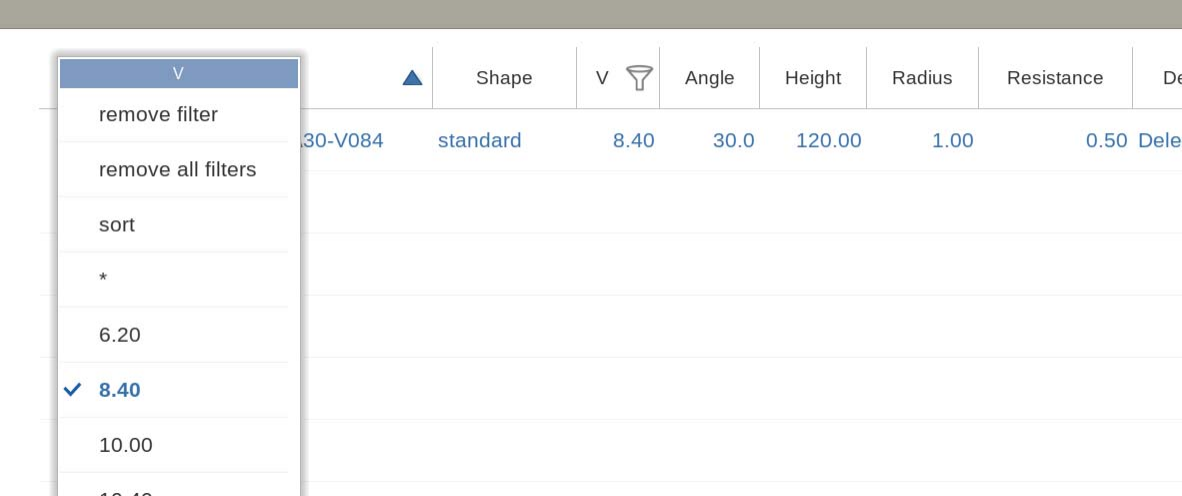
Nawigacja
The DELEM DA-66S features a user-friendly tabbed interface for easy navigation.
Navigation Steps:
- Accessing Tabs: Tabs are vertically aligned on the screen’s side for quick navigation. Tap any tab to switch views instantly.
- Adjusting Tab View: If a tab is hidden, drag the tab row vertically to bring it into view for selection.
This intuitive design ensures all tools and options are readily accessible, enhancing workflow efficiency with the DELEM DA-66S. Maximize productivity by effortlessly navigating through program functionalities.

Wprowadzanie i edycja tekstu
The DELEM DA-66S offers streamlined text input and editing for efficient operation.

Text Input and Editing Steps:
- Cursor Positioning: Tap within an input field to place the cursor for easy text and value entry.
- Line Breaks: In multi-line areas, such as Edit Notes, use the Enter key to create new lines.
- Editing Tools: Utilize Cut, Copy, and Paste functions directly from the keyboard, and manage changes with Undo and Redo.
- Keyboard Visibility: Toggle the on-screen keyboard using the key in the lower-left corner for better workspace management.
These intuitive features are designed to enhance your productivity and ensure a smoother workflow with the DELEM DA-66S.
Wpisywanie znaków alfanumerycznych a znaków specjalnych
The DELEM DA-66S provides intuitive input capabilities for both alphanumeric and special characters.
Text Input Features:
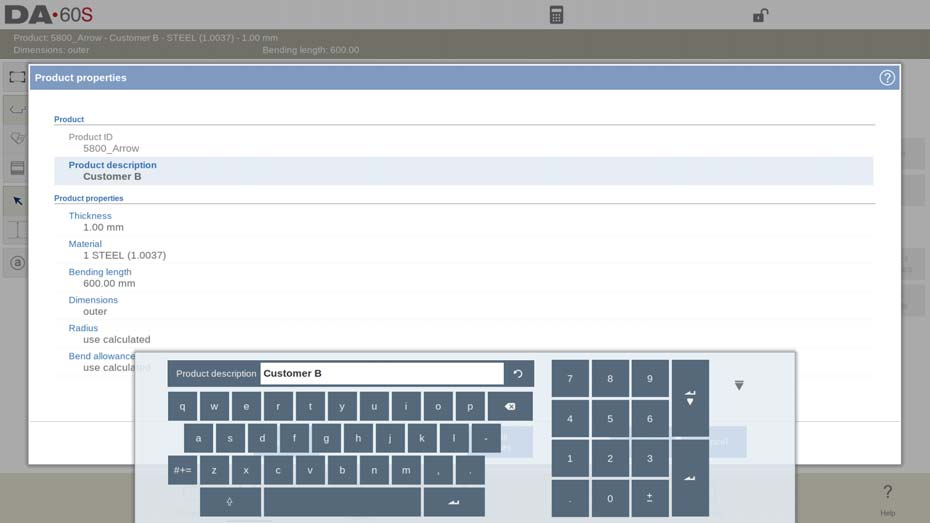
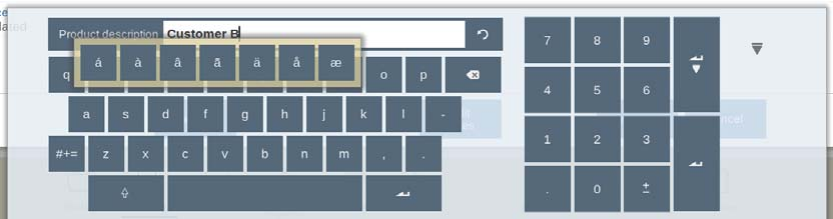
These advanced input features ensure flexibility and ease of use, enhancing your operational efficiency with tailored controls.
Kalkulator
The DELEM DA-66S CNC control system includes a versatile calculator to improve operational efficiency.
How to Access and Use the Calculator:
- Open the Calculator: Click the calculator icon at the top of the screen for quick access.
- Perform Calculations:
- Use the keyboard area for basic arithmetic: addition, subtraction, multiplication, and division.
- Access advanced functions, including percentage calculations, square root, squaring, and memory functions.

The DELEM DA-66S CNC control system features an integrated calculator to simplify parameter-based calculations.
How to Use the Integrated Calculator:
- Access Calculator: Open the calculator directly from the parameter entry field to use existing parameter values in your calculations.
- Perform and Apply Calculations:
- Conduct your calculations with the current parameter values.
- The result automatically inserts back into the input line.
- Confirm the calculated value to apply it, ensuring accuracy.
This seamless integration enhances productivity, eliminating manual data transfer and streamlining your CNC operations.
Messages center
The DELEM DA-66S features a robust Message Center for efficient alert management and seamless machine operation.
How to Use the Message Center:
- Identify Alerts: The Message Center icon, located in the top row of the page header, illuminates when messages are received from PLCs, safety systems, LUAPs, or the sequencer.
- Manage Messages:
- Tap the Message Center icon to hide active messages temporarily, allowing uninterrupted focus on programming and editing.
- Tap the icon again to view messages when needed.
- Stay Informed: If new messages arrive while minimized, the icon displays an indicator, ensuring you’re aware of all critical alerts.
This intuitive system ensures you never miss important updates, enhancing safety and productivity in your workflow.

Sieć
The DELEM DA-66S CNC control system features an integrated network interface, enhancing operator efficiency. With this functionality, operators can directly import product files from network directories and export finalized files back to specified locations. To utilize this feature, follow these steps:
- Connect to Network: Ensure the DELEM DA-66S is connected to your local network.
- Import Files: Navigate to the network directory and select the required product files for import.
- Process and Finalize: Complete the necessary operations on the imported files using the CNC system.
- Export Files: After processing, export the finished files to the designated network directory for seamless sharing and further processing.
This streamlined approach optimizes workflow, reduces manual file transfer errors, and enhances productivity.
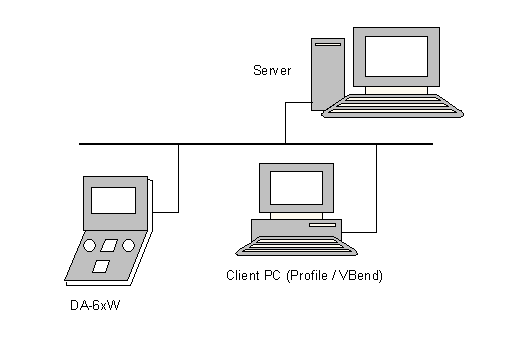
Key-lock function
The DELEM DA-66S CNC control system features a key-lock function to secure products and programs from unauthorized changes. It provides two levels of control locking: Program Lock and Machine Lock.
- Blokada programu: Allows selection and execution of a product in Automatic mode only. A gray lock symbol indicates this mode.
- Blokada maszyny: Completely locks the machine, preventing any control usage. A red lock symbol indicates this mode.
How to Use the Key-Lock Function:
- Locking the Control:
- Tap the lock symbol at the top of the screen.
- Enter the designated code.
- Depending on the code, the system will activate Program Lock (gray lock) or Machine Lock (red lock).
- Lock symbols will appear next to parameters, indicating modifications are restricted.
2.Unlocking the Control:

This feature ensures secure operation by preventing unauthorized modifications to critical programs and settings.

Codes can be changed upon desire. The procedure to manages codes can be found in the
Installation manual.
Panel funkcyjny OEM
The DELEM DA-66S CNC control system features an OEM function panel, customizable by machine manufacturers to display special indicators. This panel enhances machine operation by providing quick access to specific functions.
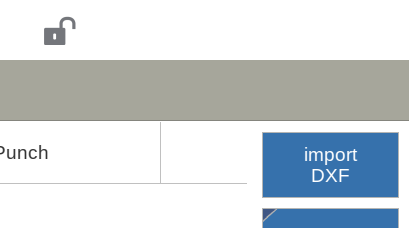
How to Access the OEM Function Panel:
- Locate the Panel: Find the upper right corner of the screen, where special indicators may be displayed depending on your machine’s setup.
- Open the Panel: Tap the upper right corner to open the OEM function panel.
- Interact with Functions: Use the panel to access and manage functions related to the displayed indicators, as tailored by the machine manufacturer.
This intuitive feature allows operators to quickly interact with and manage custom machine functions, optimizing workflow and productivity.
Multi user system
The DELEM DA-66S CNC control system offers a multi-user system with login/logout capabilities for enhanced security and personalized settings.
How to Use the Multi-User System:
- Login at Start-Up: Each user must log in when the system starts to access personalized settings and functions.
- Switch Users:
- In Products mode, use the ‘change user’ function to switch users or log out the current user.
- This allows seamless transition between different operators while maintaining security and customization.
Implementing this multi-user system ensures that each operator can work within their preferred environment, thereby increasing efficiency and maintaining machine security.
Wersje oprogramowania
The DELEM DA-66S control system software version details are easily accessible and crucial for optimal machine operation.

How to Check Software Version:
- Access System Information: Navigate to the Machine menu and select the System Information tab to view the software version.
Software Versioning Details:
- Major Version: Increases with new major features that may alter the operational workflow.
- Minor Version: Increases with enhancements and new features that do not affect the current workflow.
- Update Version: Changes involve bug fixes and necessary corrections to the existing software.
Keeping track of your software version ensures you are informed about the latest features and improvements, aiding in efficient and smooth machine operations.

Często zadawane pytania (Często zadawane pytania)
How can I ensure the accuracy of my DELEM DA-66S operations?
Regularly calibrate your press brake by leveling the machine and using a digital gauge to adjust the bending die angle as per the manufacturer’s guidelines.
What should I do if the touchscreen interface becomes unresponsive on my DELEM DA-66S?
First, restart the system to reset the touchscreen interface. If the issue persists, inspect the connections and consult the user manual or a professional technician.
How often should maintenance be performed on my DELEM DA-66S?
Conduct routine maintenance every 500 hours of operation. This includes inspecting critical components, cleaning, and lubricating moving parts to ensure smooth functionality.
Can I customize the function buttons on the DELEM DA-66S?
Yes, the top panel of the DELEM DA-66S allows for customization of special function buttons based on manufacturer specifications, enhancing operational efficiency.
Wniosek
Podsumowując, opanowanie DELEM DA-66S system involves familiarity with its CNC interface, front panel elements, and various operational modes. Key steps include preparing materials and tools, creating graphics, programming data, and utilizing both automatic and manual menus. Real-time search, data backup, and network features further enhance efficiency. Remember to regularly maintain the system to ensure optimal performance and reduce downtime.
For further assistance or detailed guidance, feel free to contact our support team.
Additionally, explore our resources or consult our knowledgeable representatives to maximize the potential of your DELEM DA-66S system.













