Centrum dokumentacji
Kompleksowe instrukcje techniczne i przewodniki, które pomogą Ci opanować obsługę maszyn HARSLE i zoptymalizować wydajność obróbki metali
Jak szybko opanować obsługę CYBELEC CybTouch 12 Basic Page?
When it comes to efficient and effective control in metalworking applications, mastering the CYBELEC CybTouch 12 Basic Page is essential. If you’re looking to quickly learn how to maximize the potential of this intuitive and user-friendly interface, you’re in the right place. In this guide, I’ll walk you through the steps and tips to master the CYBELEC CybTouch 12 Basic Page swiftly, helping you optimize your workflow and enhance productivity. Whether you’re a beginner or looking to refine your skills, this article will provide you with the insights you need to navigate and utilize this powerful tool efficiently.
Strona numeryczna Bend
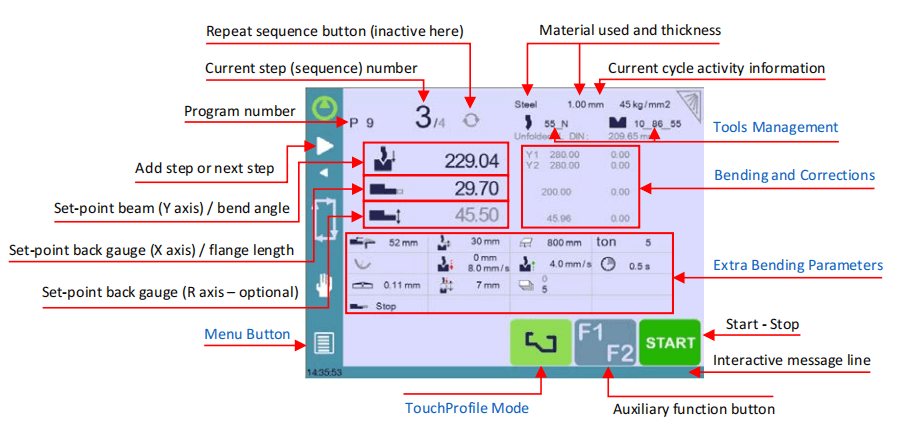
Available Functions on the Bend Num Page
The CYBELEC CybTouch 12 Basic Page offers a range of functions on the Bend Num page. This page typically serves as the primary workspace where bends are executed, and it is central to much of the navigation. Most actions within the system both originate from and lead back to this crucial page, making it an essential part of mastering the CYBELEC CybTouch 12 Basic Page efficiently.
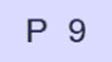
Program name
Touching the program name allows creating a new one, saving it and more. See Managing Programs for more information.

Aktualny numer kroku (sekwencji)
Touching the step number will open a yellow pop-up window as shown here, with 3 different actions to choose from:
• Insert step: this function will insert a step after the current one.
• Delete step: this function will erase the current step.
• Go to step: this function allows jumping directly to the desired step.

Ten Insert step I Delete step functions cannot be used on parts created with graphical parts.
Set-point beam (Y axis) / bend angle
The CYBELEC CybTouch 12 Basic Page offers three modes to efficiently manage the Y axis for optimal bending control.

Angle Entry Mode: Here, you simply input the desired bend angle, and the CYBELEC CybTouch 12 Basic Page calculates the beam’s stopping position (BDC) for accuracy.

Target Angle Mode: This mode displays the calculated target angle. You have the option to adjust the angle if needed for precision.

Bottoming Mode: In this setting, once the beam stops or the target is reached, the bending cycle (including dwell time and return) continues. When activated, the calculated bottoming value appears in grey but can be modified and shown in black. This mode is operational if both tools support bottoming.
Set-point back gauge (X axis) / flange length
The CybTouch has two different modes to manage the back-gauge X axis. Touching one of the icons on the left allows going from one mode to another. The two modes are:

In this mode, the operator simply enters the desired length for the flange and the CybTouch will calculate the position for the back-gauge X axis. This mode is only available when programming a part with the Numerical Mode.

This mode shows the targeted position for the back-gauge X axis.

This is the relative mode. The back gauge makes a relative movement of the value entered. When the value entered is negative, the back gauge moves in the operator’s direction.
To manage relative mode on the CYBELEC CybTouch 12 Basic Page, hold the back-gauge icon for two seconds. Start with an absolute step in new sequences, as relative movement isn’t allowed initially or on graphical parts, including Easy Bend. The “Show L first” preference lets you set which mode—relative or absolute—displays first by default.
Set-point back gauge (R axis – optional)
On the CYBELEC CybTouch 12 Basic Page, the R axis’s vertical position is auto-calculated and shown in grey. Manually changing it turns it black. To reset, delete the manual input on the pad, then press validate when “Default/Recalculate” appears.
Extra Bending Parameters
The lower part of the CYBELEC CybTouch 12 Basic Page shows parameters related to the part. Depending on the configuration and the action performed, it also displays various settings for the current bend.
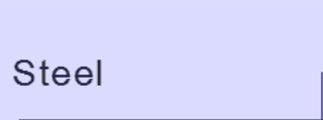
Tworzywo
This is not a sequence parameter, but of course a part parameter. Each touch on the material’s name selects the next available from the list of Materials.
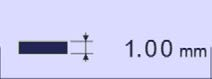
Grubość materiału
The default thickness, defined in Materials, is automatically displayed when changing material. It is however possible to change it simply by touching this icon.
If the parameter for CYBELEC CybTouch 12 Basic Page is set to “Predefined thickness” and is enabled, tapping this icon will bring up a numerical pad. Here, operators can directly select one of the predefined thickness. This parameter applies to all steps of the program.
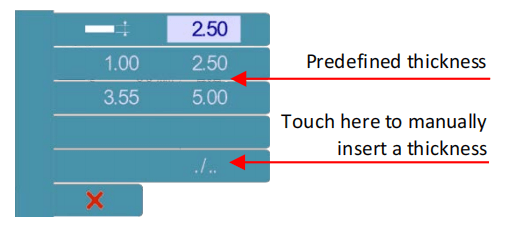

Material sigma
The default sigma on the CYBELEC CybTouch 12 Basic Page, as defined in Materials, automatically updates when you change the material. However, you can easily modify it by simply tapping the icon. This is a part parameter that applies to all program steps.
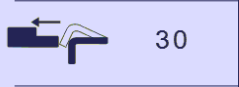
Back gauge retractation
On the CYBELEC CybTouch 12 Basic Page, you can activate or deactivate back-gauge retraction at its default value using an icon. Modify the value easily by touching the icon. This sequence parameter can be adjusted at each program step for enhanced control.
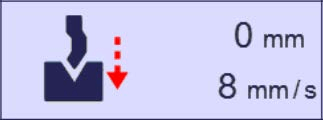
Speed change threshold and bending speed
The Distance parameter raises the speed change point height, while the Speed parameter reduces bending speed from its maximum. Adjusting these improves precision and efficiency.
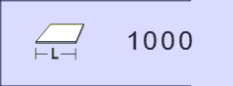
Długość gięcia
This parameter defines the width of the sheet metal part that will be pinched between the tools. It is used to calculate the bending force.
If this parameter is not activated (grey), the CybTouch will not calculate the bending Force and the Crowning.

This icon will show only on CybTouch 15 PS as this controller can have Z1/Z2 lateral axes.
It shows the metal sheet position and is per default calculated in the middle of the machine. This parameter can be manually edited, it is the distance in [mm] between the left of the machine and the left of the metal sheet.
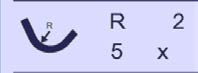
Step bending
On the CYBELEC CybTouch 12 Basic Page, easily modify parameters for large radius bends directly as displayed.
On the CYBELEC CybTouch 12 Basic Page, programming 99 x calculates the maximum step bends. Increasing this value beyond the maximum affects the radius and angle. The large radius bending function is inactive when greyed out.

Slow speed return
The CYBELEC CybTouch 12 Basic Page includes a parameter for reducing beam speed after a bend, ideal for long flanges. The beam ascends slowly while the foot pedal is pressed and shifts to high speed upon release or at the Pinch Point. If deactivated, it defaults to High Speed Up. This option is hidden if low-speed ascent isn’t supported.

Czas przebywania
The CYBELEC CybTouch 12 Basic Page lets you set dwell time, the duration the punch remains at BDC. A crossed icon indicates no automatic beam return post-TDC, adjustable per program step. If deactivated (greyed), default machine dwell time applies. Understanding these settings enhances machine performance.

Siła
The CYBELEC CybTouch 12 Basic Page automatically calculates force using Material, Material thickness, Material sigma, and Bending length, but it also allows for manual adjustments.
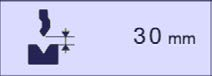
Opening (TDC)
For profiles created using TouchProfile or L-Alpha Mode, the CYBELEC CybTouch 12 Basic Page automatically sets the extraction space for bent parts, but it can be manually adjusted. In Numerical Mode, you can customize the default minimum value. Starting a “New part” resets settings, and if the field is greyed out, the beam returns to its maximum limit.

Koronny
The CYBELEC CybTouch 12 Basic Page features an automatic crowning function calculated from Material, Material thickness, Material sigma, and Bending length. Operators can manually adjust it, but it auto-recalculates if the initial parameters change.

Back gauge finger type
The CYBELEC CybTouch 12 Basic Page lets you set back-gauge dimensions in machine parameters and browse available support and stop positions, depending on your machine’s configuration.
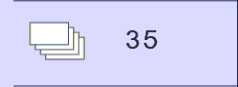
Number of parts
Operators can input the total number of parts to produce. The counter updates by one each time a part is completed. Once the target is reached, a yellow pop-up alerts the operator.

Back gauge manual control
Activating this parameter allows manual control of the back-gauge movement, requiring the operator to start it using the foot switch or start button.
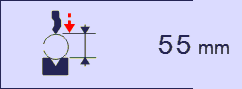
Punkt przesunięcia
This function enables bending further from the matrix, such as closing a box’s open side. When activated, it forces the CybTouch into bottoming mode, allowing the operator to inch the beam down using the pedal until the desired height is reached.
This is useful for small series, but for larger quantities, entering a target value in the bottoming field automates the cycle, saving production time. Adjustments to Speed Change Point, threshold, and bending speed can also be applied.
Funkcja kopiowania do wszystkich
The CYBELEC CybTouch 12 Basic Page enables copying a defined value to all program steps easily. Use the numerical pad for fields like Bending Length, Force, and Corrections. For fields without a numerical pad, such as Back Gauge Manual Control, hold the button for 2 seconds to activate the Copy to All feature, which then appears at the top of the screen. Maximize efficiency with the CYBELEC CybTouch 12 Basic Page.
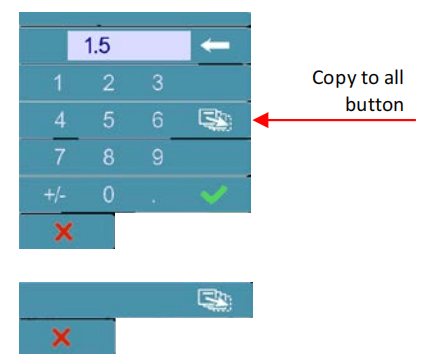
Często zadawane pytania (FAQ)
How can I quickly navigate the CYBELEC CybTouch 12 Basic Page?
To quickly navigate the CYBELEC CybTouch 12 Basic Page, familiarize yourself with the main interface and menu options. Utilize the user manual to understand each function, and take advantage of the touch screen for easy access and adjustments.
What are some common issues faced while using the CYBELEC CybTouch 12 Basic Page?
Some common issues include difficulty in setting up profiles or parameters, and navigating through the menus. It’s crucial to spend time with the manual, participate in training modules, or consult experts to overcome these challenges.
Is there a way to reset the CYBELEC CybTouch 12 Basic Page if it becomes unresponsive?
Yes, you can reset the CYBELEC CybTouch 12 Basic Page by powering it off and on. If the problem persists, refer to the manual for troubleshooting steps or contact support for assistance.
Wniosek
Mastering the CYBELEC CybTouch 12 Basic Page involves understanding its interface, familiarizing yourself with its core functions, and applying best practices for use. By following the steps outlined in this guide, you can swiftly navigate and optimize your usage of this powerful tool. Remember, consistent practice and exploration of its features will further enhance your proficiency.
For further assistance or more detailed guidance, feel free to contact our support team. We are here to help you make the most of your equipment. Additionally, explore our other documentation for more insights into maximizing your metalworking processes.













