Центр документации
Исчерпывающие технические руководства и справочники помогут вам освоить станки HARSLE и оптимизировать эффективность металлообработки
Как перейти в режим продуктов DELEM DA-66T?
Навигация в режиме «Продукты» DELEM DA-66T имеет решающее значение для оптимизации функциональности и эффективности работы листогибочного пресса. Являясь неотъемлемой частью системы управления DELEM DA-66T, режим «Продукты» позволяет пользователям точно и легко управлять различными аспектами программирования и производства продукции.
Независимо от того, запускаете ли вы новый графический продукт или программу для численной обработки, или импортируете файлы DXF, понимание того, как использовать эти функции, расширит ваши производственные возможности. Это руководство познакомит вас с ключевыми компонентами режима «Продукты» DELEM DA-66T, что позволит вам использовать все доступные функции для достижения превосходной производительности листогибочного пресса.
Изучение режима продуктов

В Режим продуктов Существующие, ранее произведенные продукты могут быть выбраны для запуска производства или модификации с целью создания аналогичного продукта.
Основной вид и выбор продукта
Главный вид
В режиме «Продукты» DELEM DA-66T главный экран выступает в качестве центрального узла для всех задач по управлению продуктами.

Каждый элемент списка состоит из миниатюры графического продукта (для числовых программ отображается символ), идентификатора продукта, описания продукта, количества изгибов в продукте, типа продукта и даты последнего использования или модификации. Тип продукта отображает следующие типы продуктов:
П– изделие имеет ЧПУ-программу, чертежа нет
-2D изделие состоит из 2D-чертежа, программа ЧПУ отсутствует
П2Д изделие имеет 2D-чертеж и программу ЧПУ
-3D изделие состоит из 3D-чертежа, программа ЧПУ отсутствует
П3Д изделие имеет 3D-чертеж и программу ЧПУ
Если программа уже активна, её идентификатор отображается в верхней части экрана. Программу можно загрузить, нажав на идентификатор продукта или любую другую часть линейки продуктов.
Выбор продукта
Начните с выбора товара из списка или создайте новый. Выбор товаров упрощен благодаря интуитивно понятной навигации, обеспечивающей быстрый доступ к существующим товарам.
Отсюда можно запустить производство, нажав кнопку «Авто». Также можно перейти к чертежу изделия (если он есть), настройке инструмента, последовательности гибки, а также к числовой программе изделия.
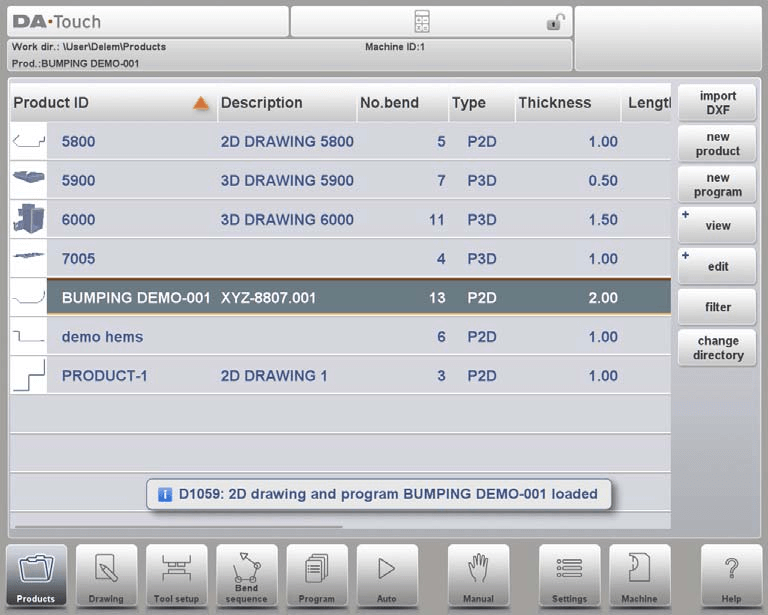
Создание нового продукта и новой программы
Создайте новый графический продукт, выбрав «Новый продукт». Это удобный интерфейс для создания новых дизайнов. После выбора «Новый продукт» программирование нового продукта начинается с ввода общих данных, таких как идентификатор продукта, толщина и материал.
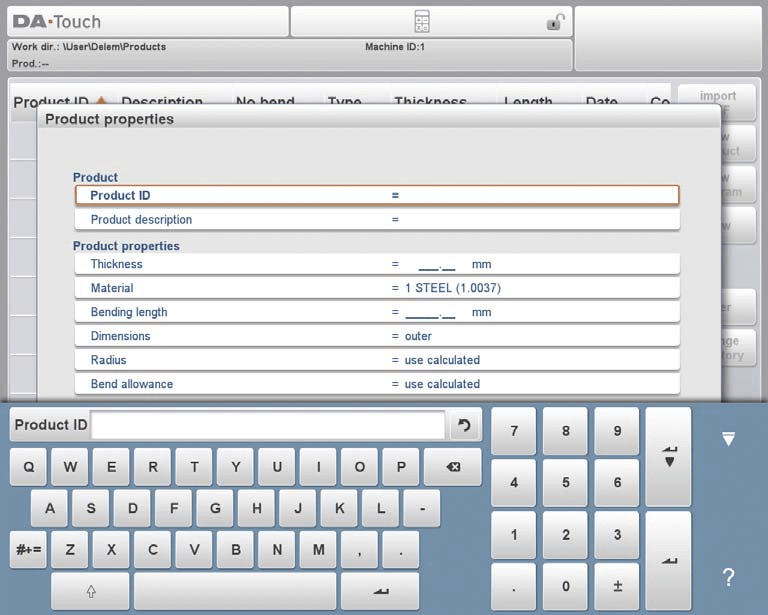
Альтернативно, «Новая программа» позволяет запускать числовые программы, идеально подходящие для точных спецификаций. После выбора новой программы программирование начинается с ввода общих данных, таких как идентификатор изделия, толщина и материал. Вкладка «Общие» находится рядом с последовательными вкладками, готовыми к программированию первой гибки.
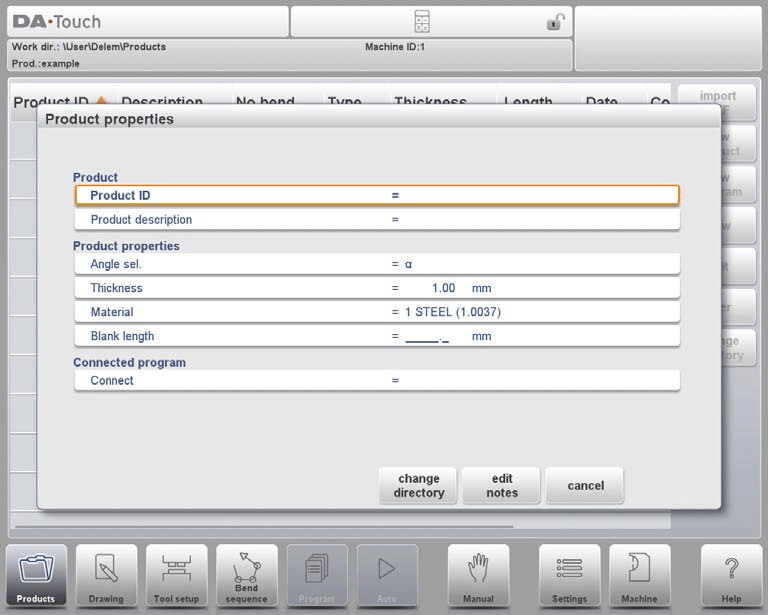
Виды и параметры редактирования
Благодаря наличию нескольких видов вы можете визуализировать продукты с разных ракурсов. Нажав «Просмотр», можно выбрать один из трёх режимов просмотра.

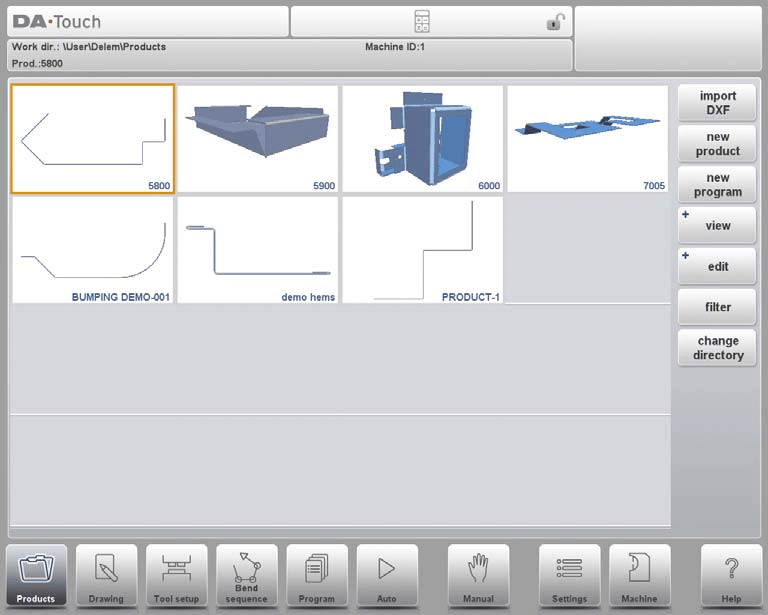

Функция редактирования позволяет легко копировать и удалять продукты или программы, поддерживая организованную библиотеку продуктов.
- Удаление продукта:
- В режиме «Продукты» DELEM DA-66T выберите продукт, нажав на него.
- Нажмите «Изменить» и выберите «Удалить».
- При появлении соответствующего запроса подтвердите удаление.
- Чтобы удалить все продукты и программы одновременно, выберите «Удалить все».

- Копирование продукта:
- Выберите продукт или программу, которую вы хотите скопировать.
- Нажмите «Изменить» и выберите «Копировать».
- Введите новое имя для скопированного продукта.
- Копия будет завершена и появится в том же каталоге, сохраняя при этом исходную настройку инструмента и последовательность гибки (если таковая имеется).
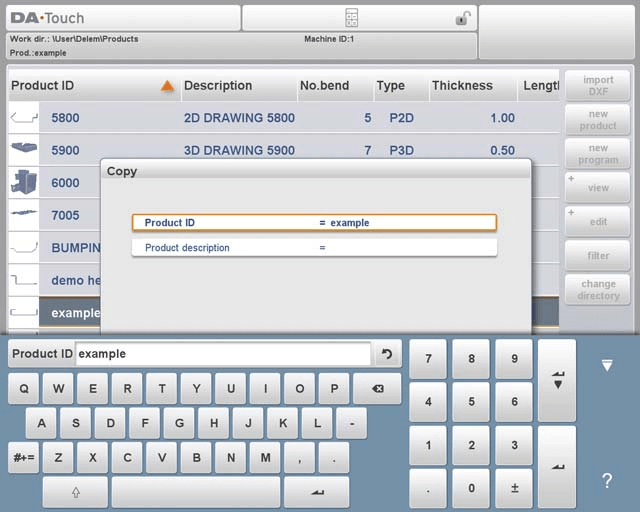
Эти шаги в режиме «Продукты» DELEM DA-66T оптимизируют управление продукцией, обеспечивая эффективное выполнение операций листогибочного пресса.
Блокировка/разблокировка и фильтрация продуктов
Функции блокировки/разблокировки продукта обеспечивают защиту данных, позволяя вносить только авторизованные изменения. При нажатии на кнопку «Изменить» можно включить/выключить функцию блокировки/разблокировки продукта для каждого продукта или программы.
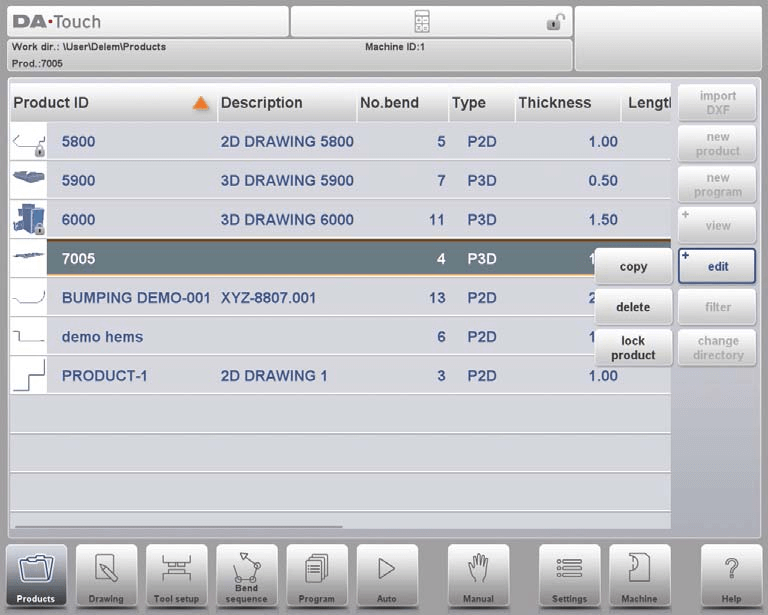
Навигация в режиме «Продукты» DELEM DA-66T упрощена благодаря мощной функции фильтрации, которая упрощает поиск и управление данными о продуктах. Вот как эффективно использовать эту функцию:
- Живой поиск с фильтрами: Функция фильтра позволяет осуществлять поиск в режиме реального времени по всему режиму «Продукты». Нажав «Фильтр», вы откроете экран фильтра.
- Ввод строки фильтра: Начните вводить нужную строку фильтра, которую можно разделить пробелами, чтобы начать поиск в реальном времени.
- Настройка представлений: У вас есть возможность выбрать различные представления и изменить конкретное свойство, к которому применяется фильтр, с помощью параметра «Выбор».
- Варианты выбора: Фильтры можно применять на основе идентификатора продукта, описания продукта, типа или даты.
- Частичные или полные совпадения: Вы можете ввести полное имя или номер, или только его часть. Если введена часть имени, которая соответствует нескольким товарам, будут отображены все соответствующие названия товаров. Также поддерживается сочетание имени и номера в запросе.
Гибкая возможность фильтрации в режиме продуктов DELEM DA-66T позволяет быстро находить и легко управлять информацией о продуктах.

Управление каталогами и выбор сети
Измените настройки каталога, чтобы эффективно организовать свою библиотеку продуктов. Вот краткое руководство:
- Изменение и добавление каталогов продуктов:
- Чтобы переключиться на другой каталог продуктов или добавить новый, нажмите «Изменить каталог».
- Чтобы удалить устаревший каталог, выберите его и нажмите «Удалить каталог».
- Выбор каталога:
- После выбора нужного каталога нажмите «Выбрать», чтобы вернуться на экран «Товары», на котором отображаются все товары в этом каталоге.
- Для удобства имя активного локального каталога отображается в заголовке.
- Управление подкаталогами:
- Вы можете создать новые подкаталоги, нажав «Создать подкаталог» и введя новое имя.
- Обратите внимание, что в локальном каталоге «DELEM\PRODUCTS» существуют подкаталоги, и их имена нельзя изменить.
- Удалить можно только пустые подкаталоги.
- Ограничения:
- Копировать товары из одного подкаталога в другой в этом меню невозможно. Это действие доступно в режиме рисования или программирования.
- Упорство:
- При выходе из меню выбора продукта DELEM DA-66T запоминает активный подкаталог и продукт, сохраняя эту информацию до тех пор, пока не будет выбран другой каталог или продукт.

создать подкаталог.
Добавьте новый подкаталог. Имя подкаталога может представлять собой любую буквенно-цифровую строку длиной не более 24 символов. (Избегайте использования слешей '/').
удалять поддир.
Удаление подкаталога. Если каталог содержит файлы или подкаталоги, элемент управления выдаст запросы на подтверждение удаления для обоих.
Для сетевых операций функция выбора сетевого продукта упрощает доступ к общим ресурсам, улучшая совместные рабочие процессы.
Если сетевой каталог смонтирован на устройстве управления, он отображается в разделе «Сеть» рядом с каталогом «Продукт» при переключении каталогов. Имя смонтированного диска указывает на его доступность для выбора и хранения продуктов.
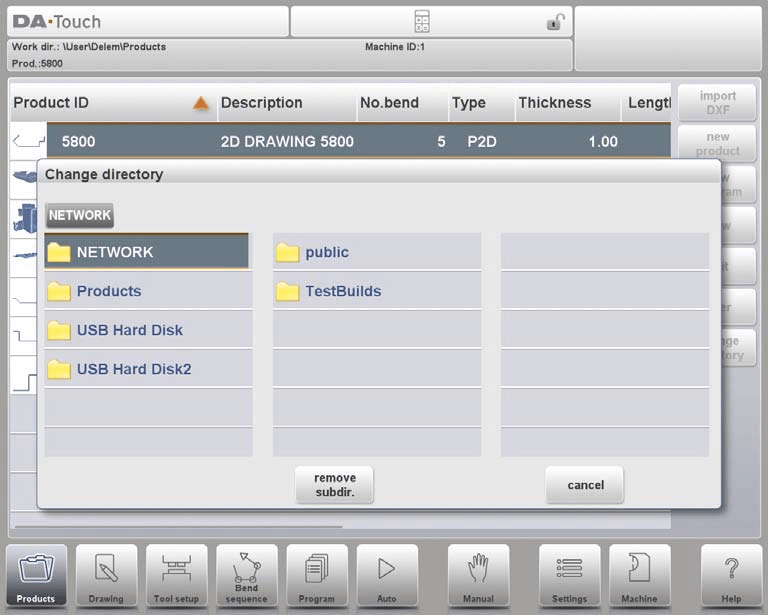
С помощью браузера каталогов пользователи могут легко перемещаться по сетевым каталогам, выбирая, добавляя или удаляя каталоги и товары по мере необходимости. После того, как нужный каталог найден, его выбор вернёт вас на экран «Товары», где будут отображены все доступные товары в этом каталоге.
DELEM DA-66T запоминает активный подкаталог и выбранный продукт до тех пор, пока не будут сделаны новые выборы. При работе в сети с доступом только для чтения или при возникновении перебоев в работе сети продукты автоматически сохраняются в подкаталоге «Recovered» в разделе «Products», что гарантирует сохранность данных.
Понимание возможности импорта DXF
В режиме «Изделия» DELEM DA-66T вы можете импортировать проекты изделий из внешних CAD-файлов, в частности, DXF-файлов, для повышения эффективности рабочего процесса. Ниже приведено упрощённое руководство по использованию этой функции:
- Функция импорта DXF: DELEM DA-66T поддерживает импорт файлов DXF, доступный для 2D-изделий. Для начала нажмите кнопку, расположенную над кнопкой «Новый продукт», чтобы получить доступ к опции импорта DXF.
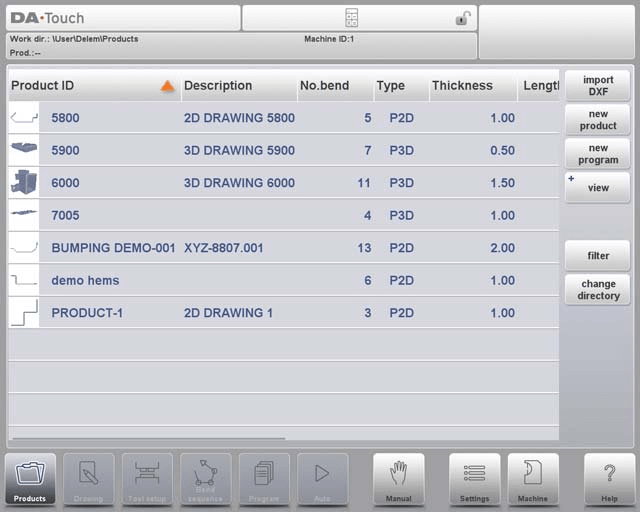
- Выбор файла: В процессе импорта открывается браузер выбора файлов, где вы можете выбрать нужный DXF-файл. Файлы можно выбирать из различных мест, например, с USB-накопителя или из сетевого каталога.

- Точность чертежа: Для оптимальной производительности убедитесь, что исходный чертеж САПР точный, линии сгиба соответствуют линиям контура. DXF-конвертер может при необходимости исправить незначительные неточности.
- Процесс импорта: После выбора файла DXF откроется окно функции импорта. Если выбрано выделение слоёв, рисунок изначально будет отображаться пунктирным, поскольку линии ещё не определены. Если выделение слоёв отключено, рисунок будет отображаться с исходными цветами линий.

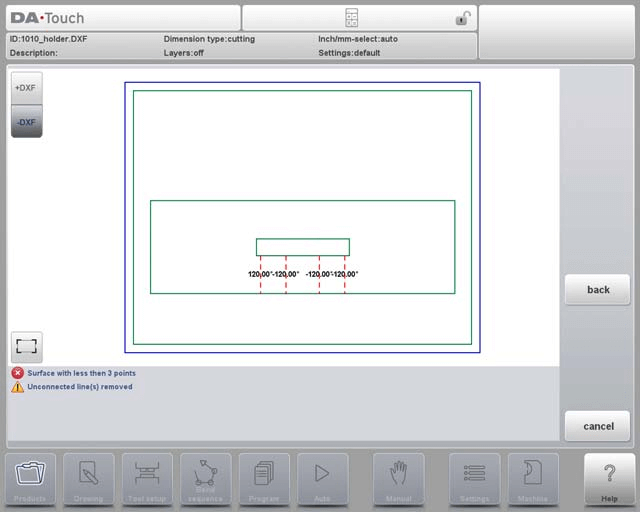
Эта функция режима продуктов DELEM DA-66T упрощает интеграцию проектов САПР, повышая универсальность и точность операций листогибочного пресса.
Размеры и линии изгиба чертежа изделия
Размеры чертежа изделия
Импорт файлов DXF в режим «Изделия» DELEM DA-66T начинается с выбора размеров чертежа изделия. Файл чертежа можно организовать двумя способами:
• проекционные размеры;
• размеры резки.
Во время работы в DXF-конвертере можно переключаться между размерами резки и проекционными размерами. Это можно сделать в настройках конвертера DXF.
Размеры проекции
При загрузке и конвертации такого чертежа система создаёт чертеж изделия, идентичный по размеру оригиналу. В него добавляются дополнительные данные, такие как материал, толщина листа и размеры изделия. Система управления генерирует программу ЧПУ, которая точно позиционирует оси для изготовления нужного изделия.
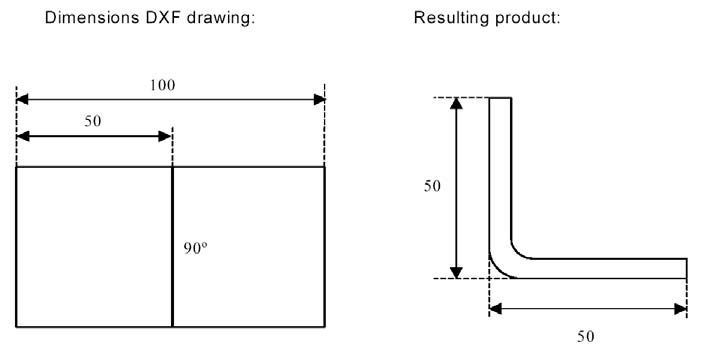
В режиме «Изделия» DELEM DA-66T при работе с чертежом DXF, где длина 100 единиц делится линией сгиба, результирующее изделие будет иметь две стороны, каждая из которых имеет длину 50 единиц. Эти размеры определяются как внешние.
Размеры резки
Если чертеж DXF точно отображает лист, который предстоит согнуть, для конвертера DXF крайне важно иметь данные о припусках на изгиб для преобразования размеров резки. Вот упрощённый процесс:
- Требования к входным данным: Конвертеру DXF требуются данные о типе материала, толщине и допуске на изгиб. Если допуск на изгиб отсутствует, конвертер запросит его.
- Процесс преобразования: Конвертер использует предоставленные размеры и таблицу допусков изгиба для создания 3D-чертежа изделия с проекционными размерами.
- Создание программы ЧПУ: При настройке программы ЧПУ для гибки используйте ту же таблицу допусков гибки, которая использовалась во время преобразования, чтобы гарантировать обработку листа в соответствии с чертежом DXF.
Это обеспечивает точность операций гибки, приводя конечный продукт в соответствие с исходным проектом.
Линии изгиба
В режиме «Изделия» DELEM DA-66T точно назначайте линии сгиба и слои, чтобы гарантировать правильное преобразование ваших проектов в процесс гибки.
Информация о линии изгиба
Для линий изгиба информацию об угле можно задать с помощью текста рядом с линией.
- По умолчанию: Обычная воздушная гибка с положительными/отрицательными значениями.
- Подгибка: «H» с последующим углом предварительного сгиба.
- Радиус: «R», за которым следует значение радиуса.
- Определения:
Положительное значение: Фланец изгибается вверх.
Отрицательное значение: Фланец изгибается вниз.
Информация о продукте
Отфильтруйте ненужные слои, такие как информация о производителе и размеры. Используйте выбор слоёв, чтобы сосредоточиться на данных, важных для конвертации.
Выбор слоя:
- На: Выберите слои вручную; назначьте свойства с помощью флажков.
Визуальные индикаторы: синий для контурных линий, красный для линий изгиба, черный для назначенного текста.
Используйте Настройки: Метки для дополнительных текстовых назначений.

- Выключенный: Автоматическое назначение свойств линии элементом управления; свойства видны, но не могут быть изменены.
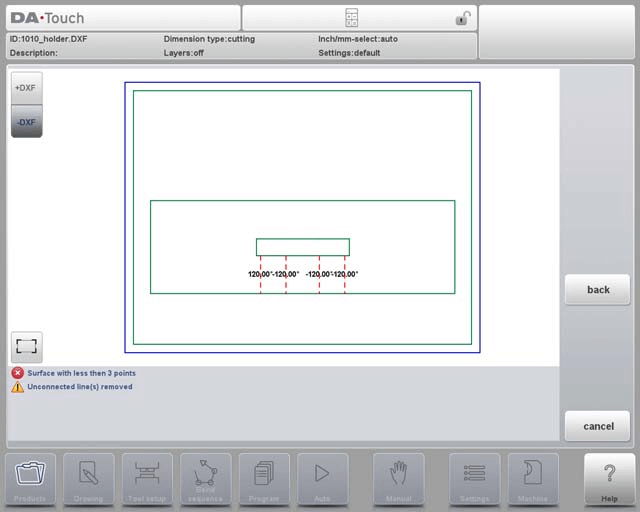
Выбор линии:
- Выбирайте линии касанием, перетаскивайте их, чтобы выбрать несколько, или инвертируйте выборки.
- Управляйте свойствами линии, когда активен выбор слоя, или разделяйте полилинии по мере необходимости.
Выбор линии при отключенном выборе слоя:

Выбор линии с выбором слоя:
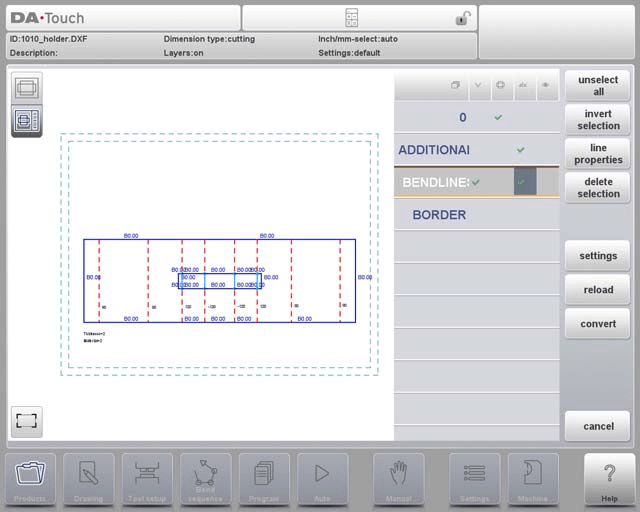
Выполнение этих шагов в режиме продуктов DELEM DA-66T обеспечивает точное преобразование и эффективный рабочий процесс.
Допуск на преобразование и изгиб
Процесс преобразования включает в себя данные о размерах резки и допуске на изгиб, обеспечивая точность ваших операций. Настройки DXF позволяют настраивать эти параметры в соответствии с конкретными производственными требованиями.
Конверсия
В режиме продуктов DELEM DA-66T выполнение правильного преобразования включает несколько простых шагов:
- Инициирование преобразования: После того, как назначения будут правильно заданы, нажмите кнопку «Конвертировать», чтобы начать.
- Предварительный просмотр и предупреждения: Предварительный просмотр преобразования появится, если есть предупреждения или ошибки.
- Представление линии: Рисунок DXF преобразуется в линии с определенными цветами, указывающими их свойства:
- Синий: Контурная линия, часть внешнего контура изделия.
- Красный: Линия сгиба, указывающая изгибы.
- Зеленый: Внутренний контур, часть внутреннего контура.
- Черный: Назначенное текстовое отображение.
- Уведомления: Предупреждения или информация отображаются в нижней части экрана, а ошибки в предварительном просмотре выделяются красными квадратами.
- Завершение преобразования: Нажмите «Принять», чтобы завершить преобразование. Если необходимо внести изменения, вернитесь на предыдущий экран, нажав кнопку «Назад».
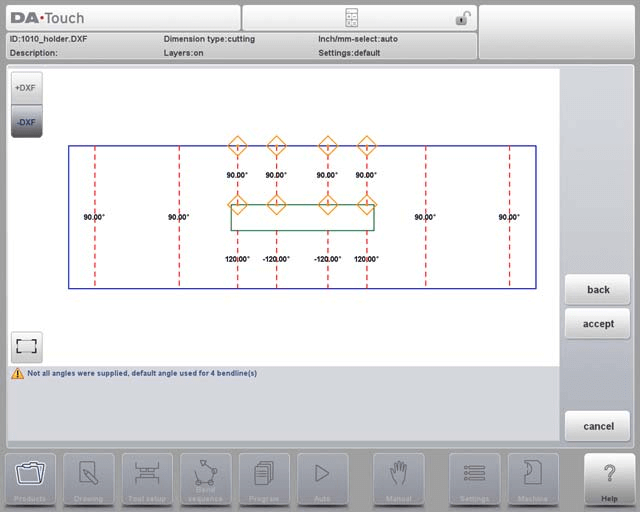
Свойства продукта
После принятия предварительного просмотра преобразованные свойства продукта будут отображены и их можно будет изменить.
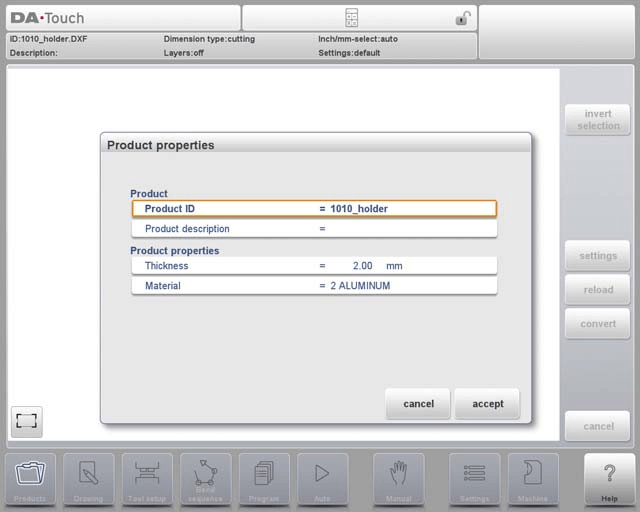
Допуск на изгиб
В режиме «Изделия» DELEM DA-66T припуск на изгиб, использованный при развёртке, необходимо повторно использовать в процессе конвертации в DXF. Найденные углы отображаются во всплывающем окне, и пользователи могут выбрать нужную строку, если доступно несколько записей. Если данные отсутствуют, их можно добавить, нажав кнопку редактирования таблицы.


В режиме «Изделия» DELEM DA-66T пользователи могут вручную добавлять информацию о допуске на изгиб при наличии файла DXF. Если в файле DXF есть данные о допуске на изгиб, они автоматически переопределяют системные расчёты. Если эти данные отсутствуют, пользователям будет предложено ввести их вручную или выбрать из существующих данных при конвертации в DXF. Эта функция включается автоматически при импорте.
Настройки DXF
Режим продуктов DELEM DA-66T включает настройки конвертера DXF, позволяющие легко настраивать параметры преобразования.
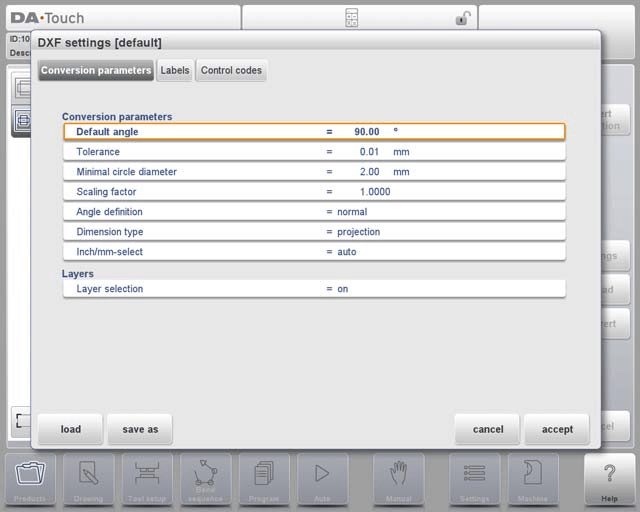
Параметры преобразования
- Угол по умолчанию: Автоматически применяет угол по умолчанию к линиям изгиба без указанных углов изгиба.
- Толерантность: Устанавливает уровни допуска для неподключенных линий, чтобы обеспечить бесшовное соединение линий во время преобразования.
- Минимальный диаметр круга: Преобразует только окружности больше указанного диаметра, пропуская окружности меньшего диаметра.
- Коэффициент масштабирования: Настраивает масштаб DXF в соответствии с фактическими размерами.
- Определение угла: Выберите между нормальными углами и дополнительными углами (180-альфа).
- Тип измерения: Выберите между проекционными и режущими размерами.
- Выбор дюймов/мм: Установите единицы измерения в мм или дюймы или используйте автоматические настройки на основе конфигурации управления.
Слойс
- Выбор слоя: Включение/выключение выбора слоя для возможности назначения свойств преобразования по слою.
- Этикетки: Настройте метки для типов линий и свойств продукта, чтобы автоматизировать назначения.
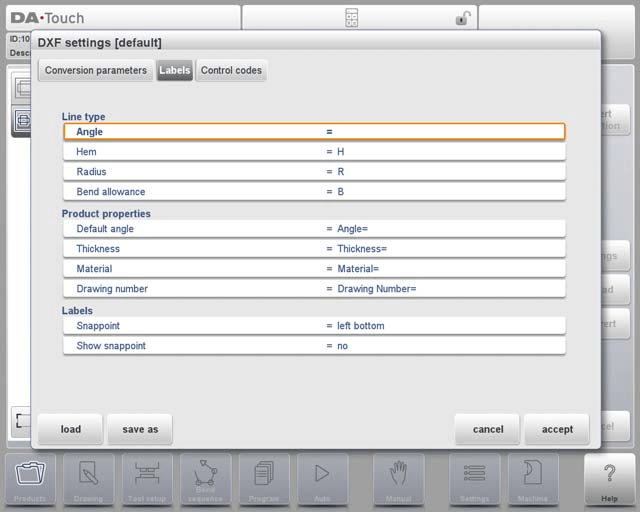
Контрольные коды
Настройте параметры для конкретных управляющих кодов, используемых в тексте DXF.

Файл DXF
Конвертер DXF считывает известные ему объекты из файла DXF: Текст, Многомерный текст, Линия, SPLine, 3D, Линия, Полилиния, LWPolyline, Дуга, Окружность, 3D-грань, Твердое тело, Трассировка и Вставка.
Эти функции режима продуктов DELEM DA-66T упрощают процесс преобразования DXF, делая его адаптируемым и эффективным для различных приложений.
Часто задаваемые вопросы (FAQ)
Что произойдет, если сетевое соединение будет потеряно во время использования режима продуктов DELEM DA-66T?
В случае сбоя сети режим продуктов DELEM DA-66T автоматически сохраняет вашу работу в подкаталоге «Восстановленные» в папке «Продукты», чтобы предотвратить потерю данных.
Как гарантировать, что мои проекты не будут перезаписаны в режиме продуктов DELEM DA-66T?
Чтобы избежать перезаписи проектов, сохраняйте их под уникальными именами и регулярно создавайте резервные копии файлов. Режим «Продукты» DELEM DA-66T сохраняет выбранные продукты и каталоги, снижая риск случайной перезаписи.
Можно ли сохранить настройки сетевого каталога в режиме продуктов DELEM DA-66T?
Да, после монтирования и выбора сетевого каталога в режиме продуктов DELEM DA-66T он остается активным до тех пор, пока вы не выберете новый, что обеспечивает быстрый доступ при будущих операциях.
Заключение
Подводя итог, можно сказать, что освоение режима «Продукты» на DELEM DA-66T подразумевает эффективное управление созданием продукции, импортом DXF-файлов и использование комплексных функций для оптимизации производства. Для получения дополнительной помощи обратитесь в нашу службу поддержки или ознакомьтесь с дополнительными ресурсами на нашем веб-сайте.













