Centro de documentación
Manuales y guías técnicas completos para ayudarlo a dominar las máquinas HARSLE y optimizar su eficiencia en el trabajo de metales.
¿Cómo dominar la programación ESA S860 Bend?
Dominar la programación de plegado del ESA S860 puede parecer abrumador al principio, pero con la guía adecuada, descubrirá todo su potencial para el plegado de precisión de metales. Si busca un método claro y paso a paso para dominar la programación de plegado del ESA S860, ha llegado al lugar indicado.
En este artículo, te guiaré por las técnicas esenciales, consejos y mejores prácticas para ayudarte a programar y optimizar curvas con confianza usando el sistema ESA S860. Tanto si eres principiante como si eres un operador experimentado que busca perfeccionar sus habilidades, esta guía te proporcionará los conocimientos necesarios para sobresalir en la programación de curvas con el sistema ESA S860.
Programación y gestión de curvas
La máscara de resumen de curvas de la programación de curvas del ESA S860 ofrece una visión general completa de todas las curvas de su programa actual. Organizada en un formato de tabla intuitivo (similar a la interfaz gráfica de TRIA), esta máscara permite revisar y modificar los datos de curvas de forma eficiente.
Cómo ingresar a la máscara Resumen de curvatura
Para abrir el Máscara de resumen de curvatura en Programación de curvas ESA S860, siga estos pasos:
- Desde Máscara de configuración, presione el Tecla de menú.
- Seleccionar Resumen de curvas (8) para abrir la mesa.
Características principales de la máscara de resumen Bend
- Cada columna representa una curva en el programa, etiquetada con un número progresivo.
- El primera columna muestra la descripción de cada valor.
- El valor seleccionado Está resaltado en amarillo para una fácil identificación.
- Muestra el nombre del programa, curva seleccionada, y sección actual.
- Incluye teclas de función:
- [Nuevo programa] – Crear un nuevo programa.
- [Sección de cambios] – Salta a la primera curva en la siguiente sección.
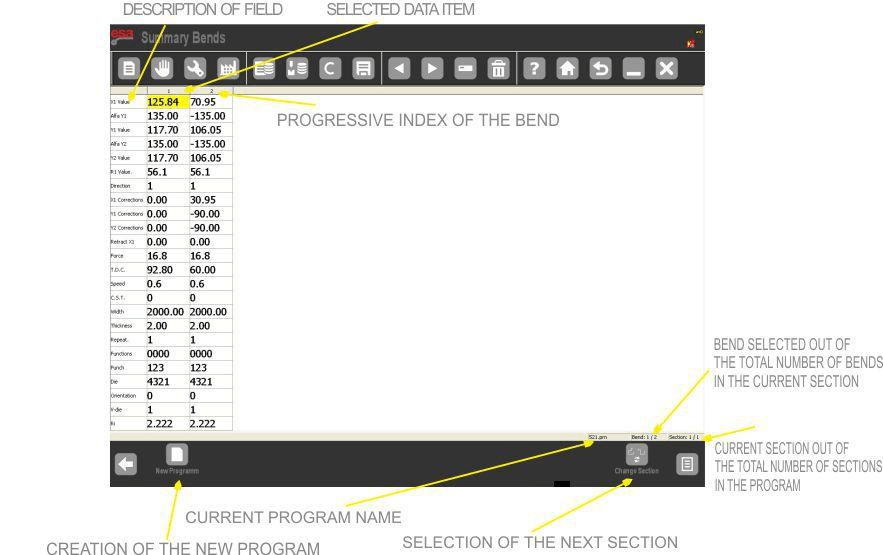
Cómo utilizar la máscara Resumen de curvas
Navegar eficientemente por la interfaz de programación de curvas del ESA S860 es clave para optimizar el flujo de trabajo. Aquí se explica cómo usar la máscara de resumen de curvas para desplazar selecciones, modificar valores y cambiar de sección sin problemas.
Cambiando la selección
Para moverse entre curvas en su programa:
- Prensa ◄ y ► teclas para cambiar la selección.
- Si presionas ► mientras esté en la última curva, se agregará automáticamente una nueva curva a la cola.
- Utilice la función táctil (en los modelos ESA S860 Touch/S660W) para saltar a la primera/última curva o cambiar de lado de la curva seleccionada.
Nota:
- Si las columnas exceden el ancho de la pantalla, las curvas ocultas se pueden ver desplazándose hacia la derecha y moviendo las columnas hacia la izquierda.
- Si las filas se extienden más allá de la pantalla, desplácese hacia arriba o hacia abajo para navegar por ellas.
Modificación de valores
Para editar un valor en la programación de curvatura ESA S860:
- Seleccione la celda deseada.
- Introduzca el nuevo valor.
- Prensa INGRESAR (teclado suave en S860 Touch/S660W): la selección se moverá hacia abajo automáticamente.
Cambio de secciones
- Prensa [Cambiar sección] para saltar a la primera curva del siguiente tramo.
- Si está en la última sección, al presionar [Cambiar sección] Agregará una nueva sección al programa.
Cómo crear un nuevo programa
Crear un nuevo programa de plegado en ESA S860 Bend Programming es un proceso sencillo. Siga estos pasos para configurar su programa eficientemente:
Guía paso a paso:
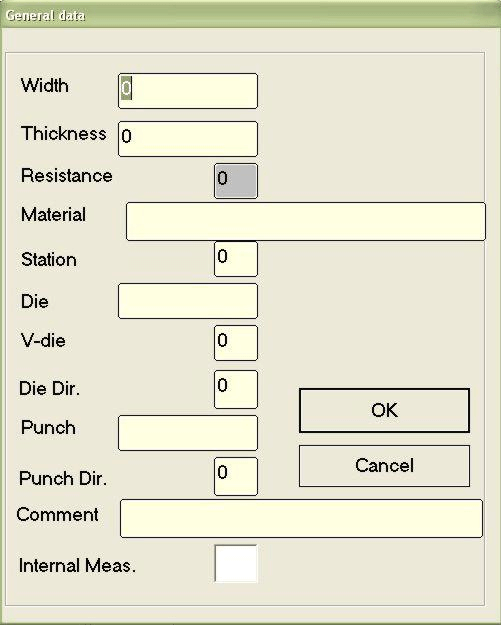
- Iniciar un nuevo programa
- Presione el [Nuevo programa] llave para abrir el Datos generales ventana.
- Introducir especificaciones de la hoja
- Ancho de la hoja:Ingrese el ancho de la chapa metálica.
- Espesor de la chapa:Define el espesor del material.
- Resistencia del material:Seleccione según el tipo de material:
- Aluminio: 0–30
- Chapa de metal:31–50 (ideal: 42)
- Acero inoxidable: >50
(Nota: La resistencia se calcula automáticamente).
- Seleccionar herramientas
- Morir:Elige un dado predefinido (debe extraerse primero).
- Cavidad: Ingrese el número de cavidad del troquel (use 1 si es de una sola cavidad).
- Puñetazo:Seleccione un punzón predefinido (debe dibujarse primero).
- Confirmar y continuar
- Prensa [Confirmar] (o INGRESAR en modelos táctiles como S860 táctil).
- Introducir detalles de la curva
- El cursor se mueve a Alfa Y1—Ingrese los parámetros de curvatura restantes.
- Guardar el programa
- Nombra tu programa y luego confirma con [Confirmar] (o INGRESAR en modelos táctiles).
Uso de la máscara “Parámetros de usuario”
El sistema de programación de curvas ESA S860 incluye un “Parámetros de usuario” Máscara diseñada para la comodidad del operador, a la vez que protege la configuración crítica de la máquina. Esta función sin contraseña permite a los usuarios finales ajustar parámetros personalizables sin acceder a la configuración principal de la máquina.
Cómo acceder a los parámetros de usuario en la programación de ESA S860 Bend:
- Desde Ajustes máscara, presione la tecla designada para abrir el menú.
- Seleccionar “Parámetros de usuario” (4) para abrir la ventana de configuración.
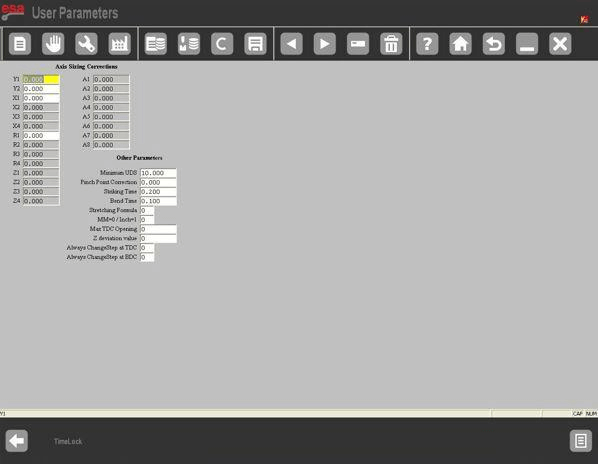
CORRECCIONES A CALIBRACIÓN DE EJES parámetros
Al trabajar con la Programación de Plegado ESA S860, es posible que necesite ajustar los parámetros de calibración del eje debido al desgaste mecánico o al deterioro de la prensa plegadora. El sistema permite modificar la altura de restablecimiento de fábrica para mantener la precisión.
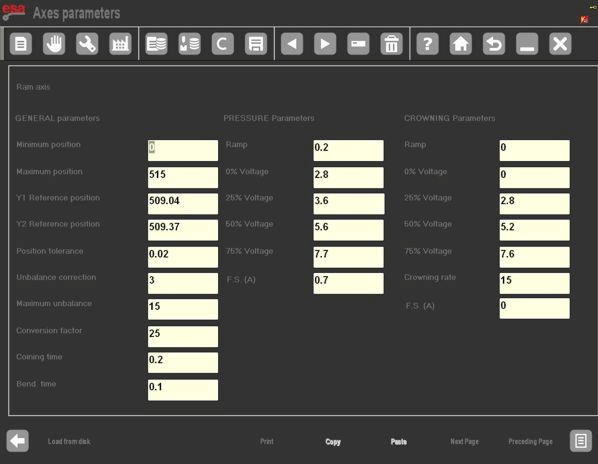
Por ejemplo:
- Las alturas de restablecimiento de fábrica pueden ser 230,93 mm (Y1) y 230,09 milímetros (Y2).
- Si se hacen correcciones de -0,09 mm (Y1) y +0,1 mm (Y2) son necesarios, ingrese estos valores en el PARÁMETROS USUARIO mascarilla.
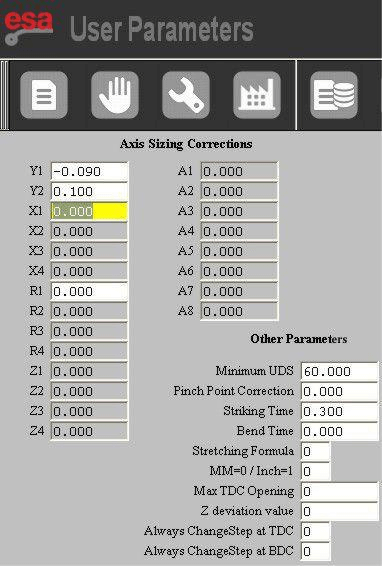
Notas clave:
- Los datos de fábrica permanecen sin cambios, pero después de la calibración:
- Año 1 se restablecerá a 230,84 milímetros
- Año 2 se restablecerá a 230,19 milímetros
- Guarde los ajustes presionando la tecla guardar (almacenada en UsuarioTara.par).
Restablecimiento de correcciones
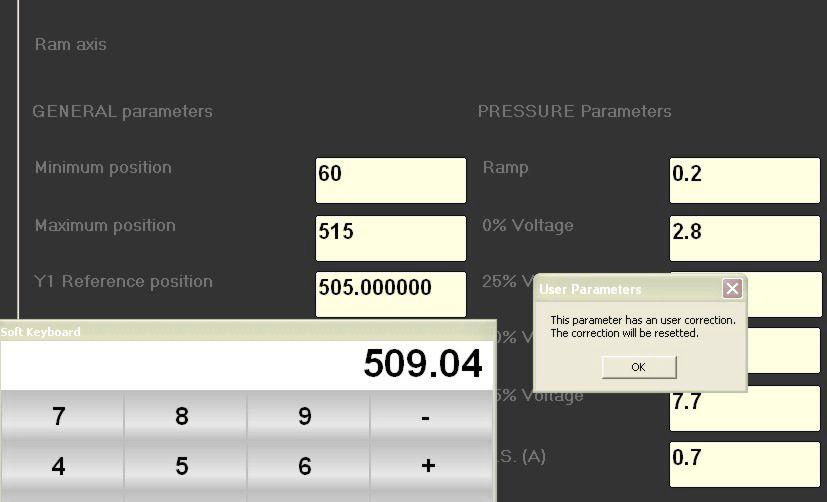
Si el fabricante actualiza los parámetros de fábrica, el sistema:
- Mostrar una notificación.
- Restablece automáticamente las correcciones y vuelve a la altura del eje del carnero original.
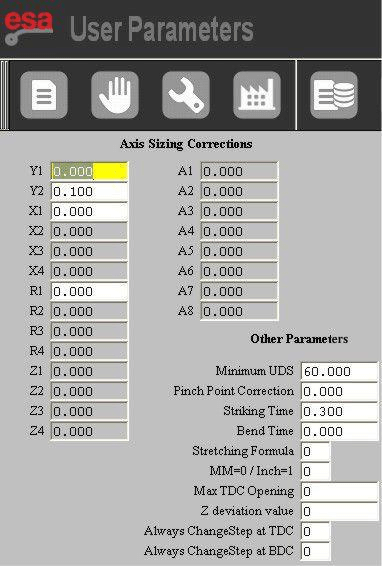
Al dominar estas técnicas de calibración en ESA S860 Bend Programming, garantizará una precisión constante en sus operaciones de doblado.
Modificación de datos generales
El “Datos generales” La función Programación de Curvas del ESA S860 permite modificar curvas de forma eficiente y aplicar cambios en todo el programa. Así funciona:
Después de ajustar una curva, puedes actualizar instantáneamente:
- Todas las curvas de una sección con ángulos Y1 coincidentes – Ajuste secciones específicas manteniendo la uniformidad del ángulo.
- Todas las curvas del programa – Aplicar los cambios universalmente para mantener la coherencia.
- Todas las curvas de la sección – Modifique sólo segmentos seleccionados de su programa.
- Todas las curvas con ángulos Y1 coincidentes – Sincroniza automáticamente los ajustes para ángulos de curvatura idénticos.
Cómo ingresar la nueva máscara “Datos Generales”
Para acceder a la Datos generales Máscara en la programación ESA S860 Bend, siga estos sencillos pasos:
- Desde Ajustes máscara, presione la tecla menú.
- Seleccionar Datos generales (6) para abrir la máscara.
Características principales de la máscara de datos generales:
[Conf. Misma Sect. Ang.] – Aplicar cambios a las curvas con el mismo ángulo Y1 (sección actual solamente).
Campos modificados: Los valores modificados por el usuario aparecen con colores invertidos.
Campos recalculados automáticamente: Los valores actualizados por el programa se muestran con un fondo rojo.
Botones de acción:
[Ignorar Corr.] – Descartar cambios temporales.
[Confirmar programa] – Aplicar cambios a todas las curvas en el programa.
[Sección de confirmación] – Aplicar cambios solo a las curvas en el sección actual.
[Conf. Mismo Pr. Ang.] – Aplicar cambios a las curvas con el mismo ángulo Y1 (programa completo).
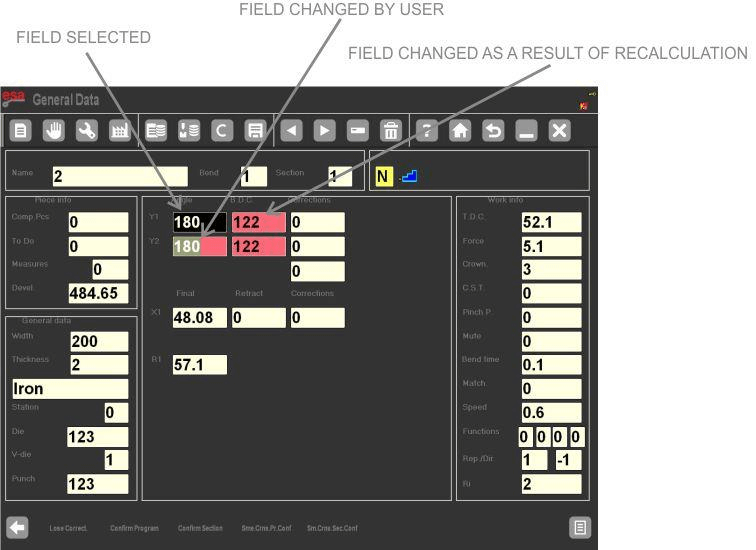
Cómo hacer correcciones al programa de plegado
El sistema de programación de curvas ESA S860 permite modificar los datos de curvas de forma eficiente. Aquí se explica cómo realizar los ajustes:
Modificación de datos de curvatura
- Abrir el Máscara de datos generales—muestra los mismos parámetros que la curva activa.
- Edite los valores requeridos. Los campos modificados se resaltarán con un color diferente para facilitar su identificación.
- Nota: La curva mostrada es una CopiarNo es la curva del programa activo. Los cambios solo se aplican tras la confirmación.
Aplicar cambios
- [Confirmar sección]: Actualiza todas las curvas en la sección actual con los valores ajustados.
- [Conf. Misma Sect. Ang.]: Aplica cambios sólo a las curvas con ángulos coincidentes en la sección.
- Después de la confirmación, los campos vuelven a sus colores predeterminados.
Cancelar cambios
Prensa [Ignorar correcciones] para descartar todas las ediciones sin guardar.
Navegación y limitaciones
- Usar ◄ y ► flechas o ingresar manualmente Doblar y Sección números para navegar.
- Nota: No puedes agregar ni eliminar curvas aquí: regresa a la Máscara de configuración por esas acciones.
Preguntas frecuentes (FAQ)
¿A qué errores comunes debo prestar atención al utilizar la programación ESA S860 Bend?
Algunos errores comunes incluyen la selección incorrecta de herramientas y el posicionamiento incorrecto del material. Asegúrese de verificar siempre la configuración y utilizar la función de simulación del programa para identificar posibles problemas antes de realizar el plegado. Esto garantizará una experiencia fluida de programación de plegado con el ESA S860.
¿Puedo integrar ESA S860 Bend Programming con otros sistemas?
Sí, la Programación de Plegado ESA S860 es muy versátil y se integra con varios sistemas CAD/CAM. Esta integración optimiza todo el proceso de plegado al importar datos directamente desde el software de diseño, lo que permite operaciones de plegado más eficientes y precisas.
¿Qué debo hacer si el sistema no responde durante el funcionamiento?
Si el sistema de programación ESA S860 Bend deja de responder, reinicie el sistema y compruebe si hay actualizaciones de software. Asegúrese de que todos los cables y conexiones estén bien fijados. Si el problema persiste, contacte con el soporte técnico para obtener ayuda con la programación ESA S860 Bend.
Conclusión
Para dominar la programación de curvas ESA S860 es necesario comprender los pasos cruciales que hemos cubierto en esta guía. Los puntos clave incluyen familiarizarse con la interfaz, optimizar la selección de herramientas y garantizar una calibración precisa. Siguiendo estos pasos, puede mejorar la eficiencia de su programación y su productividad general.
Si está interesado en explorar más a fondo la programación de Bend del ESA S860 o busca asistencia personalizada, le animamos a contactar con nuestros expertos. También puede visitar nuestro sitio web para acceder a más recursos o leer documentación relacionada para profundizar sus conocimientos. ¡No dude en contactarnos para obtener asesoramiento y orientación personalizados!













