Dokumentationszentrum
Umfassende technische Handbücher und Anleitungen, die Ihnen helfen, HARSLE-Maschinen zu beherrschen und Ihre Metallbearbeitungseffizienz zu optimieren
Wie erreicht man Meisterschaft in der DELEM DA-69S-Produktprogrammierung?
Are you striving to master DELEM DA-69S Product Programming? You’re in the right place. In this guide, I’ll provide insights and strategies to help you achieve proficiency with the DELEM DA-69S system. Whether you’re aiming to enhance your productivity, improve precision, or simply gain a better understanding of this powerful tool, this article will offer the guidance you need.
Incorporating the DELEM DA-69S into your workflow can elevate your programming capabilities to a new level, and I’m here to help you navigate its features effectively. As we delve into this topic, you’ll discover actionable tips and techniques for mastering DELEM DA-69S Product Programming, empowering you to optimize your operations and achieve your programming goals with greater ease and efficiency.
Understanding the Basics of DELEM DA-69S Product Programming
Starting with the DELEM DA-69S Product Programming can be daunting, especially if you’re new to CNC press brake systems. The DELEM DA-69S offers advanced features that require a solid understanding of its basics. Familiarizing yourself with the interface, commands, and basic operations is crucial to developing your skills. Begin by reviewing the user manual to gain insights into the system’s layout and fundamental functions. This foundational knowledge will serve as the bedrock for your programming mastery.
Exploring the User Interface
The DELEM DA-69S boasts a user-friendly touchscreen interface that simplifies navigation through its functions. Spend time interacting with the interface to understand its layout fully. Utilize tutorials and training modules available to get acquainted with each feature. This interaction helps build the confidence you’ll need to tackle more complex programming tasks effectively.
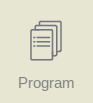
To generate or modify a numerical program, start a new program from the Products mode or use Program to enter directly.
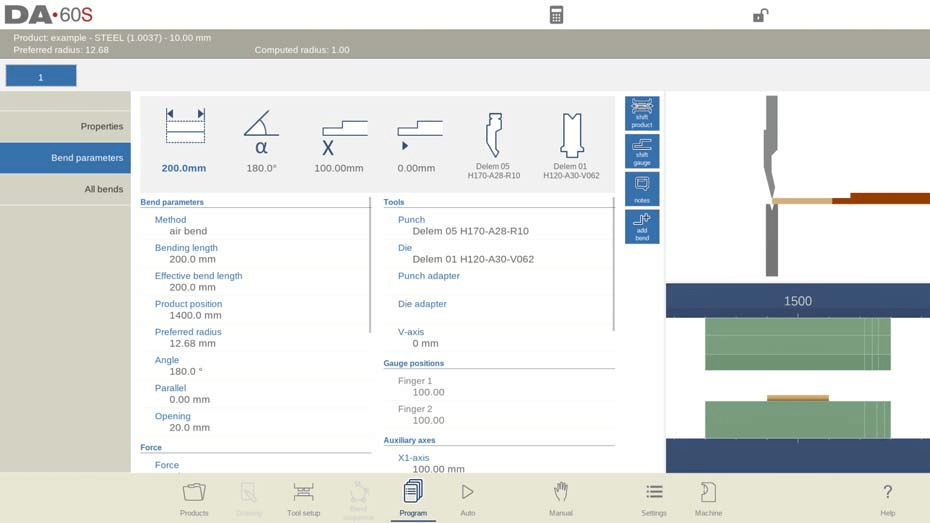
To edit or create a CNC program, first select a product in the Products overview, then click the Program button. For a new program, select ‘New Program’, fill in product properties and tool setup, and you’ll be directed to the Program screen.
This screen displays the numerical program or initial bend, alongside a product graphic in the tool station. Use the top bend selector to navigate bends, and tap to select bend data. Large icons above the data allow direct parameter modification, while command buttons provide views and functions.
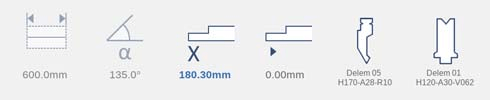
Funktionen:

Main, numerical bend data which can be combined upon choice with graphical information/simultaneously shown (if available).
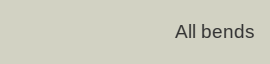
Alle Biegungen, zeigt auf Wunsch alle Biegungsdaten in einer Tabelle an, gleichzeitig mit grafischen Informationen zur ausgewählten Biegung (sofern verfügbar).
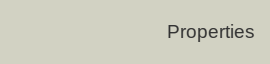
Produkteigenschaften: Ermöglicht den Zugriff auf Produkteigenschaften, die allgemein für das Produkt gelten und nicht biegespezifisch sind.

Produkt verschieben, ermöglicht die Positionierung des Produkts in Bezug auf die Werkzeugpositionen.

Shift Gauge ermöglicht die Neupositionierung der Hinteranschlagfinger. Je nach Produkttyp und optionaler Software für den Anschlagassistenten kann der grafische Anschlagassistent zum Auffinden alternativer Anschlagpositionen angeboten werden.

Notizen: Öffnet ein Fenster, in dem Sie Notizen zum aktuellen Produkt oder einer bestimmten Biegung anzeigen und bearbeiten können. Diese Notizen sind während der Produktion verfügbar.

Biegung hinzufügen, fügt dem vorhandenen Programm eine neue Biegung hinzu.
Steps to Mastering DELEM DA-69S Product Programming
Schritt 1: Understanding Program Mode and Parameters
One of the foundational steps to mastering DELEM DA-69S Product Programming is a thorough understanding of its program mode and various parameters. These elements dictate how tasks are executed and directly influence the precision and efficiency of your operations.
The main screen shows the available bends and from this main screen, from every available bend, specific paremeters can be viewed and edited. The product ID and product description are displayed in the top row on the screen.
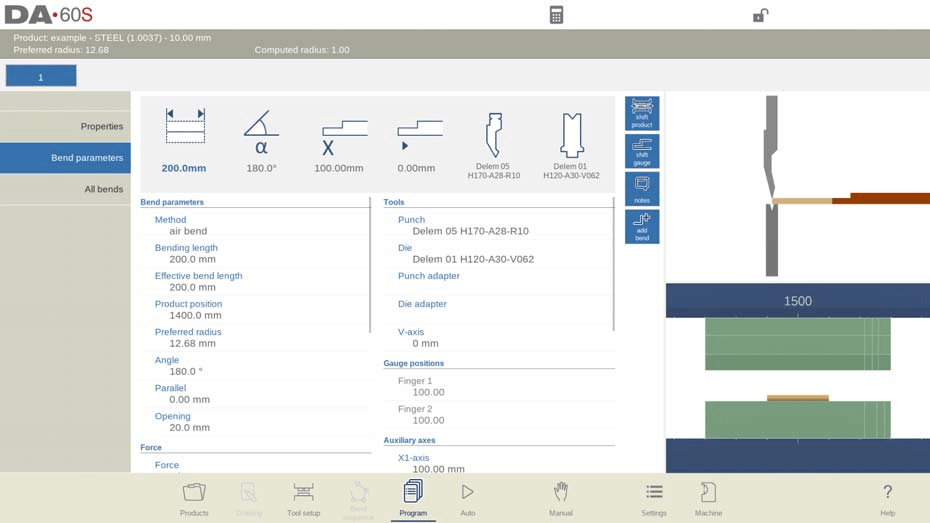
Bei einem grafischen Produkt können auch grafische Informationen angezeigt werden.
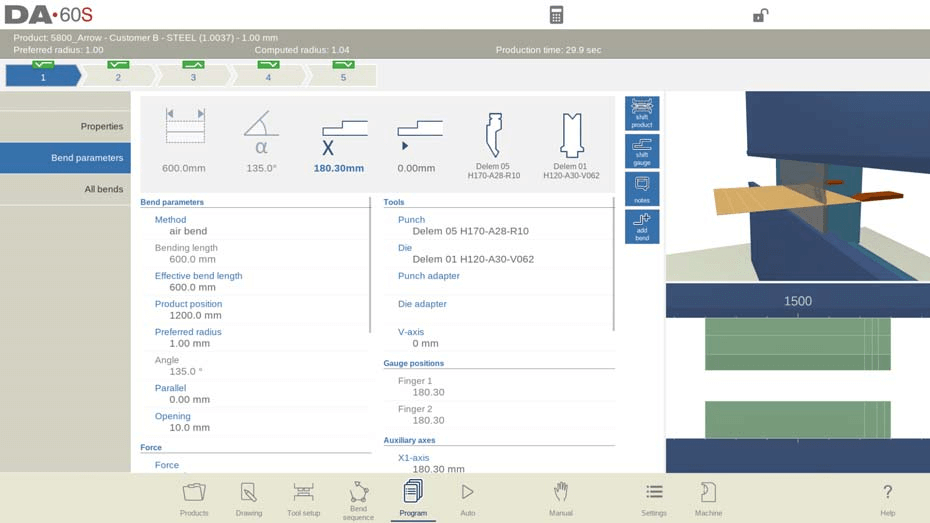
Biegeparameter
Bend parameters are critical in defining the angle and extent of each bend. Mastery in this area ensures the metal is bent to exact specifications, minimizing errors and material wastage.
Bend methods:

Luftbiegung
Das Blech wird durch Einfahren des Stempels in die gewünschte Tiefe auf den programmierten Winkel gebogen. Die Steuerung berechnet die erforderliche Y-Achsenposition, um den programmierten Winkel zu erreichen.

Bodenbildung
Das Biegen des Blechs erfolgt durch Einpressen des Blechs zwischen Stempel und Matrize. Die Steuerung nimmt die Unterseite der Matrize als erforderliche Y-Achsenposition an.
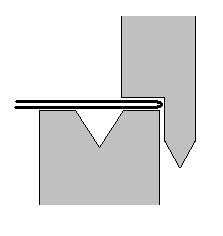
Säumen
Das Blech wird in zwei Hälften gefaltet. Dies ist möglich, nachdem das Blech zuvor in einem spitzen Winkel gebogen wurde. Die Steuerung berechnet hierfür die genaue Y-Achsenposition: die Oberfläche der Matrize plus die doppelte Blechdicke. Die Y-Achsenposition kann durch die Programmierung einer „Falzöffnung“ angepasst werden.
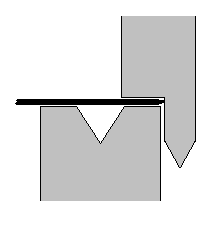
Säumen und Bodennähen
Dasselbe wie beim Falzen, aber jetzt nimmt die Steuerung die Oberseite der Matrize als erforderliche Y-Achsenposition an. Das gefaltete Blech wird zwischen Stempel und Matrize gepresst.
Handhabung
No movement of the Y-axis, so the current program step becomes a non-bending step. Only the backgauge axes will position according to the programmed values, e.g. in order to enable handling of the product. An external step change (C-input) is required.
Anmerkung 1
Die Falzbiegungen sind hier mit einem speziellen Falzstempel dargestellt, dieser ist jedoch nicht zwingend erforderlich.
Anmerkung 2
When bottoming operation is selected, the end of bend position of the Y-axis beam depends on the working force. If however the force is sufficient for the beam to go to the calculated Y-axis end of bend position, the beam stroke will be limited by the position value.
Deflect-Methode:
Dynamic: Automatic real-time control of crowning during bending with necessary corrections.
Non-Dynamic: Standard hydraulic crowning without real-time corrections.
Biegelänge: Refers to the sheet length between tools.
Effective Bend Length: Calculated from product geometry, it determines the force and use of the crowning device. It is the sum of separate bend line lengths for additional or simultaneous bends.
Produktposition: Indicates the absolute position value in the Z-direction, with the left machine side as reference zero.
Preferred Radius: Programmed radius based on initial product thickness, though larger radius tools may be required.
Winkel: Required bend angle, shown when angle programming is selected and the air bend method is used.
Saumöffnung: The hem bend opening distance used for beam position calculations. Defaults to the Setting mode’s Default Hem Opening parameter.

Schnelles Säumen: Enables high-speed Y-axis descent below the die top until reaching the hemming load opening, reducing cycle time, especially with a U-die.
Y-axis (Bend Position): Required Y-axis position for the bend, appearing when absolute programming is selected, or with bottoming/hemming methods.
Stumm: Point where Y-axis switches from fast closing to pressing speed, based on the sheet distance. Default is the mute value from the programmed die.
Parallel: Difference between Y1 and Y2 cylinder positions. Positive indicates a lower right side, negative a higher right side, and is active below the clamping point.
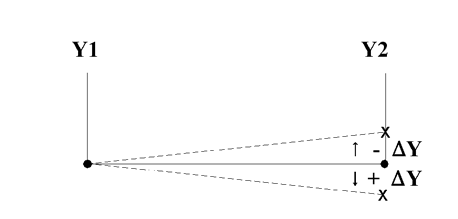
Öffnung: The gap opening between punch and die post-bend, with positive values above Mute and negative below, affecting handling time.
DELEM DA-69S Product Programming incorporates these elements to optimize CNC operations efficiently.
Gewalt
Knowing how to set the appropriate force is crucial for achieving the desired bend without damaging the machine or the material. Proper force calibration is essential for optimizing performance.
In DELEM DA-69S Product Programming, understanding key parameters is crucial:
- Gewalt: Refers to the maximum adjusted force during pressing, which is automatically computed.
- Verweilzeit: The holding time of the punch at the bending point.
- Dekompression: Involves the decompression distance after bending to release working pressure from the system. This distance is usually calculated to the minimal required value, but can be set at specific cycle points. Options include:
- Stumm: The calculated mute point, offering a longer distance.
- Clamp: The calculated clamping point, which has an extended distance over the standard.
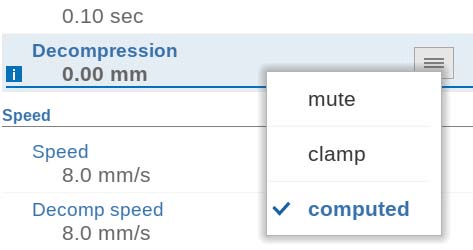
These parameters are integral to optimizing DELEM DA-69S Product Programming.
Geschwindigkeit
Speed settings affect the operation’s pace and, indirectly, the quality of the bend. Adjusting speed settings carefully can enhance efficiency while maintaining precision.
- Geschwindigkeit: This refers to the working speed, or pressing speed, and initially takes its value from the Default Pressing Speed set in the Settings mode. Adjusting this parameter can optimize performance during production.
- Zersetzungsgeschwindigkeit: The decompression speed is a programmable feature that controls the speed of the beam during the decompression distance, allowing for precise adjustments tailored to specific production needs.
Functions and Tools
Familiarize yourself with the array of functions available in DELEM DA-69S Product Programming. Selecting the right tools for each task significantly impacts operational success and efficiency.
- Wiederholung:
- 0: Bending is skipped.
- 1-99: Number of times the bending will be repeated.
- Warten auf Rückzug:
- NEIN: Retract begins when the Y-axis passes the clamping point without stopping.
- Ja: Y-axis stops at the clamping point; retract starts and completes before the Y-axis continues.
- Code:
- ER: Step change at end of decompression; next bending parameters become active.
- MUTE: Step change at muting position when the beam opens.
- UDP: Step change at upper dead point.
- UDP STOP: Step change at upper dead point, axes remain stationary, and the system stops.
- EXTERNAL: Step change with active C-input signal without beam movement; no backgauge retract if beam moves.
- UDP EXTERNAL: Step change with active C-input signal and the beam at upper dead point; beam movement allows backgauge retract.
- UDP PST: Step change at upper dead point when part supports reach zero position (available if supported).
- Verzögerungszeit:
- Programmable delay time before step change (0-30 seconds).
In DELEM DA-69S Product Programming, the Tool Setup menu allows you to view and modify the tool set:
- Stempel: Displays the name (ID) of the selected punch. Tap to modify or select from the punch library.
- Sterben: Displays the name (ID) of the selected die. Tap to modify or select from the die library.
- Stempeladapter: Displays the name (ID) of the selected punch adapter. Tap to modify or select from the punch adapter library. The ability to program an adapter depends on the “Use punch adapter” parameter in Machine mode.
- Matrizenadapter: Displays the name (ID) of the selected die adapter. Tap to modify or select from the die adapter library. Programming an adapter depends on the “Use die adapter” parameter in Machine mode.
Press the Change Tools button to see available tools in the library. Use the Orientation function in the tool selection overview to adjust the tool’s orientation.
Gauge Positions and Auxiliary Axes
Gauge positions determine the initial setup of the material for bending. A comprehensive understanding of auxiliary axes helps manipulate complex bends with easier control.
- Messpositionen: This includes the finger positions (1/2/3/4), which correspond to the X-axis position and lay-on position.
- Hilfsachsen: This covers the position of the selected axis.
- Einfahren: The retract distance for the selected axis during the current bend, initiated when the beam pinches the sheet, is configurable.
- Geschwindigkeit: The speed of the selected axis in the current bend can also be programmed as a percentage of its maximum speed.
These settings in DELEM DA-69S Product Programming allow for precise control and customization of bending processes.
Part Support
In DELEM DA-69S Product Programming, understanding the parameters for part support in CNC machining is crucial. Key aspects include:
- PST-Achse: This parameter allows you to switch the part support on or off. When off, the part support remains at its zero position during the bend.
- R-Stellung: This defines the height of the part support before and after a bend. By default, it is set at the die’s top (R-position = 0.00 mm), and it’s available only if enabled by the machine manufacturer.
- Verfahren: This parameter sets how and when the part support returns to its zero position after bending. Options include:
- ‘Return at UDP’
- ‘Return when opening’
- ‘Product tilt’ for avoiding collisions between the product and punch.
- ‘Static angle support’ for maintaining a fixed angle.
- Neigungswinkel: When using the ‘Product tilt’ method, this parameter controls the additional angle for the part support, adjusting based on whether it’s at the front or back of the machine.
- Neigungsgeschwindigkeit: This sets the speed, as a percentage of the maximum speed, for moving to the tilt angle position. Available if ‘Product tilt’ is selected.
- Kippspiel: If decompression distance is insufficient, additional clearance is programmed to ensure part support follows during this phase, available with the ‘Product tilt’ method.
- Winkel: Specifies the static angle for part support, applicable with the ‘Static angle support’ method.
- Geschwindigkeit: Determines the speed, as a percentage of max speed, to reach the static angle within ‘Static angle support’.
- Rücklaufgeschwindigkeit: The speed at which the part support returns post-bend, as a percentage of max speed.
- Sicherheitsanschlagwinkel: The angle where support halts during return, requiring additional user input to reach zero position.
- Anfangswinkel: The pre-bend angle for part support movement during a step change, specifically for front machine support.
- Anfangswinkelgeschwindigkeit: Indicates the speed to move towards the initial angle, relevant for front machine support.
This detailed yet concise breakdown helps ensure efficient and accurate CNC operations with DELEM DA-69S Product Programming.
Schritt 2: Navigating Edit and View Modes
In DELEM DA-69S Product Programming, edit and view modes offer the flexibility to fine-tune and perfect your programs. Understanding these modes enables more precise control over the programming process.
All Bends and Changing Tools
Utilize the ‘All Bends’ view to review all programmed bends at a glance. Take advantage of the ‘Change Tools’ function to modify tooling as required for different project specifications.
The DELEM DA-69S Product Programming feature allows you to press the All Bends function to view a comprehensive overview of all bends. From this screen, you can fully edit the CNC program.
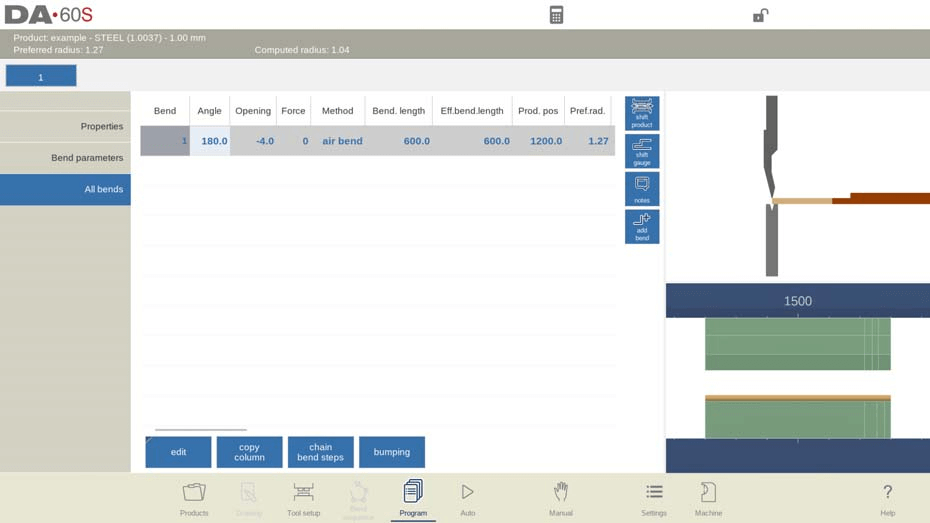
- Edit all bend parameters directly within the table.
- Swap, move, add, and delete bends as needed.
- Scroll through the available columns using finger movement or swipe for easy navigation.
Funktionen:
When editing a program in the DELEM DA-69S system, several commands are available:
- Insert Bend: Add a new bend before the current one by copying it.
- Mark Bend: Mark a bend to prepare for actions like move or swap.
- Delete Bend: Remove the currently selected bend.
After marking a bend with Mark Bend, additional functions are possible:
- Move Bend: Change the bend order by moving the marked bend to a new position in the sequence.
- Swap Bends: Exchange the positions of two bends in the sequence. Use Mark Bend on the first bend, select the bend to swap, and press Swap Bends.
- Abort Mark: Remove the mark from a bend, either after an action or when exiting the menu.
Other options include:
- Spalte kopieren: Duplicate the parameter value of the current bend across all bends.
- Chain Bend Steps: Set a number of steps in a chain using the Repetition setting and adjust with an X offset for flexible chaining.
In DELEM DA-69S Product Programming, tool changes are managed effectively through the Tool Setup menu. Here’s how:
- Tool Setup Menu: For standard numerical programming, this menu is the default for changing tools.
- Single Bend Adjustment: If you need to alter the tools for just one bend step, use the Change Tools button.
- Confirmation Prompt: The system will prompt you to confirm whether changes apply to the entire setup or just one bend.
- Automatic Switching: If changes are required for the entire setup, you’ll be automatically redirected to the Tool Setup menu.
Shifting and Adjustments
The ‘Shift Product’ and ‘Shift Gauge’ features allow you to tweak the positioning of materials and gauges easily, ensuring that each part is precisely aligned for optimal bending.
In the DELEM DA-69S product programming interface, the Shift Product function enables precise adjustments to the product’s position.

This includes shifting the product over tool stations, aided by snapping points for precision. Functions like Jump Left and Jump Right facilitate moving products between tool sets, while Shift Left and Shift Right offer fine one-millimeter adjustments within the same set. This flexibility ensures accurate product placement during the programming process.
The DELEM DA-69S also supports the Shift Gauge function for fine-tuning backgauge positions.
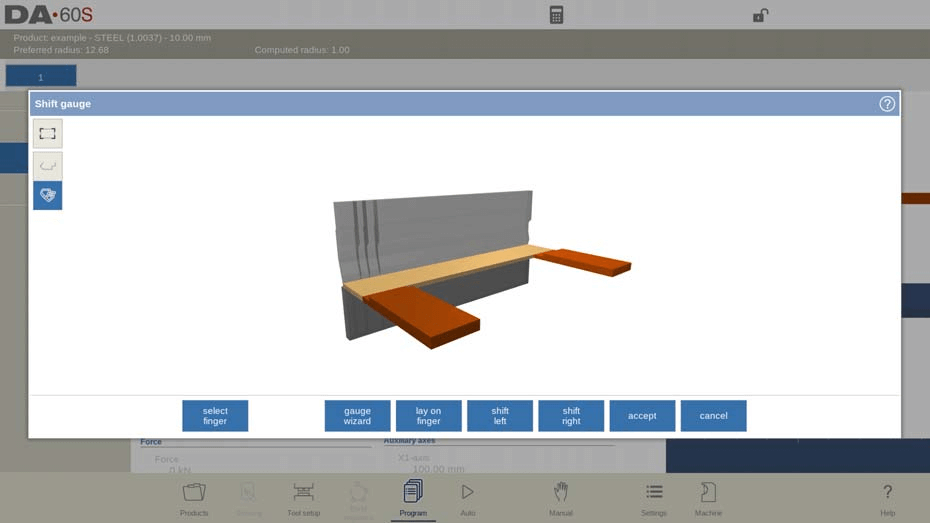
By displaying the product’s side, users can drag backgauge fingers to new positions, ensuring the side is accurately located with ‘pinch corner’ capability for fixing in X and Z directions. Moreover, the Lay On Finger feature allows adjustments to product lay-ons, optimizing for machines with an R-axis. With high-density keyword usage, DELEM DA-69S product programming simplifies shifting and adjustments, elevating customization and precision in production.
Gauge wizard
In DELEM DA-69S Product Programming, the optional Gauge Wizard helps users set the product side shape for finger repositioning, activated with the ‘X angle programming’ option. Program different X-axes positions for stepped or diagonal shapes using shape templates or free drawing to find ideal gauge positions.
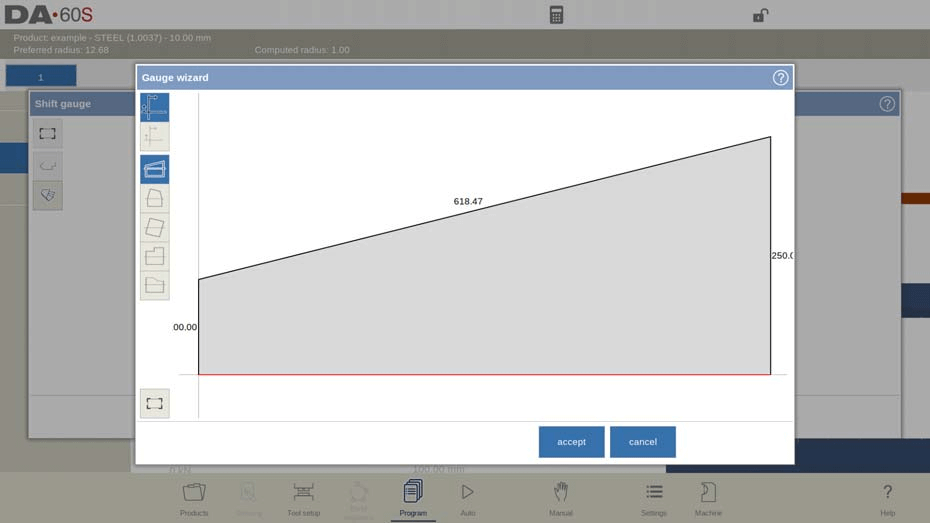
The gauge wizard offers 4 different standard shape templates which can be altered upon choice, to meet the actual shape of the numerical programmed product.
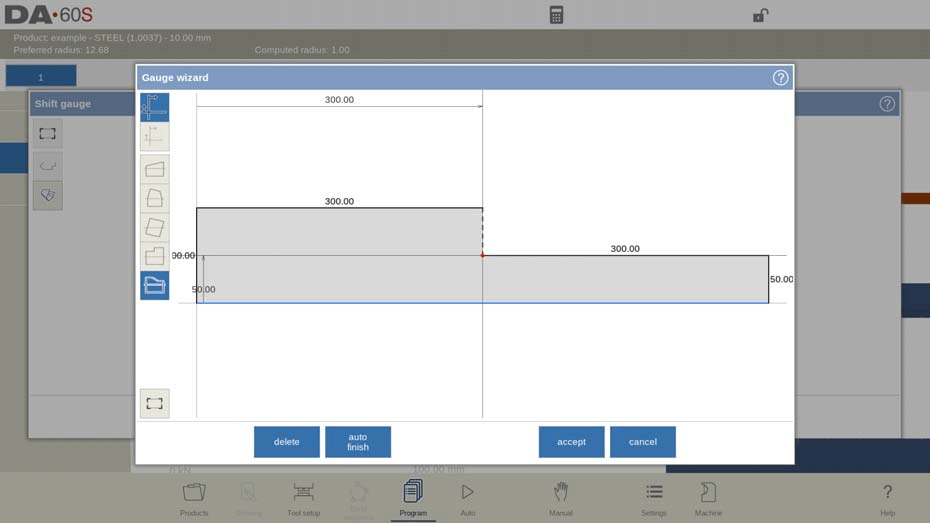
The 5th choice is not a template, but enables free drawing of the product side to use this for finding the best gauge positions.
- Seite wechseln: Ändert die verfügbaren Hinteranschlagpositionen.
- Finger auflegen: Ändert die verfügbaren Produktauflegepositionen. Diese Option ist nur wählbar, wenn Ihre Maschine über eine R-Achse verfügt.
- Nach links verschieben: Shift the selected finger 1 millimeter to the left.
- Nach rechts verschieben: Shift the selected finger 1 millimeter to the right.
- Stornieren: Verlassen Sie den aktuellen Bildschirm, ohne die Änderungen zu speichern.
- Akzeptieren: Speichern Sie die Änderungen und verlassen Sie den aktuellen Bildschirm.
Produkteigenschaften
To change main product properties in DELEM DA-69S Product Programming, tap Properties.
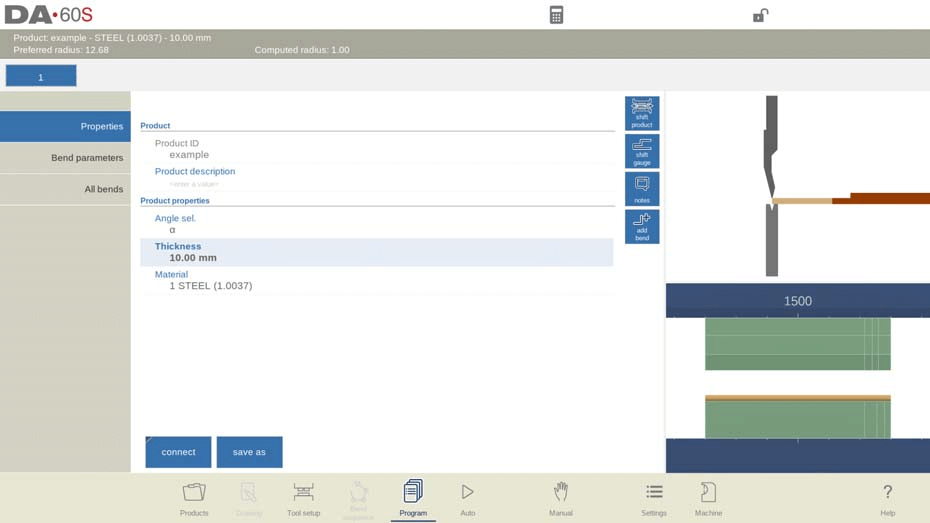
This includes parameters like Product ID, a unique name up to 25 characters, and Product description, also allowing up to 25 characters. ’Angle sel. ‘ lets you choose Y-axis programming mode as 0 (absolute) or 1 (α) . Other parameters include Thickness, Material, and Blank length, with materials managed in Settings.
Funktionen:
- Connect: The Connect function in DELEM DA-69S allows you to link programs to create 3D products. This involves executing bend sequences in different directions. Here’s how:
- Create products in two directions.
- Select the initial bend program from the product library.
- In Program mode, choose Product properties, then Connect, and Connect program.
- Choose the product ID for the opposite direction.
- Repeat for the second program to close the cycle.
To connect more than two programs, each must refer to the next, with the last pointing back to the first.
To produce connected products:
- Select the first program.
- Choose Automatic mode.
- Set the ‘stock count’ for production quantity.
- Press Start.
The second program auto-starts after the first, with a program counter showing repeats.
- Disconnect program: Stop the sequence of connected programs.
- Speichern unter: Copy the current product by entering a new product ID and save it in a chosen directory.
- Remove drawing: Eliminate the graphical drawing from the product.
- Edit notes: Open a window to view and edit product notes.
Hinweise
In DELEM DA-69S Product Programming, you can add notes to products and bends for comments or background information. These notes do not affect product values or bend calculations.
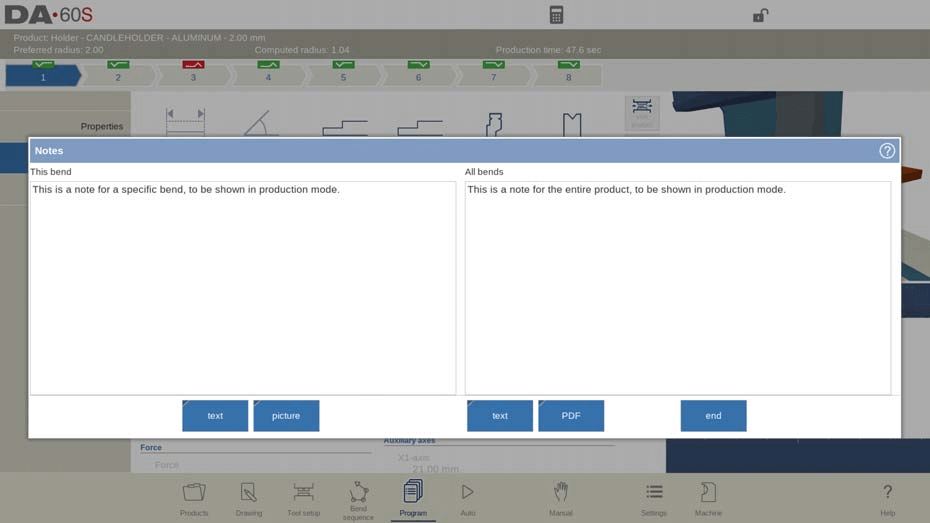
Attach PDFs by tapping Attach PDF; PDFs appear instantly in Automatic mode if no text note is present.
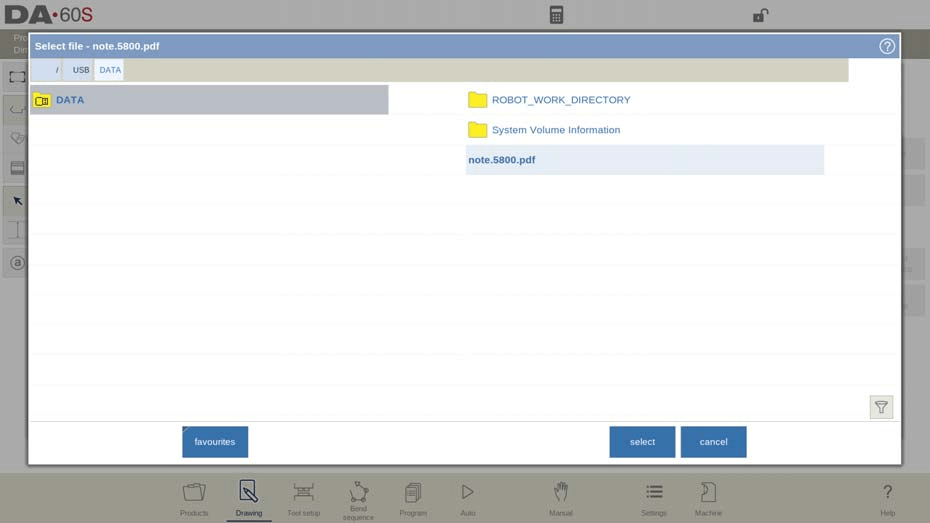
To add photos to specific bends, tap Add Picture, select a PNG or JPG, and it will be included in the product file. Photos can be shown during processing to assist operators with specific product details or reminders.
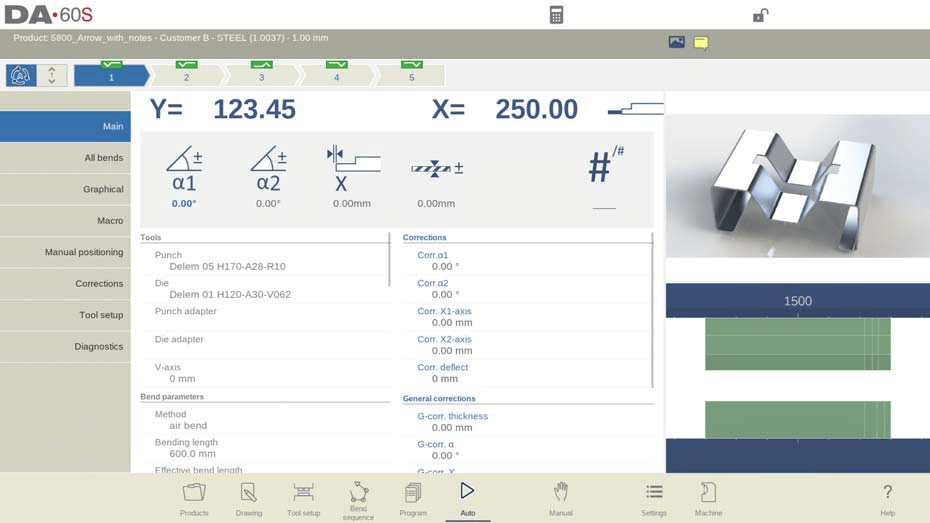
Biegung hinzufügen
Um nach der letzten Biegung eine neue Biegung hinzuzufügen. Wenn Sie diese Taste drücken, wird die letzte Biegung kopiert und nach der letzten Biegung hinzugefügt.
Stoßen
In DELEM DA-69S Product Programming, a single bend step in a numerical program can be set as a bumping bend.
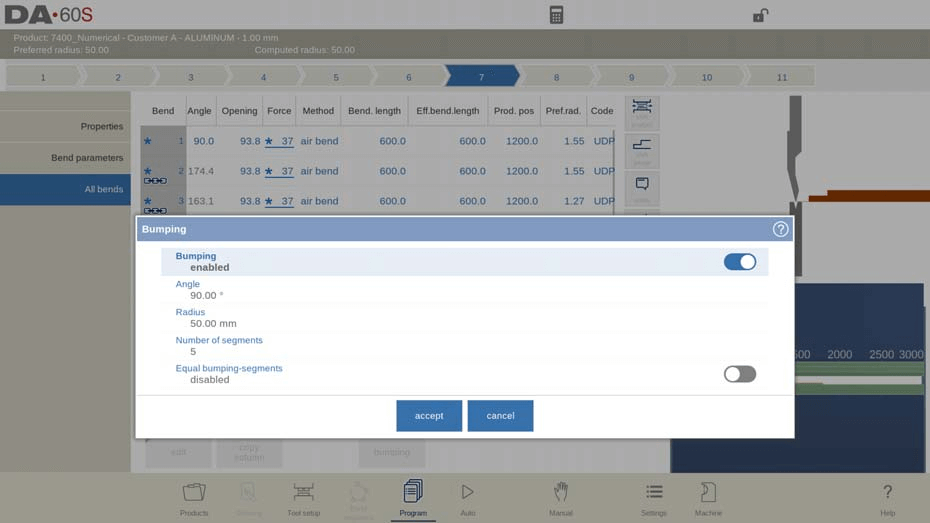
In the All Bends view, selecting Bumping opens a window to configure parameters:
- Stoßen:
- Disabled: Regular air bend with angle and preferred radius.
- Enabled: Large radius via multiple air bending steps.
- Winkel: Set the bend angle.
- Radius: Set the target radius.
- Number of Segments: Determines how the radius is split. More segments equal more bends and a smaller tolerance, requiring a smaller V-die opening.
Equal Bumping Segments:
- Disabled: Default mixed segment sizes, with smaller edges.
- Enabled: All segments are equal, beneficial for die selection.
Issues with segment size trigger a prompt for recalculation with equal segments. Bumping corrections are facilitated in Automatic mode to distribute changes across bends.
Schritt 3: Mastering Programming Parameters
Finally, achieving mastery in DELEM DA-69S Product Programming requires an in-depth understanding of programming parameters. These parameters guide the execution of tasks and impact end results.
Program parameters can be set individually. Symbols and background colors indicate parameter relationships.
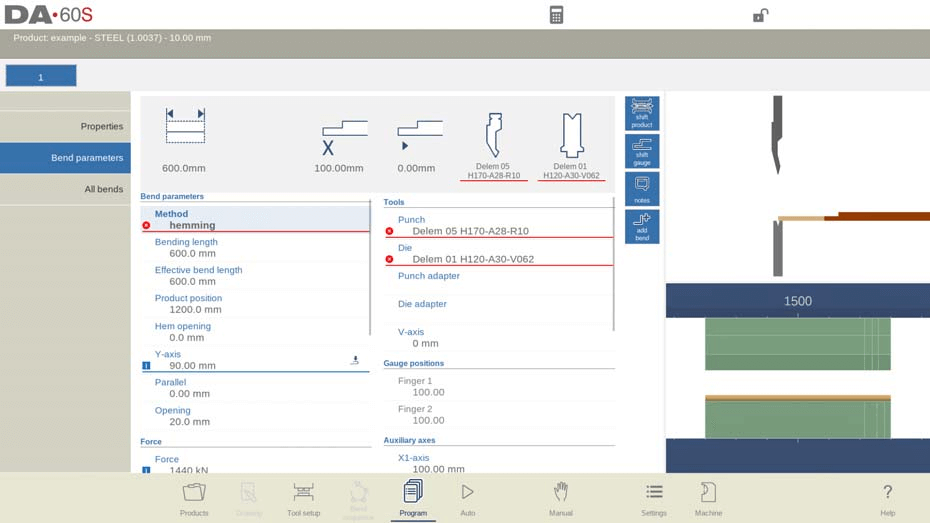
After editing, an information symbol shows if a parameter changes.

A star symbol indicates a parameter value differs from the control’s calculated value, useful for intentional differences or limit constraints.

An error symbol appears if a value is incorrect, such as programming a hemming bend without hemming tools.
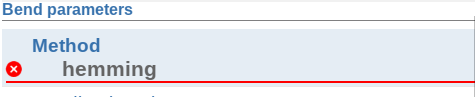
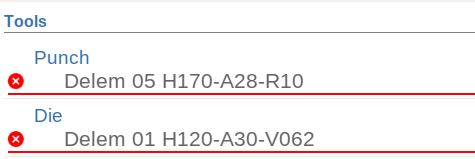
By systematically familiarizing yourself with these aspects of DELEM DA-69S Product Programming, you’ll be well-equipped to handle a wide array of tasks efficiently and effectively. Embrace continuous practice and leverage available resources such as training modules and community forums to keep honing your skills.
Häufig gestellte Fragen (FAQ)
What are the symbols used in DELEM DA-69S Product Programming for parameter notifications?
In DELEM DA-69S Product Programming, an information symbol appears if a parameter changes after editing. A star symbol indicates a difference between the set parameter value and the control’s calculated value, and an error symbol shows if there’s an incorrect parameter based on current values, such as programming a hemming bend without hemming tools.
How can I check for parameter errors in DELEM DA-69S Product Programming?
Parameter errors in DELEM DA-69S Product Programming are highlighted by an error symbol. This symbol helps identify where programmed values may not be feasible, such as when certain tools are not set up correctly for the desired operation.
Can I modify parameters directly in DELEM DA-69S Product Programming?
Yes, DELEM DA-69S Product Programming allows direct modification of key parameters using large icons displayed above the numerical data, making it easy to adjust values as needed.
Abschluss
Mastering DELEM DA-69S Product Programming requires a firm understanding of its program parameters, symbol indicators, and error handling. By systematically setting parameters and recognizing the significance of visual cues like information, star, and error symbols, you can optimize your programming efficiency.
For those looking to deepen their expertise or require more comprehensive assistance, we encourage reaching out to our support team or exploring our detailed documentation for further guidance. By taking these steps, you’ll enhance both your proficiency in programming and the performance of your machinery.













