Centro de documentação
Manuais e guias técnicos abrangentes para ajudá-lo a dominar as máquinas HARSLE e otimizar sua eficiência na usinagem de metais
Como dominar o modo de produto DELEM DA-66S rapidamente?
When looking to optimize your machine’s performance, it’s essential to understand the DELEM DA-66S Product Mode.
This guide is designed to help you quickly master this feature, ensuring you can efficiently configure and manage your bending processes with precision. By leveraging the DELEM DA-66S Product Mode, you’ll not only enhance your workflow but also maximize productivity and ensure consistent quality in your operations.
As we delve into this topic, I’ll show you how this powerful mode, along with the product program and library, can transform your approach to machine control, allowing you to stay ahead in a competitive manufacturing landscape.
Introdução
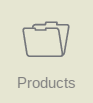
In the DELEM DA-66S Product Mode, you have the ability to select existing, previously produced products to either start production or make modifications to create a similar product. This flexibility allows for efficient production workflows when you need to replicate or slightly alter items without starting from scratch.
If you’re looking to create something entirely new, the Product Mode also allows you to initiate a fresh project by choosing “New Product” or “New Program.” This feature streamlines the process of launching new production lines or programs, ensuring that you can quickly adapt to changing manufacturing demands and maintain efficiency. By leveraging the full potential of the DELEM DA-66S Product Mode, you can enhance your operational capabilities and maintain a responsive, agile manufacturing environment.
The main view

In the DELEM DA-66S Product Mode, users are presented with an insightful overview of the program library on the control interface. This mode allows for easy selection and loading of a product program, highlighting the flexibility and efficiency of the DELEM DA-66S Product Mode in managing production workflows. Each item within the list is displayed with a thumbnail of the graphical product—providing a visual cue—or a symbol for numerical programs, along with essential details such as Product ID, Product Description, the Number of bends, the Product Type, and the Date it was last modified or used. The Type indication of the product shows following types of products:
P– o produto possui programa CNC, não há desenho
-2D o produto consiste em um desenho 2D, não há programa CNC
P2D o produto possui um desenho 2D e um programa CNC
-3D o produto consiste em um desenho 3D, não há programa CNC
P3D o produto possui um desenho 3D e um programa CNC
The Product Type indication provides valuable context about the nature of each program, enhancing navigation and selection processes. If an active product program is already running, its ID will be prominently displayed at the top of the screen. Loading a program is straightforward: users can simply tap on the Product ID or any part of the product line.
In situations where there are more programs than can fit on one screen, intuitive navigation features allow users to drag the list upwards until the desired product is visible. A single tap then selects and activates the program in the control, showcasing the user-friendly design of the DELEM DA-66S Product Mode, which aims to streamline manufacturing and production efficiency.
This seamless interaction and data accessibility within the DELEM DA-66S Product Mode not only boosts productivity but also ensures that operators can proficiently manage and modify product programs as needed. Thus, mastering the DELEM DA-66S Product Mode is vital for enhancing operational success and adaptability in competitive manufacturing environments.
Product selection
To select a product a single tap will do. The product will be selected and loaded into the
memory. From here production can be started by tapping Auto. Also navigation can start
through the Products Drawing (if existing), its Tool Setup, the Bend Sequence and the
numerical Program of the product.
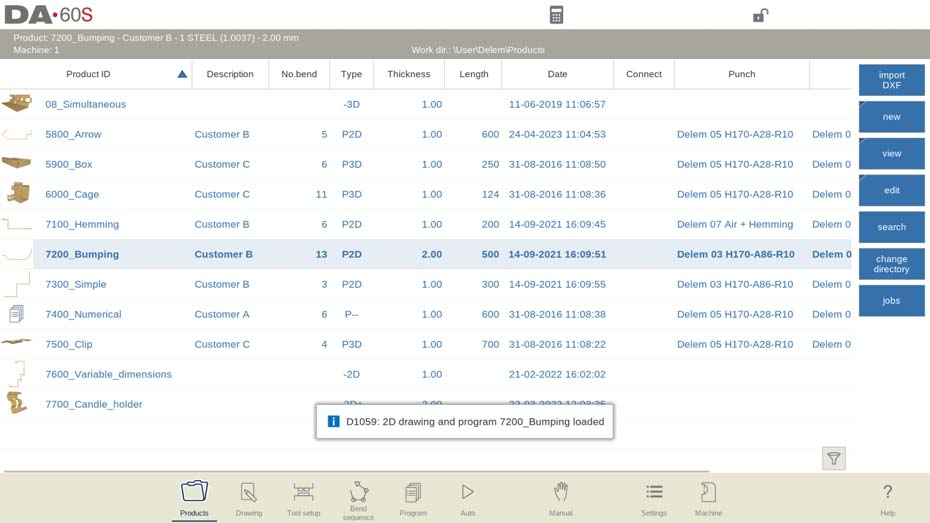
Setting Up the Product Mode
New Product, starting a new graphical product
In the DELEM DA-66S Product Mode, beginning a new graphical product is straightforward. To start, simply tap “New” followed by “Product.” This initiates the programming for your new product.
The process begins by entering essential general details. Start with the Product ID, then specify the Thickness and Material of your product. These initial steps are crucial for setting up the foundation of your new product within the DELEM DA-66S Product Mode, ensuring precise management and control throughout the production process. By following these straightforward steps, you can efficiently master the creation of new products.

New Program, starting a numerical program
In the DELEM DA-66S Product Mode, starting a new numerical program is easy.
To quickly create a new numerical program in the DELEM DA-66S Product Mode, follow these steps: Tap “New” and then select “Program.” This initiates the setup process.
Next, input the essential details: Product ID, Thickness, and Material. These entries ensure precise program configuration, enhancing production efficiency. By mastering these steps, you can leverage the full potential of the DELEM DA-66S Product Mode.

Views
To view the products as a simple list, or completely graphical, the View function can be used.
By tapping View one of the two view modes can be selected.
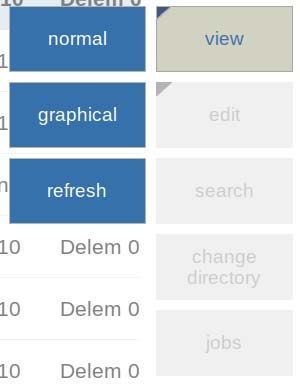
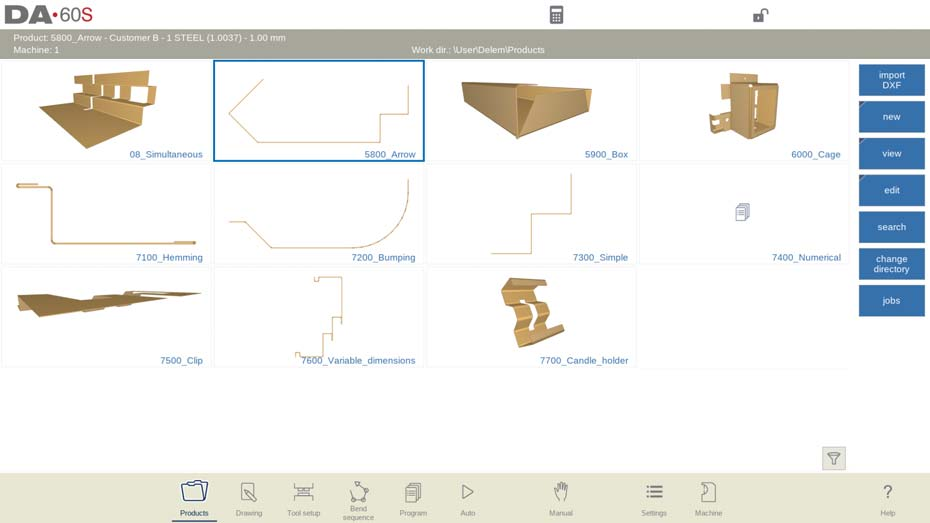

Product Copy and Delete
In the DELEM DA-66S Product Mode, managing your products is straightforward.
To delete a product, tap to select it, then choose “Edit” and press “Delete.” Confirm to finalize. To remove all products and programs simultaneously, use the “Delete All” option.
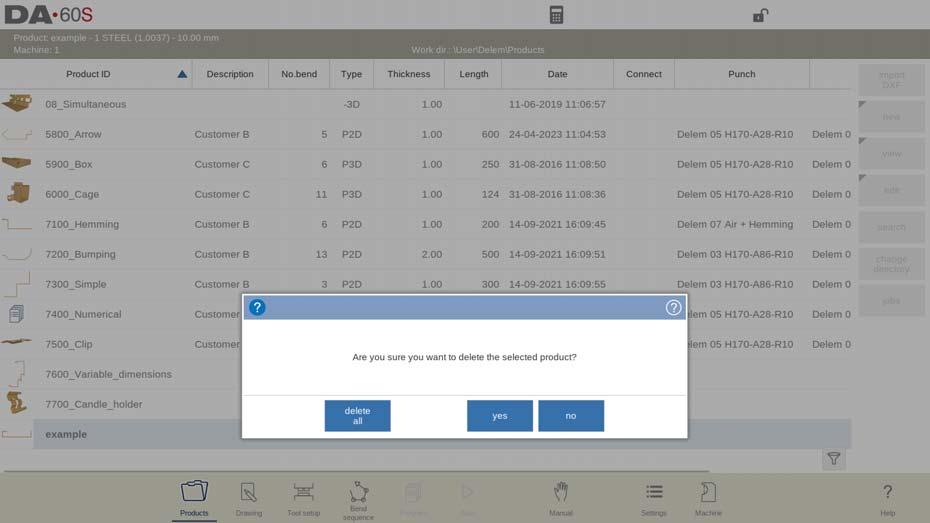
To copy a product, select the desired item, tap “Edit,” and choose “Copy.” You can then rename the product. The copied item, including tool setup and bend sequence, will appear in the same directory.

These efficient steps help you master the DELEM DA-66S Product Mode quickly.
Product Rename and Move
In the DELEM DA-66S Product Mode, renaming and moving products is simple. To start, select a product or program. Tap “Edit,” then choose “Move” to relocate it to a new directory, or “Rename” to give it a new name within the same directory.
When renaming, enter the new name and the product remains in its current location. For moving, select the desired directory. These streamlined actions help you efficiently manage products, mastering the DELEM DA-66S Product Mode with ease.
Product Lock/Unlock
In the DELEM DA-66S Product Mode, the Lock/Unlock function is essential for protecting your finalized programs. This feature prevents accidental modifications to refined products.
To lock or unlock a product, select it and tap “Edit.” Here, choose “Lock Product” or “Unlock Product” as needed. This ensures that changes can only be made when a product is explicitly unlocked, helping you maintain the integrity of your programs.
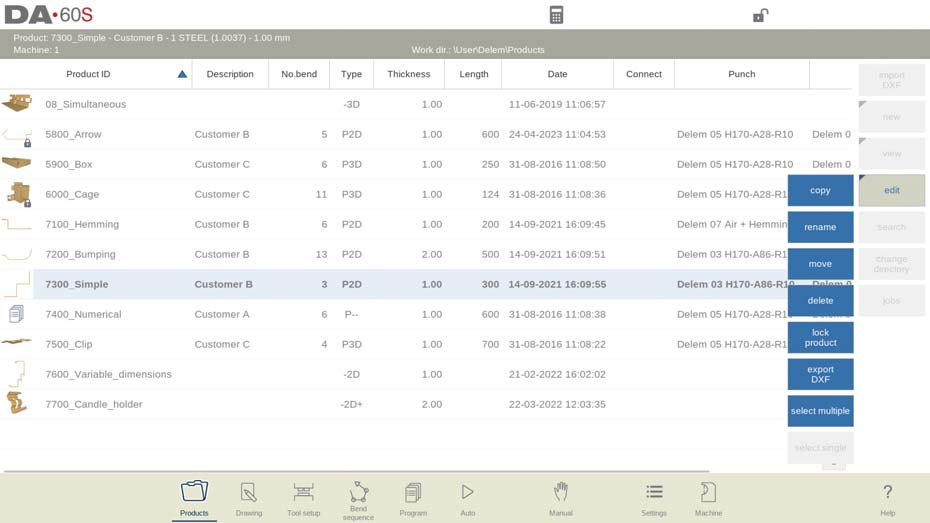
Selection of multiple products
To select multiple products tap Edit and choose Select multiple. Now multiple products can be
selected. This multiple selection can be copied, moved, deleted, locked or unlocked.
To select a single product again tap Edit and choose Select single.
Utilizing the Product Library
Search function
In the DELEM DA-66S Product Mode, the search function simplifies finding specific products. To search, tap “Search” to open the search screen. Type your query, separated by spaces if needed, for a live search.
You can choose to search across all directories, within the current tree, or limit it to the current directory. Additionally, select between searching by Product ID or Product Description. Enter a full or partial name or number, and the results will show all products matching your criteria. This streamlined search function enhances navigation within DELEM DA-66S Product Mode.
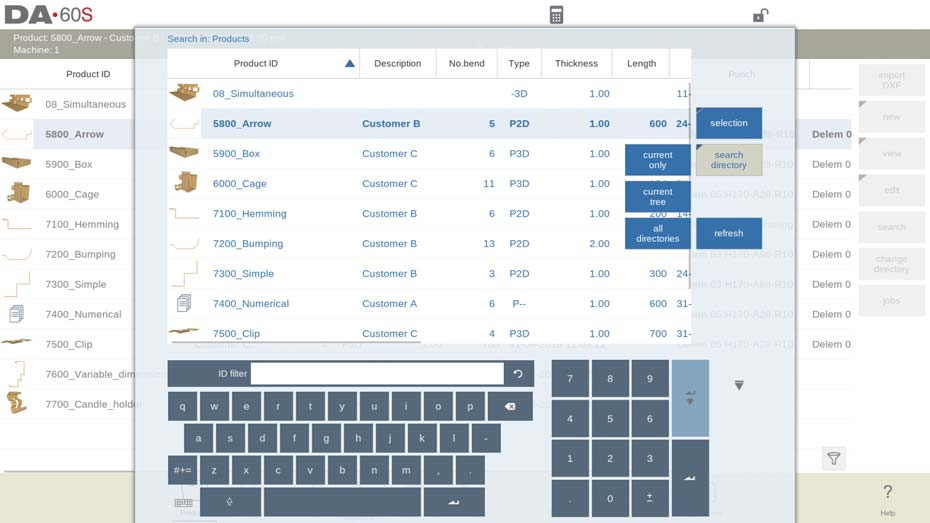
Filter function
In DELEM DA-66S Product Mode, the filter function helps refine visible products. To activate it, tap the filter icon in the lower right corner and enter your text filter.
Once active, the filter icon in the lower left corner indicates the filter status, showing both the number of filtered items and the total count. This feature ensures a more focused view of your product list, enhancing efficiency in handling your programs.
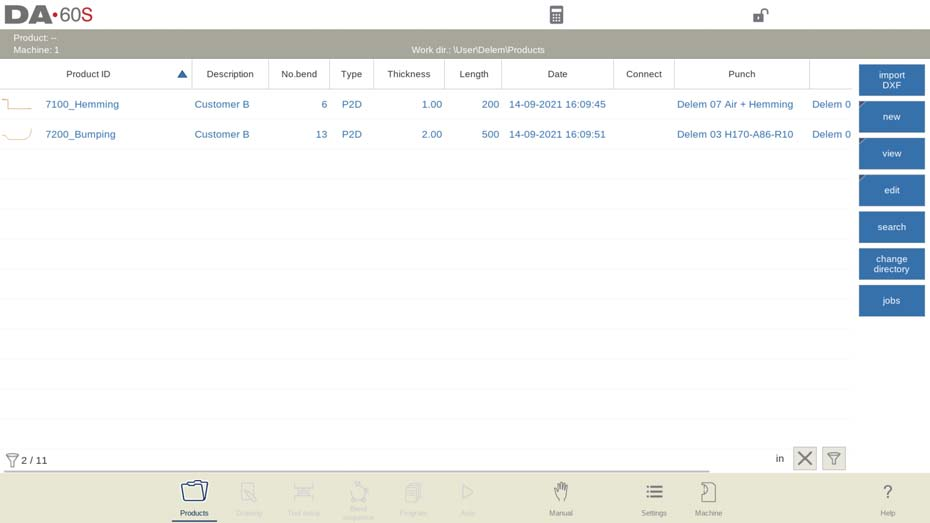
This filter can be switched off by tapping on the cross icon in the lower right corner next to the
filter icon.
Alterar diretório
In the DELEM DA-66S Product Mode, managing directories is straightforward. To change or add a directory, tap “Change Directory.” For removing obsolete directories, select the directory and tap “Remove Directory.” Once the desired directory is chosen, tap “Select” to view its products on the Products screen. The current directory name appears in the header.

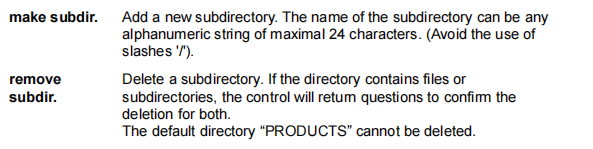
You can also create or remove empty subdirectories here. Tap “Make Subdir.” to add a new one; note that subdirectories reside under ‘DELEM\PRODUCTS’ and their names cannot be changed. Copying products between subdirectories is done in Drawing or Program modes, not here. The system retains the active directory and product selection until a new choice is made.
Network product selection
In DELEM DA-66S Product Mode, managing network directories is straightforward.
- Access Network Directory: When a network directory is mounted, access it by selecting “Change Directory” and tapping “Network,” which appears next to the “Product” directory.
- Navegação de diretório: Use the directory browser to navigate. Select, add, or remove directories. Choose a directory and tap “Select” to display its products on the Products screen.
- Activate Directory: The chosen network directory becomes active, with its name shown in the screen header.
- Remember Subdirectory: The system retains your active subdirectory and product choices until a change is made.
- Handle “Read-only” or Disconnections: If network issues occur, products are saved in a “Recovered” subdirectory under Products.
- Refresh Product Library: Tap “Refresh” in Products mode to update the product library, useful for working with network locations.
Shop floor control, Job List function
- Activate Job List: Use the “Jobs” button to access the Job List feature, allowing you to manage orders on the machine.
- View Job Details: On the Jobs screen, see prepared jobs with Job ID, Date needed, Date finished, and Status. You can also add comments.
- Manage Jobs: Add new jobs with “New Job” or import/export job files, including products, from Profile-T offline software for seamless machine transfer.
- Edit Jobs: Select “Edit Job” to modify existing jobs and add products as needed.

Job List status indication:
• New: no products have been produced yet;
• Incomplete: the desired number of products has not been produced yet;
• In progress: this job is currently loaded on the machine and in production,
• Finished: all batches of products have been confirmed as finished.
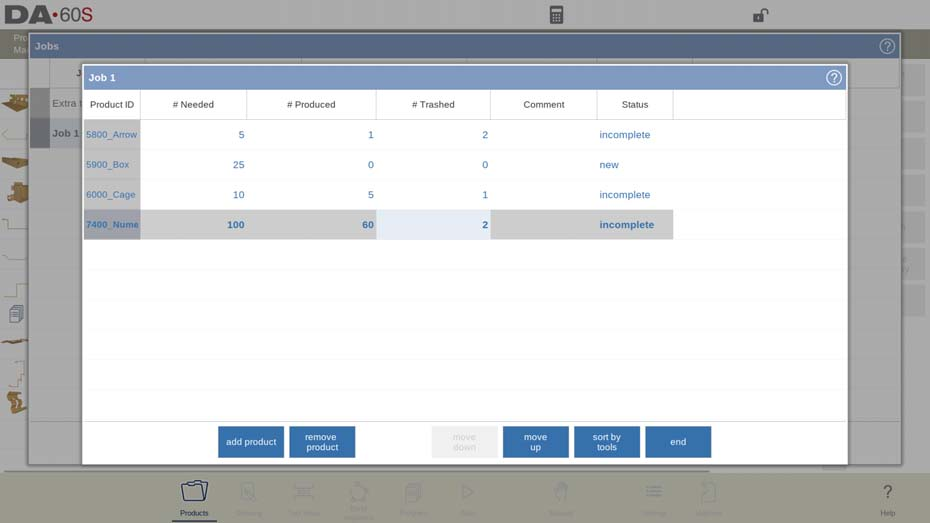
For every product in the job, the Needed number of products, the Produced number of
products and the Trashed number of products are shown. The last two, of course, are coming
as a result of executing the job in production. So, via this screen also the progress can be
monitored.
On the Jobs screen, the function key Activate can used to start the production of the selected
job. The control will switch to Automatic mode automatically, and the first product to be
produced from the job will be loaded. The Start button can be used to really start bending.
The DXF import function (only available when DXF option has been installed)
- Streamline Design Import: Import CAD-generated DXF files directly into the control to save drawing time.
- Initiate DXF Import: Click “Import DXF” to open the file selection browser. Browse and select DXF files from a USB stick or network directory.
- Ensure Drawing Accuracy: To optimize import, ensure your original CAD drawing is accurate. Connect bend lines to contour lines for precision. The DXF Converter can correct minor errors.
- View Imported Files: Once a DXF file is selected, the DXF import window opens. With layer selection on, unassigned lines appear dashed. Without layer selection, the file displays in original line colors.




By following these steps, you can efficiently utilize the DXF import function of the DELEM DA-66S to enhance your production workflow.
Product drawing dimensions
The drawing file can be organized in two ways:
• projection dimensions
• cutting dimensions (default)
These ways are described in the following subparagraphs.
During operation in the DXF converter, it is possible to switch between cutting dimensions and
projection dimensions. This can be done in the DXF conversion settings.
Dimensões de projeção
- Visualize Product Layout: DXF drawings outline the finished product dimensions, showing bend and surface arrangements, not actual sheet sizes.
- Exact Conversion: Upon import, the DXF converter replicates the original dimensions precisely, ensuring accuracy in the product layout.
- Enhance with Additional Details: Post-conversion, incorporate material type, sheet thickness, and dimension specifics to complete the design.
- Automate CNC Generation: The control system utilizes these dimensions to create accurate CNC programs, ensuring the final product aligns with the original design specs.

In this example, the length in the original DXF drawing may simply be 100, separated by a
bendline. The resulting product will consist of two sides, each with a length of 50. The dimensions are defined as outside dimensions.
By utilizing these steps, the DXF import function significantly streamlines product design and manufacturing.
Dimensões de corte
- Precise Representation: The DXF drawing depicts the exact sheet dimensions necessary for product bending.
- Conversion Settings: Set the DXF converter to process according to the material and sheet thickness, ensuring cut dimensions are accurately represented.
- Bend Allowance Necessity: Input bend allowance data during conversion; the system prompts if missing, ensuring dimensional accuracy.
- 3D Drawing Creation: The converter employs dimensions and a bend allowance table to generate an accurate 3D product drawing.
- Consistent CNC Programming: Use the same bend allowance table in the control to create CNC programs that mirror the original DXF specifications.
This approach enhances precision from design to production, streamlining operations efficiently.
Bendlines and Layer selection with Line assignment
Enhancing DELEM DA-66S Product Modes with the DXF Import Function
For effective DXF conversion, accurately assign product properties to specific lines within the DXF file. Depending on the file’s content, you can categorize bend lines, contours, and text information by layers. If layer selection is disabled, the system will automatically detect bend lines. This organized approach of the DELEM DA-66S product mode ensures precise data interpretation and enhances overall production efficiency.
Bend line information
With the bendlines the angle information can be defined via text near the line. The text labels,
to be configured in Settings::Labels, can be used as follows:
• Default: normal air bending with a positive or negative angle value.
• Hem: an H followed by a positive or negative value of the pre-bend angle.
• Radius: an R followed by the value of the radius.
• Bend allowance: an B followed by the value of the bend allowance.
Definition:
• positive value: the flange bends upwards,
• negative value: the flange bends downwards.
Informações do produto
The DXF drawing can include additional product information like manufacturer details, dimension lines, and descriptions. To streamline the conversion process, organize this information in separate layers from the product drawing. This allows selective layer conversion, filtering out unneeded details. Alternatively, remove excess information using the converter program before starting the conversion. This ensures a clean and efficient transition from design to production.
Seleção de camadas
Optimize DXF import by adjusting settings directly from the main screen. You can toggle layer selection on or off, using the buttons located in the top left corner for easy access. When layer selection is enabled, visualize and manage the layer property list for precise control. This flexibility allows for tailored import processes, enhancing productivity and reducing conversion errors.
Layer selection switched on
- Enable Layer Selection: Display available DXF layers by turning on layer selection. Symbols for angle, contour, and text guide layer assignments.
- Assign Layers: Use checkboxes to designate layers as bend or contour lines, and assign texts for special information via Settings::Labels.
- Manage Visualization: Toggle entire layers on or off for viewing without affecting conversion. Unselected layers are not included in conversion.
- Navigate Layers: Tap a layer name to highlight its lines. Unassigned lines appear as dashed until assigned.
- Understand Color Codes: After assignment, recognize line types by color: Blue for contour lines, Red for bend lines, Black for texts.
- Assign Texts to Bendlines: Link lines and texts to show angle, radius, or hemming details. Contour lines do not accommodate text info.
- Import Product Properties: Use DXF conversion settings to import attributes like sheet thickness and material as text.
These steps enhance DXF import efficiency, ensuring a smooth transition from design to production in DELEM DA-66S.

Layer selection switched off
If layer selection is off, the control will automatically assign line properties. Line properties can
only be viewed (length) not changed. After selecting a line, the property command button will
appear. Colors shown are the colors from the original DXF.

Line select
- Select Lines: In the DXF converter window, tap individual lines to select or invert selections easily.
- Box Selection: Drag a selection box to choose multiple lines.
- Drag from upper left to lower right to select fully enclosed lines.
- Drag from lower right to upper left to select all lines intersected by the box.
- Modify Selections: After selecting lines, delete them or adjust their properties if layer selection is active. For instance, assign selected lines as contours.
- Split Polylines: Use the Split function to divide polylines into separate lines for detailed editing.
These streamlined steps ensure precise control over line selection and manipulation, enhancing your mastery of the DELEM DA-66S product modes.
Seleção de linha com seleção de camada desativada:

Seleção de linha com seleção de camada ativada:

Conversão
To begin converting your DXF files in the DELEM DA-66S product mode, ensure all assignments are correctly set. Tap the “Convert” button to initiate the process.
- Preview Conversion: If warnings or errors are present, a conversion preview will appear. The DXF drawing will be depicted using colored lines, each color representing different properties:
- Azul: Contour line, indicating the outer boundary of the product.
- Vermelho: Bend line, signifying a bending point.
- Verde: Inside contour, marking internal boundaries.
- Preto: Text, detailing specific information.
- Identify Issues: Warnings and errors appear as red squares in the preview, with detailed information displayed at the screen’s bottom.
- Finalize or Adjust: Tap “Accept” to confirm and complete the conversion. If adjustments are needed, use the “Back” button to return to the previous screen for modifications.
These steps provide a clear pathway to effectively manage the conversion process, ensuring precision and accuracy in your product setups with DELEM DA-66S product mode.

Propriedades do produto
Após aceitar a visualização, as Propriedades do Produto convertidas serão exibidas e poderão ser modificadas.

By accepting and closing this window the actual conversion will take place. The result of the
conversion is shown in Drawing. One can continue with the tool set-up and bend sequence determination as with a product drawn by hand.
Converting cutting dimensions, with bend allowance info
When converting DXF files with cutting dimensions in the DELEM DA-66S product mode, integrating bend allowance is crucial for accuracy.
- Reuse Bend Allowance: Ensure the bend allowance used during unfolding is correctly reapplied during conversion. This ensures that cutting dimensions remain precise and reliable.
- Check Allowance Data: The control system will reference its bend allowance table, verifying data availability for each bend. This ensures all bends are accurately accommodated.
- Select Appropriate Settings: If multiple bend allowances are available, choose the appropriate entry. The bend allowance pop-up will display angles alongside their corresponding allowances, aiding in making the correct selection. Preferred and calculated radii serve as additional reference points.
Adhering to these steps guarantees precise conversion of DXF cutting dimensions by meticulously managing bend allowances in DELEM DA-66S.

If no bend allowance entry is available, the bend allowance table can be edited directly from
this pop-up by tapping the edit table button. The following window will appear and the bend
allowance information can be added to the table.

Adding Bend Allowance information manually
If your DXF file includes bend allowance information, you can manually input it for accurate conversion in the DELEM DA-66S product mode.
- Import and Input: Upon importing a DXF, if bend allowance values are provided, input them directly. This manual entry takes precedence over the system’s automatic calculations or table searches, ensuring precision.
- Entrada manual: If the bend allowance isn’t included with the DXF or in the control’s table, you can manually add it before conversion begins. This step ensures that all bends are correctly accounted for.
- Automatic Prompts: Should bend allowance not be specified, the system will prompt you to select from the existing table or input new values specifically for this conversion.
- Enable Bend Property: Ensure the ‘bend property’ function is active within product properties to utilize manual bend allowance input. This is typically enabled during import.
Following these steps allows for meticulous control over bend allowances, enhancing accuracy in DELEM DA-66S operations.
Configurações DXF
In the DXF converter settings the conversion parameters can be configured. It is possible to
store multiple settings files for specific drawing types. Save as and load functions are available.

Default angle
Bendlines not being indicated with a bending angle value will be converted with this default angle.
Tolerância
The tolerance of non connected lines towards boundaries can be set. Lines within the tolerance will be connected to prevent failure during converting.
Minimal circle diameter
The minimal circle diameter of a circle to be converted, otherwise skipped.
Scaling factor
If the DXF is scaled, this factor can be set to unscaled to actual dimensions.
Angle definition
Normal angle definition or complement angles (180-alpha) can be chosen.
Dimension type
Either projection or cutting dimensions can be chosen.
Inch/mm-select
The conversion of the DXF will use mm or inches as a default, when set to auto the setting of the control will be used.
Seleção de camadas
Layer selection on / off to enable the assignment of conversion properties by layer.
Etiquetas
Line types and product properties can be labeled within the DXF in order to automatically
assign them. With these settings the labels can be configured.
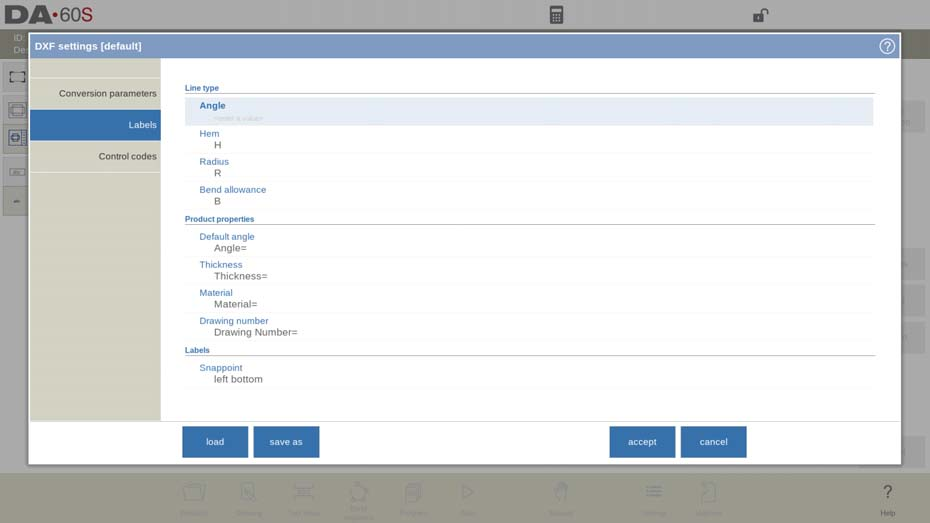
Códigos de controle
If specific control codes are used in the DXF text, in this settings window these codes can be
configured.
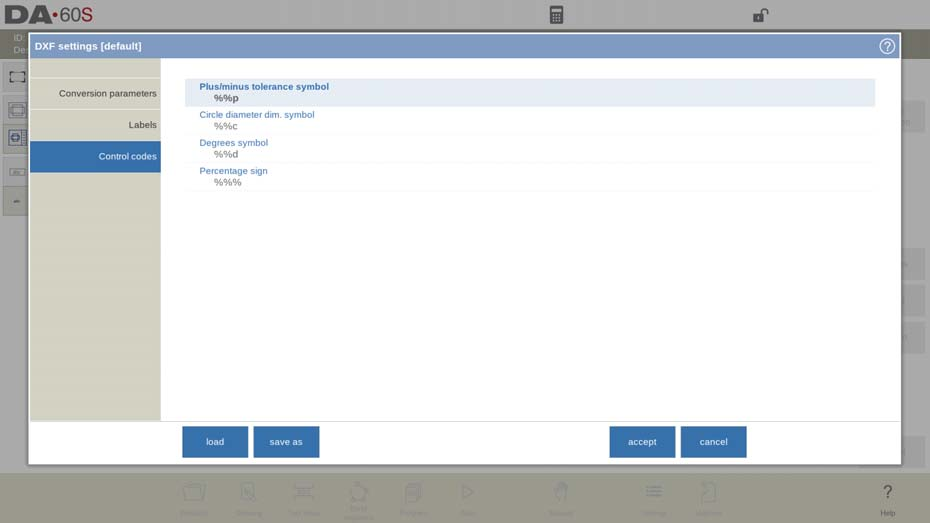
O arquivo DXF
The DXF converter reads the entities it knows from the DXF file. The entities are: Text, Mtext,
Line, SPLine, 3D, Line, Polyline, LWPolyline, Arc, Circle, 3D face, Solid, Trace and Insert.
Furthermore:
- The converter can handle ECS co-ordinates. Note: ECS is used in 3D drawings,
so the converter interprets the values of the ECS for 2D. - The drawing has to be in the X-Y plane.
The DXF contour export function (only available when DXF option has been installed)
As part of the DXF-option the Export DXF function, on Edit in Products mode and on Transfer
(Profile-T), enables the export of any product including the bend deductions as a contour. This
contour is stored as a DXF and holds the cutting dimensions.
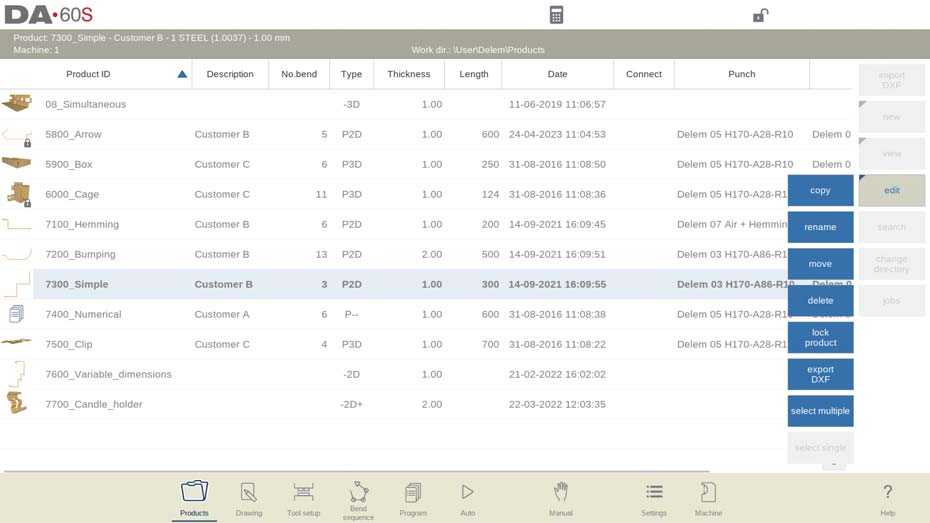
Frequently Asked Questions (PERGUNTAS FREQUENTES)
How do I manually add bend allowance in DELEM DA-66S Product Mode?
To manually add bend allowance, input the values directly after importing your DXF file. This ensures the manual data takes precedence over automatic system calculations, enhancing precision.
What should I do if the DXF file doesn’t include bend allowance information?
If the DXF file lacks bend allowance data, you can input it manually before converting. The system will prompt you to enter values or select from existing table entries to ensure accurate bending.
How can I activate the bend property function in DELEM DA-66S Product Mode?
The bend property function is typically enabled when importing files. If you need to ensure it’s active, check the product properties settings to confirm it is switched on for accurate bend allowance application.
What steps should I follow for optimal DXF conversion in DELEM DA-66S?
First, ensure bend allowance values are set, either manually or from the table. Use the preview function to check for errors, and confirm all settings before finalizing the conversion for best results.
Conclusão
Operating the DELEM DA-66S Product Mode and leveraging the Product Library involves mastering a few key steps for optimal efficiency. Importing DXF files accurately, using manual bend allowance inputs when needed, and ensuring all system settings are correctly configured are essential practices. Additionally, maintaining an organized Product Library enhances workflow management and production accuracy.
By following these guidelines, you can streamline your operations and achieve precise outcomes. To deepen your understanding or address specific queries, don’t hesitate to reach out to our team. We’re here to assist you with additional resources and expert support on mastering the DELEM DA-66S Product Mode.













