Centro de documentação
Manuais e guias técnicos abrangentes para ajudá-lo a dominar as máquinas HARSLE e otimizar sua eficiência na usinagem de metais
Quais são as dicas de gerenciamento de ferramentas do CYBELEC CybTouch 12?
When it comes to optimizing CNC operations, effective tool management is essential. If you’re seeking insights on CYBELEC CybTouch 12 Tools Management, you’re in the right place. In this article, I’ll provide you with practical tips on managing tools within the CybTouch 12 system, helping you enhance efficiency and precision in your metalworking processes. Whether you’re new to the system or looking to refine your skills, this guide will equip you with the knowledge needed to maximize your tool management capabilities.
Introdução
CYBELEC CybTouch 12 Tools Management enables the creation and configuration of machine tools, which are crucial for accurate bend calculations. Once a punch and die are set up and chosen, you can specify the desired bend angle and flange length (L). The CybTouch 12 system then calculates the X and Y axis positions necessary for the bend, ensuring precision in your operations.
Socos
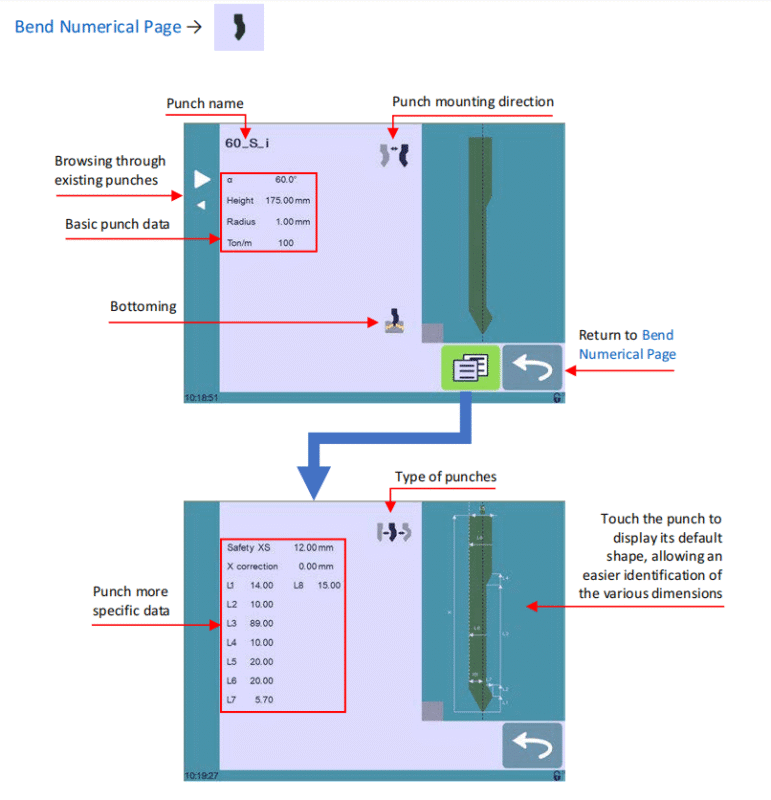
Instruções de configuração:
To select a punch, simply browse through the existing punches in your library using the arrows buttons, and then return to Página numérica de curvatura.
Como criar ou modificar um soco?
If no punch is yet created, the punch will have no name (??? is displayed). If a punch already exists, then the last punch used will be selected, here 60_S_i (modifications will not alter the existing punch as they will be saved under another name).
1. Touch the punch icon to access the punch details.
2. Enter the basic characteristics (α (punch angle), Height, Radius e Ton/m) for the new punch to be created.
3. Touch the Punch mounting direction button to invert the punch if necessary.
4. Select the Fundo icon to define the tool as resistant for bottoming.
5. Touch the Menu button to display the More page.
6. Select the punch type (straight, normal or gooseneck) with Type of punches icon.
7. Enter the more specific dimensions L1 to Lx by referring to the graphical representation on the right of the screen. Touching this image will display the default representation of the tool, making it easier to identify the various dimensions.
The dimensions L1 to Lx are the same as the ones used in PC 1200, DNC 880S, ModEva’s. If you use the same tools, print them from PC1200 to easily program them in the CybTouch. Of course, consider giving the same tools the same name.
8. Enter the following values:
• Safety XS: Security distance between the tool and the back gauge for X axis.
• X correction: If the punch is not perfectly aligned.
9. Return to previous page

To be allowed to save a tool, a level 2 password is required.
10. Touch the punch name (here 60_S_i).
11. Touch Save punch to overwrite the existing tool or Save punch as if you want to save your tool under another name.
12. Enter the name of the new punch using the alphanumerical keypad.
We recommend that you follow the naming conventions explained in Ferramentas de Nomenclatura.
13. Touching the

button brings you back to the program page, with the punch you just saved being selected and ready to be used.
Dies
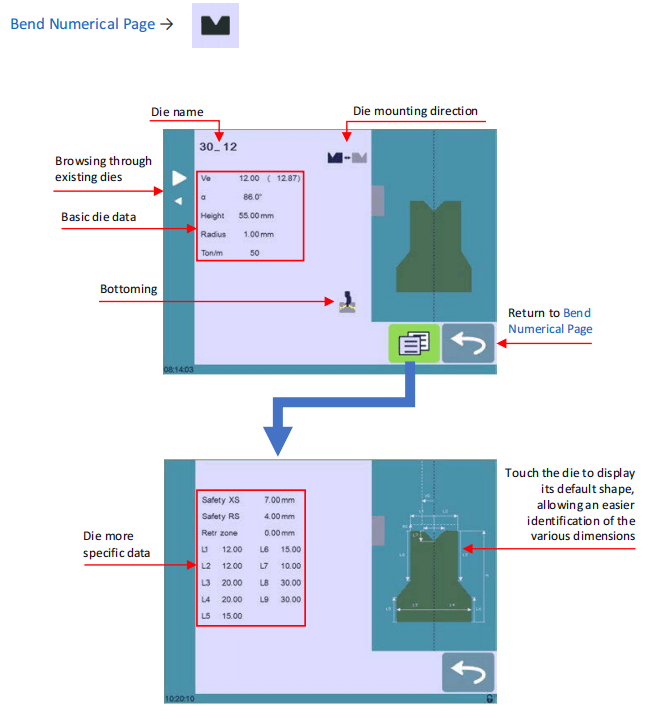
Instruções de configuração:
Selecting a die is the same as selecting a punch; simply browse through the existing dies in your library using the arrows buttons, and then return to Página numérica de curvatura.
Como criar ou modify a die?
If no die is yet created, the die will have no name (??? is displayed). If a die already exists, then the last one used will be selected, here 30_12 (modifications will not alter the existing die as they will be saved under another name).
1. Touch the die icon

to access the die details.
2. Enter the basic characteristics (Ve (die width), α, Height, Radius e Ton/m) for the new die to be created.
3. Touch the Die mounting direction button to invert the die if necessary.
4. Select the Fundo icon to define the tool as resistant for bottoming.
5. Touch the MENU button to display the More page.
6. Enter the more specific dimensions L1 to Lx by referring to the graphic representation on the right of the screen. Touching this image will display the default representation of the tool, making it easier to identify the various dimensions.
The dimensions L1 to Lx are the same as the ones used in PC 1200, DNC 880S, ModEva’s. If you use the same tools, print them from PC1200 to easily program them in the CybTouch. Of course, consider giving the same tools the same name.
7. Enter the following values:
• Safety XS: Security distance between the tool and the back gauge for X axis.
• Safety RS: Security distance between the tool and the back gauge for R axis.
• Retr. zone: Retraction zone.
8. Return to previous page

To be allowed to save a tool, a level 2 password is required.
9. Touch the die name (here 30_12).
10. Touch Save die to overwrite the existing tool or Save die as if you want to save your tool under another name.
11. Enter the name of the new die using the alphanumerical keypad.
We recommend that you follow the naming conventions explained in Naming Tools.
12. Touching the

button brings you back to the program page, with the die you just saved being selected and ready to be used.
Ferramentas de Nomenclatura
For effective CYBELEC CybTouch 12 Tools Management, it is recommended to use naming conventions for your tools. A simple naming convention can help you accurately identify each punch or die by its name. Depending on your specific needs, you may want to establish additional rules for naming punches and dies to further enhance organization and efficiency.
Socos
O nome do punção deve ser construído da seguinte maneira: primeiro seu ângulo, seguido de seu tipo e, em seguida, se ele é invertido ou não.

Seguindo essas regras, aqui estão alguns exemplos de nomes de socos: 90_N_i, 60_G, 30_S, e assim por diante.
Morre
O nome do dado deve ser construído praticamente da mesma maneira: primeiro sua largura (dimensão Ve), seguido por seu ângulo e, então, se ele está invertido ou não.

Seguindo essas regras, aqui estão alguns exemplos de nomes de dados: 12_86_i, 16_86, 20_30, e assim por diante.
Back Gauges
If you’re managing tools with CYBELEC CybTouch 12 and need to work on the machine’s back gauges, the back-gauge cycle function can be a helpful feature. This function allows you to bring the back gauges all the way forward, enabling you to make adjustments safely without placing your hands and arms between the tools.
However, note that this function may not always be available, as its visibility depends on the machine’s configuration and indexing status.
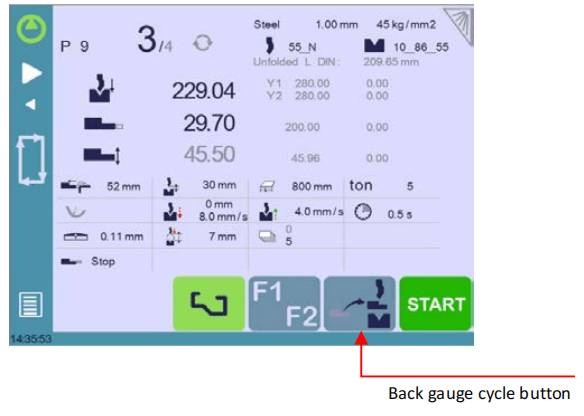
Instruções de configuração:
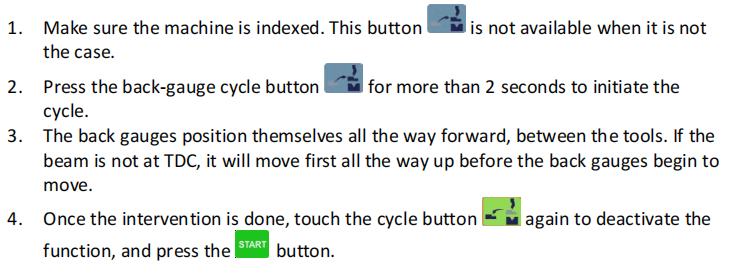
Perguntas Frequentes (FAQ)
How do I set up CYBELEC CybTouch 12 Tools Management for optimal performance?
To set up CYBELEC CybTouch 12 Tools Management effectively, ensure that all tools are correctly identified and parameterized within the system. Regularly update tool data and check compatibility with the machine’s configuration for seamless performance.
What should I do if my CYBELEC CybTouch 12 system fails to recognize a tool?
If your CYBELEC CybTouch 12 system does not recognize a tool, first verify that the tool is properly inserted and aligned. Check the tool’s settings in the management interface and re-enter data if necessary. Ensure that the software is updated to the latest version to avoid compatibility issues.
Is there a way to customize tool settings in CYBELEC CybTouch 12 Tools Management?
Yes, you can customize tool settings in CYBELEC CybTouch 12 by accessing the tool management interface. Adjust parameters such as punch and die dimensions, material type, and compensation values to match specific operational needs. Ensure these settings are saved properly for consistent results.
Conclusão
Effective CYBELEC CybTouch 12 Tools Management involves understanding system functionalities, organizing your tool library, and consistently maintaining and updating configurations for optimal performance. By implementing these tips, you can enhance your workflow and reduce errors in your CNC operations.
To explore more about maximizing your machine’s potential or for personalized assistance, feel free to reach out to our team. Additionally, we invite you to explore other related documents on our site to broaden your understanding and mastery of this powerful tool management system.













