Centro de documentação
Manuais e guias técnicos abrangentes para ajudá-lo a dominar as máquinas HARSLE e otimizar sua eficiência na usinagem de metais
O que você pode configurar no modo de máquina DELEM DA-66S?
- Introdução
- Programming of Punches
- Programming of Dies
- Frame
- Adapters
- Batente traseiro
- Position corrections
- Press beam
- Mesa
- Drawing functionality for tools, adapters and machine shapes
- DXF import for tools, adapters and machine parts (only available when DXF option has been installed)
- Protractor
- Perguntas Frequentes (FAQ)
- Conclusão
When you are dealing with advanced press brake operations, understanding the configuration options in the DELEM DA-66S Machine Mode is crucial. If you’re specifically searching for what you can configure in DELEM DA-66S Machine Mode, you’re in the right spot.
I’ll walk you through the vital aspects of configuring this powerful control system, ensuring that you fully leverage its capabilities for optimizing your metalworking projects. Whether you’re a seasoned operator or new to this technology, this guide will provide you with the comprehensive insights you need.
Introdução
The DELEM DA-66S Machine Mode interface is designed for user-friendly navigation, crucial for effective machine configuration.
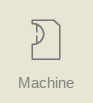
With a touch screen interface, you can easily select and modify parameters to suit specific tasks. Its intuitive design minimizes setup time and maximizes productivity. By tapping the navigation button Machine the control is switched to Machine mode.
The Machine mode of the control, which can be found in the navigation panel, gives access to the configuration items of the machine and specific machine characteristics which influence generic calculations and machine behavior.
The settings are divided across several tabs, located a the side of the screen, logically organizing the different subjects. In the following sections the available tabs and settings details are discussed.

Navigation through the tabs can be done by just tapping them and selecting the required item to adjust. Since there can be more tabs than the screen can show in one view, dragging the tabs in vertical direction enables to view and select all available tabs.
Let’s delve deeper to uncover everything you need to know about this powerful control system.
Programming of Punches
In this tab, the punches used in the machine can be programmed. New punches can be added; existing punches can be edited, copied, renamed and deleted.
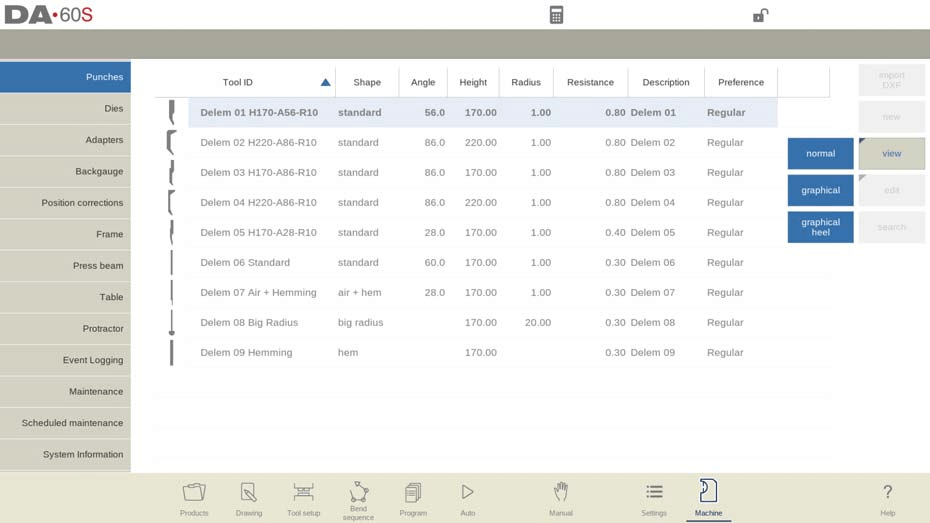
View
In the main page, a list of available punches is shown. By using the View function, similar to Products mode, different views can be selected. Next to the default view Normal also Graphical and Graphical Heel are available.
Graphical directory
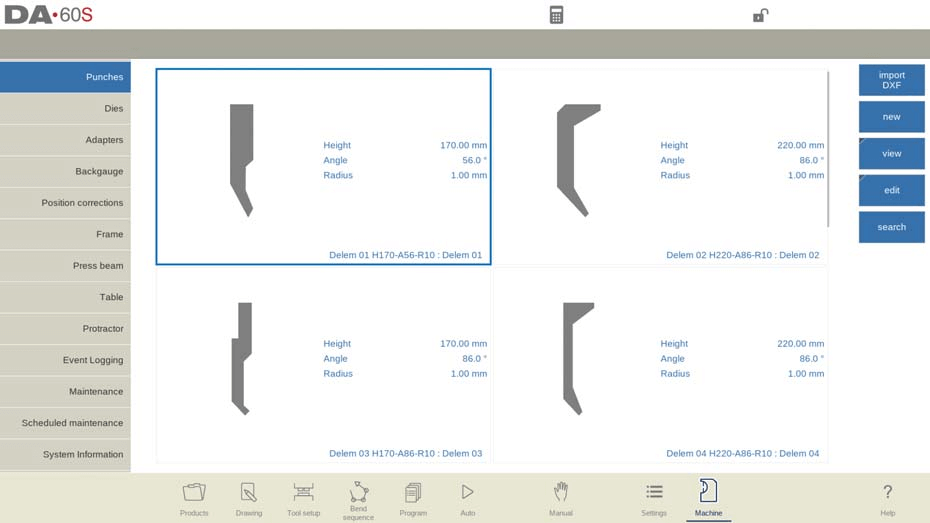
In Graphical the geometry of the tools is shown as well as the main properties.
Graphical directory punches with heels

In Graphical heel the geometry of the tools is shown as well as the heel properties.
Create a new punch
To begin setting up a new punch in the DELEM DA-66S Machine Mode, tap ‘New’ in the library. This initiates the process where you can utilize the programming and drawing tools available in the control system. Start by programming the punch’s shape and assigning it a unique ID.

Shape Selection
Choosing the correct punch shape is critical for achieving your desired bending action. Options include:
- Standard Punch: Ideal for air bending and basic bottoming tasks.
- Hem Bend Punch: Designed with a flat bottom for specific hem bends.
- Air + Hem Bend Punch: Suitable for both air bends and hem functions.
- Big Radius Punch: Perfect for creating large radius bends.
Each shape serves specific functions in the DELEM DA-66S Machine Mode, so select based on your operational needs.
Assigning an ID
Each punch must have a unique identifier, up to 25 characters. This can be a combination of numbers and letters, ensuring easy recognition and management within the tool library.
Once you’ve programmed the shape and ID, select ‘Accept’ to proceed to the tool data parameters. The system will then prompt you for tool properties, initially focusing on the tool’s dimensions.
Utilizing DXF Import
For more complex shapes, the optional DXF import function can be a powerful tool. If you’ve installed this option, you can import punch shapes directly from DXF files, streamlining the setup process for intricate designs.
Standard punch
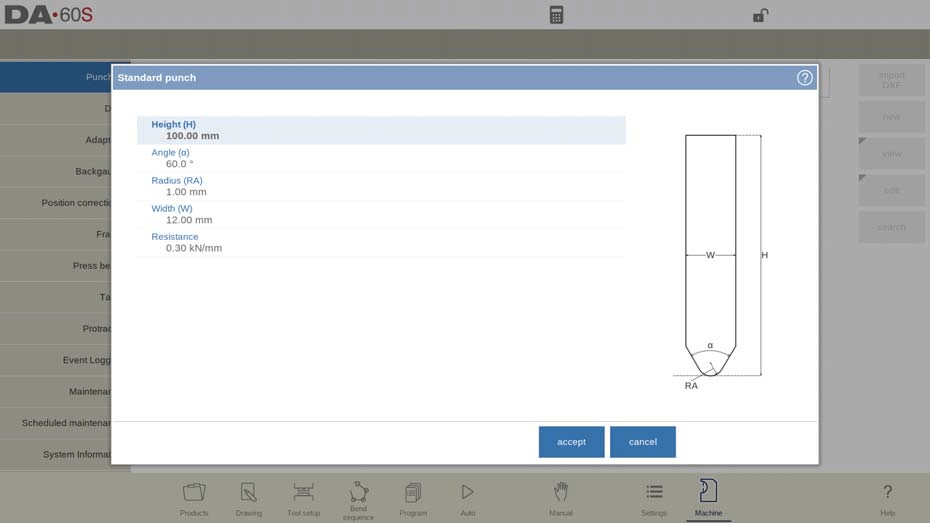
Altura
Begin by setting the height of the tool. This is a crucial value as it directly influences the bend depth calculation, which ensures the precision of your bends.
Ângulo
The angle of the punch tip must be precisely configured to match the desired bend.
Raio
The radius of the punch tip. This value will be used as inner radius of the bend to make when this radius value is bigger than the inner radius as will result from the bending process.
Largura
Properly setting the tool width is essential for programming accurate bends.
Resistance
Set the maximum allowable force on the tool to safeguard against overexertion during bending operations.
Orientation of the punch on the screen
Ensure the punch is correctly oriented on the screen. Typically, the right-hand side of the tool is the backgauge side.
Drawing
Utilize the drawing facilities to create tool profiles. Enter angle and line length values to construct the tool’s outline.
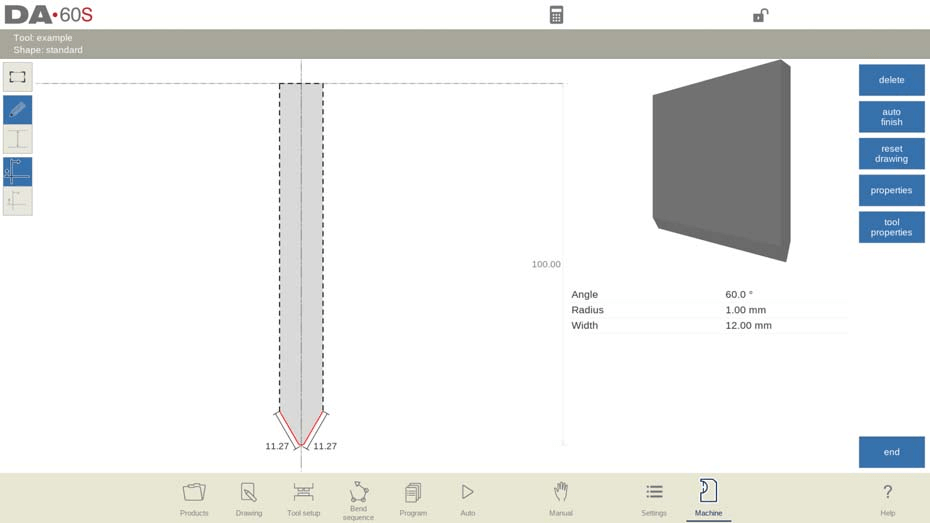
Mount point (optionally programmable)
Define the mount point for the punch within the drawing. This point indicates where the punch will be connected on the press beam or adapter.
Drawing Functions
Following functions are available while drawing. Take advantage of functions like Delete Line, Auto Finish, Reset Drawing, and Reload Drawing to refine or modify tool designs.
- Delete Line
To delete a line segment.
- Auto Finish
Finishing the tool outline to the top of the tool automatically.
- Reset Drawing
To reset the programmed drawing of the tool till the basic, initial shape, when creating a new punch.
- Reload Drawing
To reload the programmed drawing of the tool till the basic, initial shape, when changing an existing punch.
- Properties
To change the specific properties of the line or angle, add or remove a radius, change the length, etc. It is e.g. possible to add a radius in the outline of the tool.
Hemming can be part of the properties of lines. Within the shape of a tool a surface can be appointed as a hemming surface. This will enable the tool for hemming operation.
Tool Properties
To change the generic tool data and description.
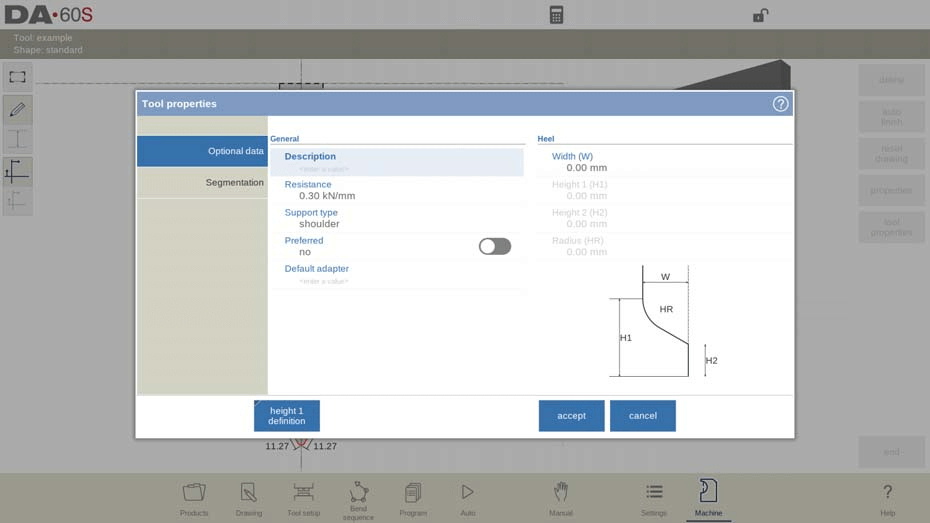
- Descrição
The tool description in the DELEM DA-66S Machine Mode allows for up to 25 characters to identify or describe the tool. This feature assists in quick identification and selection from the tool library.
- Resistance
Set the maximum allowable force on the tool to ensure safe and effective operations. Adjusting this parameter correctly within the DELEM DA-66S Machine Mode prevents tool damage and enhances performance.
- Support Type
Adjust the support type to accommodate differently mounted punches in the DELEM DA-66S Machine Mode. This ensures accuracy in tool height and Y-axis position. Options include ‘head mounted’ or ‘shoulder mounted’.
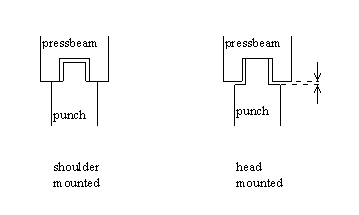
If ‘shoulder mounted’ is chosen, the Y-axis position is calculated from the standard tool height. This is the default setting.
If ‘head mounted’ is chosen, a correction is made for Y-axis computation.

- Preferred
When configuring the DELEM DA-66S Machine Mode, one essential step is setting up preferred tools for your bending tasks.
- Default Adapter
Another valuable configuration in the DELEM DA-66S Machine Mode involves associating default adapters with frequently used tools. When a particular tool and adapter combination is used regularly, setting the adapter as default simplifies your workflow. Each time you select a tool, the default adapter is automatically loaded, which minimizes setup time and reduces the likelihood of errors.
Heel dimensions
Largura: Width of the heel.
Height 1: Height1 of the heel.
Height 2: Height2 of the heel.
Raio: The radius in the heel segment.
Height 1 and height 2 do not influence the tool height you have programmed before.
Edit punch
To edit an existing tool, tap the tool in the library. The tool appears on the screen and can be edited with the drawing facilities.
Hem bend punch
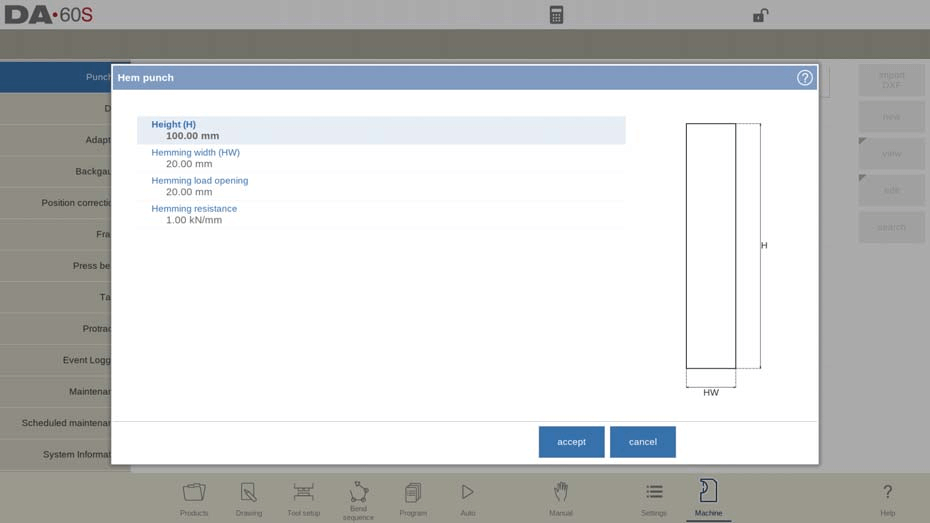
Configuring a hem bend punch in the DELEM DA-66S Machine Mode requires attention to detail and precise setup to ensure optimal performance in your press brake operations. Here’s a step-by-step guide to help you navigate through this process.
Step 1: Define the Tool Height
First, it’s crucial to determine the total height of the hem bend punch tool. The height is a critical parameter as it will be used in the bend depth calculation within the DELEM DA-66S Machine Mode.
Step 2: Program the Hemming Width
The next step involves setting the hemming width. This is the width of the tool that you’ll program into the DELEM DA-66S Machine Mode. Accurately defining this width is essential for effective hemming operations, especially when working with varying sheet dimensions.
Step 3: Set the Hemming Load Opening
The hemming load opening is vital for accommodating your product during bending. Depending on the construction of your machine, program an opening position for the punch. This position should account for twice the sheet thickness, ensuring that the material can be easily positioned without interference, thus minimizing setup time and errors.
Step 4: Establish Hemming Resistance
Finally, configure the hemming resistance, which denotes the maximum allowable force exerted on the tool during hemming. Ensuring that this force is correctly set prevents tool damage and maintains the quality of the bend.
After entering these typical values, you can leverage the DELEM DA-66S Machine Mode to create precise tool drawings. Use the drawing facilities by inputting angle values and line length values. The touch drawing tools available are similar to those used in product drawing methods, offering a seamless transition for users familiar with these tools.
Air + hem bend punch

In metalworking, air bending and hemming are essential techniques, particularly when using advanced control systems like the DELEM DA-66S Machine Mode. This sophisticated mode allows you to configure a wide array of parameters to achieve precise bends and hems.
Altura
The total height of the tool. Important: this height value will be used in the bend depth calculation.
Ângulo
The punch tip angle is a key factor in achieving the desired bend. DELEM DA-66S Machine Mode allows for precise angle adjustments to match your design specifications.
Raio
The radius of the punch tip serves as the inner radius for bending. It’s important to note that if this radius exceeds the process’s inner radius, it becomes the limiting factor. Adjustments can be made within the DELEM DA-66S Machine Mode to accommodate these variations.
Largura
The width of the tool to program.
Resistance
Within DELEM DA-66S Machine Mode, you can set the maximum allowable force for the tool.
Hemming Height
This parameter determines the punch height for the hemming function.
Hemming Width
The width of the punch part used to lay in the product for the hemming action.
Hemming Load Opening
Programming the punch’s opening position is crucial in hemming. The DELEM DA-66S Machine Mode considers twice the sheet thickness when setting this opening.

Hemming Resistance
The DELEM DA-66S Machine Mode offers settings to manage the maximum allowable force, protecting tools and materials during hemming.
After entering these specific values, you can utilize the drawing facilities to create the tool drawing. This involves inputting angle and line length values, similar to product drawing methods, and utilizing touch drawing tools available in DELEM DA-66S Machine Mode.
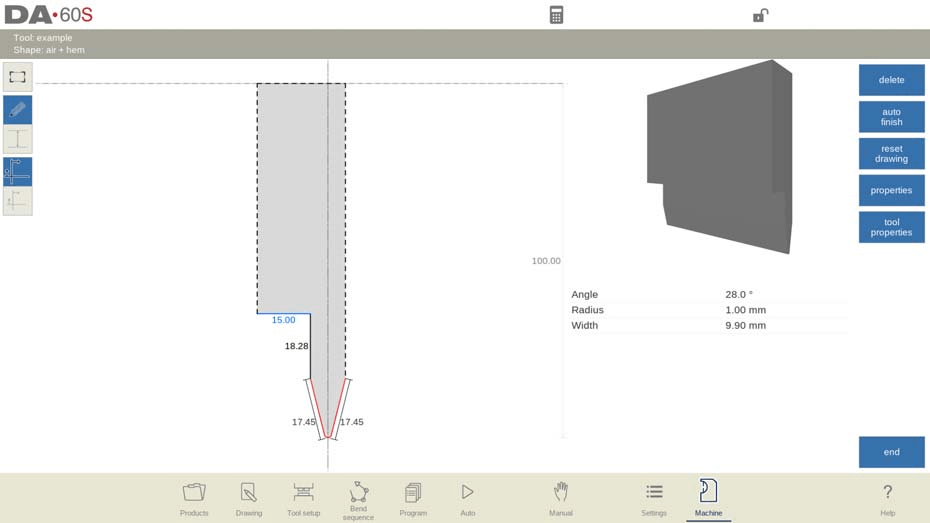
Big radius punch

Altura
The total height of the tool. Important: this height value will be used in the bend depth calculation.
Raio
The radius of the punch tip.
Radius height
The height of the big radius part of the tool.
Resistance
Maximum allowable force on the tool.
Top width
The width of the tool on the top side of the punch.
After entering these typical values you can create the tool drawing with the drawing facilities. Drawing a tool profile is done by entering angle values and line length values. Also the Touch drawing tools are available as with the product drawing method.
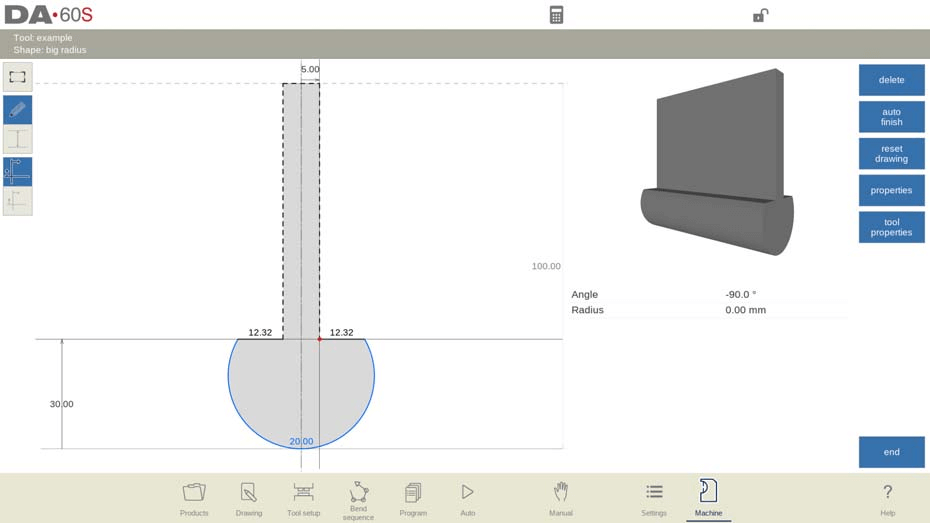
Programming of Dies
In this tab, the dies used in the machine can be programmed. New dies can be added; existing dies can be edited, copied, renamed and deleted.
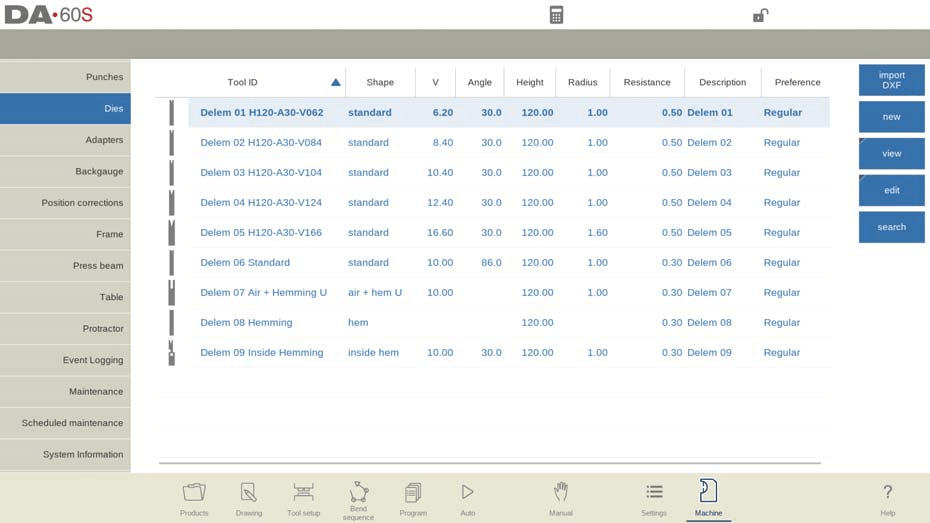
View
In the main page, a list of available dies is shown. By using the View function, similar to Products mode, different views can be selected. Next to the default view Normal also Graphical is available.
Graphical directory
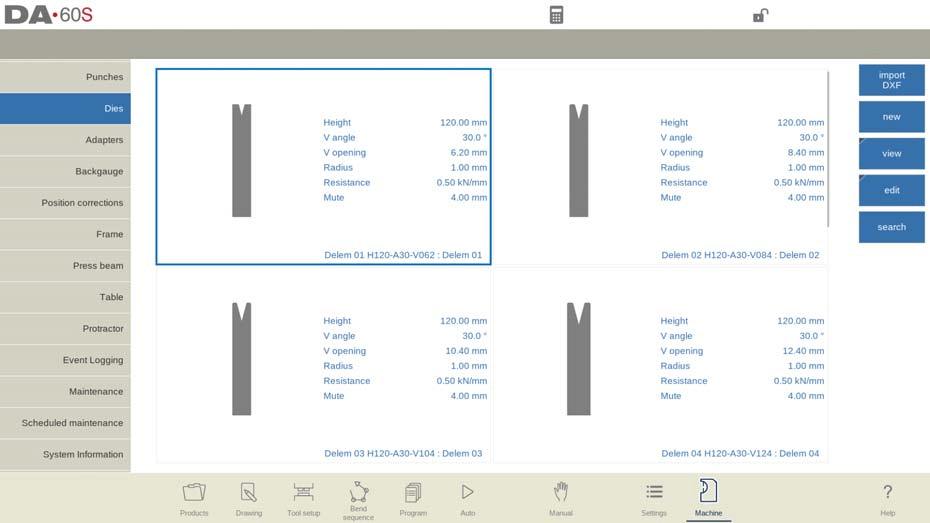
In Graphical the geometry of the tools is shown as well as the main properties.
Create a new die
To create a new die, tap New in the library. The die profile can be created with help of the programming and drawing facilities of the control.
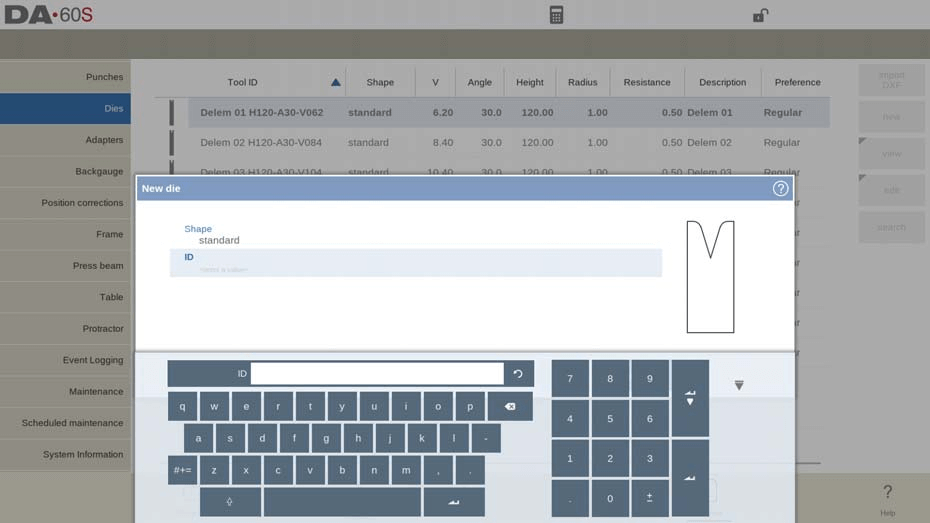
In the DELEM DA-66S Machine Mode, configuring the shape and ID of the die is a critical first step in ensuring precision metalworking.
Shape
Selecting the appropriate die shape in DELEM DA-66S Machine Mode is essential to match the desired die action. The machine mode offers various options, including:
- Standard Die shape for air bending and basic bottoming.
- Hem Bend Die, designed with a flat top for specific hem bends.
- Inside Hem Bend Die for air bends coupled with hemming functionality.
- Air + Hem Bend U Die shape for combined air bends and specific hem operations.
- Multi-V Die, catering to multiple V and U openings.
- Vario-V Die for adjustable V or U openings, available only with a Vario-V system.
- Multi-V Inside Hem Bend Die, which integrates multiple V or U openings with a hemming system.
- Doorframe Hem Bend Die, combining V-die features with internal hemming, ideal for doorframe production.
- Wingbend Die, equipped with rotating radius segments for specialty applications.
ID
Assigning a unique ID to each tool is crucial for organization and management within DELEM DA-66S Machine Mode. The ID can be a combination of up to 25 alphanumeric characters, allowing for easy identification and retrieval.
Upon completing shape and ID configurations, you can proceed with inputting tool data parameters. DELEM DA-66S Machine Mode will guide you to enter the necessary tool properties, starting with the tool’s initial dimensions. It’s important to note that the parameters vary depending on the selected die shape.
DXF import (only available when DXF option has been installed)
Additionally, if the DXF import option is installed, you can streamline the setup process by importing die shapes directly, further enhancing the system’s flexibility.
By meticulously configuring these settings within DELEM DA-66S Machine Mode, you ensure optimal tool performance and enhanced overall production efficiency.
Standard die
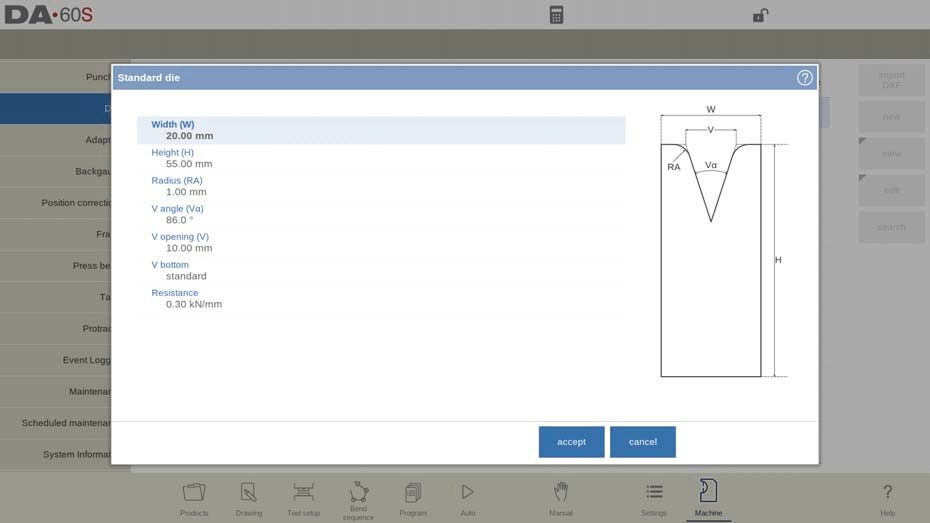
Largura
The width of the tool to program.
Altura
The total height of the tool. Important: this height value will be used in the bend depth calculation.
Raio
The radius of the edges of the V-opening.
V angle
The angle of the die.
V opening
The V-opening of the die. The V-opening is the distance between the touching lines crossing.
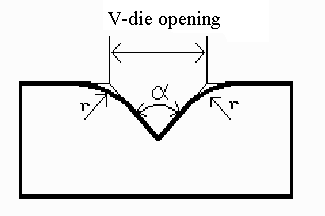
V bottom
Here with the different possible bottoms inside the V opening can be defined:
• Standard is a sharp angle in the bottom of the die.
• Round is a die bottom with a radius to be programmed with the parameter ‘Inside radius’.
• Flat is a flat die bottom with a certain dimension to be set with the parameter ‘Bottom width’.
Resistance
Maximum allowable force on the tool.
In the realm of precision metalworking, the DELEM DA-66S Machine Mode offers a robust platform for configuring various tools and settings, optimizing your press brake operations.
Orientation and Drawing
The DELEM DA-66S Machine Mode efficiently displays the die orientation on the screen. It positions the right-hand side of the tool, aligning the mid-position of the V-opening with the press brake’s center line.
Drawing
Using the drawing facilities within the DELEM DA-66S Machine Mode, you can create detailed tool profiles by entering specific angle and line length values. The mode provides touch drawing tools similar to product drawing methods, allowing for precision in design and configuration.
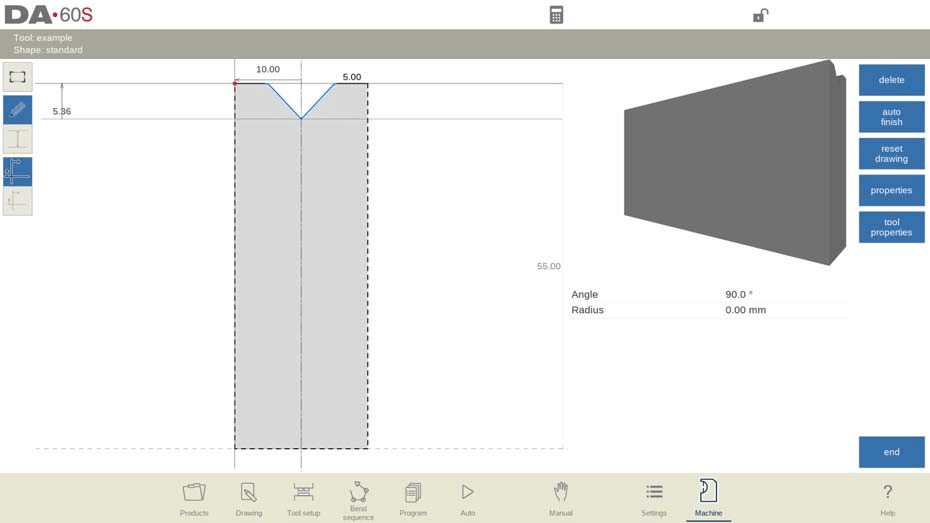
Mount Point Configuration
An essential feature of the DELEM DA-66S Machine Mode is the ability to optionally program the die’s mount point. This feature is marked with a triangle arrow in the drawing, indicating where the die connects and is positioned on the table or an adapter. The system supports separate mount points for both normal and turned positions. Furthermore, if this function is not enabled, the related indicators will not be displayed, ensuring a clear interface.
Following functions are available while drawing
- Delete Line
To delete a line segment.
- Change Height
To change the height dimension of the tool.
- Auto Finish
Finishing the tool outline to the top of the tool automatically.
- Reset Drawing
To reset the programmed drawing of the tool till the basic, initial shape, when creating a new die.
- Reload Drawing
To reload the programmed drawing of the tool till the basic, initial shape, when changing an existing die.
Properties
To change the specific properties of the line or angle, add or remove a radius, change the length, etc. It is e.g. possible to add a radius in the outline of the tool.
Hemming can be part of the property of lines. Within the shape of a tool a surface can be appointed as a hemming surface. This will enable the tool for hemming operation.
Tool Properties
To change the generic tool data and description.
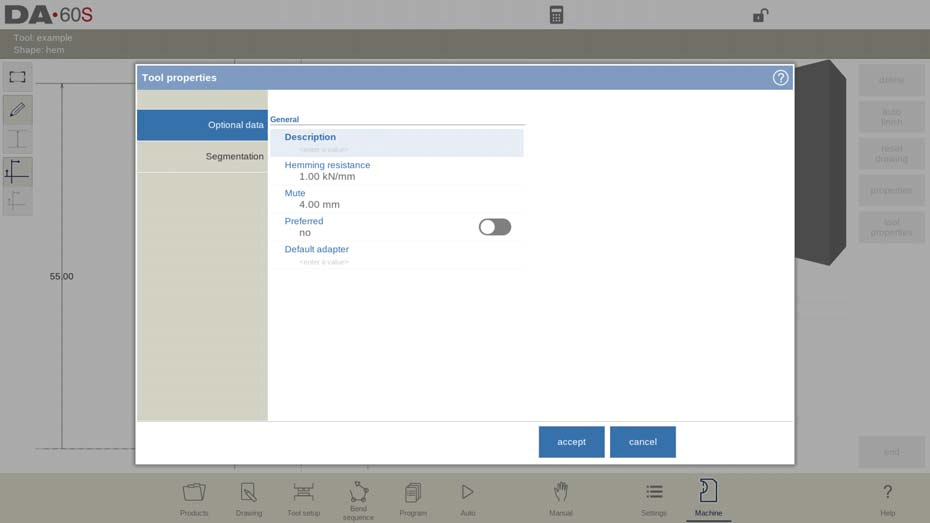
- Descrição
A name or description of this tool. The maximum length is 25 characters. This description has already been entered in the beginning defining the tool, but can be edited in this field. The description is listed in the tool overview of the library.
- Resistance
Maximum allowable force on the tool.
- Mute
Muting distance. Distance above the sheet at which the speed change takes place.
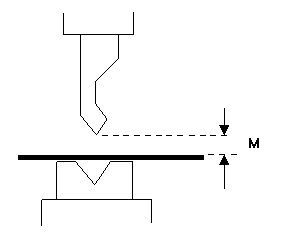
- Preferred
For automatic tool selection, based on equivalent fitting of a tool for a specific bend, this parameter can sign a tool to be preferred above others. The automatic tool selection will prevail the tools being signed as preferred.
- Default adapter
When a tool is used with a specific adapter and this combination is used commonly, the adapter can be set as default in the properties of the tool. Every time the tool is selected, automatically also the adapter will be loaded in the tool setup.
Edit die
To edit an existing tool, tap the tool in the library. The tool appears on the screen and can be edited with the drawing facilities.
A round upper side can be created by dragging the end of the surface, connected to the radius, downwards.
Hem bend die
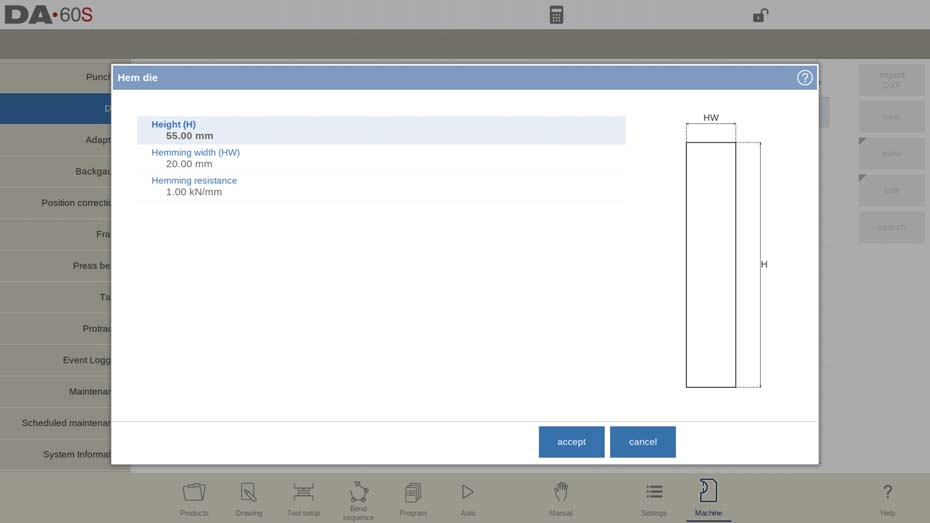
Altura
The total height of the tool. Important: this height value will be used in the bend depth calculation.
Hemming width
The width of the tool to program.
Hemming resistance
Maximum allowable force on the tool during hemming.
After entering these typical values you can create the tool drawing with the drawing facilities. Drawing a tool profile is done by entering angle values and line length values. In the DELEM DA-66S Machine Mode, also the Touch drawing tools are available as with the product drawing method.
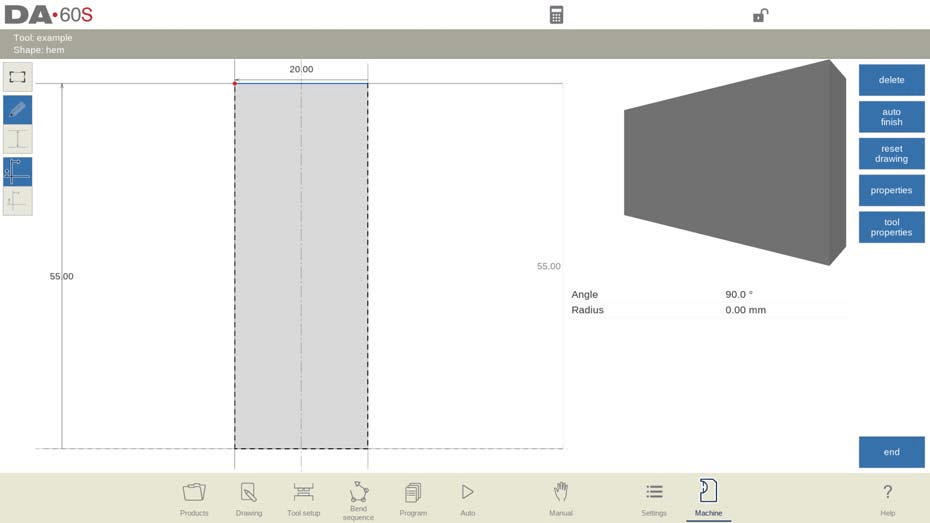
Inside hem bend die
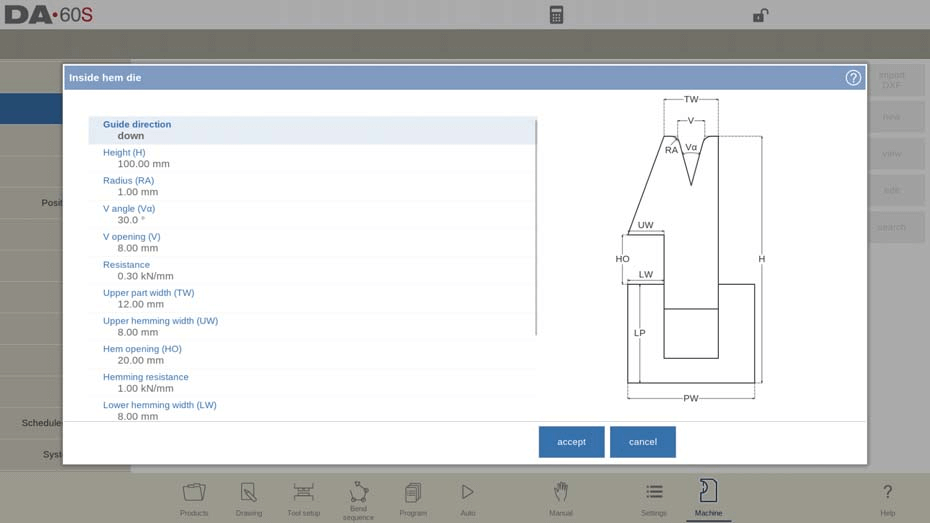
Guide direction
Defines the mechanical construction of the inside hem die.
Altura
The total height of the tool. Important: this height value will be used in the bend depth calculation.
Raio
The radius of the edges of the V-opening.
V angle
The angle of the die.
V opening
The V-opening of the die.
V bottom
Here with the different possible bottoms inside the V opening can be defined:
• ‘Standard’ is a sharp angle in the bottom of the die.
• ‘Round’ is a die bottom with a radius to be programmed with the parameter ‘Inside radius’.
• ‘Flat’ is a flat die bottom with a certain dimension to be set with the parameter ‘Bottom width’.
Resistance
Maximum allowable force on the tool.
Upper part width
The width of the upper part of the die.
Upper hemming width
The width of the segment in the upper part of the die used for the hemming action.
Hem opening
The opening height of the die in the opened status to place the product with the hem bend.
Hemming resistance
Maximum allowable force on the tool during hemming.
Lower hemming width
The width of the segment in the lower part of the die used for the hemming action.
Lower part width
The width of the lower part of the die.
Lower part height
The height of the lower part of the die.
Inside hemming die type
This mode permits you to select specific operation modes tailored to various inside hemming dies, optimizing your workflow.
- Spring Opened Die
This die utilizes an internal spring to start in an elevated position. During pre-bending, the sheet is placed on the opened die, allowing the calculation to achieve the desired angle. The backgauge height is set to match this open position. For hemming, the pre-bent product is positioned in the die’s hem opening, allowing precise calculations that consider double the sheet thickness for a perfect hem finish. You can also program additional hem opening parameters as an offset.
- Open & Locked Die
Standard operation sees this die locked in a high position for typical bending and pre-bending angles. To enable the hemming feature, remove the lock mechanism, allowing for seamless transitions within the DELEM DA-66S Machine Mode.
- Normally Closed Die
This die is in a closed, low position for normal bending and pre-bend angles, and should be activated to get the hemming action.
Adapt decompression
To enable the addition of the hem opening value to the decompression distance.
no: not added at all.
yes: added for both air bends and hem bends.
air bend: added for air bends only (only available for spring opened hemming dies).
After entering these typical values you can create the tool drawing with the drawing facilities.
Drawing a tool profile is done by entering angle values and line length values. Also the Touch drawing tools are available as with the product drawing method.
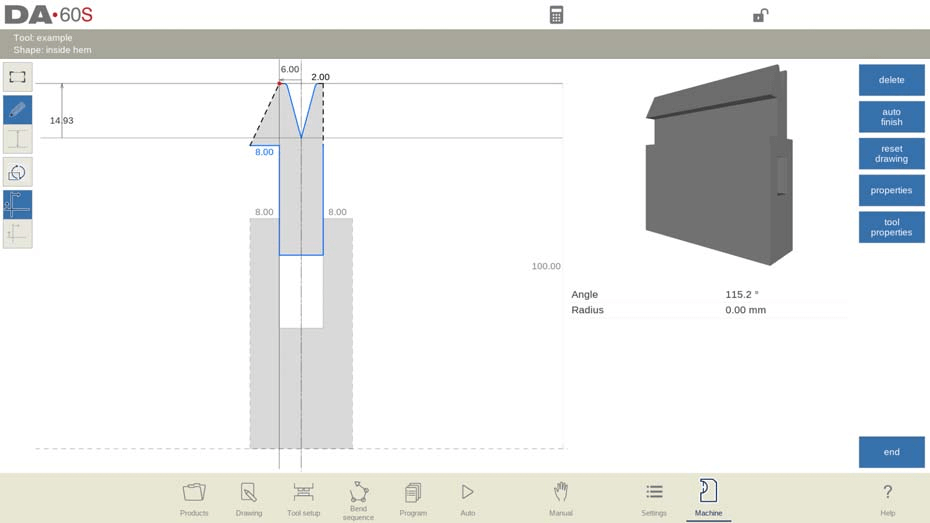
DXF import (only available when DXF option has been installed)
The shape of an inside hem die can also be loaded via the optional DXF import function. Important for the import of an inside hem die is that the body (lower part) of the die must be in layer 0 within the DXF drawing and the moving part (upper part) should be in a different layer.
If this layer is called ‘inside hem’ the importer can automatically select the correct tool type; otherwise it has to selected manually. Both parts in the DXF need to be closed contours.
Air + hem bend U die
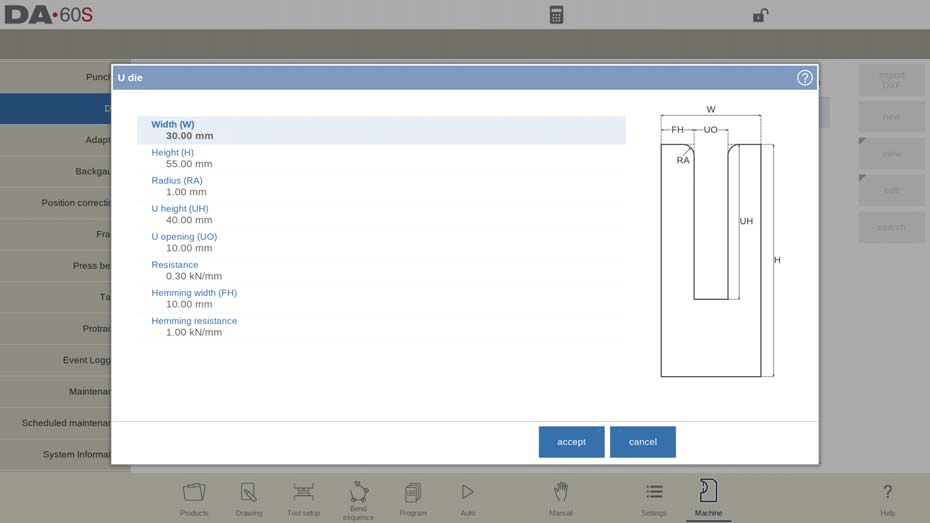
Largura
The width of the tool to program.
Altura
The total height of the tool. Important: this height value will be used in the bend depth calculation.
Raio
The radius of the edges of the U-opening.
U height
The height of the U-opening of the die.
U opening
The width of the U-opening of the die.
Resistance
Maximum allowable force on the tool.
Hemming width
The front width of the die, meant as support for the hem bend.
Hemming resistance
Maximum allowable force on the tool during hemming.
After entering these typical values you can create the tool drawing with the drawing facilities. Drawing a tool profile is done by entering angle values and line length values. Also the Touch drawing tools are available as with the product drawing method.
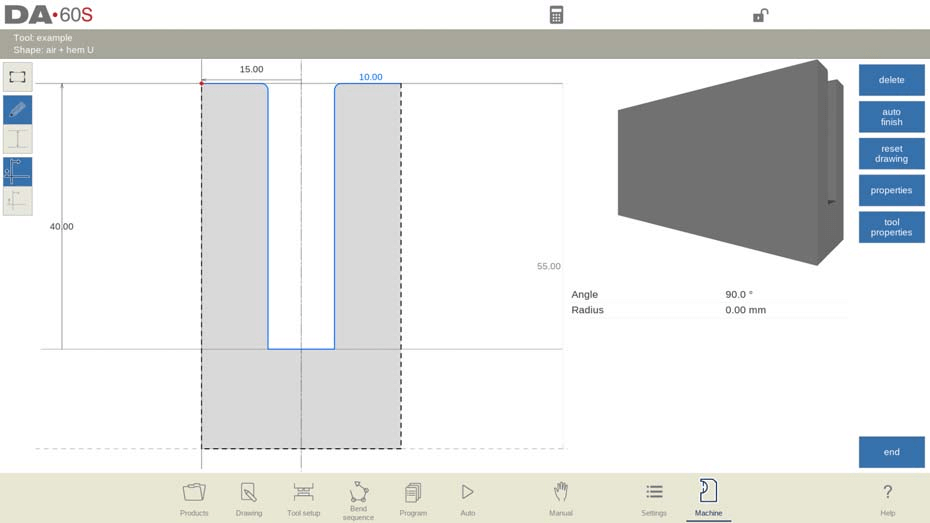
Multi V die
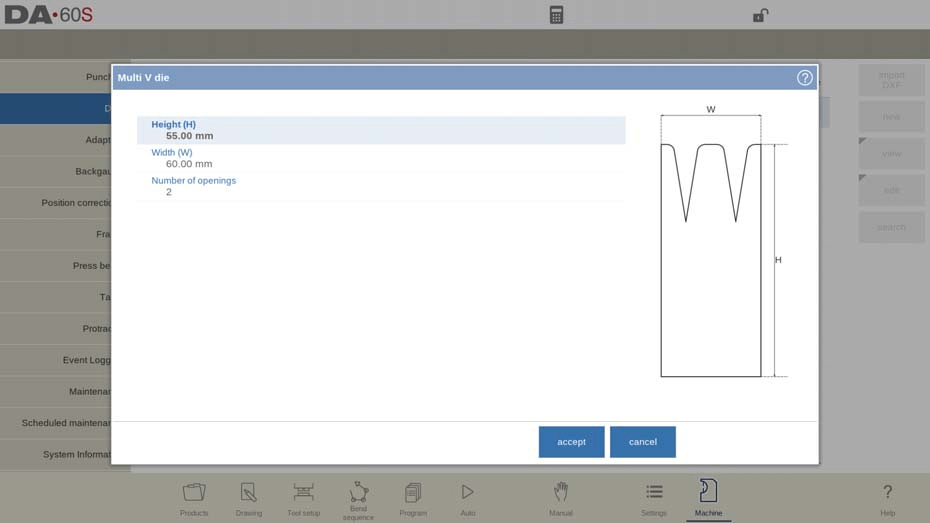
Altura
The total height of the tool. Important: this height value will be used in the bend depth calculation.
Largura
The width of the tool to program.
Number of openings
Number of V or U openings.
U / V opening properties
After specifying the number of tool V or U openings, the specific tool features must be programmed under Properties when the V or U opening is selected.
Each U or V opening’s properties can be programmed. Tool resistance can be overall or specifically programmed.
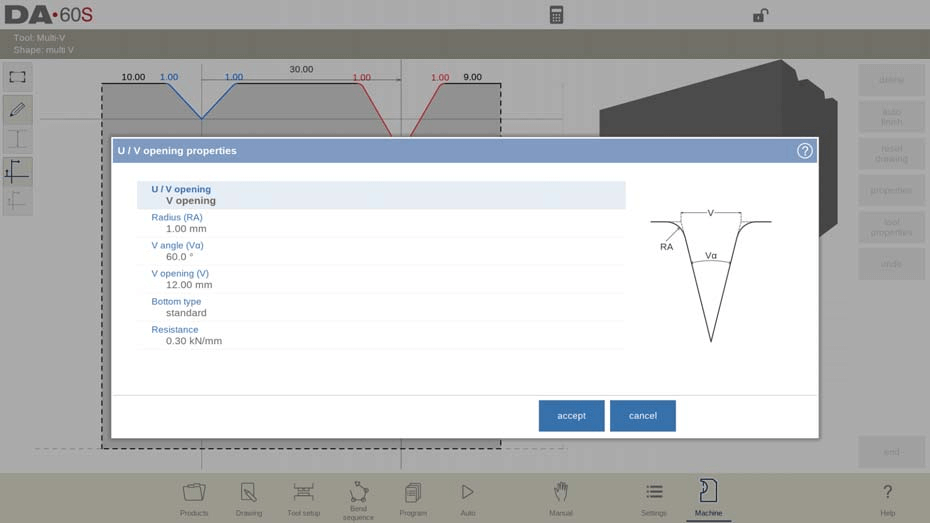
U / V opening
Type of V or U opening.
Raio
The radius of the edges of the V-opening.
V angle
The angle of the die.
V opening
The V-opening of the die.
V bottom
Here with the different possible bottoms inside the V opening can be defined:
• ‘Standard’ is a sharp angle in the bottom of the die.
• ‘Round’ is a die bottom with a radius to be programmed with the parameter ‘Inside radius’.
• ‘Flat’ is a flat die bottom with a certain dimension to be set with the parameter ‘Bottom width’.
Resistance
Maximum allowable force on the tool, specifically for this V or U opening. In case this is equal for all, no resistance should be filled out. The programmed value under Tool Properties will do.
After entering values, use DELEM DA-66S Machine Mode to draw tool profiles.

Vario V die (only available if a Vario-V system is present)
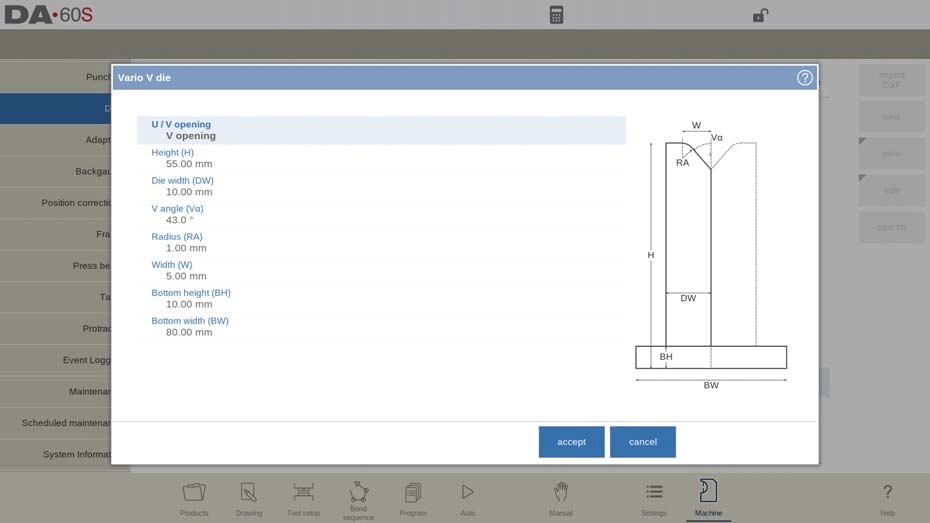
U/V Opening
When using the DELEM DA-66S Machine Mode, you can specify the type of U or V opening.
Altura
The total tool height is crucial as it impacts the bend depth calculation, including the bottom part in a Vario V die. Accurately configuring this in the DELEM DA-66S Machine Mode is necessary for precision.
Die Width
In this mode, you can set the width of a single Vario V side, which is half of the entire die width. Proper configuration ensures accurate bends.
V Angle
You can adjust half of the V angle within the DELEM DA-66S Machine Mode, allowing for precise control over bending angles.
Raio
The radius of the U or V opening edges is another configurable parameter. Ensuring accurate radius settings contributes to the quality and accuracy of bends.
Largura
This setting involves the width of a V angle for a single Vario V side, representing half of the minimum V-opening.
Bottom Height and Width
These parameters include the dimensions of the die’s bottom part.
Once you input these values, you can create the tool drawing using the DELEM DA-66S Machine Mode’s drawing facilities. This involves entering specific angle and line length values while utilizing touch drawing tools, just like product drawing methods. This streamlined process ensures your metalworking operations are both efficient and accurate.

Tool properties
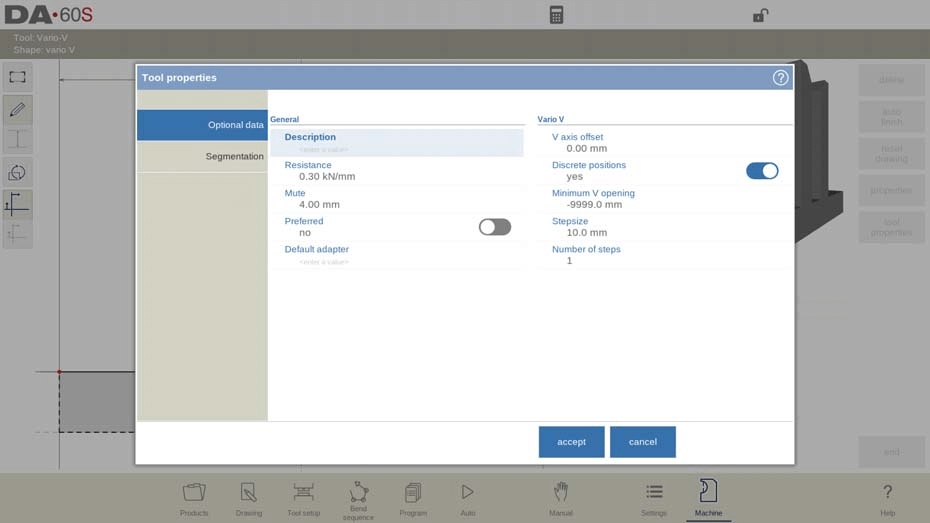
In the DELEM DA-66S Machine Mode, configuring tool properties is essential for achieving precision in press brake operations. This mode offers a range of settings to fine-tune your tool’s characteristics for optimal performance.
- Descrição
Each tool can be named or described with up to 25 characters. This description is inputted initially and can be adjusted as needed. It appears in the tool overview within the library, making it easy to identify each tool configured in the DELEM DA-66S Machine Mode.
- Resistance
This parameter specifies the maximum allowable force on the tool. Proper configuration of resistance is critical in the DELEM DA-66S Machine Mode to prevent overloading and potential damage.
- Mute
The muting distance is the point above the sheet where a speed change occurs. Adjusting this setting in the DELEM DA-66S Machine Mode helps optimize the transition between different tool speeds for smoother operation.
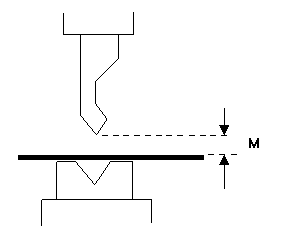
- V Axis Offset
This offset accounts for any width differences between the V-opening of your current Vario V system and the system with which the machine was initially commissioned and calibrated.
- Discrete Positions
In the case of an analog Vario-V system, you can specify whether the V-opening can take any value or be restricted to fixed intervals.
- Minimum V Opening
This parameter defines the smallest V opening available in the discrete position setup.
- Stepsize and Number of Steps
These settings pertain to the interval size and the total number of possible V opening values when discrete positions are used.
DXF import (only available when DXF option has been installed)
The shape of a Vario V die can also be loaded via the optional DXF import function.
For DELEM DA-66S Machine Mode, ensure the Vario V die body is on layer 0 in your DXF file. Place moving parts on a separate layer, ideally named ‘Vario V,’ for auto-selection. Both should be closed contours.
Multi-V inside hem die

Height (H)
The total height of the tool. Important: this height value will be used in the bend depth calculation.
Upper part width (TW)
The width of the upper part of the die.
Number of openings
Number of V or U openings.
Hem angle (Ha)
Angle of the hemming unit.
Upper hemming width (UW)
The width of the segment in the upper part of the die used for the hemming action.
Hem opening (HO)
The opening height of the die in the opened status to place the product with the hem bend.
Hemming resistance
Maximum allowable force on the tool during hemming.
Lower hemming width (LW)
The width of the segment in the lower part of the die used for the hemming action.
Lower part width (PW)
The width of the lower part of the die.
Lower part height (LP)
The height of the lower part of the die.
Inside hemming die type
- Spring Opened Die
This die type features an internal spring that initially positions the die upwards. In DELEM DA-66S Machine Mode, for pre-bending, the sheet is placed on the opened die. The machine mode also calculates the backgauge height, using the opened die level for proper placement. For hemming, the pre-bent product is positioned in the die’s hem opening, with depth calculations considering twice the sheet thickness. Additional programming for a hem opening parameter is possible for further adjustments.
Open & Locked Die
In this configuration, the die is locked in a high position, suitable for normal bending and pre-bending. To use the hemming function within the DELEM DA-66S Machine Mode, the lock mechanism must be removed, enabling the hemming facility.
Normally Closed Die
With this die type, the standard position is closed and low, designed for regular bending. Activation is necessary to perform hemming operations when using the DELEM DA-66S Machine Mode.
Adapt decompression
To enable the addition of the hem opening value to the decompression distance.
no: not added at all.
yes: added for both air bends and hem bends.
air bend: added for air bends only (only available for spring opened hemming dies).
U / V opening properties
After specifying the number of tool V or U openings, the specific tool features must be programmed under Properties when the V or U opening is selected.
Each U or V opening’s properties can be programmed. Tool resistance can be overall or specifically programmed.
U / V opening
Type of V or U opening.
Raio
The radius of the edges of the V-opening.
V angle
The angle of the die.
opening
The V-opening of the die.
V bottom
Herewith the different possible bottoms inside the V opening can be defined:
• ‘Standard’ is a sharp angle in the bottom of the die.
• ‘Round’ is a die bottom with a radius to be programmed with the parameter ‘Inside radius’.
• ‘Flat’ is a flat die bottom with a certain dimension to be set with the parameter ‘Bottom width’.
Resistance
Maximum allowable force on the tool, specifically for this V or U opening. In case this is equal for all, no resistance should be filled out. The programmed value under Tool Properties will do.
DXF import (only available when DXF option has been installed)
The shape of a multi V inside hem die can also be loaded via the optional DXF import function.
Doorframe hem die
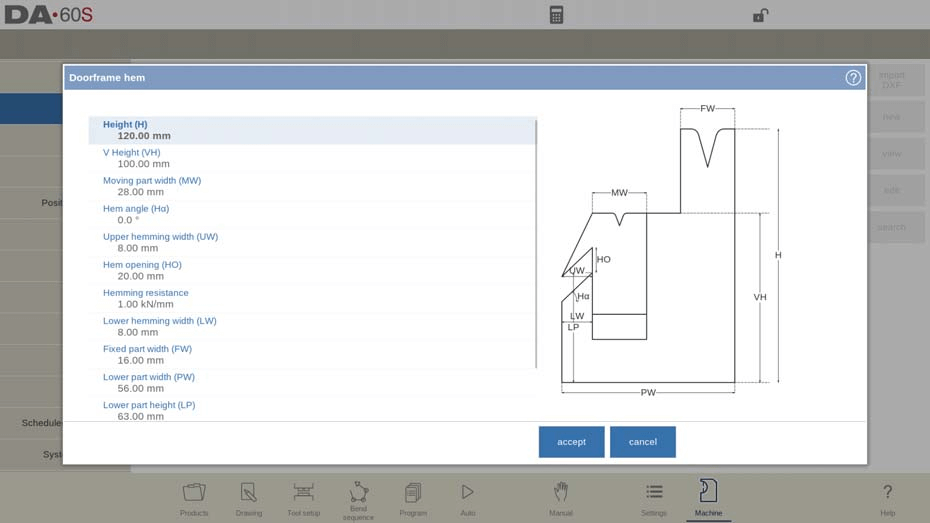
Height (H)
The total height of the tool. Important: this height value will be used in the bend depth calculation.
V Height (VH)
The height of the hemming unit. Important: this height value will be used for the hemming operation.
Moving part width (MW)
The width of the hemming unit/moving part of the die.
Hem angle (Ha)
Angle of the hemming unit.
Upper hemming width (UW)
The width of the segment in the upper part of the die used for the hemming action.
Hem opening (HO)
The opening height of the die in the opened status to place the product with the hem bend.
Hemming resistance
Maximum allowable force on the tool during hemming.
Lower hemming width (LW)
The width of the segment in the lower part of the die used for the hemming action.
Fixed part width (FW)
The width of the fixed part of the die.
Upper part width
The width of the upper part of the die.
Lower part width (PW)
The width of the lower part of the die.
Lower part height (LP)
The height of the lower part of the die.
Inside hemming die type
For the different types of available inside hemming dies the specific operation mode can be selected.
Adapt decompression
To enable the addition of the hem opening value to the decompression distance.
no: not added at all.
yes: added for both air bends and hem bends.
air bend: added for air bends only (only available for spring opened hemming dies).
V opening properties
Within the V-opening properties details can be programmed.
Raio
The radius of the edges of the V-opening.
V angle
The angle of the die.
V opening
The V-opening of the die.
V bottom
Here with the different possible bottoms inside the V opening can be defined:
• ‘Standard’ is a sharp angle in the bottom of the die.
• ‘Round’ is a die bottom with a radius to be programmed with the parameter ‘Inside radius’.
• ‘Flat’ is a flat die bottom with a certain dimension to be set with the parameter ‘Bottom width’.

DXF import (only available when DXF option has been installed)
The shape of a doorframe hem die can also be loaded via the optional DXF import function.
Wingbend die
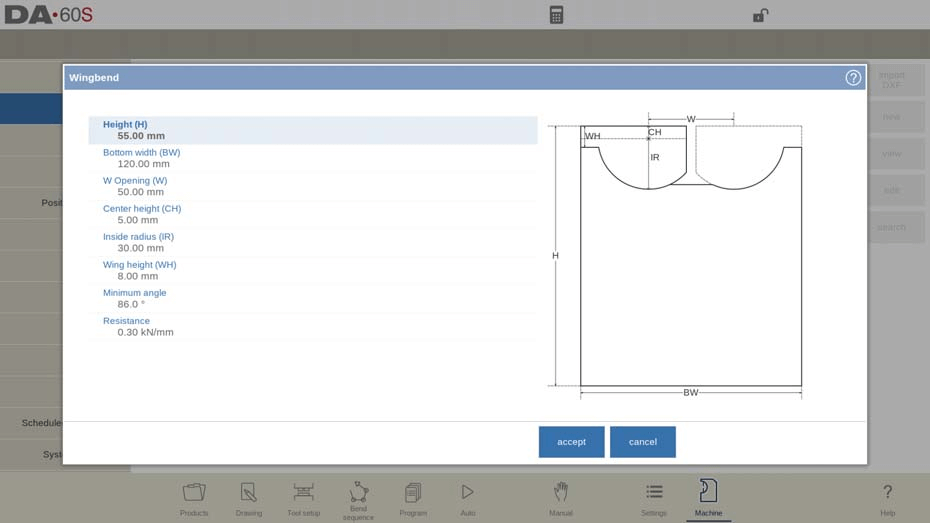
In the DELEM DA-66S Machine Mode, configuring tool properties, like wingbend dies, ensures precision. Key parameters include distance from the rotation point to the die’s top and wing radius. Adjust these settings for optimal performance.
Height (H)
The total height of the tool including the possibly extending wings. Important: this height value will be used in the bend depth calculation.
Bottom width (BW)
The width of the tool to program.
W Opening (W)
Distance between the rotation points.
Center height (CH)
Height of the wing above the inner rotation point.
Inside radius (IR)
Radius of the wing from its inner rotation point.
Wing height (WH)
The height of the wing within the tool height definition (part of the tool height moving).
Minimum angle
Smallest angle which can be bent with this wingbend tool.
Resistance
Maximum allowable force on the tool.
Wingbend properties
- Width (W)
Distance between the rotation points.
- Center height (CH)
Height of the wing above the inner rotation point.
- Inside radius (IR)
Radius of the wing from its inner rotation point.
- Gap (G)
Distance between both wings.
- Wing width (WW)
Width of the wingtop.
- Wing height (WH)
The height of the wing within the tool height definition (part of the tool height moving).
- Bottom heigth (BH)
Height of the middle part representing the depth of the V-opening.
- Minimum angle
Smallest angle which can be bent with this wingbend tool.
DXF import (only available when DXF option has been installed)
The shape of a wingbend die can also be loaded via the optional DXF import function.
Frame
Tool properties in the DELEM DA-66S Machine Mode are crucial for setting up machine geometries, including the press beam, table, and side frames. You can select and configure these elements, along with programming machine identification. This configuration impacts the simulation screen, aiding graphical programming and collision detection.
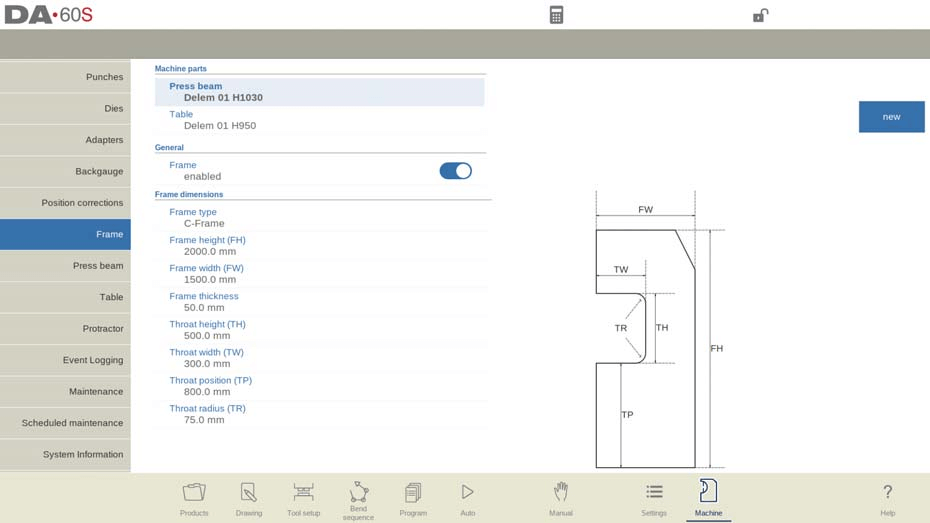
At the top of the screen the possible machine parts can be selected. The selected machine parts are used when a new tool configuration is programmed.
Press Beam Selection
Select the relevant machine press beam.
Table Configuration
Select the relevant machine table.
Frame Adjustments
The machine’s side frames play a role in the overall bending sequence and product width accommodation. Depending on your machine design, you can choose to disable frame display in simulations, especially if the frames are outside the bending zone and don’t affect collision detection. Typically, this parameter is enabled by default.
Frame Type Options
While the default frame is a C-frame, you can select an O-frame if available. The O-frame provides a symmetrical setup, influencing the bending process from both sides of the table.
Frame Dimensions
Adjust the frame’s height, width, and thickness. These dimensions impact the machine’s structural integrity and the bending sequence capabilities.
Throat Specifications
Configure the throat height, width, position, and radius to match the workspace requirements. These parameters define the workspace area, affecting how sheet metal is positioned and maneuvered during bending.
C-frame contour editor
Alternatively the C-frame shape can also be drawn as a contour. Within the contour editor the C-frame contour details can be drawn in detail. Starting from the basic shape, one can draw the frame as is; e.g. radii can be added in between lines as well as into lines themselves.
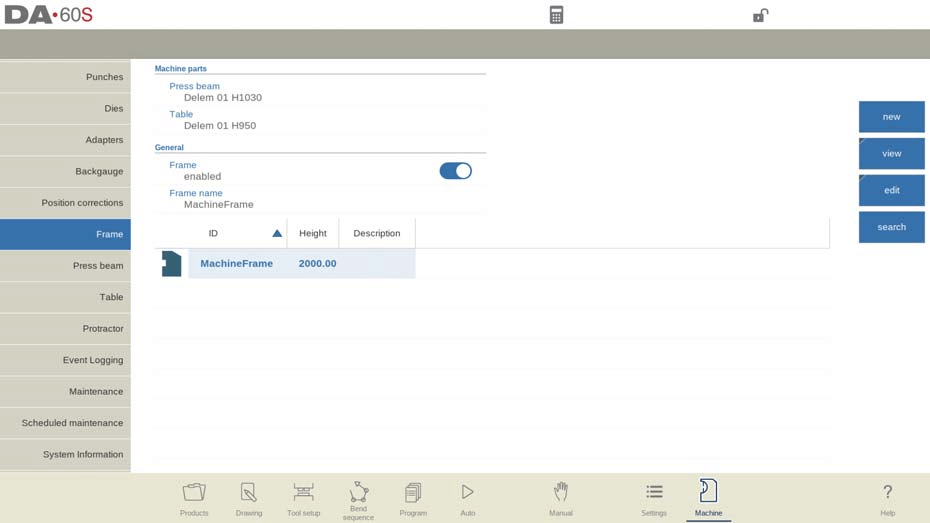
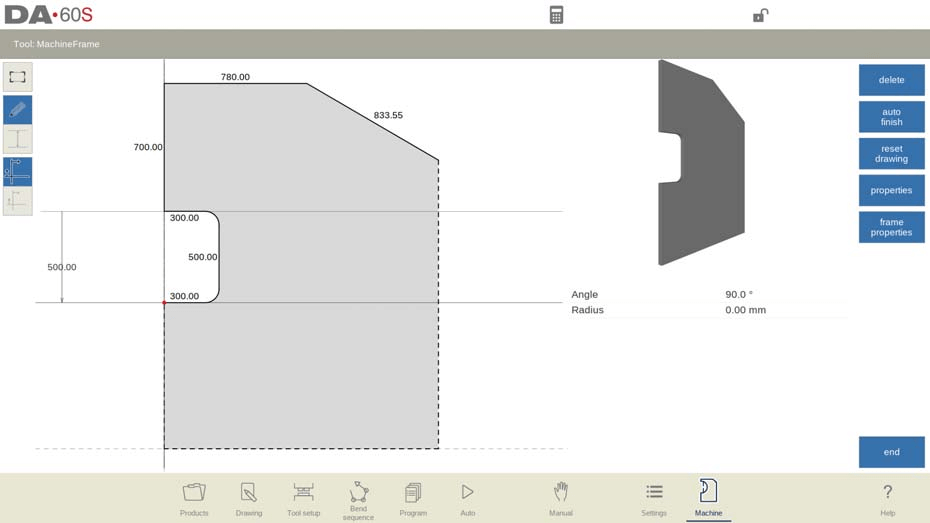
When using this graphical programming function it replaces the parameterized frame
programming.
Adapters
In the DELEM DA-66S Machine Mode, configuring tool properties is essential for optimizing press brake operations. Here’s a streamlined overview of key settings you can manage:
Adapter Configuration
Tool adapters, both upper and lower, can be enabled and programmed through DELEM DA-66S Machine Mode. You can designate a default adapter to be automatically selected during tool setup, ensuring consistency in operations.
Adapter Details
Initial setup requires specifying basic parameters from a template, followed by detailed drawing akin to punches or dies. Key aspects include:
- Shape: Choose from basic adapter shapes such as punch adapters for the press beam or die adapters for the table.
- ID and Description: Assign a unique identifier and description, each up to 25 characters.
- Support Type: Define whether adapters are ‘head mounted’ or ‘shoulder mounted’ to minimize accuracy issues in tool height and Y-axis positioning.
- Resistance: Set the maximum force the adapter can withstand. A zero value indicates no resistance check.
Advanced Features
- DXF Import: If available, import adapter shapes using the DXF function for enhanced precision.
- Mount Point: Identify connection points on the press beam or table, crucial for tool and adapter alignment.
Default Adapter Settings
Frequently used tool-adapter combinations can be set as defaults, allowing for automatic configuration each time the tool is selected, thus streamlining the setup process.
By precisely configuring tool properties within DELEM DA-66S Machine Mode, users can enhance efficiency and maintain high-quality standards in metalworking tasks.
Batente traseiro
With the backgauge finger dimensions the R-axis movement and related X-axes movement is taken into account. Also the workpiece / backgauge collision is computed using the dimensions.

Default lay on position
This is the default lay-on position in case a lay-on position must be used during automatic bend sequence computation, e.g. in case the X-axis position is outside its allowed range or larger than the ’Lay-on backstop limit’; it is not used when selecting a lay-on level manually.
Meaning of lay-on numbers:
Deitado = 0
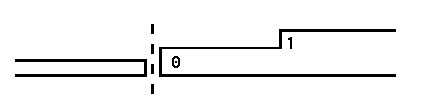
Deitado = 1
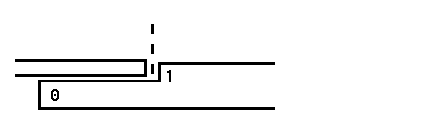
Gauge R offset
An offset value for the R-axis can be set if the backgauge is positioned against the sheet edge and the X-axis position is outside the die safety zone.
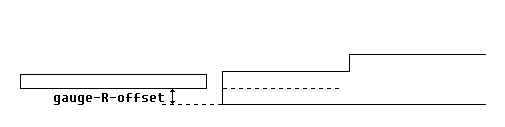
A negative value gives a lower backgauge position. This offset is only valid for gauge position 0.
Finger width
The width of the backgauge finger. Only available when automatic Z-axes have been installed.
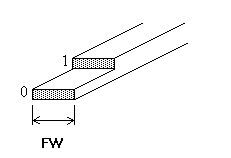
Finger radius
The radius of the tip of the backgauge finger. A value of 0 means no radius. Only available when automatic Z-axes have been installed.
In the DELEM DA-66S Machine Mode, one essential aspect is the backgauge setup, where you can edit dimensions and positions for optimal performance.
Backgauge Positions
In the DELEM DA-66S Machine Mode, you can configure up to four backgauge positions. Modifying this parameter updates the finger geometry, allowing for specific programming of the finger dimensions.
Finger and Gauge Dimensions
- Finger Height (FH): Adjust the thickness of the first backgauge finger tip for precise positioning.
- Finger Length (FL): Set the length of the initial lay-on level to fit your project needs.
- Gauge Height (H1/H3/H4): Configure the heights for various lay-on levels to ensure accurate alignment.
- Gauge Length (L2/L3): Determine the lengths of additional lay-on levels for extended reach.
- Gauge Height (H2): Adjust the height at the base of the gauge.
- Gauge Length (L1): Define the length at the bottom finger level of the gauge.
Backgauge finger library
The DELEM DA-66S Machine Mode offers robust configuration capabilities for tool properties, specifically focusing on backgauge fingers.
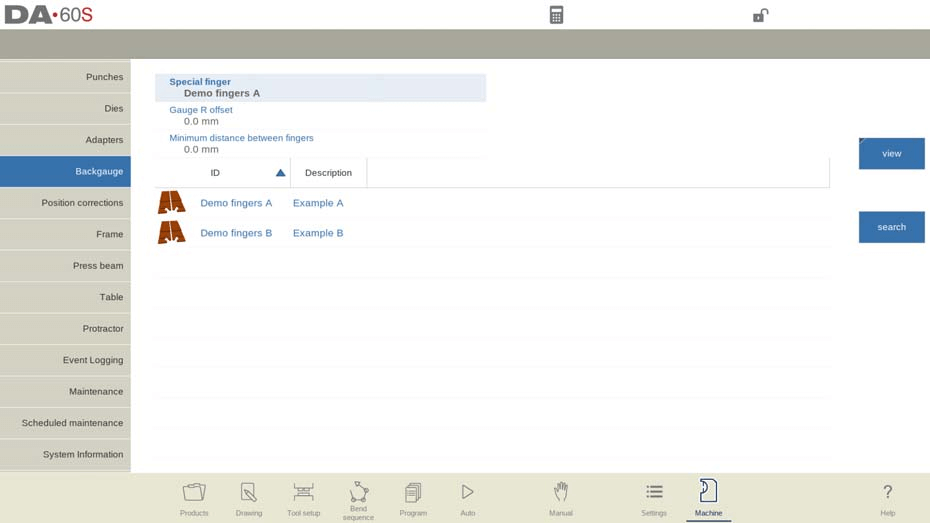
Library of Fingers
Multiple sets of backgauge fingers can be programmed and are displayed in a library within DELEM DA-66S. This setup also allows activation of the database for special finger configurations to accommodate different product requirements. When selecting a product, it is crucial to ensure the corresponding CNC-programmed fingers are selected in the machine.
Special Finger Configurations
The name (ID) of the selected backgauge fingers set. Tap to modify or select from the backgauge finger library.
Minimum Distance
A critical consideration in DELEM DA-66S Machine Mode is the minimum distance between fingers, which can be set to prevent interference. If set to 0, this parameter is ignored. Deleting all finger sets reactivates the default parameterized finger definitions.
X Offset
When editing a special finger in the library, the X offset parameter is available. It represents the length difference between the front of the selected finger and the original finger used during machine calibration.
Position corrections
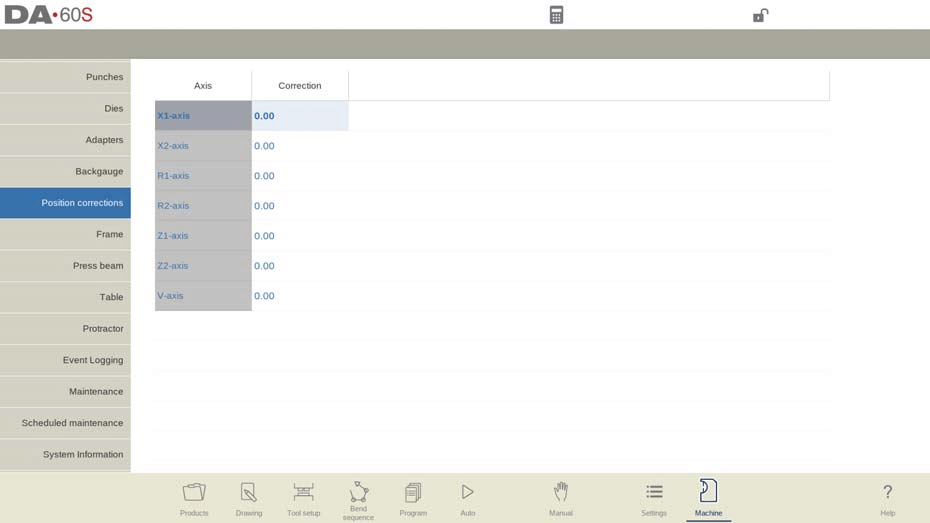
Position correction
When the actual, mechanical axis position is not corresponding with the displayed value it is possible to correct the position with this parameter. Program the calculated difference.
Exemplo:
– When the programmed and displayed value = 250 and the actual, mechanical position value = 252 the correction parameter = -2.
– When the programmed and displayed value = 250 and the actual, mechanical position value = 248 the correction parameter = +2.
Position corrections are available for all auxiliary axes.
Position corrections should only be used temporarily. In case machine positions have changed after commissioning or service, positions of axes can be corrected. In normal situations these corrections should be 0.
Press beam
This configuration involves setting up machine geometry for collision detection with the product and machine parts.
Machine Geometry and Collision Detection
You can program the machine geometry as a profile to detect potential collisions. Special utilities added to the machine can be modeled and factored into collision calculations. Typically, a single machine shape is programmed. The shapes are drawn similarly to punches and dies, with the right-hand side indicating the machine’s backgauge position.
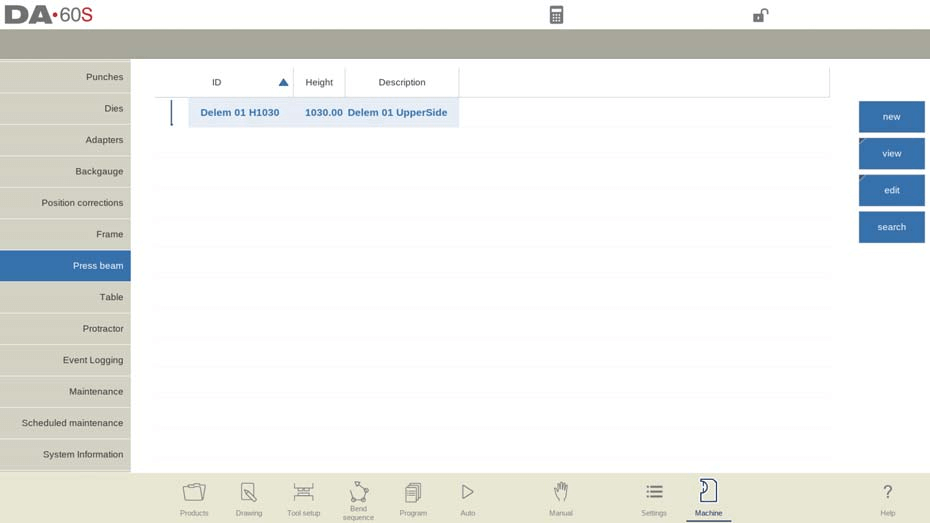
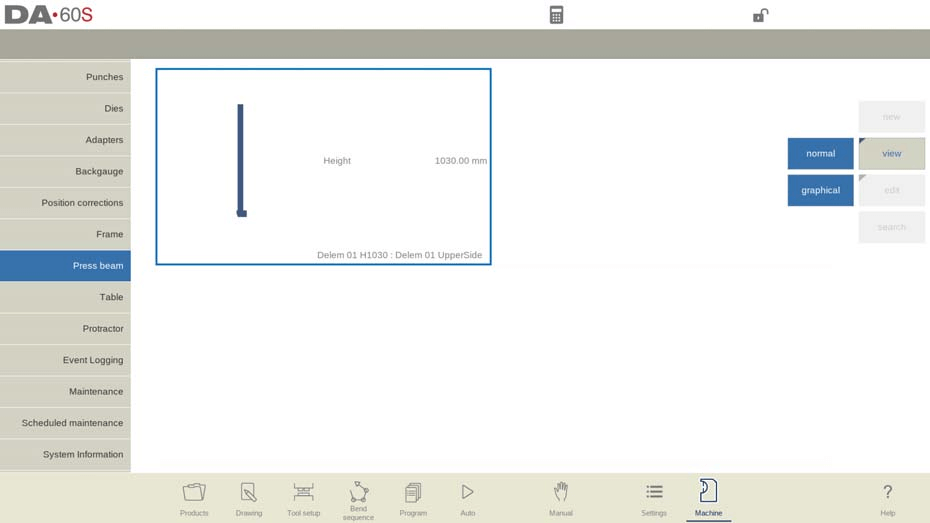
Viewing and Editing Machine Parts
To view details, use the ‘View’ option and select ‘Graphical’ within the library tab. To create a new machine part, tap ‘Edit’ and then ‘Add’.
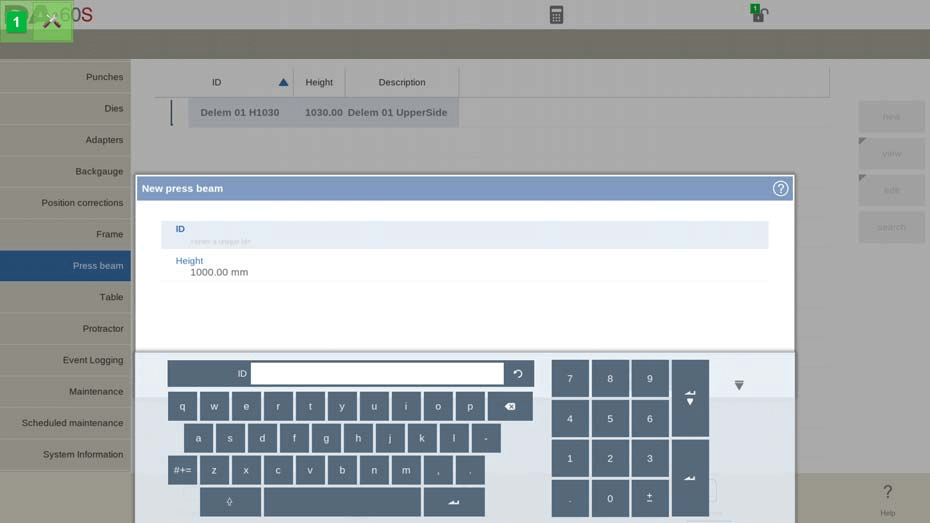
You’ll need to enter:
- ID: A unique name or number (up to 25 characters) to identify the machine part.
- Descrição: A short description or name (up to 25 characters).
- Altura: Total height of the machine part.
Tool Holder Resistance
This setting defines the maximum allowable force on the tool holder. A value of 0 means no resistance check.
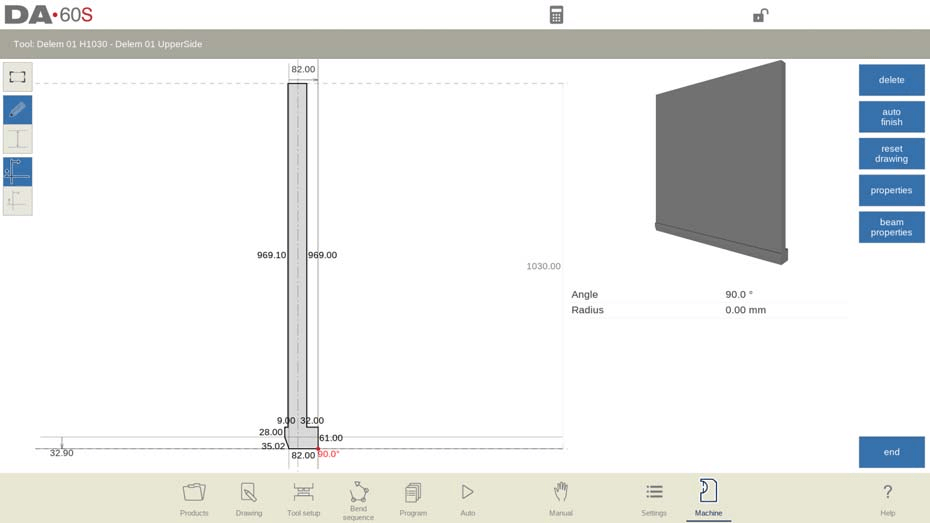
Press Beam Setup
For the press beam, height is the measure when the upper side’s movable part is at its top dead center. After inputting base parameters, the drawing editor will allow you to sketch or define the part by inputting side lengths and directions.
DXF Import and Mount Points
If the optional DXF import is available, shapes can be loaded from DXF files. Mount points, where punches or adapters are placed, can be optionally programmed and indicated in the drawing.
Mesa
When configuring the DELEM DA-66S Machine Mode, tool properties play a vital role in optimizing press brake operations. This tab allows you to program the machine geometry for the table, aiding in collision detection and ensuring smooth functionality with added utilities.

Machine Part Configuration
To add new machine parts, such as special shapes for collision calculations, use the ‘Edit’ function in the library. Each part requires an ID, a brief description, and a height. The ID and description help in identifying the part, both limited to 25 characters. The part’s height is crucial for defining machine geometry.
Tool Holder Resistance
Set the maximum allowable force on the tool holder for safety. A resistance value of 0 means there’s no check enforced by the DELEM DA-66S Machine Mode.
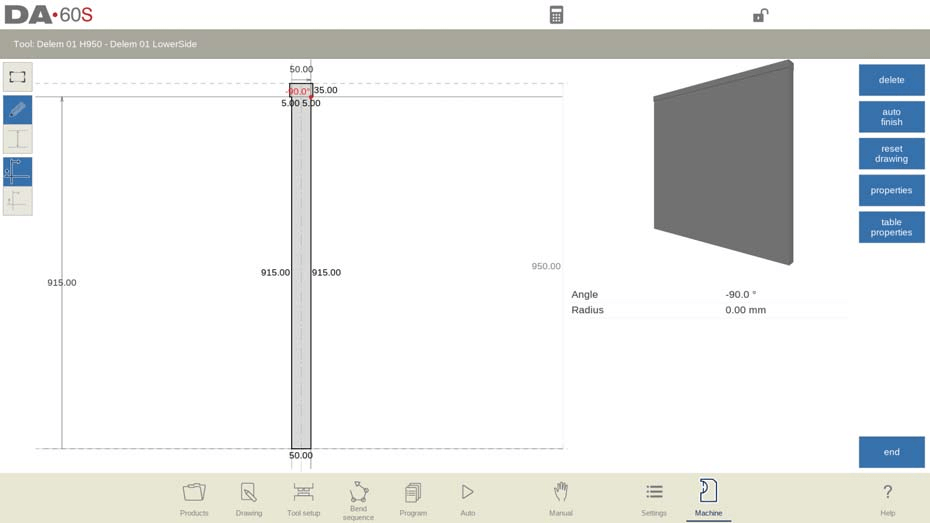
Drawing and Importing
After inputting base parameters, use the drawing editor to design the machine parts, either by sketching or specifying dimensions. For complex shapes, employing the DXF import function can streamline the process, pending the option is installed.
Mount Points and I-Axis
Program mount points for the table, die, or adapter, indicating where these components connect. The I-axis division line shows the split between the static and dynamic sections of the table, essential for coordinating movement with the I-axis. Adjusting the default I-axis position allows for precise alignment.
Drawing functionality for tools, adapters and machine shapes
In the DELEM DA-66S Machine Mode, configuring tool properties is essential for precise metalworking operations. This functionality allows users to program punches, dies, and adapters with accuracy, enhancing collision prevention capabilities.
When drawing tool shapes, multiple methods are available to achieve the desired configuration. You can sketch the shape initially and adjust segments or build the shape step by step from the beginning. It’s crucial to close these shapes, and the auto-finish function can assist with this.
The programmed height of the tool is integral to bending calculations and should be carefully considered for optimal results.
Os principais recursos incluem:
- Lines and angles can be assigned a radius, aiding in precise shape detailing.
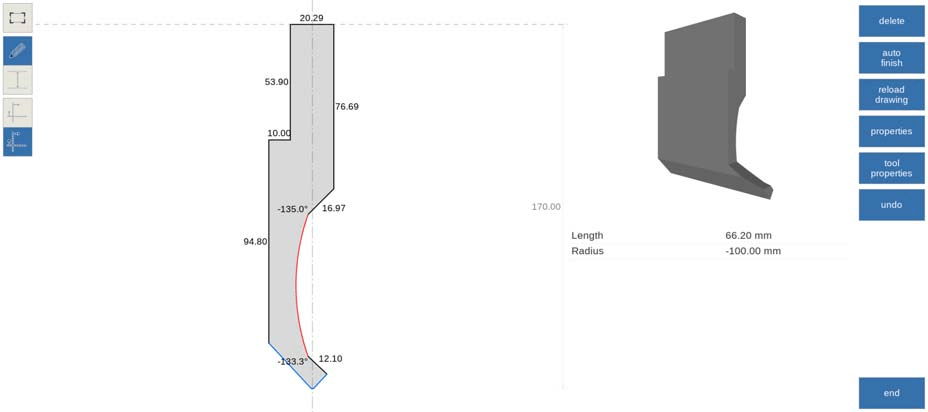
- Snapping functionality ensures lines and angles align correctly with their surroundings.
- Lines have both length and projection dimensions, which can be programmed alongside angle values. The control system aids by adjusting necessary surrounding values based on user input.
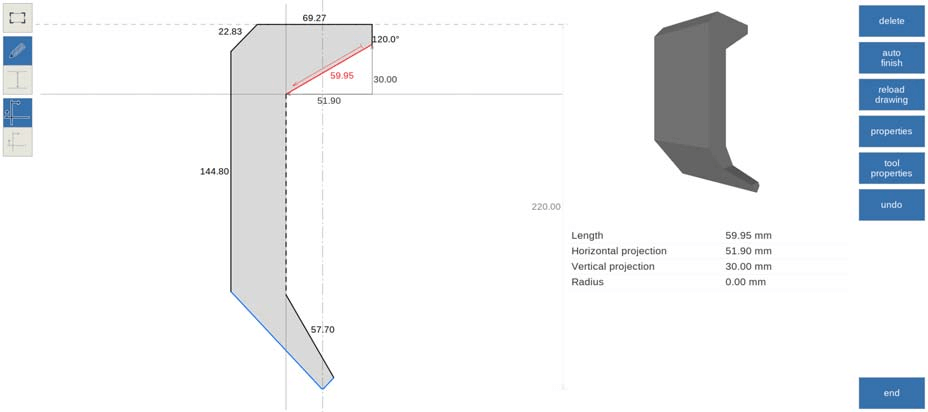
- Help lines assist in measuring inter-point distances, allowing users to modify points based on the desired distance. This feature can be toggled off for an unobstructed view.
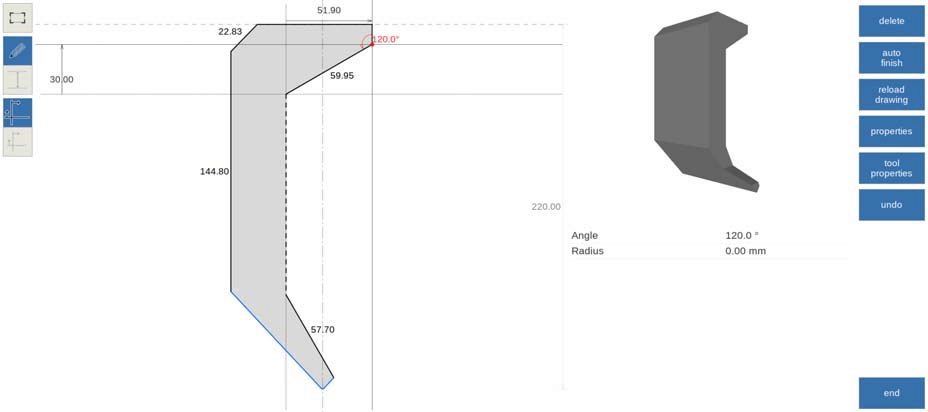
- When using mount points, the control prevents unintended changes to tool details by toggling between mount points and drawings.
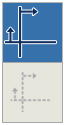
These features in the DELEM DA-66S Machine Mode streamline tool configuration, enhancing accuracy and efficiency in metal shaping tasks.
DXF import for tools, adapters and machine parts (only available when DXF option has been installed)
In the DELEM DA-66S Machine Mode, configuring tool properties is streamlined with the powerful DXF import function. This feature, accessible within the tool library, lets you import contours from DXF files, simplifying the customization of punches, dies, adapters, and machine components such as the press beam, table, and frame.
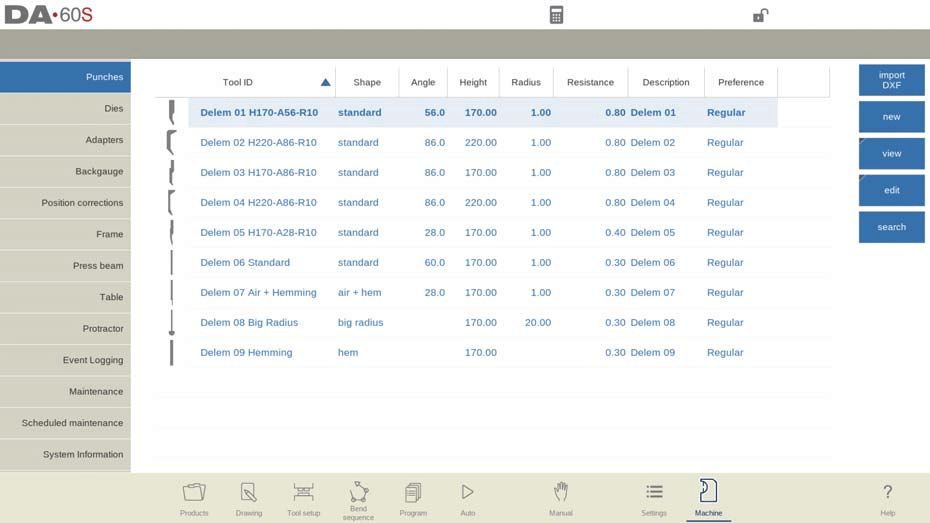
To start, use the file browser to select the desired DXF file. You can adjust conversion settings, including layer selection, to match your requirements. Whether you’re focusing on specific layers or just contour information.
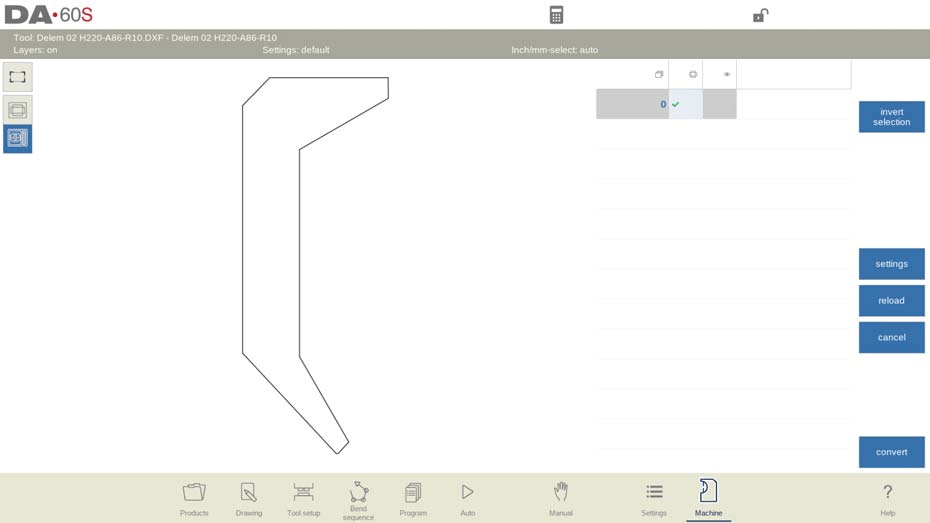
Once you choose ‘Convert’ , you can select automatic shape detection or manually designate the shape and assign a name ID. The system then processes the conversion, presenting the new tool in the tool editor. Here, you can set specific attributes like tool height and mount points.
After editing, the tool is added to your library, ready for use and further adjustments, enhancing flexibility and efficiency in your operations.
For specialized tools with multiple contours, ensure the main body is in layer 0 within the DXF drawing. Additional parts, like the inside hem or wing sections, should be in distinct layers named accordingly, facilitating automatic tool type selection during import. This precision ensures that all tool components are accurately represented and functional.
Protractor
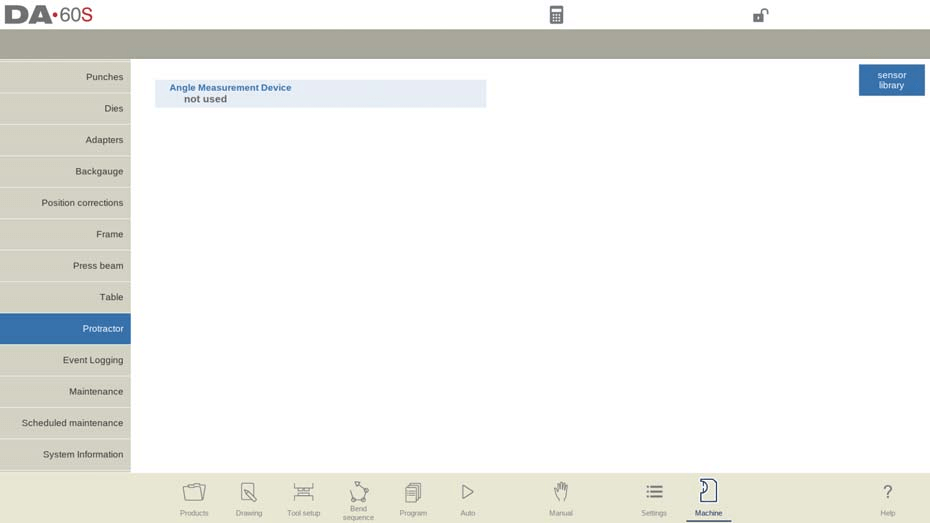
Angle Measurement Device Options:
- Not Used: No device selected.
- Mitutoyo 187-50x: Standard measuring device.
- Mit.187-50x U-WAVE: Displays if a wireless receiver is detected at startup.
- Mitutoyo 187-50x IBR: Another standard option.
- KEBA KeMes A205: Wireless option activated upon detection.
These devices work within production modes to provide real-time angle measurements. By placing the cursor on the alpha correction field and pressing the transmit button, the DELEM DA-66S Machine Mode displays the received angle. Pressing enter accepts the value and calculates necessary corrections.
Automatic Angle Correction:
- Auto enter corr.α (Off): Displays calculated corrections, requiring manual entry by the operator.
- Auto enter corr.α (On): Automatically applies corrections from measured angles without manual entry on the DA-control.
Angle Tolerance and Calculation:
- Tolerance: Sets the maximum deviation allowed between programmed and measured angles. Excess deviation triggers an error message, and automatic corrections won’t apply if deviations are too large.
- Angle Calculation: Options include treating the measured angle as a supplement (180-α) or the actual product angle (α).
Understanding and configuring these tool properties in the DELEM DA-66S Machine Mode ensures precise and efficient angle management in your operations.
Perguntas Frequentes (FAQ)
What precautions should I take when using the inside hemming die types in DELEM DA-66S Machine Mode?
When using inside hemming dies, understanding their specific operation modes in DELEM DA-66S Machine Mode is crucial. For example, decide whether to use the spring opened, open & locked, or normally closed die types, each with its setup and activation requirements, to achieve the desired bending and hemming actions.
Can I program custom tool setups in the DELEM DA-66S Machine Mode?
Yes, the DELEM DA-66S Machine Mode allows you to configure custom tool setups by adjusting parameters like tool height, angle, and width. This ensures accurate alignment and fitment, enhancing the efficiency and precision of your operations.
How do I ensure accurate pressure settings in DELEM DA-66S Machine Mode?
Accurate pressure settings are vital for material integrity during bending. Use the DELEM DA-66S Machine Mode to adjust the pressure settings, ensuring they are appropriate for the material thickness and desired bend specifications to avoid overbending or damage.
Conclusão
In conclusion, the DELEM DA-66S Machine Mode offers a comprehensive suite of configuration options that empower operators to achieve precise bending and hemming operations. Key elements such as tool height, angle, radius, and specific die types, including the spring opened, open & locked, and normally closed dies, are all critical components that ensure optimal machine performance and accuracy.
To fully harness the capabilities of your press brake machine and enhance production efficiency, it is crucial to configure these settings accurately. Proper understanding and adjustment will lead to improved results and minimized errors in your metalworking tasks.
For further assistance or inquiries about setting up your DELEM DA-66S Machine Mode, we encourage you to contact our team for expert guidance. Additionally, be sure to explore our documentation and resources for more detailed insights into maximizing your equipment’s potential.













