Centro de documentação
Manuais e guias técnicos abrangentes para ajudá-lo a dominar as máquinas HARSLE e otimizar sua eficiência na usinagem de metais
Como configurar a ferramenta DELEM DA-69T?
Setting up the DELEM DA-69T tool configuration is essential for optimizing the performance of your press brake machine. If you’re looking to understand how to efficiently configure tools for accurate bending operations, you’ve come to the right place.
In this guide, I’ll walk you through the necessary steps to set up the DELEM DA-69T tool configuration, ensuring that you get the best results from your metalworking processes. Whether you are new to this equipment or seeking to streamline your production, this article will provide you with the information needed to effectively configure your tools and enhance your operational efficiency.
Introdução
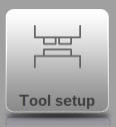
To edit or modify a tool setup for the product, select the product from the library and use Tool Setup.
Procedimento padrão
In the DELEM DA-69T Tool Configuration process, once the Tool Setup function is activated, the screen is divided into two distinct sections. The upper half displays a front view of the machine setup, while the lower half presents the tool data. This interface allows for precise programming of tool placement within the machine.
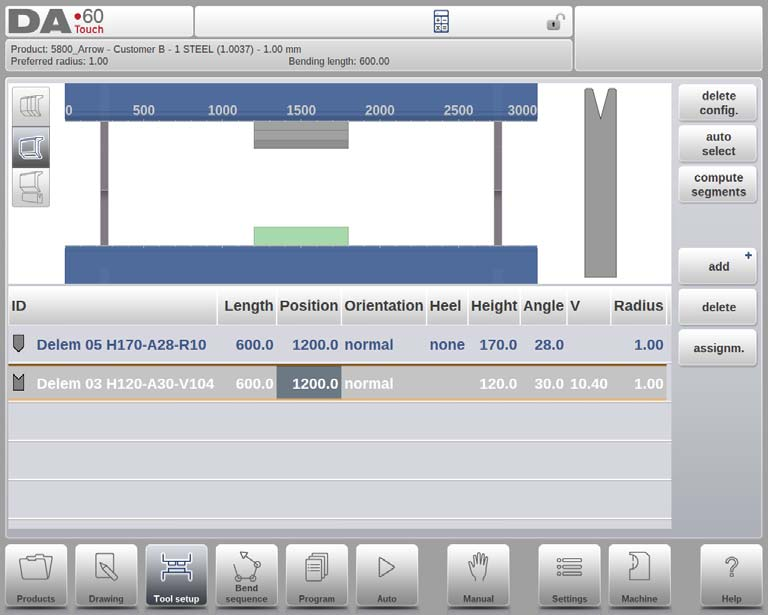
The front view illustrates essential machine elements in the following order, from top to bottom: the machine’s upper side (pressing beam), the punch adapter (if programmed), the punch, the die, and the machine’s lower side (table). These machine components are typically pre-selected in the Machine mode and generally remain unchanged.
The availability of programming an adapter is contingent on the “Enable Adapters” parameter within the same Machine mode, ensuring a seamless DELEM DA-69T Tool Configuration setup.
Seleção de ferramentas
When starting a new tool configuration, the machine opening is empty.

Selecione Adicionar para adicionar uma ferramenta à configuração; punção, matriz ou adaptador (se habilitado).

Quando uma ferramenta é escolhida (por exemplo, um punção), ela é colocada na máquina com o comprimento máximo disponível.

Após uma ferramenta ser posicionada, a ID da ferramenta pode ser alterada selecionando a ID do punção na tela e tocando na visualização de lista.
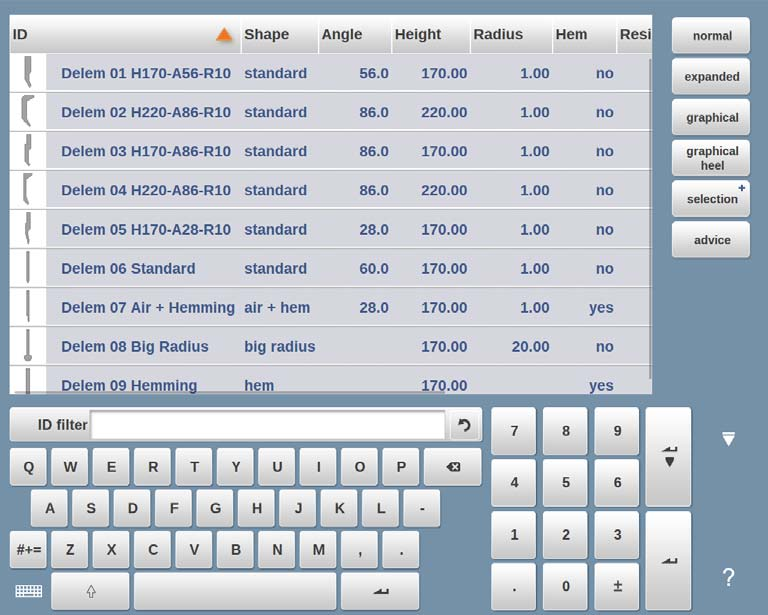
If only a part of the tool ID is typed, the control automatically offers a list of tools with the typed characters. This is a filtering function.
By tapping “Advise” from the Tool Selection screen, you can access a limited selection of tools that best match your current project’s specifications. When making a selection, several key criteria are considered to ensure the tools meet the demands of your task:
- Raio do produto: The chosen tool should produce a radius that closely aligns with your preferred product radius, within a tolerance of +/- 50%.
- Força de flexão: It is essential that the necessary bending force does not exceed the tools’ resistance capacity to ensure safety and precision.
- Ângulo da ferramenta: The angle of the selected tools should be equal to or smaller than the required angle for the product to ensure proper fitting and functionality.
- Método de curvatura: For products that include hem bends, hemming tools should be selected to match this requirement.
For a comprehensive view of all available tooling options, simply tap “Show All” on the screen. This ensures that the right tools are chosen to align with the DELEM DA-69T Tool Configuration, enhancing your bending setup’s efficiency and precision.
Auto select
The Auto Select function in the DELEM DA-69T Tool Configuration screen streamlines bending operations by choosing the best fitting punch and die from the tool library based on the programmed bend and maximum bendline size.
While it selects the most suitable tools for a single bend, it does not provide a complete tool setup, as the bend sequence plays a crucial role. For detailed information on the bend sequence, refer to the specific chapter. Activating Auto Select will replace any existing tool setup with the optimal configuration for the task.
Multi-V, pré-seleção de recurso de matriz
In the DELEM DA-69T Tool Configuration, the Multi-V die feature allows for flexibility when working with dies that have multiple V- or U-openings. Users can either select a specific V- or U-opening within the Multi-V die or choose the Multi-V die itself (with V = *). When a specific opening is chosen, it will be used throughout the bend sequence calculation.

Conversely, if the Multi-V die (with V = *) is selected, the system automatically chooses the opening that results in a product radius closest to the programmed specification. Should another V- or U-opening be required during the bend sequence calculation, the DELEM DA-69T Tool Configuration will adjust to use this new opening for any subsequent bends not yet calculated in the sequence.
Vario-V, seleção e configuração
In DELEM DA-69T Tool Configuration, the Vario-V die system offers variable V- or U-openings. When selecting a Vario-V die, the process mirrors any standard die choice, though the V-value isn’t preset. You can create a bend sequence where the system picks the most suitable V-value from available positions.

If you input a specific V-value, the control uses it for bend sequence calculation. For systems with discrete positions, only preset values are used, with the closest available value chosen if input differs.
In Bend sequence mode, adjust the selected V-opening using the Modify, Shift Die function by tapping the displayed V-value. Similar functionality is available in Program mode for precise DELEM DA-69T Tool Configuration.
Posicionamento ou reposicionamento
In the DELEM DA-69T Tool Configuration process, altering the length and position of a tool is straightforward. Simply move the cursor to the designated field, enter the new value, and press ENTER to apply the changes. Tools can be selected with a tap and repositioned by dragging them to the desired location.
The repositioning feature is enhanced for precision; as you drag a tool, moving your finger downward will reduce speed, allowing for more accurate adjustments.

Additionally, the snapping function plays a crucial role by aligning the upper and lower tools or tool stations to the correct position—whether left, right, or centered on the machine. As tools enter the snapping zone, a red line appears to guide you toward precise alignment.
Once a punch is set, a die with a default ID, matching the punch’s length and position, is automatically placed beneath it.
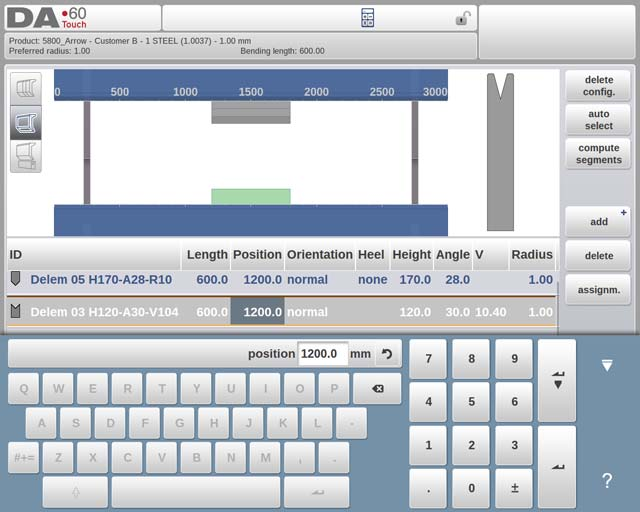
Modify the setup by using available functions or adjusting values in the list view. This enables you to add or remove punches and dies, reposition existing tools, adjust their lengths, change orientations, and modify heel types—all crucial for optimizing the DELEM DA-69T Tool Configuration.
- Delete Config: Remove the current configuration to start a new tool setup.
- Adicionar: Easily add a new tool by selecting from options like the upper adapter, punch, die, or lower adapter.
- Delete: Remove a selected tool to refine your DELEM DA-69T Tool Configuration.
Segmentação de ferramentas
In the DELEM DA-69T Tool Configuration, segmented tools can be composed from desired sizes, supported by the control system to generate appropriate segmentation. The Tool Setup screen provides three view modes, accessible via buttons on the left side of the machine front view:

Segmentation View: Shows details of segmentation and enables handling of individual segments.

Tool Setup View: Displays tools needed for production and allows for their setup.

Tool Station View: Permits viewing, selection, and management of tool stations.
Segmentation features depend on programmed segments for each tool, which can be done in Machine mode under the Punches and Bottom Dies libraries. Additional programming details are available in the Tool library. This tool segmentation capability enhances the flexibility and efficiency of the DELEM DA-69T Tool Configuration.
Segmentação de ferramentas individuais
In the DELEM DA-69T Tool Configuration, after setting up your desired tools, the Bend Sequence mode helps optimize the bending sequence efficiently. Tools can be segmented to select the correct tool length.
The system automatically calculates the required segmentation by using “maximum inter-tool distance” and, if needed, “tool length tolerance” to find the best solution. This enhances precision and efficiency in your tool configuration.

Visualização de ferramentas
In the Tool View section of configuring the DELEM DA-69T Tool, users can leverage the tool segmentation function to optimize tool setup. When this function is activated, the system calculates the required segmentation based on programmed segment lengths and the number available. This process considers all stations using the same tool, provided that tool segments have been programmed specifically.
Once initiated, the system displays the results, allowing users to track the optimization process. An exact match will result in a green indicator, and the tool symbol will reflect this success with a similar color change. If a non-exact but valid length is achieved, indicated by a yellow light, it may suggest reliance on inter-tool distance or tool length tolerance, perhaps indicating the tool is longer than necessary for a 2D product. This information is communicated through messages.
If no valid segmentation is possible, the indicator turns red, and no segmentation will occur. Users can interrupt the calculation process with a Cancel or Stop command, preserving the current optimization state. For merging, the Merge Segments button allows segmented tools to become non-segmented. Any changes to a segmented tool’s properties, like length, automatically revert it to a non-segmented state.
Tarefas
Assignments used during the segmentation calculation for DELEM DA-69T Tool Configuration are accessible via the Assignments button. Available assignments include:
- Max inter-segment distance: The permissible gap between segments.
- Use tool length tolerance: Enable this for allowable segmentation deviation.

Visão de segmentação
In the DELEM DA-69T Tool Configuration’s Segmentation view, you can see the segments of the selected tool both visually and in a list. This view allows you to move and modify segments, showing only those from the chosen tool.

You can adjust segments without checking current stock availability, but you’ll need to verify this with new segmentation later. Remember, changing the tool’s length or type will reset the segmentation, requiring regeneration. Efficient segmentation management is crucial for optimal DELEM DA-69T Tool Configuration.
Segmentos na biblioteca de ferramentas
In order to effectively set up DELEM DA-69T Tool Configuration, it’s essential to correctly utilize segments within the tool library. Segments enable precise calculations based on the available components, enhancing the overall efficiency of the DELEM DA-69T system. To populate the library with segments, you will need to access the tool programming feature, located in Machine mode under either Punches or Bottom dies in the tool properties.
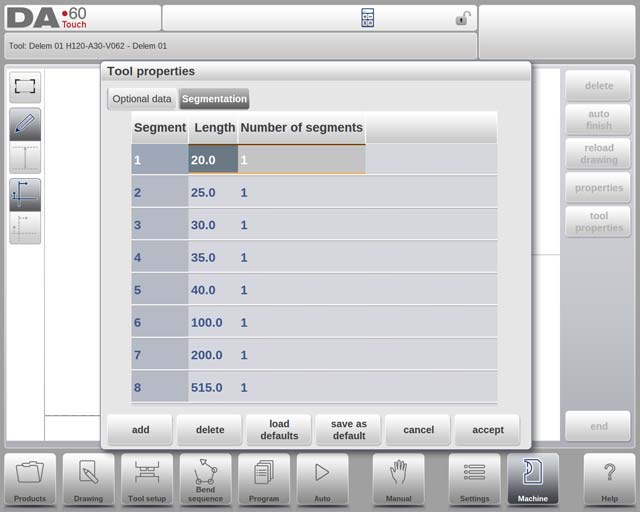
For each tool, you can specify details on the Segmentation tab, including:
- The segment’s length
- The optional heel shape
- The available amount of segments
By ensuring that these details are accurately entered, the DELEM DA-69T Tool Configuration becomes more robust, allowing the machine to perform optimally with the configured settings.
Seleção e reposicionamento de estações
In the DELEM DA-69T Tool Configuration process, the third tool setup stage involves the Station view, where complete tool stations can be selected and repositioned. Each tool station is highlighted when selected, facilitating easy adjustments either by programming an alternative position or by dragging them to the desired location on the machine. A tool station is automatically defined in scenarios where there is overlapping between punches and dies. For instance:
- A tool station is recognized when a punch and a die are positioned directly opposite each other.
- Even when punches and dies have a shifted yet overlapping position, it still qualifies as a tool station.
- Complex setups, such as two punches opposing a single die for bending constrained bends, also form a tool station.
These stations can be repositioned without altering their relative configuration, providing flexibility in operations. It’s important to note that Station view does not modify the fundamental tool details, thus maintaining the integrity of the DELEM DA-69T Tool Configuration.
Perguntas Frequentes (FAQ)
What immediate action should I take if there’s an error in tool configuration on my DELEM DA-69T?
If you detect an error, stop production immediately, reset the tool configuration to default, and follow the setup process again. Make sure to verify each step, particularly data entry and calibration, to rectify the error.
What steps should I follow for accurate DELEM DA-69T Tool Configuration?
Begin with a reset of all parameters and ensure tool data is correctly entered. Calibration using a digital gauge is crucial to achieving precise tool alignment. Fine-tune settings based on your production needs and save the configuration for future convenience.
Conclusão
Proper setup of the DELEM DA-69T Tool Configuration is essential for maximizing the performance and longevity of your press brake machine. By following these guidelines, you can ensure precise operations and reduce potential downtime. Key steps include selecting the correct tool parameters, accurately setting alignment, and conducting a test run to validate configurations.
For ongoing success, regular maintenance and periodic reviews of the tool settings are recommended. If you have any questions or require further assistance, please reach out to our team. We are here to provide detailed support and help you achieve optimal production efficiency. Additionally, explore more resources or related documentation available on our website to enhance your understanding and operational capabilities.













