Centro de documentação
Manuais e guias técnicos abrangentes para ajudá-lo a dominar as máquinas HARSLE e otimizar sua eficiência na usinagem de metais
Como otimizar o modo de máquina do DELEM DA-69S para melhor desempenho?
Se você busca aprimorar o desempenho do seu DELEM DA-69S Modo Máquina, está no lugar certo. Explorarei estratégias-chave para ajudar você a otimizar os recursos desta máquina, permitindo que você alcance a mais alta eficiência em suas operações de usinagem. Seja você um especialista experiente ou iniciante neste sistema avançado, este guia fornecerá o conhecimento necessário para maximizar o potencial da sua máquina.
Introdução
O controlador DELEM DA-69S é parte integrante do moderno Dobradeira operações, fornecendo funcionalidades avançadas e controles de precisão cruciais para moldar e dobrar metais com eficiência. Dominar o modo de máquina pode aumentar significativamente a eficiência da produção, reduzir o desperdício e aprimorar a qualidade geral dos produtos acabados.
Garantindo precisão e consistência
Usando o transferidor para precisão de ângulo
O transferidor é essencial para manter ângulos de dobra precisos, essenciais para garantir a qualidade e a uniformidade dos seus projetos de metalurgia. Para usar o transferidor com eficácia, ele deve estar devidamente calibrado. Comece verificando seu alinhamento com uma referência de ângulo confiável.
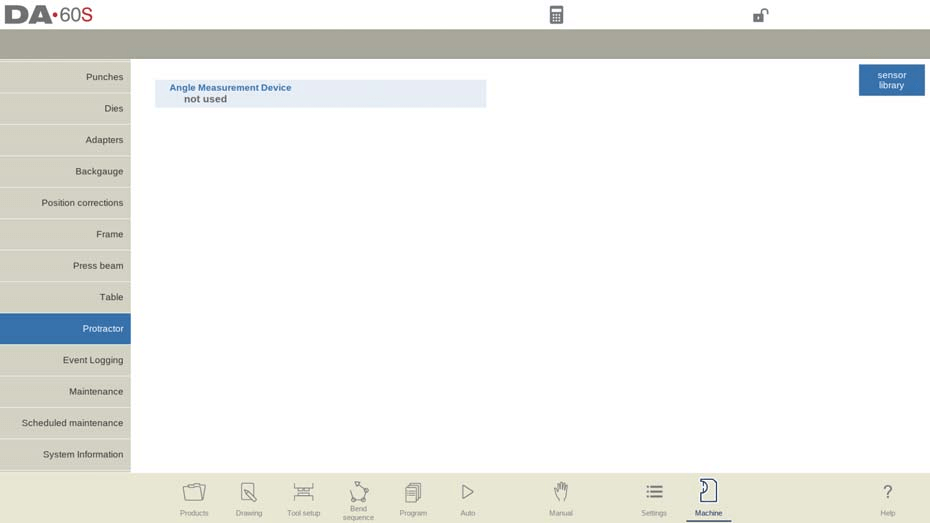
Com este parâmetro você pode selecionar um dispositivo de medição de ângulo digital quando a opção Transferidor estiver instalada.
Dispositivo de medição de ângulo
- Não usado
- Mitutoyo 187-50x
- Mit.187-50x U-WAVE (Exibido se um receptor sem fio for detectado na inicialização)
- Mitutoyo 187-50x IBR
- KEBA KeMes A205 (Exibido se um receptor sem fio for detectado na inicialização)
Este dispositivo pode ser utilizado em modos de produção. Posicione o cursor no campo de correção alfa ou no campo de ângulo medido da janela pop-up. Pressione o botão de transmissão no dispositivo; o controle exibirá o ângulo recebido. Pressione Enter para aceitar e o controle determinará a correção necessária.
Entrada automática de correção α
- Desligado: Após a medição, a correção do ângulo é exibida na tela. O operador deve selecionar o campo de correção e pressionar Enter para aplicá-lo.
- Sobre: O campo de correção é selecionado automaticamente. A correção a partir do ângulo medido é calculada e aplicada sem entrada manual no controle DA.
Tolerância de ângulo
Define o desvio máximo permitido entre os ângulos programados e medidos. Se o desvio for muito grande, uma mensagem de erro será exibida. Com a opção "Inserir correção automática " ativada, grandes desvios impedem a correção automática.
Cálculo de ângulo
- 180-α: Medido como o suplemento do ângulo real do produto.
- α: Medido como o ângulo real do produto.
A calibração e utilização regulares do transferidor ajudam a manter a precisão em vários projetos.
Registro de eventos para rastrear o desempenho e os erros da máquina
O registro de eventos é uma ferramenta poderosa para monitorar o desempenho da máquina e identificar erros que podem comprometer a eficiência. Ele permite que os operadores monitorem a integridade do DELEM DA-69S e resolvam problemas preventivamente. Para aproveitar os registros de eventos de forma eficaz, acesse-os pela interface da máquina, interprete quaisquer anomalias e aplique insights para solucionar problemas ou otimizar o desempenho do sistema.
Definindo Parâmetros
O registro de eventos permite o registro de eventos específicos no painel de controle, armazenando-os em arquivos de texto para revisão posterior. Esses arquivos de log são úteis para o gerenciamento da produção.
Esta página contém todos os parâmetros para a função de registro de eventos. Os eventos registrados podem ser atribuídos com os parâmetros desta página.
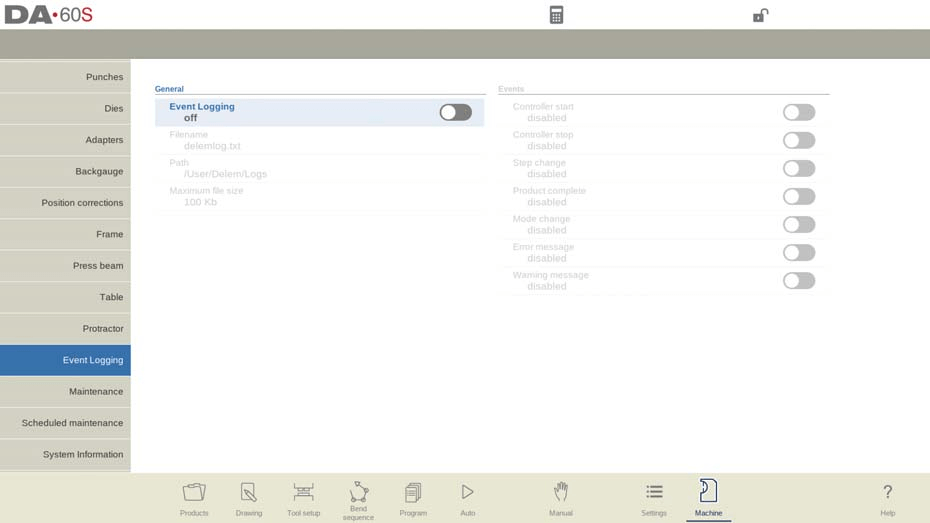
Registro de eventos: Ative ou desative a função de registro de eventos.
Nome do arquivo: Digite um nome desejado para o arquivo de log; ele terá automaticamente uma extensão '.txt' adicionada.
Caminho: Selecione o diretório para armazenar o arquivo de log, que pode estar na memória interna do DA-control, em um pendrive ou em uma unidade de rede. Use a função Selecionar Caminho para escolher o local.
Tamanho máximo do arquivo: Defina um tamanho máximo para o arquivo de log em kilobytes. Quando atingido, o arquivo de log será renomeado e fechado, e um novo será criado para continuar o registro.
Os seguintes parâmetros determinam quais eventos registrar, e pelo menos um deve ser ativado:
Início do controlador: Registra quando o controle é iniciado.
Parada do controlador: Registra quando o controle é interrompido.
Mudança de Etapa: Registra quando o controle avança para a próxima etapa de curvatura.
Produto completo:
Registra quando a etapa final de um programa de dobra é concluída.
Mudança de modo: Registra quando um modo diferente é selecionado.
Mensagem de erro: Registra quando uma mensagem de erro aparece.
Compreendendo as notas explicativas
A configuração correta dos parâmetros da máquina é fundamental. Familiarize-se com as diversas configurações e consulte as notas explicativas do sistema. Essas notas fornecem insights essenciais e uma compreensão de como as mudanças impactam as operações, garantindo que você faça ajustes conscientes para um desempenho ideal.
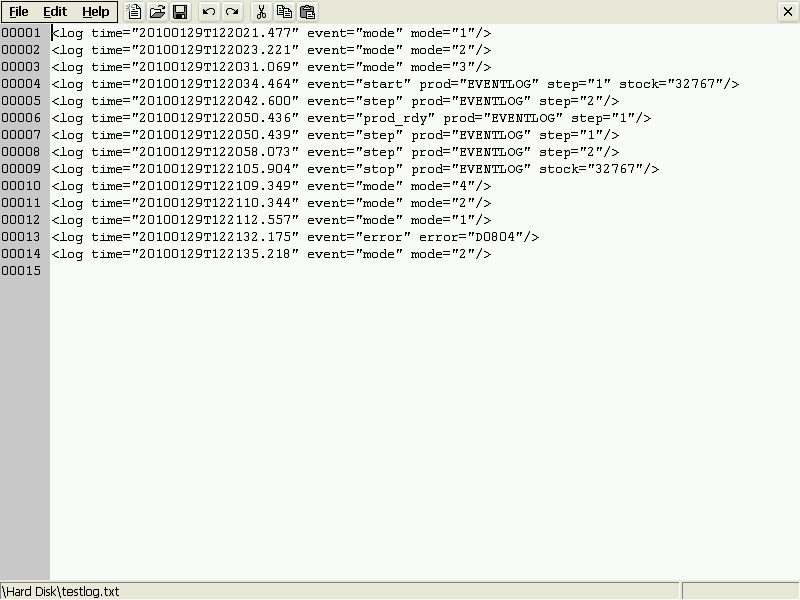
Nos logs do Modo Máquina DELEM DA-69S, o registro de data e hora é formatado como
<log time=”20100129T122021.477″ event=”mode” mode=”1″/>
ou:
<log time=”20100129T122034.464″ event=”start” prod=”EVENTLOG” step=”1″ stock=”32767″/>
A data segue a sequência ano-mês-dia, e o tempo segue horas-minutos-segundos-milissegundos, separados por um "T". Essa cronometragem precisa é crucial para o rastreamento preciso de eventos.
Natureza e atributos do evento: A entrada de log descreve a natureza de um evento usando uma palavra-chave específica, com atributos associados dependendo do tipo de evento. Vários tipos de eventos são possíveis:
- Mudança de modo (modo): Significa uma mudança no modo da máquina, com o atributo mode indicando se a máquina está no modo manual (1), de programação (2), automático (3) ou passo a passo (4).
- Mudança de passo (passo): Registra alterações relacionadas a uma etapa de dobra específica, incluindo o ID do produto e o número da etapa.
- Controle Iniciar/Parar (start/stop): Marca o início ou a parada de um processo de controle, detalhando o ID do produto, o número da etapa e o contador de estoque.
- Produto completo (prod_rdy): Indica um produto concluído com seu ID e contagem de estoque.
- Mensagem de erro (erro): Captura erros com um número de erro específico para solução de problemas no Modo Máquina DELEM DA-69S.
Palavras-chave de atributo: Os atributos dentro das entradas de log usam palavras-chave como modo, etapa, prod, estoquee erro para detalhar as características específicas de um evento.
Gerenciamento de tamanho de arquivo de log: Cada linha de registro tem cerca de 50 bytes. Com um arquivo de 10 KB, é possível armazenar aproximadamente 200 eventos. Para um rastreamento abrangente de eventos, recomenda-se o uso de um dispositivo USB externo ou armazenamento em rede, pois o sistema de controle suporta um tamanho máximo de arquivo de 1 megabyte (1000 KB).
Para utilizar o Modo Máquina DELEM DA-69S de forma eficaz, é essencial compreender e gerenciar esses arquivos de log. Isso permite um melhor acompanhamento das operações e auxilia na manutenção do desempenho ideal da máquina.
Manutenção e Otimização de Sistemas
Rotinas regulares de manutenção para desempenho ideal da máquina
Seguir uma rotina de manutenção regular garante que seu DELEM DA-69S opere com desempenho máximo. As verificações diárias podem incluir a limpeza das superfícies da máquina e a inspeção das peças móveis, enquanto as tarefas semanais podem envolver exames mais detalhados da mecânica do sistema. A manutenção consistente minimiza o tempo de inatividade e prolonga a vida útil do seu equipamento.
Na aba de manutenção do Modo Máquina do DELEM DA-69S, estão disponíveis diversas funções relacionadas à manutenção. Isso inclui o contador de horas da máquina, o contador de cursos da máquina e ferramentas para substituição de módulos e armazenamento de dados de diagnóstico.

Horas
Isso exibe o total de horas de funcionamento da máquina.
Golpes
Mostra o número total de golpes executados pelo feixe de pressão.
Modo de registro
Você pode ativar ou desativar o modo de registro para fins de serviço usando um código especial. Para ativar o registro, entre em contato com o fabricante da máquina para obter informações de acesso. Desative inserindo o código "0".
Tela de bloqueio
Use a função Bloquear Tela para evitar alterações durante a limpeza da tela. Desbloqueie pressionando o botão PARAR.
Criar arquivo .dat
A função Criar arquivo .dat salva dados críticos do produto e de controle, normalmente em um pendrive conectado, útil para suporte de manutenção.
Substituir módulo
Troque facilmente um módulo de eixo usando o procedimento de troca do Modo Máquina do DELEM DA-69S. Disponível somente quando aplicável.
Procedimento de troca:
- Desligue o controle DA e desconecte o módulo a ser substituído.
- Conecte o novo módulo DM do mesmo tipo e ligue a máquina.
- Aparece um erro com o ID do módulo original.
- Selecione o modo Máquina e vá para a guia Manutenção.
- Toque em Instalar módulo.
- Confirme a substituição na janela que aparece tocando em Sim.
- O controle é reinicializado para inicializar o novo módulo, atualizando o software automaticamente, se necessário.
Reiniciar o controlador
Esta função reinicia o aplicativo para atualizar o sistema.
Manutenção programada (opcionalmente disponível)
No Modo Máquina DELEM DA-69S, a implementação de um plano de manutenção programada oferece benefícios significativos, incluindo a minimização de paradas inesperadas e a garantia de operações de produção tranquilas. Tarefas programadas, habilitadas pelo fabricante, aparecem com base no tempo ou no uso da máquina (como cursos) para orientar os usuários na realização de manutenções essenciais.
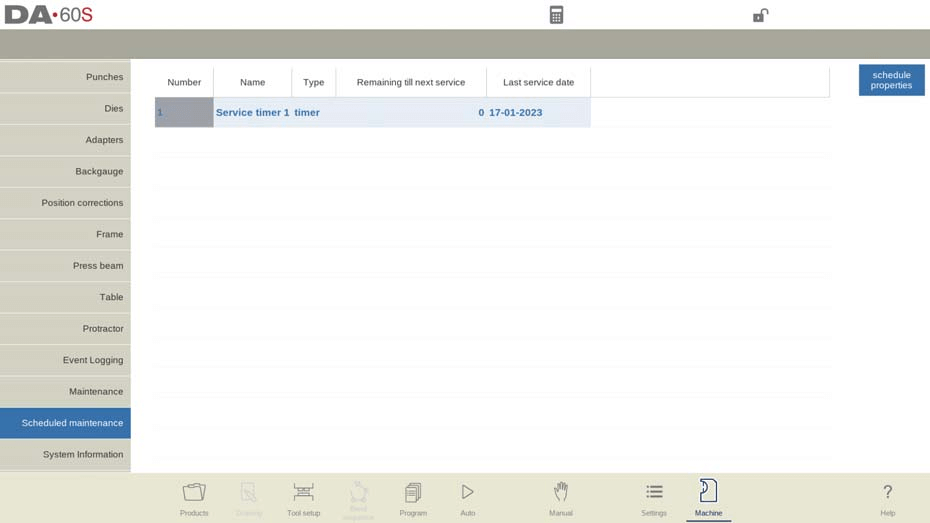
Dependendo de cada tarefa, a manutenção pode ser realizada por você mesmo ou por um técnico de serviço. Os usuários devem considerar definir intervalos de manutenção — mensais, trimestrais ou anuais — com base na intensidade de uso para realizar atividades de manutenção completas, como lubrificação, verificações do sistema e ajustes de calibração. O cronograma de manutenção permite que os usuários visualizem o status de cada tarefa e as marquem como concluídas, com ou sem um código específico, garantindo que o DELEM DA-69S opere de forma eficiente e confiável.
Acessando informações do sistema para solução de problemas e atualizações
Para uma solução de problemas eficaz, é essencial saber como acessar as informações do sistema DELEM DA-69S. Recupere os dados do sistema por meio da interface de controle, o que pode ajudar a identificar problemas e melhorar o desempenho. Além disso, mantenha o software do sistema atualizado para obter funcionalidades aprimoradas e se beneficiar das melhorias mais recentes.
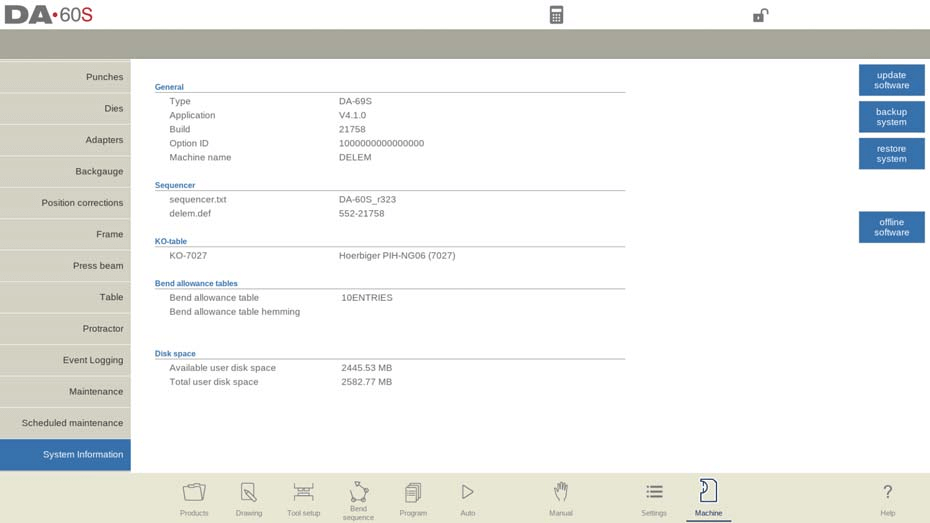
Nesta aba, você encontrará informações do sistema para o Modo Máquina do DELEM DA-69S. Elas incluem informações sobre a versão do software e os IDs dos módulos instalados, bem como versões de arquivos específicas do OEM. Além disso, a funcionalidade de atualização de software também está disponível. Esta tela fornece informações detalhadas sobre o sistema de controle, úteis para fins de manutenção.
Aplicativo: Exibe a versão atual do aplicativo DELEM DA-69S.
ID da opção: Mostra o ID de opção exclusivo do controle DELEM DA-69S.
Sequenciador: Indica o número da versão do sequenciador em execução no Modo Máquina DELEM DA-69S.
Mesa KO: Fornece o número da tabela KO e a descrição específica do DELEM DA-69S.
Espaço em disco:Detalha o espaço em disco disponível e total do usuário no sistema DELEM DA-69S.
Atualizar software: A função Atualizar Software permite que o controle DELEM DA-69S instale uma atualização de software a partir de um pendrive. O navegador de diretórios ajuda a selecionar a atualização desejada e inicia o processo de instalação.
Sistema de backup: A função Backup do Sistema cria um backup completo do sistema em um pendrive. Um arquivo exclusivo com registro de data e hora é gravado, contendo o software DELEM, dados específicos do OEM e arquivos do usuário.
Restaurar sistema: A função Restaurar Sistema é usada para restaurar um backup feito anteriormente no Modo Máquina do DELEM DA-69S. Os usuários podem selecionar itens específicos a serem restaurados durante o processo.
Software offline: A função Software Offline gera um arquivo de configuração de software offline em um pendrive. Essa configuração pode ser usada para atualizar o software offline existente, garantindo compatibilidade ideal com o software de controle DELEM DA-69S.
Perguntas Frequentes (FAQ)
O que devo fazer se meu DELEM DA-69S Machine Mode apresentar falhas inesperadas?
Caso ocorram falhas inesperadas, consulte primeiro a aba de informações do sistema para obter detalhes de diagnóstico. Utilize as funções de backup e restauração do sistema para garantir a integridade dos dados. Agendar a manutenção com base na intensidade de uso pode evitar esses problemas.
Com que frequência devo atualizar o software no meu DELEM DA-69S Modo Máquina?
Recomenda-se verificar regularmente se há atualizações de software e instalá-las assim que estiverem disponíveis para manter o Modo Máquina DELEM DA-69S funcionando sem problemas e com segurança. A funcionalidade "Atualizar Software" simplifica esse processo.
Que etapas devo seguir ao calibrar meu DELEM DA-69S para precisão nas operações?
Para uma calibração precisa do Modo Máquina do DELEM DA-69S, certifique-se de que as configurações do controle estejam de acordo com as diretrizes do fabricante. O uso de ferramentas avançadas, como medidores digitais, para medir e ajustar os componentes da máquina pode aumentar a precisão.
Conclusão
Otimizando o Modo Máquina DELEM DA-69S Para obter um melhor desempenho, são necessárias etapas essenciais, como implementar um plano de manutenção programada, atualizar softwares regularmente e realizar backups e restaurações do sistema conforme necessário. Seguindo essas diretrizes, você pode minimizar efetivamente o tempo de inatividade, aumentar a eficiência e manter as operações de produção sem problemas.
Para suporte mais abrangente ou caso tenha alguma dúvida, não hesite em entrar em contato com nossa equipe. Além disso, recomendamos que você explore nossa outra documentação para obter insights mais aprofundados sobre como maximizar o potencial do seu sistema DELEM DA-69S.













