Centro de documentação
Manuais e guias técnicos abrangentes para ajudá-lo a dominar as máquinas HARSLE e otimizar sua eficiência na usinagem de metais
Quais são os principais recursos da interface da série ET?
When exploring the ET Series interface of full electric servo bending machines, you’re likely interested in understanding its fundamental features and how they can enhance your operations. As a key component of the numerical control system, the ET Series interface is designed to offer precision, efficiency, and user-friendly navigation for operators. In this article, I’ll walk you through the core features of the ET Series interface, focusing specifically on the main function keys and auxiliary keyboard. Whether you’re looking to improve your machine handling skills or optimize production workflows, this overview will provide you with the insights needed to fully leverage your bending machine’s capabilities.
Introdução
The ET Series interface represents a state-of-the-art control system designed to optimize the functionality of full electric servo bending machines. Known for its intuitive layout and advanced features, the ET Series streamlines operations, enhancing both precision and efficiency in bending applications. This interface is integral for fabricators aiming to achieve high-quality results in less time, leveraging its user-centered design and robust capabilities.
Main Function Keys Description
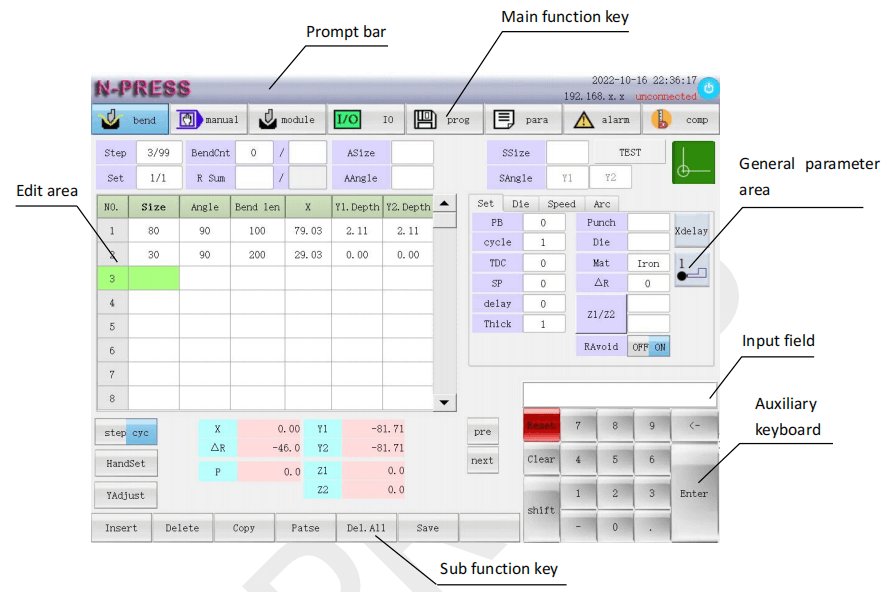
- The Bend Key: Entering the Processing Interface
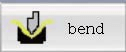
This key is a processing key.
Click this key to enter the processing interface, edit the bending program and set the bending parameters. This function enables setting precise parameters to achieve consistent results, making it a cornerstone of the ET Series’ feature set. For users, mastering this key is essential to fully exploit the machine’s capabilities.
2. Manual Key Usage for Custom Operations
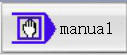
This key is a manual key.
The ‘manual’ key provides users with the flexibility to manually control the bending machine. Through this function, operators can select manual and handwheel speeds, ensuring a customized approach to bending. The user decoding feature, which requires a customer code, adds an extra layer of security and customization. This key is invaluable for adjustments that require human intuition and finesse.
After operation, you can use the subfunction key ‘Y1Y2′ to change the manual control mode and move the corresponding axis coordinate position, via subfunction keys ‘offset‘ set the offset values of the X-axis, Y1-axis, Y2-axis, and R-axis.
3. Mould Key for Die Interface Management
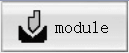
This key is the mould key.
Utilizing the ‘mould‘ key brings the die interface into focus, where users can set both upper and lower die parameters alongside material properties. This feature is crucial for ensuring the correct tooling is used, compatible with the material being bent, which ultimately influences the accuracy and quality of the final product. Proper usage of this key aids in avoiding errors and maintaining high-quality production standards.
4. IO Signal Key: Configuring Input/Output Settings
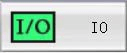
This key is an IO signal key.
The ‘IO Signal’ key plays a crucial role in the configuration of input and output points within the machine’s system. By clicking this key, users gain access to the IO information and status interface, where they can manage the settings of IO points. This interface allows for the configuration of the pins used by these points, specifically focusing on adjusting their normally open or closed states. Such adjustments, which require the user to decode using the customer code, ensure seamless integration with other systems in a production line, ultimately preventing disruptions and maintaining smooth operations.
5. Program Key for Efficient Program Management

This key is a parameter key.
The ‘program’ key functions as a gateway to managing existing bending programs through the program interface. By clicking this key, users can read, modify, and delete programs, thereby streamlining workflows and ensuring efficient operation. This capability allows operators to effectively manage their program library, facilitating quick transitions between different bending tasks and optimizing machine uptime.
6. Parameter Key for Advanced Settings and User Decoding
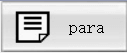
This key is a parameter key.
The ‘parameter’ key provides access to an advanced configuration interface, allowing users to adjust machine settings to meet specific production requirements. By clicking this key, operators can perform user decoding (using the customer code as a password) through a subfunction key, facilitating secure operations such as U-disk management.
This feature ensures efficient data transfers and backups, which are essential for maintaining system integrity and adapting to diverse operational needs.
7. Alarm Key for Monitoring and Troubleshooting
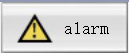
This key is an alarm key.
The ‘alarm‘ key on the ET Series Interface provides immediate access to the machine’s alarm interface, where current alarm numbers and related information are displayed. By clicking this key, operators can quickly identify and address issues using the subfunction key, which enables user decoding, overdue decodings, and other critical operations. This proactive approach to monitoring not only helps in quickly resolving potential problems but also reduces downtime and extends the lifespan of machine components by preventing minor issues from escalating.
8. Compensation Key: Adjustments for Precision

This key is the compensation key.
Precision is paramount in bending operations, and the ET Series Interface plays a crucial role in achieving it through the Compensation key. By clicking this key, users can enter the compensation interface, where they can view and adjust theoretical and actual compensation values across various axes, including X theory, X actual measurement, Y1 theory, Y1 actual measurement, Y2 theory, Y2 actual measurement, R theory, R actual measurement, Z1 theory, Z1 actual measurement, Z2 theory, Z2 actual measurement, and angle compensation values for different materials.
This comprehensive display allows operators to tailor the machine’s actions to the specific demands of the materials being worked on. Additionally, the interface supports user decoding (using a customer code) and provides functionalities like deleting rows, inserting new data, clearing columns, and switching through subfunction keys, ensuring that every bend is as accurate and precise as possible.
Auxiliary Keyboard Description
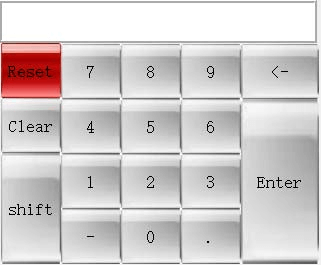
- Input Field for User Interface Navigation
The Input field serves a crucial role by displaying numbers and characters, enabling operators to interact effectively with the interface. This is where users input necessary data, such as dimensions or codes, which are then processed to execute bending operations with precision.
2. Reset Key for Clearing Alerts
Designed to maintain a smooth workflow, the Reset key clears any prompts that might obscure critical information in the information bar. It’s particularly useful for managing alarms and warnings, ensuring that the user interface remains uncluttered and operational procedures are uninterrupted.
3. Clear Key for Input Management
The Clear key is an indispensable tool for editing and correcting inputs quickly. Whether clearing a text box or an input field, this function ensures that operators can swiftly rectify mistakes, maintaining data accuracy and process efficiency.
4. Enter Key: Confirming Commands
In the ET Series Interface, the Enter key plays a fundamental role in executing commands and enhancing operational efficiency. As users input numbers, these characters are displayed in the input field. By pressing “Enter,” the data is swiftly moved from the input fields to their specified positions within the necessary functions. This process not only confirms inputs but also ensures fast and effective machine performance, streamlining operations seamlessly.
Practical Applications and User Benefits
Leveraging ET Series for Enhanced Productivity
The ET Series interface not only simplifies control over complex bending operations but also enhances overall productivity. Its intuitive design allows for rapid transitions between tasks, minimizing downtime and maximizing throughput. These features are crucial for facilities aiming to scale operations without compromising quality.
User Experiences and Feedback on ET Series Interface
Feedback from users consistently highlights the ET Series interface as a user-friendly and reliable system. Operators appreciate its comprehensive capability to handle a wide range of tasks efficiently, supporting a high-quality bending process through its advanced and flexible functionalities.
Perguntas Frequentes (FAQ)
How do I use the Bend key on the ET Series interface for optimal results?
To use the Bend key effectively, enter the processing interface where you can edit bending programs and set necessary parameters. This ensures that each bend is performed with consistent precision, maximizing the machine’s performance capabilities.
What should I do if I encounter an error using the ET Series interface?
If an error occurs, use the Alarm key to access the alarm interface and review the current alarm information. Resolving most issues involves decoding and performing specific troubleshooting steps to clear alerts and resume operations smoothly.
Can I customize manual operations with the ET Series interface?
Yes, the ET Series interface allows for custom manual operations via the Manual key. You can adjust manual speed, handwheel speed, and even customize operations with user decoding by entering your unique customer code.
Conclusão
The ET Series interface is packed with features designed to enhance the performance and efficiency of full electric servo bending machines. By mastering the main function keys—such as the Bend, Manual, and Program keys—operators can tailor their operations precisely to their needs, optimizing each step from program setup to execution. Understanding the advanced settings provided by the Parameter and Compensation keys further refines this process, ensuring precision and quality in every task.
To fully leverage the capabilities of this sophisticated interface, operators should familiarize themselves with both its primary functions and auxiliary keyboard options. This will not only streamline operations but also reduce potential downtime, ensuring consistent productivity.
For those looking to deepen their understanding or explore the ET Series interface further, we encourage you to contact our team for detailed support. Whether you seek a consultation or additional resources, we are here to assist you in maximizing your machine’s performance.













