Dokumentationszentrum
Umfassende technische Handbücher und Anleitungen, die Ihnen helfen, HARSLE-Maschinen zu beherrschen und Ihre Metallbearbeitungseffizienz zu optimieren
Wie richte ich den manuellen Modus des DELEM DA-69T effizient ein?
When it comes to configuring press brakes, setting up the DELEM DA-69T Manual Mode efficiently is a task many operators seek to master. If you’re wondering how to quickly and effectively set up this control system, you’re in the right place. In this article, I’ll guide you through the essential steps to optimize the DELEM DA-69T Manual Mode, ensuring your metalworking processes are both precise and efficient. Whether you’re new to using this specific manual mode or aiming to enhance your skills, this documentation will provide the insights you need.
Einführung

Durch Antippen der Navigationsschaltfläche Manuell wird die Steuerung in den manuellen Produktionsmodus geschaltet.
The Manual Mode on the DELEM DA-69T allows you to program parameters for individual bending tasks. Unlike Automatic Mode, Manual Mode is entirely independent and offers flexibility for specific operations.
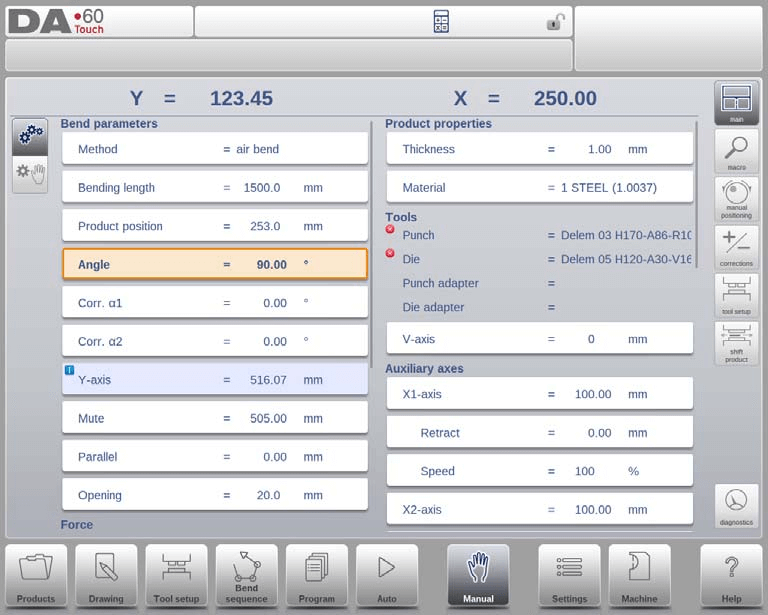
At the top of the Manual Mode screen, you will see the current positions of the Y-axis and the main X-axis, alongside other axes and functions listed sequentially. When these values are highlighted, it indicates correct positioning according to the programmed values.
Parameters in DELEM DA-69T Manual Mode
Understanding the parameters in Manual Mode is the first step to efficient operation:
Biegeparameter
- Verfahren: Select a bending method (Air bend, Bottoming, Hemming, or Hemming & bottoming).
- Biegelänge: Program the sheet’s bending length.
- Winkel: Set the angle for bending. Utilize Corr.α for angle corrections based on measured vs. programmed values. The angle correction should be entered as following examples indicate: Programmed value of 90 degrees. Measured value of 92 degrees. Then it is required to program Corr.α with -2. Programmed value of 90 degrees. Measured value of 88 degrees.Then it is required to program Corr.α with +2.
- Saumöffnung: Define the opening distance for hem bends, crucial for calculating beam position.
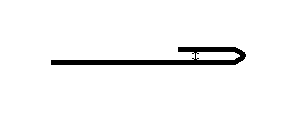
Correction and Axis Parameters
- Korr.Y: Adjustments on Y-axis for bottoming choices.
- Y-Achse: Programmed or calculated values for desired bending angles.
- Stumm: Transition point for Y-axis speed.
- Parallel: Define discrepancies between left and right cylinder heights (Y1 vs. Y2).
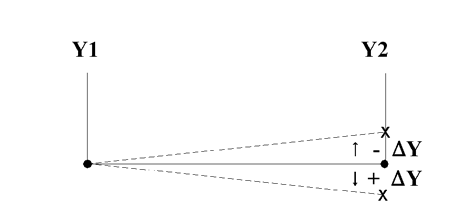
Operation Parameters
- Öffnung: Gap setting between punch and die post-bend, influencing handling time.
- Force & Dwell Time: Programmed pressing force and punch holding time.
- Dekompression: Post-bend pressure release, programmable for cycle points like Mute or Clamp.
- Geschwindigkeit: Set Y-axis bending speed and decompression speed.
- Zersetzungsgeschwindigkeit: Die Dekompressionsgeschwindigkeit ist die programmierbare Geschwindigkeit des Strahls während der Dekompressionsdistanz.
Additional Functions
- Warten auf Rückzug: Option for Y-axis to pause during retract operations.
- Produkteigenschaften: Program sheet thickness and select materials from up to 99 options.

Messgeräte
- Hilfsachse: Parameters for X, R, or Z axes; R1 value auto-updates R2.
- Retract & Speed: Define axis retraction and speed.
- G-corr. PS: Angle correction for part support, adjusted as needed.
- PS Return Speed: Return speed setting for part support post-bending.
By programming these DELEM DA-69T Manual Mode parameters correctly, you ensure efficient and precise metalworking operations. Once set, activate the parameters by pressing the Start button for seamless operations. Understanding these parameters is crucial for utilizing the DELEM DA-69T Manual Mode efficiently.
Werkzeugeinrichtung
The tool setup in DELEM DA-69T Manual Mode mirrors that in Automatic Mode, but they function independently. When switching modes, it’s possible to transfer the tool setup from Automatic to Manual Mode. However, ensure consistency to avoid any operational hiccups due to misconfiguration.
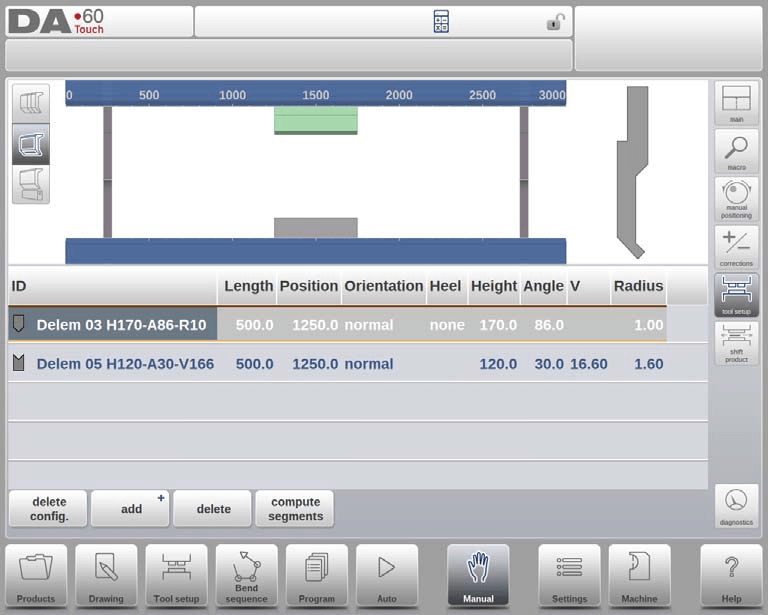
You can change and update the tool setup via the tool setup menu. This configuration remains distinct from the Automatic Mode setup. When switching modes, you have the option to copy the Automatic Mode setup if desired. The Add function allows for the addition of new tools and adapters, such as punches and dies, within the Manual Mode. Segmentation of tools is also possible, depending on the selected tool, enhancing customization in DELEM DA-69T Manual Mode.
Produkt verschieben

To adjust the product’s position in the DELEM DA-69T Manual Mode efficiently, use the Shift Product function. This feature opens a dialog allowing you to move the product left or right between tools by dragging or using buttons. The product can be aligned over different tool stations, aided by snapping points for precise positioning. The functions include:
- Nach links springen: Move the product to the next toolset combination on the left.
- Nach rechts springen: Move the product to the next toolset combination on the right.
- Nach links verschieben: Shift the product 1 millimeter to the left within the same toolset.
- Nach rechts verschieben: Shift the product 1 millimeter to the right within the same toolset.
These features are essential for customizing the product placement efficiently while using DELEM DA-69T Manual Mode.
Programmierparameter und Ansichten
In DELEM DA-69T Manual Mode, each parameter can be individually programmed with impacts on others computed either automatically or manually. Use the Auto Computation switch on the left-hand side to select between:

Automatic computation: Parameters’ effects are automatically adjusted.

Manual computation: Requires manual entry and acceptance of parameter values.
Die Beziehung zwischen Parametern wird durch ein Symbol und eine Hintergrundfarbe visualisiert.
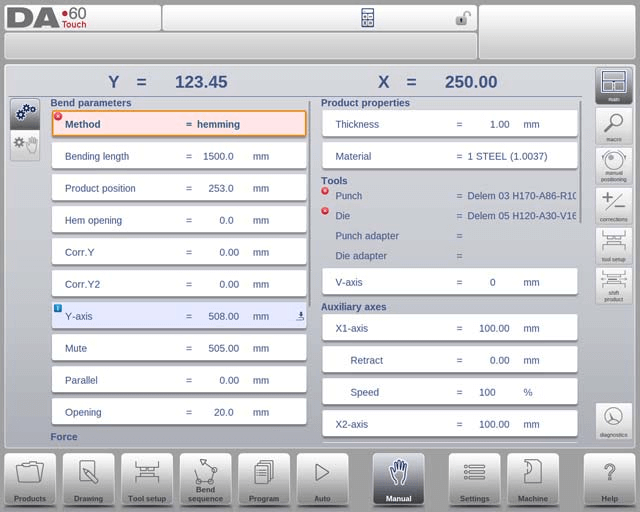
Wird bei Parametern nach einem bearbeiteten Wert ein Informationssymbol angezeigt, so wurde dieser Parameter aufgrund der letzten geänderten Eingabe geändert.

Bei Parametern wird ein Sternsymbol angezeigt, wenn der Wert des Parameters vom von der Steuerung berechneten Wert abweicht. Dies kann hilfreich sein, wenn ein Wert absichtlich anders programmiert wurde oder der Wert eines Parameters durch die Parametergrenzen begrenzt ist.

An error symbol is shown with a parameters if the value cannot be correct according to the currently programmed values. This, eg. when a hemming bend is programmed with no hemming tools programmed.

Sicht
Über die Schaltflächen auf der rechten Bildschirmseite können Sie auf weitere Ansichten zugreifen. Neben der Hauptansicht gibt es Makro, Manuelle Positionierung, Korrekturen sowie eine Diagnoseansicht.
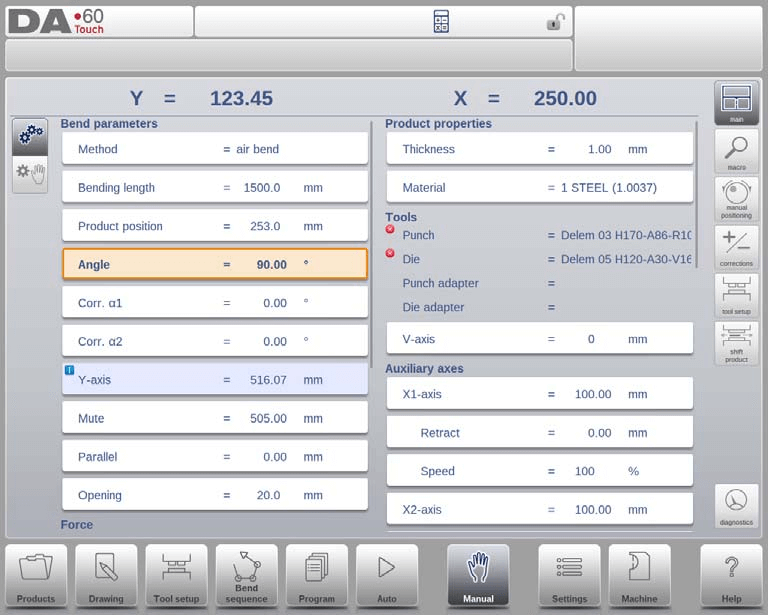
Makro
Mit Makro wechselt die Steuerung zu einer neuen Ansicht, in der nur große Achsenwerte auf dem Bildschirm angezeigt werden. Diese Ansicht kann verwendet werden, wenn Sie etwas entfernt von der Steuerung arbeiten und dennoch die Achsenwerte ablesen können.
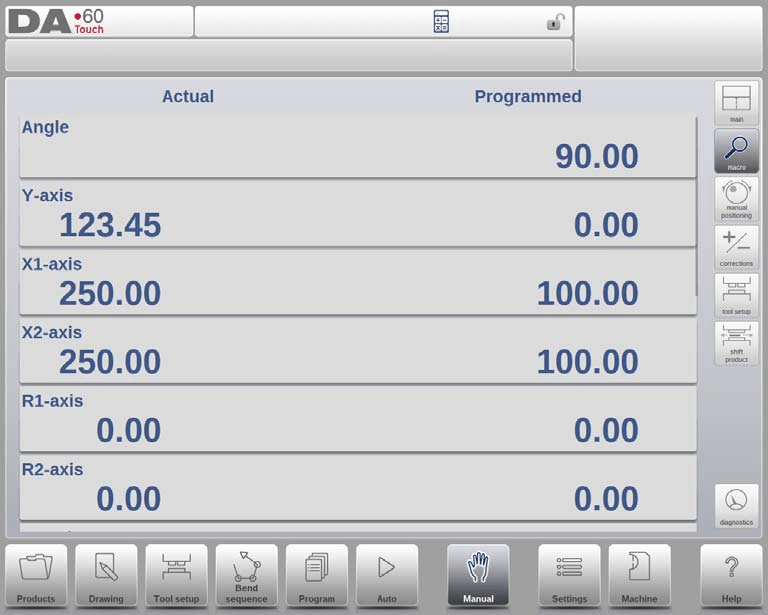
Manuelles Verfahren der Achsen
Bewegungsablauf
To adjust axes manually in DELEM DA-69T Manual Mode, the hand wheel on the front panel should be employed. By selecting “Manual Pos” from the main screen, you can maneuver any axis by rotating this wheel. After tapping Manual Pos in the main screen of Manual Mode, the following screen appears:
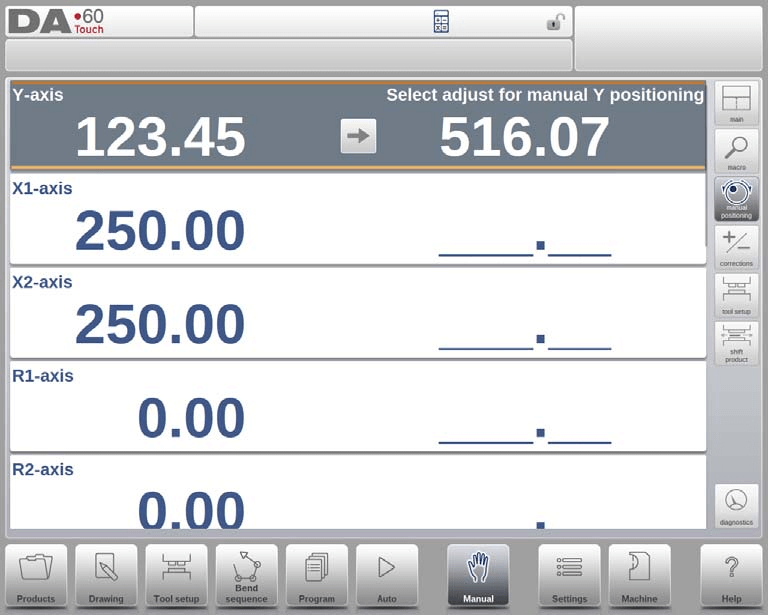
This feature allows precise control over axis movement for exact placement during metal bending.
For auxiliary axes, stop the control (Stop button LED on), select the back gauge axis, and move it using the wheel.
For the Y-axis, position the press beam similarly but ensure these conditions are met:
- The control is started (Start button LED on).
- The ‘adjust’ function is active; otherwise, a message will appear.
- The Y-axis is below the mute-point.
- A pressing command is issued to the CNC.
Teach Functionality
When you achieve the desired axis position with the hand wheel, the DELEM DA-69T lets you store this setup using the teach functionality. By selecting the axis name in the “Programmed” column, the current value is copied over to your programmed settings, ensuring repeatability and precision in future tasks. The actual axis value (left side) will appear in the programmed axis field (right side).

Wenn Sie zum Standardbildschirm des manuellen Modus zurückkehren, weist der Achsenparameter den zuletzt eingelernten Wert auf.
Korrekturen
Corrections are crucial for achieving accurate bend results in DELEM DA-69T Manual Mode. The Corrections View allows operators to monitor and adjust corrections tailored for single bends. Similar to Automatic Mode, entries for corrections can be verified and entered into a database for future reference and modification during test bending.
In this view, you can manage corrections for single bends, reflecting the single-line format for focused adjustments. Access to the corrections database allows you to modify and store findings, ensuring precise bending outcomes.
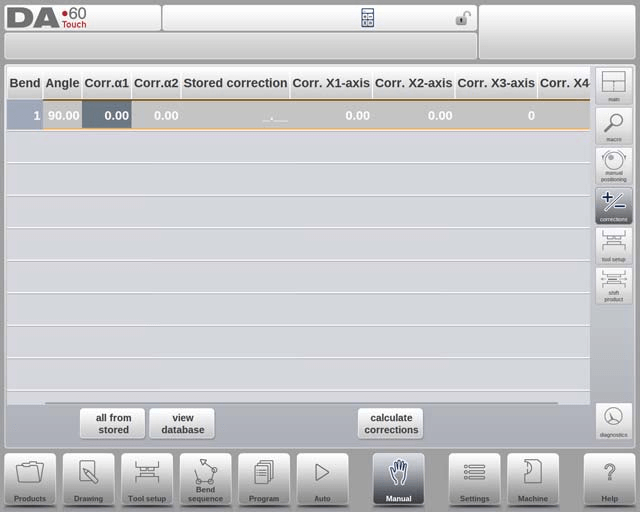
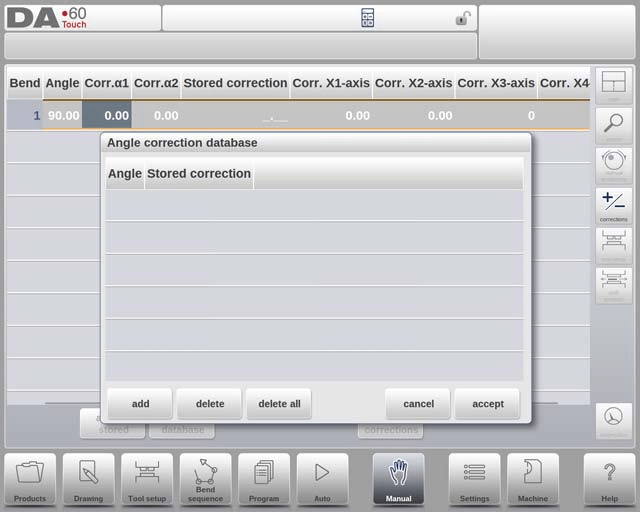
Biegezugabe
The Bend Allowance function allows users to add necessary entries to the bend allowance table. By entering the measured value, the system calculates the bend allowance from the difference between programmed and measured values. To utilize the bend allowance table, activate it in the Settings mode. This streamlined approach optimizes the corrections process in DELEM DA-69T Manual Mode.
Diagnostics and Troubleshooting
Efficient operation of the DELEM DA-69T Manual Mode also involves regular diagnostic checks.
Tapping “Diagnostics” opens a view displaying the states of available axes, which can be monitored even during a bend cycle to observe control behavior.
To enable bend allowance, first, input the measured value. This value helps calculate the bend allowance, which is the difference between the programmed and measured values. Activate the bend allowance table through the Settings mode.
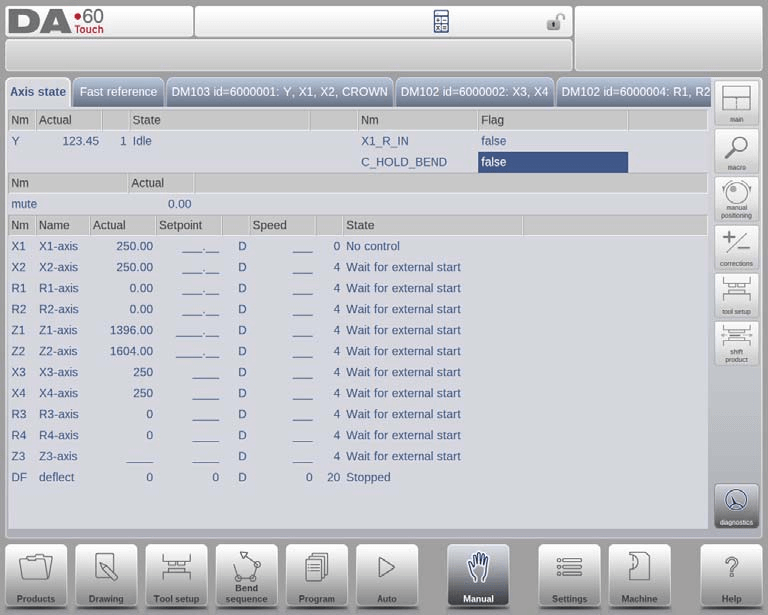
IO-Statusüberwachung
In the diagnostics of the DELEM DA-69T Manual Mode, the IO status screen displays the current state of inputs and outputs, providing a valuable tool for troubleshooting issues that arise during a bend process.
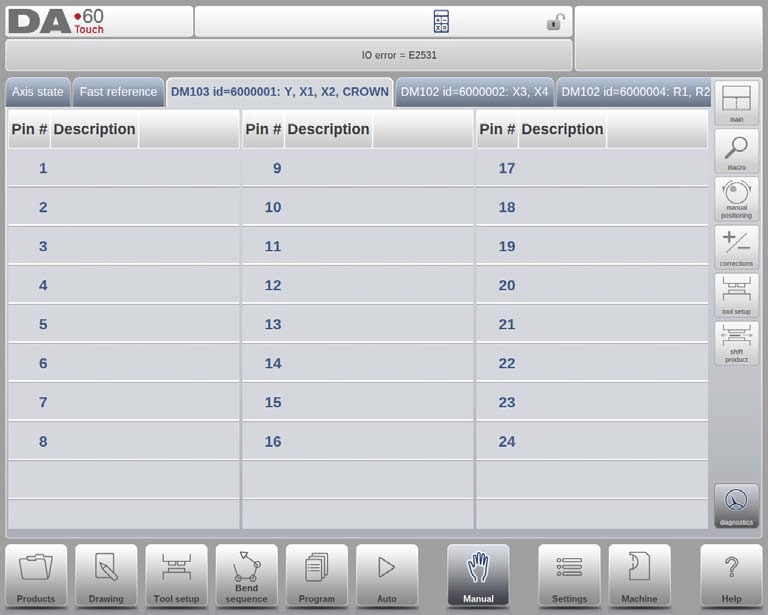
By selecting one of the modules in the Diagnostics, the control transitions to a detailed view where operators can observe the real-time status of inputs and outputs. This function remains active even while the control is operational, offering continuous monitoring of control behavior during a bend cycle. This capability allows operators to promptly pinpoint and resolve potential problems, ensuring efficient operation and minimizing downtime.
Vergrößerte E/A
Wenn Sie auf einen oder mehrere (bis zu 8) Pins tippen, wird eine zusätzliche Seite mit vergrößerter IO-Ansicht erstellt. Ausgewählte Pins werden groß angezeigt, was eine Überwachung aus der Ferne ermöglicht.

Häufig gestellte Fragen (FAQ)
Can I use the same tool setup from Automatic Mode in Manual Mode?
Yes, you can use the same tool setup from Automatic Mode in Manual Mode. However, it’s essential to double-check that the tool setups are consistent to prevent any possible issues during operation. The control will prompt you when switching modes, offering the option to carry over the tool setup.
How can I adjust axes manually in DELEM DA-69T Manual Mode?
In the DELEM DA-69T Manual Mode, you can adjust axes manually using the hand wheel located on the control’s front panel. By selecting “Manual Pos,” you can maneuver each axis to the desired position and store it with the teach functionality for future operations.
Is it possible to see real-time diagnostics while in Manual Mode?
Yes, the DELEM DA-69T Manual Mode includes a diagnostics screen that provides real-time information about the status of each axis. This tool is invaluable for monitoring operations and quickly identifying any issues that might arise during a bending cycle.
Abschluss
Setting up the DELEM DA-69T Manual Mode efficiently is essential to maximize the precision and effectiveness of your metal bending operations. By understanding and configuring the parameters, manually adjusting the axes, and utilizing the diagnostics and corrections features, operators can ensure optimal performance. These steps not only enhance the accuracy of your tasks but also contribute to long-term machine reliability and productivity.
For more information on the DELEM DA-69T Manual Mode or to seek personalized support, feel free to contact our expert team. Additionally, explore our extensive documentation and resources for further insights into optimizing your press brake operations.













