Documentation Hub
Comprehensive technical manuals and guides to help you master HARSLE machines and optimize your metalworking efficiency
What Can DELEM DA-66S Settings Mode Adjust?
Optimizing the DELEM DA-66S settings on your press brake is crucial for achieving high levels of precision and operational efficiency.
In this guide, I’ll explore how the DELEM DA-66S Settings mode allows you to fine-tune key parameters, empowering you to unlock the full potential of your machine. With the ability to adjust settings that affect programming and workflow, you can enhance material handling capabilities and improve accuracy.
Moreover, this guide will delve into backup strategies within the DELEM DA-66S Settings, helping you safeguard your configurations and minimize data loss risks. By effectively managing these settings, you can reduce downtime, increase productivity, and ensure the longevity of your equipment. Explore this resource to harness the full power of your DELEM DA-66S in your metalworking operations.
Introduction
Understanding the settings of your DELEM DA-66S is crucial for optimal performance.

By tapping the navigation button Settings the control is switched to Settings mode.
Access the Settings mode in the navigation panel to configure diverse options that impact the programming of new products. You can set default values and specific constraints to tailor operations to your needs. These settings are organized into various tabs located on the side of the screen, making it easy to manage different parameters. Simply tap the desired tab to adjust settings. If there are more tabs than visible, drag vertically to view all options. The following sections will detail each available tab and its settings.

General
To adjust the DELEM DA-66S settings mode, first select the appropriate tab and tap on the parameter you wish to change. For numerical or alphanumerical values, a keyboard will appear for input. If the parameter is from a list, you can select by tapping, with longer lists allowing vertical scrolling.
Key settings include:
- Units of Measure: Choose between millimeters or inches, and between Ton or kN for force data.
- Resistance Measurement: Select resistance per meter or per millimeter.
- Language Selection: Choose the user interface language from a scrollable list, with more options available than initially visible.
- Help Language: Set the help language, defaulting to the interface language unless unavailable.
- Keyboard Layout: Opt for Qwerty, Qwertz, or Azerty.
- Sound Settings: Control input panel and message sound functions with options for all messages, just errors and warnings, only errors, or mute.
- Command Panel: Option to switch the command panel to the left side of the screen.


These settings help tailor the DELEM DA-66S to your specific operational needs, enhancing usability and efficiency.
Materials
In the DELEM DA-66S Settings mode, you can effectively manage material properties for enhanced accuracy and flexibility.

Here’s a straightforward breakdown:
Material Management:
- Up to 99 materials can be programmed, edited, or deleted.
- Each material entry includes a name (max 25 characters, starting with a letter).
Material Properties:
- Tensile Strength: Define the tensile strength for accurate application.
- E Module: Set the E-module to adjust material characteristics.
Strain Hardening Exponent (n):
- Critical for accurate inner radius and bend calculations.
- Initial value set to inactive; requires precise input for effectiveness.
- Enter values between 0.01 and 1.00; typical mild steel value is 0.21.
- When 0 is entered again, the value will be reset to ‘_._ ‘
Calculating ‘n’:
- Without Bend Allowance Table:
Perform a test bend in Manual mode and measure side lengths.
Use Manual mode data to calculate ‘ n ‘ via the ‘calculate n’ option.
- With Bend Allowance Table:
Derive n directly from the table by selecting the material and using ‘calculate n’.
Material Sorting and Modification:
Materials are initially listed by their ID. Sort materials by various properties by tapping column titles.
- To modify, select a material and adjust its values. To delete, select and tap ‘Delete Material’.
- To add a new material, choose an empty line and input the new values.


By utilizing the DELEM DA-66S Settings mode efficiently, you can ensure precise control over material properties, which is essential for achieving optimal bending accuracy and performance.
Backup / restore
The backup/restore tab provides functionalities to safeguard and recover your products, tools, settings, and tables. Here’s a clear breakdown to support operational continuity:
- Comprehensive Backup Options: The DELEM DA-66S Settings mode allows backing up not only standard products and tools but also specific materials, ensuring that all critical components are securely stored.
- Flexible Storage Solutions: Backups can be conducted using various media, such as networks or USB sticks. This flexibility ensures you can choose the most convenient and reliable storage method for your environment.
- Customizable Directories: You can create and select directories within the backup media to organize your data efficiently. This customization facilitates easy navigation and quick access during restoration processes.
- Independent Storage Locations: The ability to set independent storage locations for products and tools enhances data management, allowing you to tailor backup strategies to specific operational needs.
Utilizing the backup and restore functions in the DELEM DA-66S Settings mode ensures that your press brake remains operational with minimal disruption, safeguarding your configurations against potential data loss. Below, we will provide you with a more detailed introduction.
Product backup
In the DELEM DA-66S Settings mode, efficiently backing up your product programs is essential for maintaining operational integrity.


Here’s a concise guide on how to back up your products:
- Initiate Backup: Within the Backup/restore page, select ‘products’ from the Backup section to access the products backup screen.
- View Selection: Once in the backup screen, products within the chosen directory are displayed. You can adjust views similarly to the Products mode to easily locate the products you wish to back up.
- Source and Backup Location: The top of the screen shows both the current source and the backup location, providing clear navigation paths for backing up products.
- Backup Process: Select individual products by tapping on them. A backup marker will confirm the action. If a duplicate file exists at the backup location, you’ll be prompted to confirm whether to replace it.
- Backup All Products: To back up all products simultaneously, simply tap ‘All.’
- Change Source and Backup Directory: Adjust the source location with ‘Source Directory’ and select the desired backup destination with ‘Backup Directory’ using the directory browser.
The DELEM DA-66S Settings mode ensures a straightforward process to help secure your valuable product data efficiently.
Product restore
In the DELEM DA-66S Settings mode, restoring programs is also straightforward and efficient.


- Access Restore Section: Begin by navigating to the ‘Restore’ section under the Backup/restore page and choose ‘products’.
- Restoration Interface: Once the initial directory is set, the product restore screen will display available programs.
- View and Select: Utilize view options similar to Products mode to easily locate desired programs.
- Confirm Restore Action: Tap on the product to restore, and a marker confirms your selection. If a file with the same name exists, you’ll be prompted to replace it.
- Adjust Source Location: Change the origin of the products with the ‘Restore Directory’ option to specify where to retrieve files from.
- Select Destination Directory: Utilize ‘Destination Directory’ to choose where restored programs will be saved on the control.
This process in the DELEM DA-66S Settings mode ensures efficient program management and operational continuity.
Tool backup
In the DELEM DA-66S Settings mode, to make a backup of tools to disk, choose ‘tools’ in the Backup section on the Backup/restore page.

When the initial backup directory has been set, the tools backup screen appears.

With this menu a back-up of tools on the control can be made: punches, dies or machine shapes. The procedures for a tool back-up run similar to the procedures for a product back-up.
Tool restore
The restore procedures for tools run similar to the procedures for a product restore.
Backup and restore for Tables and Settings
In the DELEM DA-66S Settings mode, efficiently managing data is crucial for operational success. Here’s a streamlined guide to backup and restore user-specific settings and tables:
- Dedicated Backup/Restore Tab: This section offers specific functionalities to backup and restore user settings and tables, ensuring personalized configurations are secure.
- Unified Process: The procedure mirrors the backup and restore process for products and tools, providing a consistent and familiar experience.
- All-in-One Function: Utilize the “All” feature to automatically execute all steps sequentially, streamlining the process for Backup or Restore of Products, Tools, Tables, and Settings.
By using the DELEM DA-66S Settings mode’s comprehensive tools, you can maintain data integrity and streamline your operations effortlessly.
Automatic scheduled backups
- Scheduled Backup: Access the ‘backup schedule’ option on the backup/restore page to set automatic backups.
- Flexible Timing: Choose intervals ranging from 1 to 31 days for regular data safeguarding.
- User Notifications: When the control is not active, users receive a prompt to back up immediately or be reminded later.
- Customizable Reminders: Default reminders are set to 1 hour, but you can adjust them from 1 to 24 hours for convenience.
- Backup Location: Define your preferred storage location for the backup data to ensure easy access and organization.
Utilizing these automated functions in the DELEM DA-66S Settings mode ensures consistent and reliable data protection.
Directory navigation
In the DELEM DA-66S Settings mode, managing backup directories is streamlined for user convenience.

Here’s a concise guide:
- Access Directory Window: Upon using the backup directory, a new window displaying available directories will appear. Navigate through the structure of your backup device to find your desired location.
- Select Current Directory: Use the “Select” button to choose your current directory.
- Switch Devices: To change devices, tap the highest directory level, choose your device, and select the appropriate subdirectory.
- Network Connections: If using a network connection, begin by selecting “Network” and choose from offered network volumes. The process is then similar to selecting other devices.
- Manage Subdirectories: Easily create new subdirectories or delete existing ones by tapping “Make subdir” and “Remove subdir.” Navigate into subdirectories by tapping them, and select them with “Select.”
This functionality ensures efficient management of your backup locations within DELEM DA-66S Settings mode.
Program settings
In the DELEM DA-66S Settings mode, program settings play a crucial role in optimizing the press brake operations. Here are the key aspects:
Angle correction database
To fully optimize the use of your DELEM DA-66S press brake, understanding how to adjust its Settings mode can greatly enhance your production efficiency. One critical feature within the DELEM DA-66S Settings mode is the Angle Correction Database. Here’s how you can leverage this tool:
- Enable the Angle Correction Database: Access the DELEM DA-66S Settings mode to enable the database with angle corrections. This activation allows the system to store and use corrections entered during production in Automatic mode.
- Enter Angle Corrections: As you operate in production mode, input any necessary angle corrections. These modifications are automatically stored within the product program.
- Store Corrections for Future Use: With the database enabled, any angle corrections you input are saved for future reference. This ensures that once corrections are made for specific bends, they remain accessible for similar bends in other products.
- Utilize Automatic Correction Checks: During production, the DELEM DA-66S Settings mode checks if the corrections for similar bends are already in the database. If they are, these corrections are suggested to the operator. If not, the system can interpolate corrections from existing data for nearby angles.
- Adjust the Database with New Entries: Continually update the database by entering new corrections during production. Each entry is automatically saved, enriching your database with valuable correction data.
- Perform Accurate Comparisons: The system compares several properties to identify similar bends. These are:
- Material properties
- Thickness
- Die opening
- Die radius
- Punch radius
- Angle
For a successful comparison, the first five properties must match exactly with the active bend. If the angle matches, the correction is offered automatically. If the angle is close (within a 10° margin) to two adjacent bends, the system interpolates the correction unless the difference exceeds 5°.
By mastering the DELEM DA-66S Settings mode and effectively using the Angle Correction Database, you can significantly reduce manual input, ensure high accuracy, and streamline your metalworking operations.
- Initial Angle Correction: Enables small angle adjustments independently from the main angle correction database, visible only on the corrections page in both Automatic and Manual modes.
- General Angle Correction: Used for program-wide adjustments unrelated to specific bends, not stored in the angle correction database.
- Manual Mode Storage: Enables saving of angle corrections derived in Manual mode for later use during product programming.
- Angle Correction Programming: Offers modes for managing angle adjustments – copy (sync adjustments), delta (maintain difference), and independent (separate adjustments).
- X Correction Programming: Similar adjustments for X-axis, applicable only if an X2-axis is present.
- Y1/Y2 Independent Setting: Allows programming the Y-axes separately for greater control.
- Recomputation of Numerical Values: Determines if parameter changes automatically influence related parameters, available in Manual and Program modes.
- Machine ID: Assigns a unique ID to each machine for easy identification and prevents mismatches when importing programs from backups.
- Machine Description: Provides an overview of different machines in the factory, facilitating their management and identification in Profiles.
Initial angle correction
Enables small angle adjustments independently from the main angle correction database, visible only on the corrections page in both Automatic and Manual modes.
The total correction is the sum of the visualized correction and the initial correction. Example:
– Program an angle correction of -8 degrees.
– Program an initial correction of -6 degrees. Now the total correction remains unchanged: the visualized correction is changed from -8 degrees to -2 degrees.
Disabled: no initial angle corrections programmable.
Enabled: initial angle corrections programmable on the corrections page.
General angle correction programming
To program general angle corrections which are used in all bends of the program. These angle corrections are not related to specific bend angles and therefore not stored in the angle correction database.
Disabled: no general angle corrections.
Enabled: only G-corr. α1.
α1 and α2: G-corr. α1 and G-corr. α2.
Manual mode store angle corrections
To enable the storage of angle corrections programmed in Manual mode. Corrections can be derived from bend results in Manual mode which later can be used during product programming.
Angle correction programming
Parameter to switch between copying or keeping the delta values or changing independently when changing angle corrections in production mode.
Copy: copy Cα1 to Cα2 when changing Cα1.
Delta: keep delta between Cα1 and Cα2 when changing Cα1.
Independent: change Cα1 and Cα2 independently.
X correction programming
Parameter to switch between copying or keeping the delta values or changing independently when changing the X-axis corrections in production mode.
Copy: copy CX1 to CX2 when changing CX1.
Delta: keep delta between CX1 and CX2 when changing CX1.
Independent: change CX1 and CX2 independently.
Only available when an X2-axis is present.
Y1/Y2 independent
Parameter to program the two Y-axes independently.
Off: single Y-axis programming.
On: program Y1 and Y2 separately.
Recomputation of numerical values
Parameters in Manual mode and Program mode can be programmed one by one. This parameter determines the influence of a parameter change on other parameters.
Disabled: the influenced parameters are only recomputed when over-entering, accepting the proposed changed values.
Enabled: the influenced parameters are recomputed automatically.
Machine ID
Assigns a unique ID to each machine for easy identification and prevents mismatches when importing programs from backups.
Machine ID check
When a product from a machine with a different machine ID is selected, a warning will appear on the screen. With this parameter this check can be disabled.
Machine description
Provides an overview of different machines in the factory, facilitating their management and identification in Profiles.
Default values

In the DELEM DA-66S Settings mode, default parameters streamline the initial setup of new bend programs. Here’s a concise breakdown of key default settings:
- Default Y-axis Opening: Sets initial ‘opening’ value in new programs, ensuring consistent starting positions.
- Default Pressing Speed: Provides a baseline ‘speed’ value for efficient bend operations.
- Default Decompression Speed: Establishes initial ‘decompression speed’ for smooth transitions.
- Default Dwell Time: Sets initial ‘dwell time’ to enhance process control in bending.
- Default X-axis Speed: Offers a standard ‘speed’ for consistent X-axis movement.
- Default Wait for Retract: Configures initial ‘wait for retract’ settings for defined control behavior.
- Default Step Change Code: Determines the ‘code’ for step changes, facilitating seamless program transitions.
- Default Delay Time: Preconfigures X-axis waiting times at step changes for better product handling.
- Default Prebend Angle: Sets a standard ‘prebend angle’ for graphical product setups.
- Default Hem Opening: Ensures accurate hem calculations with a starting value of 0.0mm.
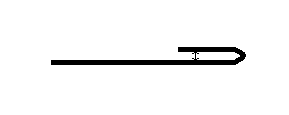
- Default Dimensions: Establishes whether drawings start with outside or inside dimensions.
- Default Material: Provides an initial material selection for quick product or program setup.
- Default Radius: Sets a base value for ‘radius’ in product drawings.
- Default Bend Allowance: Determines base ‘bend allowance’ for product design accuracy.
These defaults in the DELEM DA-66S Settings mode optimize workflow efficiency by providing standardized starting points for various parameters.
Computation settings
In the DELEM DA-66S Settings mode, precise computation settings are essential for optimal bending performances.

Active bend allowance table
- Computation: Utilizes the standard formula to compute bend allowance, adjusting the X-axis for sheet shortening after bending.
- Table Use: Applies pre-defined correction values from a bend-allowance table. Users can edit this table when selected, adapting it to specific needs. Note that editing is only possible after loading an existing table.

Each line contains a table entry, with several parameters. In this screen, the following functions are available:
Tab to select the field you wish to change. Then type the new value and press ENTER.
It is not possible to create a table through this menu. Only when a table has been loaded into the control is it possible to edit its contents.
For more information about bend-allowance tables, we refer to the DELEM manual of the bend-allowance table.
It is also possible to load a existing bend allowance table.
Tab Load Table to navigate to the desired file location.
Data preparation bend allowance
- Correction Off: No bend-allowance correction is applied during numerical programming.
- Correction On: Bend-allowance corrections are calculated and incorporated into numerical programming, visible and editable in production mode.
This choice has no effect on the post process function in the Drawing mode. When the control post processes to calculate a CNC program from a drawing with bend sequence, the control will always take bend-allowance into account.
Bottoming Force Factor
Adjusts the force needed for air bending by a specific factor to achieve the desired bottoming force.
Z-distance
The distance from the edge of the finger to the corner of the sheet. When automatic Z-axes have been installed, the positions of the fingers are calculated automatically with respect to the end of the sheet.

For further detailed understanding, consult the DELEM bend-allowance table manual. In all scenarios, including drawing mode post-processing, bend allowance is considered for accuracy in CNC programming.
Production settings

Stock count mode
In the DELEM DA-66S Settings mode, managing the stock count is essential for tracking production efficiency.
- Stock Count Mode: Configure the stock counter to increase or decrease as needed during production.
- Down Counting:
- The counter decreases after each product cycle.
- Production halts when the counter reaches zero.
- Resets to the original value upon the next start action.
- Ideal for meeting specific production quotas.
- Up Counting:
- The counter increases after each product cycle.
- Useful for monitoring production progress and reporting purposes.
Auto bend change mode step
In the DELEM DA-66S Settings mode, the Auto Bend Change Mode parameter is essential for streamlining your bending process. Here’s a concise breakdown:
- Purpose: Automates step changes during bending with Step mode enabled.
- Disabled: Automatic step change is off. You need to manually select the next bending operation and press start.
- Enabled: Automatically loads the next bending parameters. Axes begin positioning only after pressing the start button.
This feature ensures smooth transitions and improved efficiency in your bending operations.
Parallelism offset
An overall parallelism, valid for the complete Y-axis stroke, can be programmed with this parameter. The programmed value will be checked against the maximum allowed value during production.
The parallelism which can be programmed for each bending (Y2) is only active below the clamping point. The parallelism below the clamping point is the sum of the two parameters (Y2 + Parallelism offset).
Lock touch screen when started
To enable the locking of the touch screen while the control has been started.
Pressure correction
Percentage of calculated force which actually controls the pressure valve.
Clamping correction
The position of the beam at which the sheet is clamped, is calculated. In order to have a firm clamped sheet it is possible to offset the calculated pinch point with the value here programmed. A positive value will result in a deeper position, a negative value in a higher position of the beam.
Default part support return speed
Return speed of the part support after a bending. The speed value is programmed as a percentage of the maximum speed. Only available when a part support is present.
X-safety offset
In the DELEM DA-66S Settings mode, ensuring safety during operation is paramount. The X-safety offset feature is designed to mitigate risks, particularly when utilizing an R-axis.
- Safety Zone Definition: Establishes the minimum X-axis value to maintain a safe operational area.
- Comprehensive Coverage: The safety zone considers the entire contour, including the punch, die, adapters, press beam, and table.
- Collision Prevention: Aids in preventing potential collisions between the back gauge fingers and other components, thereby safeguarding machinery and enhancing operational safety.
Implementing the X-safety offset in the DELEM DA-66S Settings mode is crucial for maintaining optimal performance and ensuring workplace safety.
Intermediate X for Z-movement
In the DELEM DA-66S Settings mode, the temporary safe value for the X-axis is a crucial parameter to prevent collisions during Z-axis movements. It establishes a universal safety zone for the X-axis applicable across all programs, ensuring operational security.
Setting this value appropriately is essential, especially when using multiple dies of varying sizes to accommodate the largest die safely. Note that a value of 0 disables this feature and should not be confused with the “X-safety offset” parameter.

The coordination between X- and Z-axis movements is crucial for safe and efficient backgauge positioning. Here’s a guide on how the system manages different scenarios:
- Both Positions Outside Zone: When both the old and new X-axis positions are outside a specified zone, the system allows simultaneous movement of X- and Z-axes, ensuring efficiency without altering the process.
- Transition Into the Zone: If the new X-axis position enters the zone from a previous position outside, the Z-axis is adjusted first. Only after the Z-axis is stabilized does the X-axis begin its movement, maintaining operational safety.
- Transition Out of the Zone: With the starting X-axis position inside and the destination outside, the X-axis movement starts immediately, with Z-axis adjustments following once the X-axis exits the zone.
- Both Positions Inside Zone: For movements entirely within the zone, the backgauge shifts first to an intermediate X-axis position. The Z-axis then moves into place, after which the X-axis completes its movement to the new position.
This structured approach under the DELEM DA-66S Settings mode ensures both precision and safety in backgauge operations.
Intermediate R for X-movement
Temporary position for the R-axis, to avoid collision as a result of movement of the X-axis. The value 0 disables this functionality. When programmed not equal to zero this position will be active when the X-axis has to move inside the safety zone of the die.

The sequence will be as follows:
• The R-axis is moved to the intermediate position;
• then the X-axis is moved to its intended position;
• finally the R-axis is moved to its intended position.
The safety zone of the die is defined as follows:
SZ = X-safety offset + SD
Explanation:
SZ = safety zone
X-safety offset = safety zone of the die
SD = safety distance, defined by machine supplier
Intermediate R for Z-movement
Temporary position for the R-axis, to avoid collision as a result of movement of the Z-axis. The value 0 disables this functionality. When programmed not equal to zero this position will be active when the Z-axis has to move while the backgauge finger is inside the safety zone of the die.

The sequence will be as follows:
• The R-axis is moved to the intermediate position;
• then the Z-axis is moved to its intended position;
• finally the R-axis is moved to its intended position.
Show notes automatically
In the DELEM DA-66S Settings mode, you can enhance operational efficiency by enabling automatic display of bend step notes. When this parameter is set to “enabled,” the notes appear automatically whenever the automatic mode is initiated or when a new bend is selected. This feature ensures that operators have immediate access to critical information during bending processes, streamlining workflow and reducing the potential for errors.
Production time calculation

Calculating production time is an essential part of the bend sequence computation process. Production time is influenced by axis positioning speed and manual product handling times, both contingent on machine settings.
For smaller products oriented in the Z-direction, a top-bottom turn is often swift. However, longer products in the X-direction require more time for front-to-back or combination turns. Turn times, expressed in seconds, are adjustable in a specific table where four length intervals, defined by three boundaries, dictate the duration based on the turn type.
- Positioning Speed: Determined by machine settings, affecting overall production time.
- Product Handling: Manual turning times are dependent on product dimensions—length and width.
- Turn Time Settings: Customize turn times through a table with predefined intervals, adjusting boundaries as needed for precision.
By fine-tuning these parameters in the DELEM DA-66S Settings mode, you optimize your production process for efficiency and accuracy.
Time settings

Display time
Display date and time on the title panel, time only or no time at all.
Time format
Display the time in 24 hours or 12 hours format.
Date format
Display the date in dd-mm-yyyy, mm-dd-yyyy or yyyy-mm-dd format.
Adjust time
To adjust the date and time. Adjusting the date and time will also adjust the date and time of
the operating system.
Network settings

Within the DELEM DA-66S Settings mode, the inclusion of the Network option expands your configuration capabilities significantly. In this mode, you will discover the Network tab, which introduces various pages and parameters dedicated to optimizing your network connections.
Key features include Network settings, which allow for precise configuration tailored to your operational environment. Additionally, Network diagnostics tools are available to ensure seamless connectivity and troubleshoot potential issues efficiently.
Moreover, the DELEM DA-66S Settings mode provides options for managing both Local shares and Remote shares, facilitating smooth file sharing across your network. This functionality ensures that your CNC operations are supported by robust and adaptable network infrastructure.

For setting the network connection several standard network parameters are available that must be set with help of your system administrator.

To check the basic functionality of data transfer on the network some diagnostic tools are available.

To share local directories of your CNC to have them accessible on the network it is possible to enable the required information.

In the other direction it is also possible to share remote directories in the network so that you could access those locations from the CNC. For this action you can add remote shares or remove them when required.
Frequently Asked Questions (FAQ)
How can I improve the precision of my press brake using the DELEM DA-66S Settings mode?
By utilizing the DELEM DA-66S Settings mode, you can fine-tune parameters such as bending angles, pressure settings, and material handling sequences. Adjusting these settings helps ensure precise bending operations and enhances overall accuracy.
What settings in the DELEM DA-66S mode affect the workflow of my machine?
Key settings include those related to programming, cycle times, and tool configurations. Modifying these settings can streamline your workflow, reduce cycle times, and increase the productivity of your press brake.
Conclusion
The DELEM DA-66S Settings mode is integral to optimizing the performance and accuracy of your press brake. By understanding and adjusting crucial settings such as bending angles, pressure configurations, and material handling processes, you can enhance precision, streamline workflows, and safeguard against data loss with effective backup strategies.
Properly configuring these settings not only minimizes downtime but also prolongs the life of your equipment, ensuring efficient metalworking operations. For further assistance or to explore additional resources, feel free to contact our team. Dive deeper into our documentation to maximize the potential of your DELEM DA-66S.













