Documentation Hub
Comprehensive technical manuals and guides to help you master HARSLE machines and optimize your metalworking efficiency
How To Use ESA S860 Database Efficiently ?
If you’re looking to optimize your CNC machine operations, understanding how to use ESA S860 Databases efficiently is key. These databases are integral to enhancing the precision and efficiency of metal bending tasks. By leveraging the full potential of ESA S860 Databases, you can streamline your operations and achieve consistent, high-quality results.
In this guide, I will walk you through the essential techniques for effectively managing and utilizing ESA S860 Databases, ensuring you make the most of this powerful tool. Whether you’re a seasoned professional or new to CNC operations, this article will provide the insights you need to enhance your workflow.
General Information
The ESA S860 Database consists of multiple tables, each tailored to a specific material. Its design supports managing multiple databases, though only one can be active at a time.
Configuring the ESA S860 Database
Users can customize the database structure by selecting different fields, including important values like bend angle and sheet metal width. Once set, the structure cannot be altered.
Key Correction Fields
Fields are divided into key and value types. Key fields uniquely identify records and are used for organizing and searching, while correction fields are associated values.
Field Properties
Key fields have properties affecting database functionality:
- Arrangement: Determines the order of fields.
- Interpolation: Allows data interpolation during searches.
- Interpolation Range: Sets maximum difference for interpolation between values.
Understanding these elements of the ESA S860 Database boosts operational efficiency.
Practical Example of Using ESA S860 Database
The METALLASER database in the ESA S860 system serves as an illustrative example, structured with six fields: four key fields and two correction fields.
Key Fields:
- Angle of the bend
- Width of the sheet metal
- Thickness of the sheet metal
- Heights
Correction Fields:
- Y Heights Correction
- X Heights Correction
Tables within this ESA S860 Database are numbered from 1 to 99, each associated with a material and optional descriptive text. These tables preserve all corrections made over time. Each table inherits the same key and correction fields, ensuring consistent data management for effective bending operations.
How to Effectively Use the Kvara Database
To utilize the ESA S860 Database efficiently, follow these steps:
- Enable/Disable the Database:
Access the CORRECTIONS mask and use the [Enable KVARADB] or [Disable KVARADB] function key.
Once the database has been enabled the following image will appear in the area of the application icon in the top right-hand corner:

This means that is now possible to acquire the corrections found in the SETTINGS, AUTOMATIC, SEMIAUTOMATIC, and CORRECTIONS masks.
- Manage the Database:
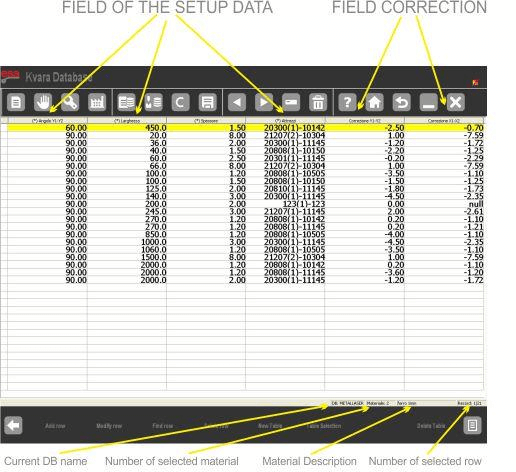
Enter the Corrections mask and select [Kvara Database] to view material data tables.
- Understand Database Structure:
- 4 Key Fields: Bend angle, sheet width/thickness, and equipment.
- 2 Correction Fields: Adjustments for Y and X axes.
- Equipment Field Details:
Contains die and punch information, represented in a format like “B(1)-1”.
By implementing these steps with the ESA S860 Database, you streamline correction management and enhance CNC operation efficiency.
Database Operations
Operations in Tables
Efficiently managing data in the ESA S860 Database involves key table operations:
- Row Selection: Tap directly on a record to select it. Navigate between tables using the next and previous keys.
- Row Deletion: Press the delete key and confirm with “YES” to remove the current table.
- Add Row: Insert a new row into the active table.
- Change Row: Update the selected row to keep data current.
The following mask will open in which you can enter the new values for the data correction.
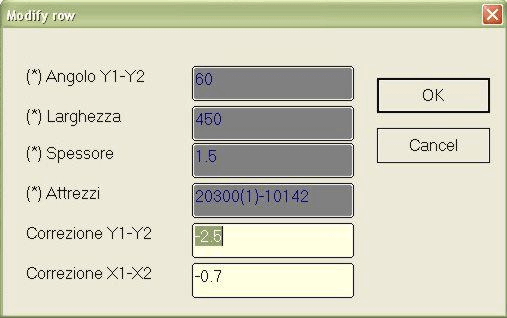
[Search for Row] This carries out a search in the current table for the row corresponding to the key values entered in the following mask.
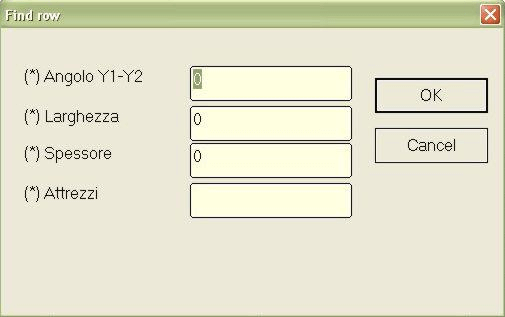
[Delete Row] This deletes the row currently selected in the table.
[Table Selection] This allows you to select the current table from a list.
The following mask will open, select the material by directly pressing on the display and confirm (on the soft keyboard).
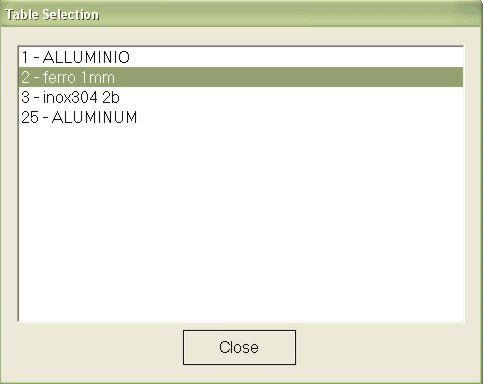
[Table properties] This allows you to change some of the properties of the individual table but not its structure, understood as number and type of its fields.
The arrangement indexes can be changed, where the number indicates the priority in the arrangement criterion of the table.
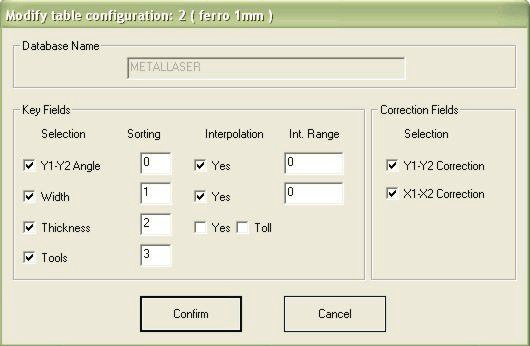
[Change Table Name] This allows you to change the description of the material associated with the table.
[Save Table As… ] Save the current table with a new numeric code and description of the material.
Operating on Databases
Optimize your system management with these key operations on the ESA S860 Database, accessible from the System Menu:
- Create a New Database (0):
Name the database and set its structure. Select keys and corrections, and determine row arrangement and interpolation settings.
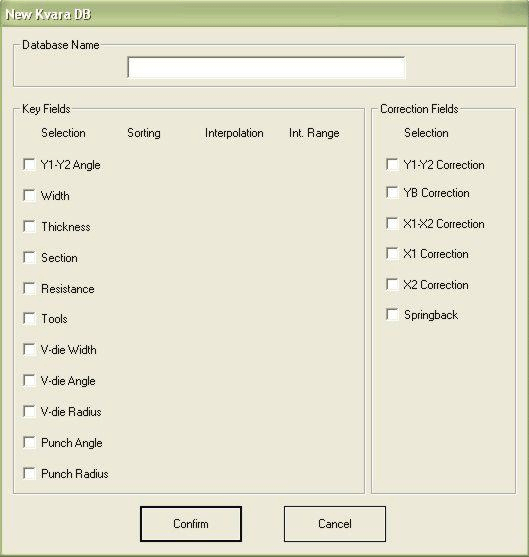
At the same time as the keys are selected, it is possible to enter the properties for each one.
The first is the arrangement index which determines the order in which the rows of each table will be arranged and displayed.
The second is the interpolation, which determines whether interpolation will be attempted during the search phase (in the case of the exact value not being found)
The interpolation range is a parameter used for the interpolation, and is illustrated in the following paragraph.
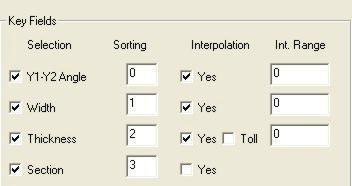
- Exclude Corrections (1): Remove specific corrections from new programs in the database.
- Change Settings DB (2): Adjust arrangement and interpolation settings for all database tables.
- Delete a Database (3): Easily remove databases from the system list.
- Select a Database (4): Choose existing databases for use or modification.
- Save the Current DB (5): Backup the active database to a USB device.
- Save All DB (6): Save every database on your system to a USB for comprehensive backup.
- Upload All DB (7): Restore all databases from a USB back to your system.
Correction Management
Acquiring Correction Values
To effectively use the ESA S860 Database for acquiring correction values, follow these steps:
- Enable KvaraDatabase: Activate this function to start acquiring corrections through SETTINGS, CORRECTIONS, or SEMIAUTOMATICO masks.
- Enter and Record Corrections:
Input the correct value on the desired mask. Press [Learn KvaraDB] to save it in the Materials Table. If a table doesn’t exist, create one by entering a description and confirming.
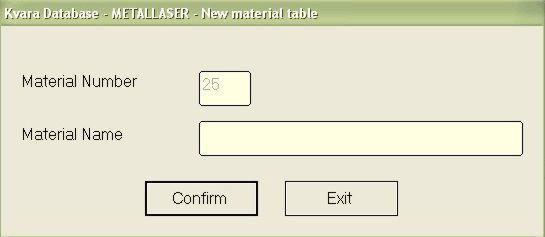
- Duplicate Entries: If you re-enter an existing value, you’ll be prompted to confirm if it should replace the old one.
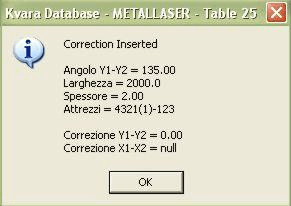
- Self-Learning Mode:
Ideal for new users, this mode simplifies the correction acquisition process. Enable it in the Corrections mask by pressing [ENABLE KVARADB]. Automatically records changes made in SETTINGS or CORRECTIONS without manual input.
Press the [Self-learning KDB] key: the icon for enabling the KvaraDB will be displayed in the top right hand corner:

KvaraDB enabled in normal mode

KvaraDB enabled in self-learning mode
- Corrections and Stretching:
Correction values aren’t directly saved. Instead, they are adjusted for stretch calculations. Database values are calculated as Xdb = Xui – Xf and used inversely: Xui = Xdb – Xf for program fields.
This streamlined process ensures efficient and accurate corrections management using the ESA S860 Database.
Using Correction Values
Leveraging the ESA S860 Database to apply correction values is efficient and automated:
- Thickness Tolerance: A set tolerance allows corrections for programmes with thickness variations, ensuring flexibility and precision in bending operations.
- Automatic Integration: Once KvaraDatabase is active, corrections are automatically searched and applied in numeric and graphic programmes whenever key Database data is modified.
- Numeric Programmes: Adjustments prompt searches for material-specific corrections. Found or interpolated corrections are entered automatically.
- Graphic Programmes: Similar automatic correction application during setup.
- Data Interpolation: Linear interpolation calculates corrections using values immediately higher (SUP) and lower (INF) than the target. An average is used if both values exist and are within the defined Range Int. parameter.
Materials Table
To access the Materials Table mask follow the steps below:
– enter the Corrections mask by pressing this key

– press the [Materials Table] key
The mask appears as illustrated in the figure:
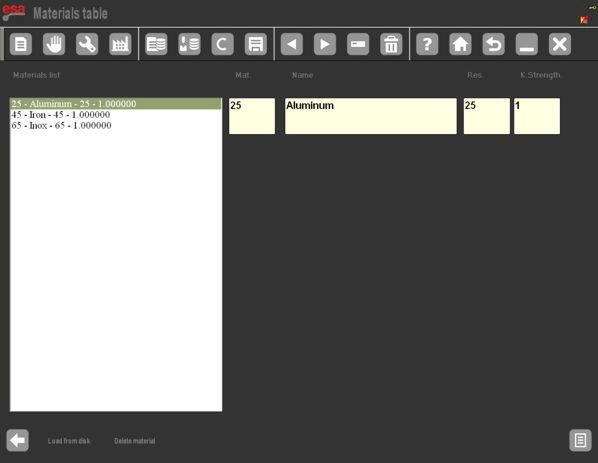
- Adjusting Material Coefficients:
- Access the Materials Table: Enter correction coefficients to adjust bend calculations.
- Default and Custom Values: Default is 1 (DIN6935 standard). Adjust between 0 and 9 with up to two decimal places to change stretch calculations.
- Apply to Existing Programs: Re-enter angles in existing programs after changing coefficients.
- Disabling Stretch Calculations:
- Set Coefficient to 0: Turns off stretch calculations. Numeric program X corrections stop, and graphical programs sum segments exactly.
- Managing Coefficients:
- Save Changes: Use the save key to store new coefficients.
- Upload from USB: Use [Downloading from disk] for USB uploads. [Save ALL] and [Download ALL] options manage data comprehensively.
Utilize the ESA S860 Database to enhance precision and efficiency. For further help, contact our support team.
Frequently Asked Questions(FAQ)
How can I optimize the use of the ESA S860 Database for better bend accuracy?
To optimize the ESA S860 Database for improved bend accuracy, ensure that you regularly update and enter accurate correction values. Utilizing the database’s ability to store and automatically apply these values will help maintain consistency in your bending processes.
Can I edit or modify entries in the ESA S860 Database?
Yes, the ESA S860 Database allows for modification of entries. Navigate to the relevant database table, select the entry you wish to change, and edit the values. This flexibility ensures that your database is always up-to-date with your operational requirements.
Conclusion
In conclusion, using the ESA S860 Database efficiently can greatly enhance the precision and effectiveness of your CNC operations. By understanding how to configure the database, input and update correction values, and utilize the materials table, you can ensure that your machine runs optimally and consistently produces high-quality results. For those who want to dive deeper into specific database functions or seek tailored solutions, feel free to contact our team for personalized assistance.
Additionally, consider exploring other documentation available on our website to further expand your knowledge and maximize the capabilities of your ESA S860 system.













