Documentation Hub
Comprehensive technical manuals and guides to help you master HARSLE machines and optimize your metalworking efficiency
What Are Key Features of DELEM DA-53T Operation?
If you’re curious about the key features of the DELEM DA-53T Operation, you’re in the right place. In this article, I’ll outline the main aspects of this advanced control system, designed to enhance the precision and efficiency of your metalworking processes. Whether you’re a seasoned professional or new to the industry, understanding the capabilities of the DELEM DA-53T Operation will provide you with the insights needed to optimize your production. Let’s explore what makes this control system a standout choice for modern press brake operations.
User-Friendly Interface and Navigation
Touchscreen Display
The DELEM DA-53T Operation includes a high-quality touchscreen display, making navigation simple and improving the operator’s interaction with the machine. The interface is designed for clarity, allowing operators to easily manage and execute tasks.

The precise appearance of your control may differ.
Front control elements
The Start and Stop button, integrated in the touch screen user interface:

Stop button + Start button
USB connectors

At the right side of the control a USB port is available for connection of external devices, such as a memory stick or an external keyboard or mouse.
Operation and programming modes
The control’s main screen looks as follows:

Depending on the navigation button which is active, the screen will differ. The above main screen will appear having the Products function active. Just by tapping the various modes, the specific mode will be selected.
The structure of the main screen is as follows:
Title panel
In the top the title panel is always shown. In this area you can find logo information, which product is loaded and (when activated) the service row. Also machine indicators can be found here.

Information panel
In the information panel all functions and visualisation related to the selected modus are displayed and can be found.

Command panel
The command panel is part of the Information panel and is the location where the controls related to the Information panel can be found.
Navigation panel
The Navigation panel is the area where all the major modes can be found. This area is always visible. The controls, large buttons with icons, can be used to directly switch from one mode to the other.

Navigational Modes:

To make a new program and select a program out of the product library.

To setup the machine and modify existing tool setups.

To create a new CNC-program or edit an existing CNC- program numerically.
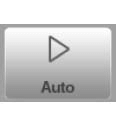
To start production of the selected program.

To program all settings for making one single bend, not related to a program.
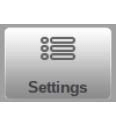
User settings and preferences applicable to the programming of new programs. Also the required material properties can be programmed in the Material library.
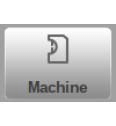
User settings and preferences applicable to the machine, tooling library including the tool editor, backup/restore of data, software version info etc.
Getting started
To create a precise bend program using the DELEM DA-53T Operation, follow these streamlined steps:
- Initiate a New Program: Navigate to the Products mode and select New Program to start.
- Set Basic Properties: Input the program’s essential details and confirm by pressing Accept.
- Tool Setup: The system automatically proceeds to Tool-setup. Here, select or modify the tooling as needed, and then proceed to the Program menu.
- Program Bend Parameters: In the Program menu, specify the parameters for the initial bend. Use the Add Bend function to include additional bends as required.
- Start Production: Tap Auto and hit Start to begin producing the programmed product.
These steps facilitate the DELEM DA-53T Operation, allowing for independent parameter adjustments for each bend and efficient production.
Modifying a program
The DELEM DA-53T Operation is equipped with a versatile Program menu that allows access to numerical programming and the current product’s values.
Through this menu, users can modify existing programs efficiently. It also offers the ability to select independent bend steps, along with monitoring and adjustment of programmed values when necessary.
Axes positions are dynamically calculated based on the specific machine configuration, ensuring precise and effective operation.
The Auto menu and Manual menu, production modes
A product program can be executed via the Auto mode. In Automatic mode, a complete program can be executed bend after bend. In the Auto mode the Step mode can be selected to have each bend started separately.
The Manual mode of the control is an independent production mode. In this mode, one bend can be programmed and executed. It is typically used to test the behaviour of the bend system.
Back-up data, external storage
Both product and tool files can be stored externally. These files can be stored on a USB stick. This facilitates a back-up of important data and the possibility to exchange files between Delem controls.
Programming aids
Listbox functionality
The DELEM DA-53T Operation lets you manage parameters easily. Some parameters have a fixed set of values. Just tap on the parameter line to view options and select your desired value.
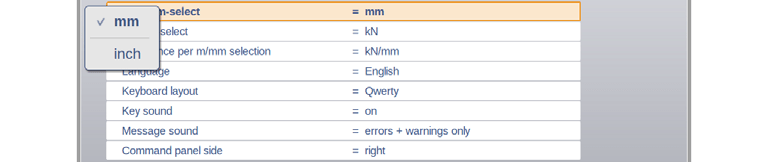
To cancel and close the listbox without changing the parameter, simply tap outside the box. This ensures smooth adjustments within the DELEM DA-53T Operation.
Parameter zoom functionality
The parameter zoom function is integral to the DELEM DA-53T Operation, promoting better concentration on parameter adjustments. When you select a parameter such as force in Program mode, the associated lines will enlarge, allowing for more accurate fine-tuning. This zooming in on key parameters ensures that operators can focus on the details that matter most.

When you choose another parameter, the previous one minimizes and returns to its standard view, while the newly selected parameter becomes the focus.
Navigation
Within some modes, the program screens are divided into tabs.
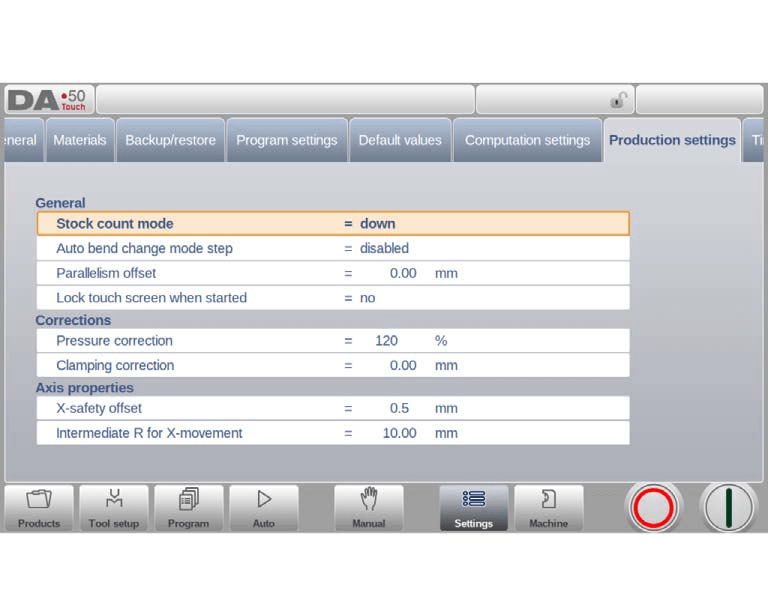
The tabs can easily be selected by just tapping them. When a tab is not completely visible or not visible at all, just by dragging the tab row horizontally, the desired tab can be “pulled” in sight and be selected.
Text input and editing
The cursor can be used to enter a specific value or text within an existing input. Just tap at the desired position to do so. The cursor will appear and input will be added there.
Typing alphanumeric characters vs. special characters
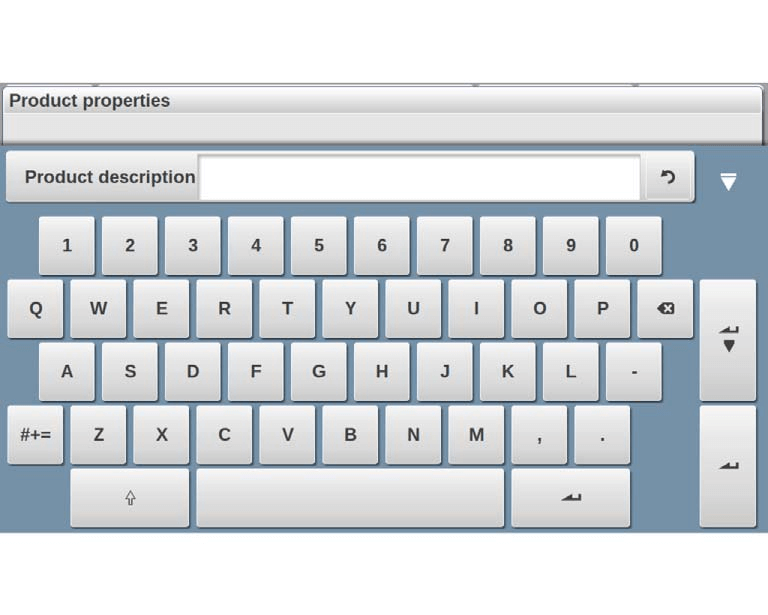
Alphanumeric and Special Character Use
The DELEM DA-53T features a comprehensive on-screen keyboard that supports both letters and special characters. Numeric fields automatically exclude non-numeric options, while full keyboard access is available for alphanumeric entries.
Special Character Access
Easily input characters like ?, %, and - via a special character button on the keyboard’s lower-left side, enhancing the DELEM DA-53T’s ease of use.
Extended Character Set Support
For accented characters (e.g., á, à, â), hold down a base letter. This feature ensures the DELEM DA-53T Operation meets diverse input requirements.
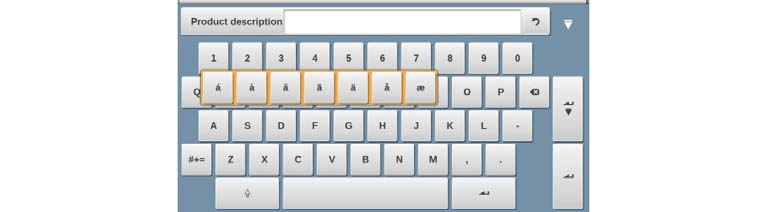
Messages centre
The DELEM DA-53T Operation features an intuitive message management system to streamline communications from the PLC, Safety systems, and the Sequencer.
Message Display and Management
Messages sent to the ‘Message Centre’ are signaled by an icon in the top row next to symbols like the keylock. You can tap this icon to temporarily remove messages for uninterrupted programming, and tap again to view them.
New Message Notifications
When new messages arrive in the background, the Message Centre icon shows an indicator, ensuring you are promptly notified of any updates or alerts.

Keylock function
The DELEM DA-53T Operation includes a keylock function to safeguard products and programs by preventing unauthorized changes.
Control Locking Levels
- Program Lock: Allows only product selection and execution in Automatic mode, restricting program modifications.
- Machine Lock: Completely locks the machine, preventing usage of the control.
Activating and Deactivating Locks
To activate a lock, tap the lock symbol on the screen. Entering a specific code will enable either the grey Program Lock or the red Machine Lock. Lock symbols next to parameters indicate active restrictions. Unlock by tapping the lock symbol and entering the appropriate code; lock indicators will then disappear.

Customizing Codes
Codes can be personalized as needed. The Installation manual provides instructions for managing codes, offering users control over system security settings.

Manual positioning
The DELEM DA-53T Operation system offers a user-friendly interface for axis positioning in both manual and automatic modes. A slider at the bottom of the screen allows control over the axis movement speed, with the axis stopping once the slider is released. Buttons at each slider end enable precise position adjustments. An auditory beeper provides feedback during axis movement, enhancing operational awareness.

Software Compatibility
The DELEM DA-53T Operation is designed to be compatible with various software solutions, allowing for enhanced control and flexibility. This compatibility maximizes the system’s efficiency and potential for customization.
The version of the software in your control is displayed at the System Information tab in the Machine menu.

Example of version number:
- V 1.2.3
- V stands for version
- V 1.x.x is the major version number
- V x.2.x is the minor version number
- V x.x.3 is the update version number
The major version number increases with new major features that may alter normal operations. The minor version number increases with features and enhancements that maintain existing operations. The update version number is used for corrections in the current software version.
Frequently Asked Questions(FAQ)
How do I navigate the DELEM DA-53T Operation interface effectively?
The DELEM DA-53T Operation interface is designed for intuitive use. The navigation panel, always visible on the main screen, allows you to easily switch between modes using large icon buttons. Familiarize yourself with the title, information, and command panels, as they provide essential machine status and operational control.
How can I ensure my DELEM DA-53T Operation system remains in optimal condition?
Regular maintenance is crucial. Check machine indicators often, and perform routing inspections as advised. Utilize the backup/restore functions and keep your software updated, as DELEM DA-53T Operation provides helpful cues in the upper title panel when attention is required.
Conclusion
In summary, the DELEM DA-53T Operation is designed with user-friendly interfaces, advanced functionality for precise programming, and flexible settings that accommodate various production needs. Its prominent features include a well-structured main screen, intuitive navigation, and customizable settings for both machine and user preferences. These aspects ensure that operators can efficiently manage and execute metalworking tasks with precision and ease.
To maximize the DELEM DA-53T Operation’s full potential, it’s important to familiarize yourself with its features and understand how they contribute to improved efficiency and productivity. If you have any questions or require further assistance, please do not hesitate to contact our team. Additionally, you can access more detailed documentation and resources on our website to enhance your understanding and proficiency with the DELEM DA-53T Operation.













