Documentation Hub
Comprehensive technical manuals and guides to help you master HARSLE machines and optimize your metalworking efficiency
What Can You Achieve with DELEM DA-69T Product Drawing?
Understanding the DELEM DA-69T Product Drawing is essential for optimizing your sheet metal production process. If you’re curious about how to effectively utilize 2D and 3D drawing capabilities within this system, you’re in the right place.
In this article, I’ll guide you through the key features of DELEM DA-69T Product Drawing, including general product properties, detailed line and bend properties, and the functionality for editing 3D drawings. Whether you’re a seasoned professional or new to using DELEM systems, this guide will equip you with the insights needed to leverage your press brake’s full potential.
General Product Properties in DELEM DA-69T
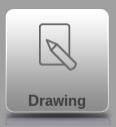
To edit an existing product drawing, choose the specific product from the Product library and select Drawing.
To start a new product drawing, choose New Product in the product library.

When a new product drawing is started a screen with general product properties appears. First these properties, general data, should be set before starting with the product drawing.
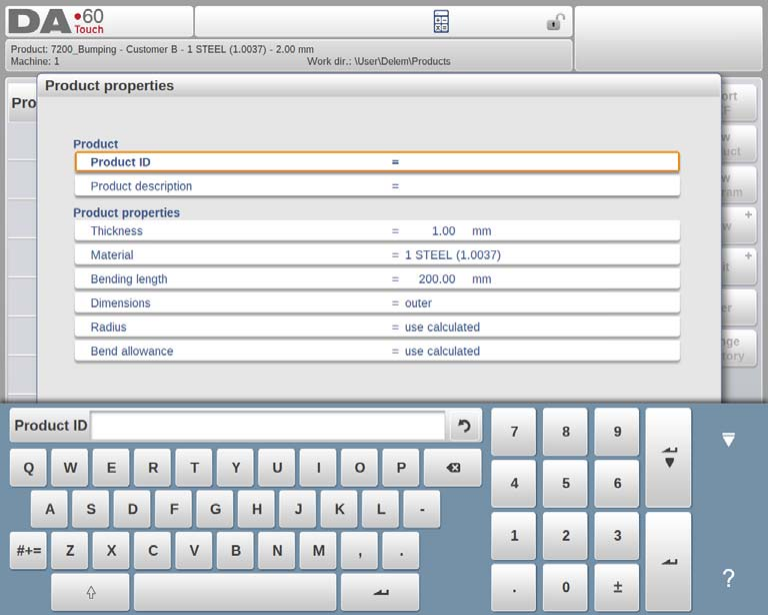
- Product ID: Use a unique name (up to 25 characters) for each product program, combining letters and numbers. Warnings are issued for duplicate IDs, with options to overwrite or choose a new ID.
- Product Description: Offer a brief, distinguishable description, also limited to 25 characters, for easy identification.
- Thickness & Material: Specify sheet thickness and select from four pre-set materials; material choice affects bending outcomes.
- Bending Length: Define the sheet’s Z-length for accurate bending.
- Dimensions: Select either outside or inside dimensions for adding new surfaces in drawings.

- Radius: Auto-calculate radius based on tools, or manually set a programmed radius.
- Bend Allowance: Choose between calculated and programmed options to align with Delem’s formula or a bend table.
Alter active directories using ‘Save as’ and ‘Change directory’ functions, which automatically copy products to new locations.
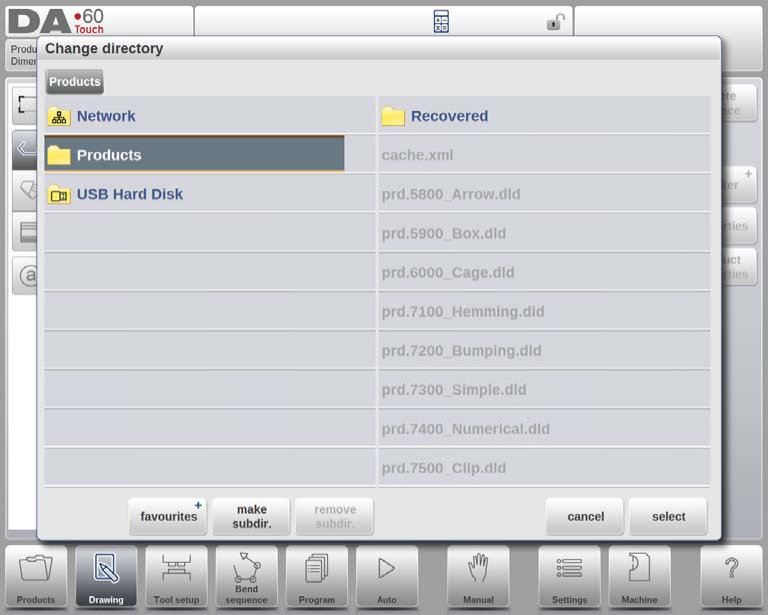
Add Notes to Enhance Clarity
To ensure clear communication in product specifications, users can add notes directly onto drawings. This feature helps in maintaining accuracy and minimizing errors in production.
- Edit Notes: Access a new window to update text related to your product. The on-screen keyboard provides all necessary characters for easy editing.

- Attach PDF Files: Enhance documentation by attaching PDFs through the Attach PDF option. Select and incorporate files directly into the product profile using the directory browser.
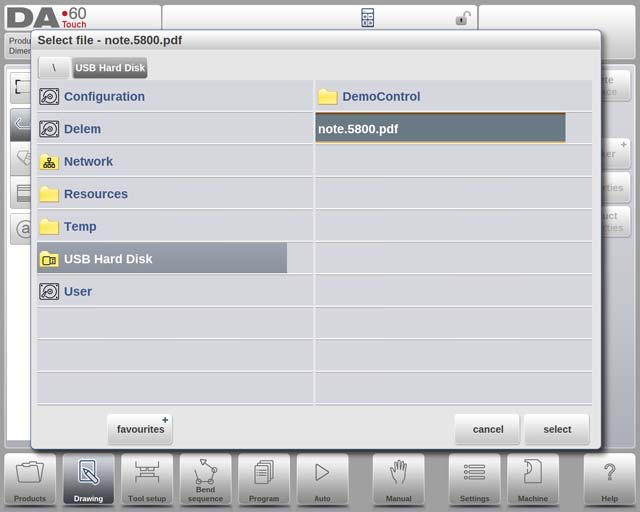
- Instant Note Viewing: If only a PDF is attached without text, it displays immediately when the Notes indicator is pressed in Auto mode, ensuring quick access to critical information.
These capabilities make DELEM DA-69T Product Drawing a vital tool for efficient product management and documentation.
Creating Detailed 2D Product Drawings
Introduction
Begin with a detailed 2D product drawing, offering a foundational view necessary for precise manufacturing. Utilize the software’s features to adjust line properties and enhance drawing accuracy.
After entering the general product data the drawing screen appears.
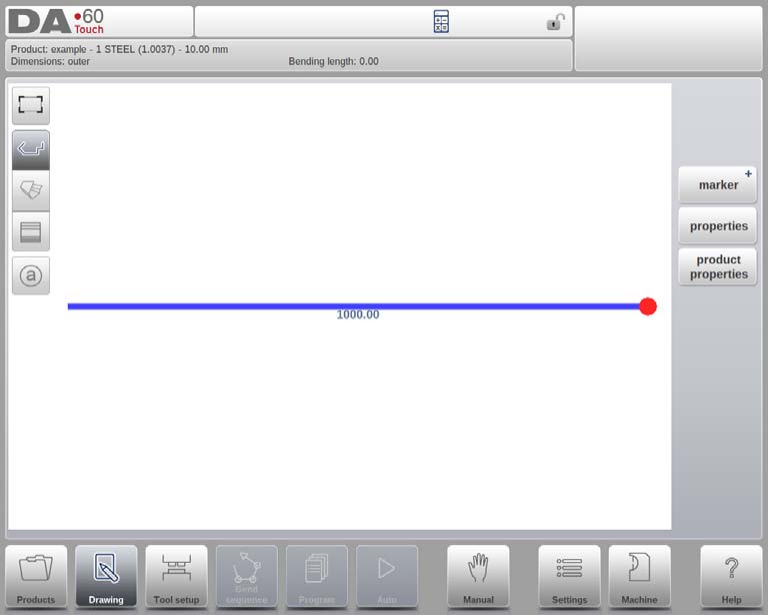
The DELEM DA-69T Product Drawing feature streamlines product profile creation and management with ease and precision. Here’s how it benefits your workflow:
- Detailed Information Access:
- Quickly view product ID, description, and dimensions in the upper information row, facilitating efficient navigation.
- Easy Profile Creation:
- Draft product profiles in ‘sketch’ mode using finger taps for rapid design, then refine dimensions via the keyboard for accuracy.
- Effortless Angle and Length Entry:
- Input bend angles and side lengths directly through the keyboard, with the input bar guiding each step.
- Flexible Property Adjustment:
- Modify product data and properties easily by choosing Product Properties, ensuring adaptability to design needs.
With the DELEM DA-69T Product Drawing, you can efficiently create and adjust product profiles, enhancing design precision and production readiness.

The currently active element (line or angle) is highlighted. In a product drawing you can program up to a maximum of 99 bends per product (graphical programming).
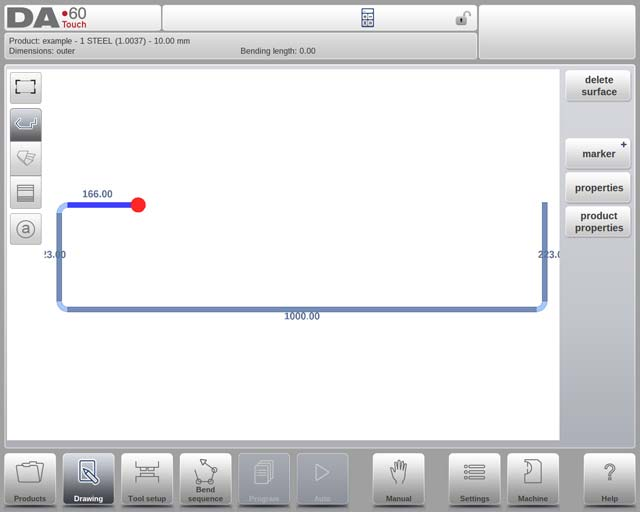
When the product drawing is finished it is possible to navigate to the next step in the programming process; to determine first the Tool Setup and after the Bend Sequence.
Line Properties and Adjustments
Introduction
When the cursor is on one of the product lines it is possible to change the properties of that line by selecting Properties.
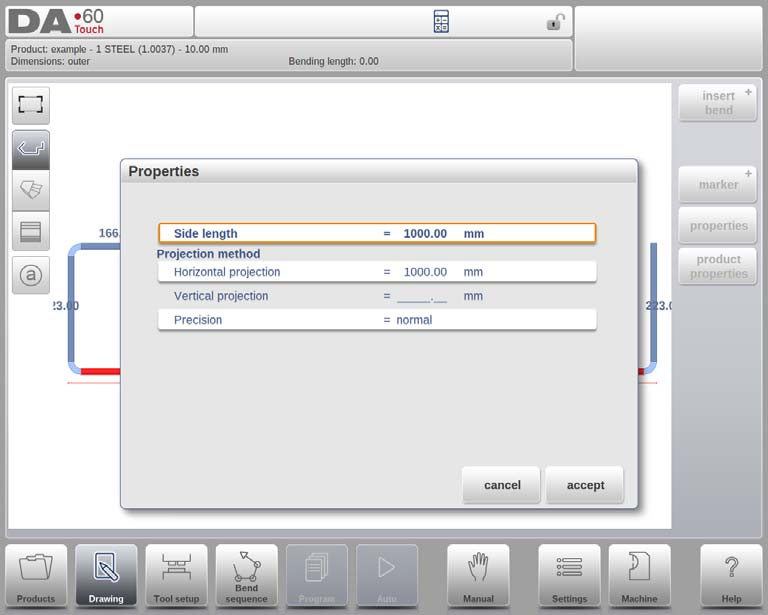
Projection
Inside the window with line properties, the following projection properties can be programmed:
- Horizontal projection: The horizontal distance a line must measure, regardless of its angle value.
- Vertical projection: The vertical distance a line must measure, regardless of its angle value.

The DELEM DA-69T Product Drawing feature enhances design capabilities with its efficient projection function. This tool allows users to draw diagonal lines between points without manually calculating side lengths. By entering the vertical or horizontal projection distance and pressing Enter, the system auto-calculates and applies the necessary line length to the segment.
Key elements include:

- L: Normal entered line length
- V: Vertical projected line length
- H: Horizontal projected line length
If a projection isn’t possible, the system notifies users on-screen to prevent errors. This feature streamlines design processes, offering precision and ease, thus making DELEM DA-69T Product Drawing an essential tool for optimized production drawings.
Precision selection
The DELEM DA-69T Product Drawing feature provides users with the ability to precisely control the accuracy of line segments, crucial for effective bending operations. When the drawing cursor is on a line, you can set the level of precision by entering the properties and adjusting the ‘Precision’ parameter.
Precision Levels:
- Normal: Standard accuracy suitable for most needs.
- High: Optimizes back gauge stop positions during bend sequence computations for maximum accuracy.
- Closing Dimension: Adjusts back gauge stop to meet specific tolerance requirements.
Example:

A line interval marked should ideally be placed between the back stop and die center for best results.
Notes: While high precision and closing dimension can increase production time, they offer greater accuracy. This precision setting supersedes the “front extend ratio” if set to “comply if possible”.
Insert / delete bend
The DELEM DA-69T product drawing tool offers precise control over your production designs. Here’s how you can leverage its features:
- Inserting Bends: Place the cursor on a line segment (except the end line) to add a new bend, replicating the original side length for consistent design adjustments.
- Deleting Bends: If the cursor is on a bend (angle), you can easily remove it, allowing you to correct or refine your design.
- Deleting End Lines: Position the cursor at the product’s end line to delete it, adjusting the product boundaries as needed.
These functions in DELEM DA-69T product drawing enhance design accuracy and flexibility, optimizing your production process.
Managing Bend Properties
Air bend
The DELEM DA-69T Product Drawing feature simplifies the process of graphically programming a product’s shape. By specifying line lengths, angle values, and other parameters, users can design products with precision. Each bend in a product has its own distinct properties, which can be adjusted by selecting the bend and then accessing its properties.
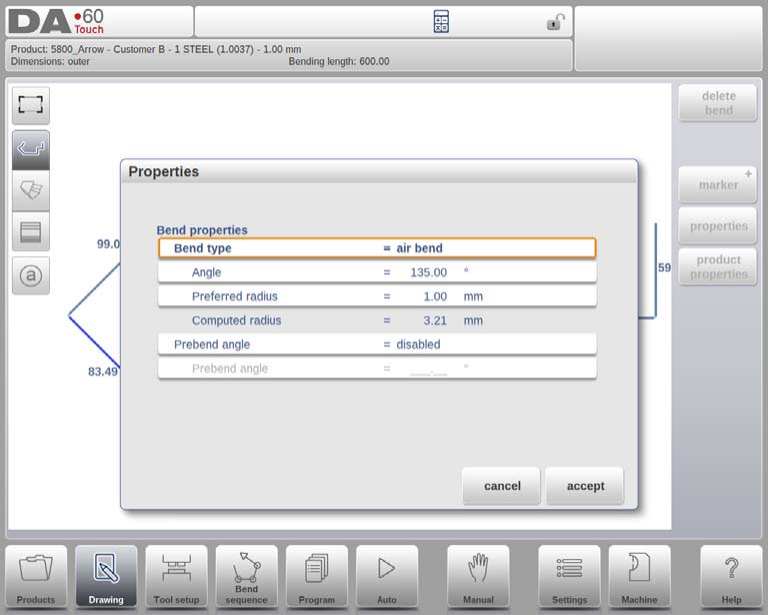
Bend Type:
The DELEM DA-69T allows users to determine the appropriate bending process. Options include:
- Air Bend: Standard bending with a defined angle and preferred radius.
- Bumping: Used for creating a large radius in multiple airbending steps.
- Hem Bend: Involves a pre-bend at a sharp angle followed by hemming using a special tool.
Angle and Radius:
Users can set precise angle values and program a preferred radius for bends. When a large radius is needed, a special radius punch is employed, or the bumping method can be used if the punch is unavailable. The computed radius results from control settings and the tools utilized.
Programming Details:
For optimal results, ensure lengths (L1 and L2) on the part are equal to or greater than the radius (R). Bends can also be created by positioning the cursor at the flange end, where modifications can be made easily through a pop-up properties window.

The DELEM DA-69T Product Drawing tool enables precise, straightforward product design, optimizing the efficiency and accuracy of the bending process.
Large radius: Bumping
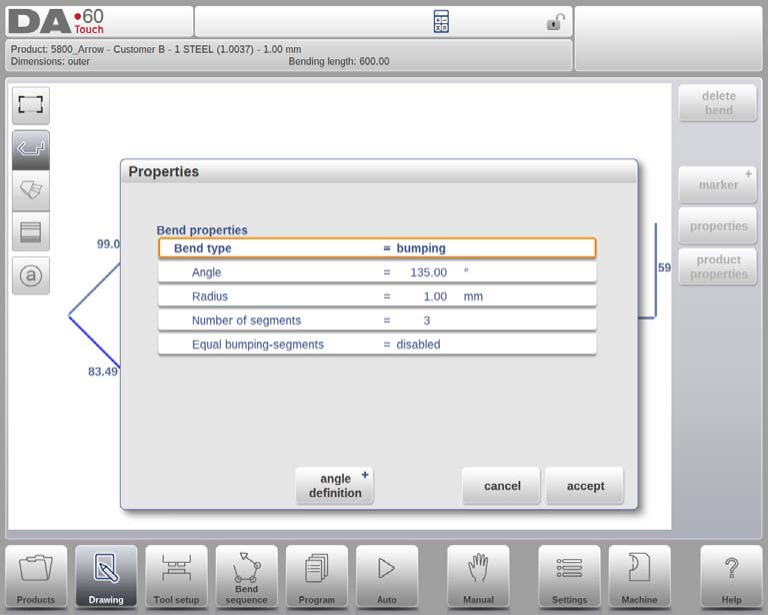
If a tool with large radius is not available, the bumping method can be chosen. With this method, a large radius in a product is obtained by a series of slight bends in succession.

First you can choose the Angle Definition. The available definitions are:
• The default angle is the angle which could be programmed as standard.
• The central angle is the supplement of the default angle (i.e. 180 degrees – default angle).

To apply the bumping method, the following parameters must be programmed:
- Central Angle: Set the angle to achieve the desired bend.
- Radius: Input the target radius for accurate product shape.
- Number of Segments: Divide the radius into segments, with the number of bends equal to segments plus one. More segments result in smoother, more precise bends but need a smaller V-die opening.
- Equal Bumping-Segments: Choose between equal or variable segment sizes. Enabling equal sizes helps in selecting appropriate dies. If disabled, the system can recalculate if there’s a V-die size issue.
To implement a bumping bend, program a standard angle first. Use the Properties function to select Bumping as Bend Type, then input the radius, segments, and segment size preference. The system will then draw the radius and inform you of the smallest segment length, guiding die choice.
Hem bends
To initiate a hem bend, you can start by setting a flange with a prebend angle. By positioning the cursor on the desired bend and selecting ‘Properties’, a pop-up window allows you to customize the bend properties.

For creating a hem bend, position the cursor at the flange end and select ‘Properties’ to access a pop-up with additional settings. Key configurable attributes include:
Prebend Angle: Adjust the sharp pre-bend angle to suit project needs, with a default of 30 degrees.
Hem Opening: This parameter defines the distance between flanges during hemming. It influences beam position and uses the ‘Default Hem Opening’ value from settings by default.

Side Length: Define the flange length needing hemming for precise specifications.

Using DELEM DA-69T Product Drawing ensures accuracy and flexibility, improving design quality and production efficiency.
Prebend, two stage bending
The DELEM DA-69T Product Drawing enhances press brake operations by allowing precise bending in two stages. This is achieved by incorporating a prebend into the sequence, which is easily set within any bend’s properties. By programming a prebend, operators can split the bending into a prebend and a final bend. This not only refines the bend but also provides better control and precision.
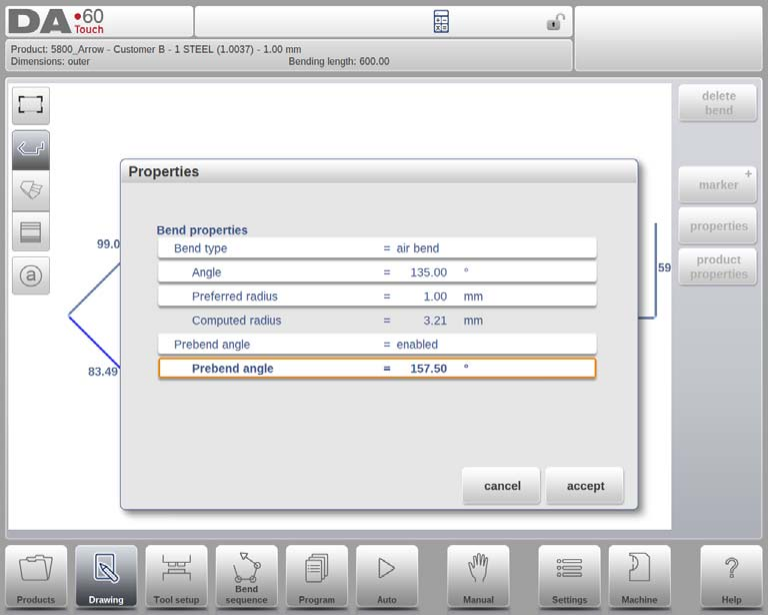
Insert temporary bend
The DELEM DA-69T Product Drawing feature enhances your bending process by allowing you to insert temporary bends. This is particularly useful for complex sequences where collision prevention is necessary. By adding a bend that is later flattened, operators can efficiently manage intricate operations without interference.
When inserting a bend in the DELEM DA-69T, you can choose to make it temporary. This integrates with the prebend function to ensure all necessary angles are considered in the sequence calculation.

Exploring Bend Labels and Markers
Bend labels (DA-6xTe only)
The DELEM DA-69T Product Drawing feature boosts precision in managing bend sequences and graphical displays. Among its modes—Bend Sequence, Auto-mode, and Drawing—the Drawing mode uniquely enhances visualization with bend labels.
Bend labels automatically assign each bend line a distinct alphabetical identifier, streamlining their identification during sequence adjustments or production. This feature ensures operators maintain control over the product.
To enable bend labels, simply tap the bend label view button, prompting labels to appear on each bend line. This simplifies distinguishing between multiple bends and prevents errors.
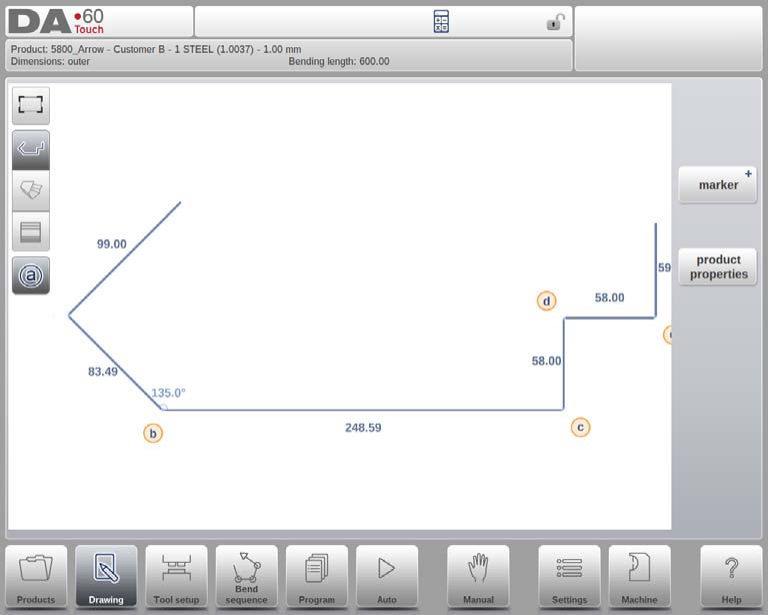
Surface or Bend Line Markers
The DELEM DA-69T Product Drawing functionality enhances the clarity and accuracy of your designs with its effective marker feature. This tool allows for easy marking of specific surfaces and bendlines, improving recognition and streamlining production.
Key Marker Functions:
- Set Marker: Select a specific point on the product to place a cylindrical “label” marker. You can reposition it as needed for flexible design adjustments.
- Flip Marker: Swap the top/bottom colors to better highlight specific areas in your drawing.
- Remove Marker: Easily eliminate markers when they are no longer necessary to keep your drawing organized.

3D drawing
Start 3D
The DELEM DA-69T Product Drawing equips you with precise tools for product design, ensuring flexibility and accuracy in your projects. Here’s a streamlined overview of its capabilities:
View Switching
Easily transition between:

2D View: Displays the product as a flat profile.

3D View: Renders the product in three dimensions.

3D Unfolded View: Shows the flat sheet layout for manufacturing.
Editing and Surface Management
Begin with a 2D profile that transforms into a 3D view with depth defined by initial dimensions. Features include:

- Adding and removing surfaces.
- Adjusting side and angle properties.
- Access to additional functions for specific surface modifications.
Drawing Interface Navigation
Navigate through:

Selection Mode: Modify bend lines and surfaces with ease.

Add Surface Mode: Extend surfaces on open sides by positioning the cursor on free lines.
New surfaces start as rectangles but can be adjusted for angle and height, snapping to standard increments or specified values.
By utilizing these functionalities, the DELEM DA-69T Product Drawing enhances your design capabilities, providing robust tools to achieve precise and customized results.
3D unfolded product
When the view ‘3D unfolded’ has been chosen, the product is shown as a flat sheet, prior to bending.

Tap View to return to select another view mode.
Edit or rotate the product
The DELEM DA-69T Product Drawing feature offers precise control over your design modifications. Here’s how it works:
- Add Surfaces to Free Edges: Simply tap on a free edge to select it, activate the Add Surface mode, and indicate where the next surface should end. For precise adjustments, use the keyboard to set the exact angle and surface length.
- Limitations Between Surfaces: Adding surfaces between existing ones isn’t possible, ensuring that designs remain logical and feasible.

Navigation functions:

Scale to fit function, to scale the product to fit the view.

Reset rotation, to reset the rotation of the drawing.
These functions can be used during all operations.
Edit a 3D drawing
Introduction
The DELEM DA-69T Product Drawing feature provides powerful tools for creating and modifying 3D product designs. Starting with a base surface, you can craft complex shapes like squares, rectangles, trapeziums, and other quadrangles with ease.
Key functionalities include:
- Add Surface: Introduce new surfaces to enhance your design.
- Delete Surface: Remove unnecessary surfaces efficiently.
- Change Side Length: Adjust the lengths of your shape’s sides accurately.
- Change Angle Between Surfaces: Modify angles between connected surfaces for desired configurations.
Add surface
The DELEM DA-69T Product Drawing offers a robust toolset for creating detailed and precise designs. Here’s what you can achieve:
- Add New Surfaces: New surfaces are added at a free side of an existing surface, with one surface connection per side. This involves the Add Surface mode and can be done by selecting an endpoint or entering an angle and length, with angles ranging between plus or minus 180 degrees.
- Outline and Holes Management: Both surface outlines and hole contours are treated equally. Holes, which must lie entirely within one surface, can have any shape, though they cannot be added via the drawing tool. For example, a product drawing might include 16 outline sides, comprising both surface and hole outlines.
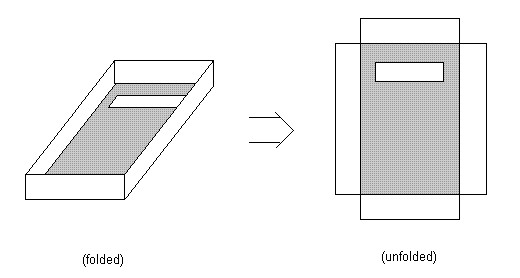
Delete surface
Deleting a surface is only possible when the surface has only one other connecting surface and the surface is not the base surface.
Changing the length of a side
The DELEM DA-69T Product Drawing tool is designed for precise and efficient product customization. Here’s how you can make the most of it:

- Select and Modify Length: To change a side’s length, simply tap to select it. The current length appears alongside the side and in the input row, ensuring clarity.
- Input New Dimensions: Use “Change Length” to easily set a new length. A pop-up allows you to enter the desired dimension, streamlining adjustments.
- Flexible Adjustments: With the “Next Part” function, choose to adjust from one or both ends. Enter a negative for reduction or a positive for a new length, offering flexibility in design changes.
The DELEM DA-69T Product Drawing feature simplifies and enhances the process of designing and adjusting metal products. It allows for precise modifications that suit your production needs. Below are key functionalities:
Side Modification:
- Adjust the length of sides evenly or from specific ends to achieve desired dimensions.
- Example: Enter a value to change the side length. A positive value extends, while a negative value shrinks the side.
- The configuration can vary: changing the left, right, or both ends.
Flexibility and Constraints:
- Some sides can be extended or shrunk in both directions, especially when both ends are free.
- Constraints exist when both ends of a side align with the direction of a bend line, restricting changes.
- Examples:
- Side 1: Freely extendable or shrinkable in both directions.
- Side 2: Only the free end, not involved with a bend line, can be adjusted.
- Side 3 to 6: Varying levels of modifiability based on the structural setup.

The next picture explains two ways to create a hexagon. Both options start with a base of two rectangles with an angle of 180 degrees.

Some other examples of special shapes by making the sides shorter or longer.

Make sure the cursor points to the corner for the new length.
3D Product Adjustments:

Maintain and change the basic size of a 3D product even when bends are present, using ‘profile depth’ and ‘surface length’ functions for seamless adjustments.
The DELEM DA-69T Product Drawing not only enhances your design capabilities but also ensures efficient transition from 2D profiles to detailed 3D product models, optimizing your manufacturing process.
Changing the angle between two surfaces
You can change the angle between surfaces into any other angle between -180° and 180° without constraints. The drawing tool always displays the product at relative scale. Collision of surfaces due to another angle is also shown at relative scale.
Frequently Asked Questions(FAQ)
Can the DELEM DA-69T Product Drawing accommodate complex designs?
Yes, the DELEM DA-69T Product Drawing is equipped to handle complex designs. It offers advanced capabilities to customize and tweak intricate elements, which makes it suitable for a wide range of industries that require detailed and precise product drawings.
Does the DELEM DA-69T Product Drawing support integration with other systems?
Yes, the DELEM DA-69T Product Drawing can integrate with various other systems, enhancing its functionality and flexibility. This integration facilitates a comprehensive workflow from design through to production, streamlining operations and reducing errors.
Conclusion
The DELEM DA-69T Product Drawing equips manufacturers with tools for precise visualization and planning, enhancing design and production processes. This feature allows detailed product outlines and bending sequence simulations to improve accuracy and efficiency.
Maximize DELEM DA-69T’s drawing capabilities by ensuring your team is familiar with its functions. Stay updated with system enhancements for better operational efficiency. For more information or assistance, contact our team or explore additional resources on our website.













