Documentation Hub
Comprehensive technical manuals and guides to help you master HARSLE machines and optimize your metalworking efficiency
How Does CYBELEC CybTouch 6 C Tools Management Help?
If you’re curious about how to enhance efficiency in metalworking processes, the CYBELEC CybTouch 6 C Tools Management system might be exactly what you need. As I dive into the specifics of this innovative management tool, I’ll explain how it streamlines operations and optimizes tool handling on press brakes, providing the insights you are searching for. Whether you’re aiming to improve tool organization or maximize productivity, understanding CYBELEC CybTouch 6 C Tools Management will be invaluable for meeting your operational goals. In this article, I’ll showcase the core benefits and functions of this powerful system, ensuring you have the information necessary to leverage it effectively.
Introduction
CYBELEC CybTouch 6 C Tools Management is an essential feature that empowers users to create and configure a wide array of tools directly on the CybTouch interface. By utilizing this advanced tools management system, operators can integrate these tools into bend calculations, ensuring accuracy and efficiency in every metalworking operation.
It’s important to note that the availability of punch and die management within the CYBELEC CybTouch 6 C Tools Management may vary. This variability is contingent upon the specific version of the CybTouch and the configuration of the press brake you are utilizing. As such, it is recommended to verify the compatibility of these features with your equipment to fully harness the potential of CybTouch 6 C Tools Management in optimizing your production processes.
Punches
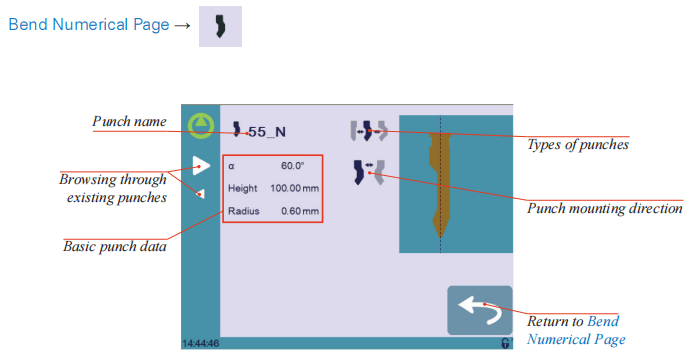
Setting Instructions:
To select a punch, simply browse through the existing punches in your library using the arrows buttons, and then return to Bend Numerical Page.
How to create or modify a punch?
The CYBELEC CybTouch 6 C Tools Management system offers an intuitive approach to organizing and handling these essential tools.
For instance, if no punch has been created within the system, it appears unnamed with ‘???’ as the placeholder. However, if a punch already exists, the CYBELEC CybTouch 6 C Tools Management system automatically selects the last punch used, designated as, for example, 55_N. This selection process ensures that any modifications made will not alter the existing punch, as changes are saved under a new name.
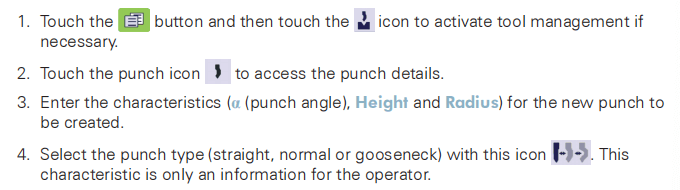
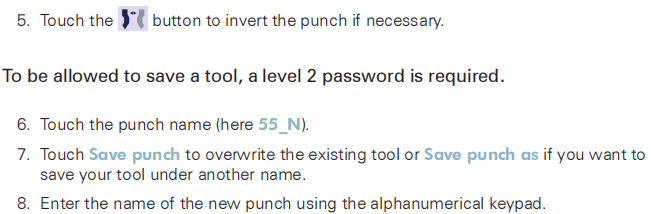

Dies

Setting Instructions:
Selecting a die is the same as selecting a punch; simply browse through the existing dies in your library using the arrows buttons, and then return to Bend Numerical Page.
How to create or modify a die?
If no die is yet created on the CYBELEC CybTouch 6 C Basic Page, the die will remain unnamed, and “???” will be displayed. However, if a die already exists, the last one used, such as 55_12, will be automatically selected on the CYBELEC CybTouch 6 C Basic Page. Any modifications made will not alter the existing die, as they will be saved under a different name.
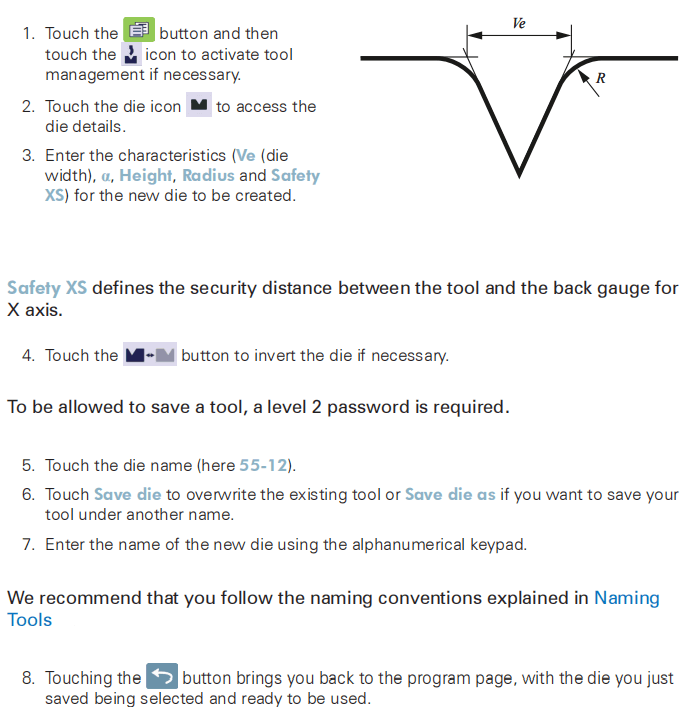
Naming Tools
In the context of utilizing the features of the CYBELEC CybTouch 6 C Basic Page, it is recommended that you use naming conventions for your tools to streamline operations and ensure clarity. Below you will find a straightforward naming convention that allows you to precisely identify a punch or die through its name within the CYBELEC CybTouch 6 C Basic Page interface.
Of course, depending on your needs you may need to create more rules for punch and die naming.
Punches
The name of the punch should be built in the following manner: first its angle, followed by its type, and then whether it is inverted or not.

Following these rules, here are some examples of punch names: 90_N_i, 60_G, 30_S, and so on, and so forth.
Dies
The name of the die should be built in pretty much the same manner: first its width (Ve dimension), followed by its angle, and then whether it is inverted or not.

Following these rules, here are some examples of die names: 12_86_i, 16_86, 20_30, and so on, and so forth.
Frequently Asked Questions(FAQ)
How can I create a new punch in the CYBELEC CybTouch 6 C Tools Management system?
To create a new punch, navigate to the tools section on the CYBELEC CybTouch 6 C interface. If no punch is currently created, it will appear unnamed. You can then input your desired specifications and save the new punch under a unique name for future use.
How do modifications to existing punches affect my current setup?
When you modify an existing punch in the CYBELEC CybTouch 6 C Tools Management system, any changes are automatically saved under a new name. This ensures that your current punch setup remains unaltered, preventing disruptions to your workflow.
Is there a way to back up my tool settings in the CYBELEC CybTouch 6 C Tools Management?
It is recommended to regularly back up your tool settings to prevent data loss. The CYBELEC CybTouch 6 C Tools Management system provides an option to export your tool database to an external storage device for safekeeping.
Conclusion
In summary, the CYBELEC CybTouch 6 C Tools Management system provides an efficient and user-friendly interface for managing your metalworking tools. Key functionalities like automatic tool selection and separate modification saving streamline your workflow, enhance productivity, and maintain accuracy. These features ensure that your operations run smoothly without disruptions to existing tool setups.
Proper understanding and utilization of the CYBELEC CybTouch 6 C Tools Management system are crucial for maximizing the efficiency and performance of your metalworking processes. For further assistance, additional documentation, or to speak directly with an expert, please feel free to contact our team. Explore our website for more resources and guides to help you optimize your machinery operations.













