Documentation Hub
Comprehensive technical manuals and guides to help you master HARSLE machines and optimize your metalworking efficiency
How to Get Started with ESTUN E310P Programming?
If you’re looking to dive into the world of ESTUN E310P Programming, you’re in the right place. Many in the metalworking industry seek efficient ways to enhance their machine operations, and understanding the programming of the ESTUN E310P can significantly improve precision and productivity. In this article, I’ll guide you on getting started with ESTUN E310P Programming, ensuring you can harness the full potential of this powerful tool. Whether you’re a beginner eager to learn the basics or someone looking to refine your skills, this guide will provide you with the essential insights needed to maximize your programming proficiency.
Programming Constants
Programming Constants are integral to the ESTUN E310P, offering precision and consistency in operations. These constants define critical parameters, enabling the controller to function with high accuracy. Users can set specific constants related to speed, position, and pressure to tailor the system to their unique application needs.
Click

to switch to the “Programming Constants” page.
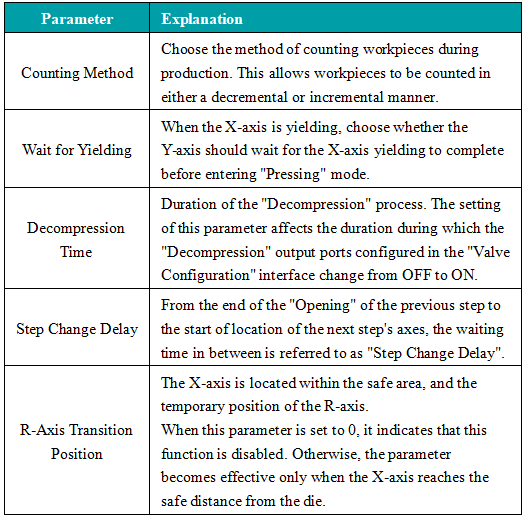
By fine-tuning these constants, you can ensure that the machinery operates at optimal efficiency, reducing wear and prolonging the equipment’s lifespan.
Program Management
Program Management on the ESTUN E310P is designed for flexibility and ease of use. The controller allows for the creation, editing, and storage of multiple programs, facilitating quick transitions between different tasks.
Creating a New Program
- Click on “Program Management”

to access the “Program” page.
- Click “Create” and enter the program number on the new program creation page. Click “Done” to automatically load the new program. The currently active program will be the newly created one. Subsequently, edit the corresponding parameters in the multi-step program. In the program management section, you can view the basic parameters of the newly created program and its creation time.
Note: When creating a new program, the program is automatically loaded with ESTUN E310P Programming.
Loading a Program
To load a program in the ESTUN E310P Programming system, click on the row containing the program you want to load, and then click “Load”. This action calls the loaded program in the multi-step program.
Deleting a Program
To delete a program within the ESTUN E310P Programming setup, click on the row containing the program you want to delete, and then click “Delete”. Afterward, choose “OK” in the pop-up dialog asking, “Do you want to delete this program?”.
Note: You cannot delete a currently executing multi-step program.
By following these steps in the ESTUN E310P Programming functionality, you can manage your programs efficiently and effectively, ensuring seamless operation and optimal productivity.
Mold Setting
Mold Setting is a critical feature of the ESTUN E310P, enabling precise control over the molding operations.
Here is a brief overview of the setup steps:
- Click

and then select “Mold Set”. There are a total of 30 sets of dies available.
- Click on the row corresponding to the desired mold “ID” that you wish to set.
- Click “Edit” to input the technical parameters of the mold using the virtual keyboard that appears.
- Click “Done” to confirm the input, and then click “Save Changes” to save the parameters.
Refer to the diagram below for an illustration of the mold’s technical parameters:
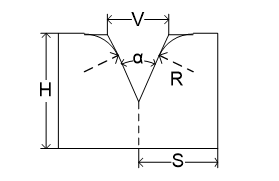
- H: The height of the mold. This height is used to calculate the depth of the bend.
- V: The width of the die’s V notch. The V width is the distance between the two intersecting lines of contact.
- α: The angle of the die.
- R: The radius of each side of the V notch.
- S: Safety distance. This parameter becomes effective after the R axis is mounted to prevent interference between the stop finger and the die. The calculation formula is: “Safety Distance = FS + V/2”. Where: FS = The flat portion behind the V notch; V = V opening width.
This function allows operators to input specific parameters that dictate the mold shape and size, enhancing the quality and consistency of the final product. The ESTUN E310P provides intuitive interfaces for mold setting, ensuring that even complex mold configurations can be managed with ease. This capability is particularly beneficial in industries where precision is paramount.
Single-Step Operation
The Single-Step Operation mode provides operators with the ability to execute individual steps in a process with meticulous control. This mode is ideal for testing and prototyping, as it allows for the observation and modification of each step before proceeding.
Overview of the Procedure:
- Access the single-step page or click

to switch to the single-step page.
- Click on the parameter you want to set.
- Input the desired value in the popped-up virtual keyboard.
- Click the “Done” key to confirm the input.
- Repeat steps 2 to 4 for additional parameter settings.
- After configuring all desired parameters, click the “Start/Stop” button to initiate device operation.
Parameter Specification

Input the material number for the workpiece. 1: Steel; 2: Aluminum; 3: Zinc; 4: Stainless Steel; 5: New Material 1; 6: New Material 2.

When programming in angle mode, input the ID of the die to be used. When programming in position mode, enter 0.

Input the thickness of the workpiece.

Sets the desired bending angle for current step.

Input the angle correction for the current bending step; only effective for this specific step.

The target position value for the Y-axis. When programming in angle mode, this value is automatically calculated, but users can modify it.

The target position value for the X-axis.

The yielding distance of the X-axis during the bending process.

The target position value for the R-axis.

Compensation value for disturbances.
By engaging in Single-Step Operation, users can identify potential issues early in the process and make necessary adjustments, thereby enhancing the overall reliability and quality of production.
Multi-Step Operation
Multi-Step Operation on the ESTUN E310P allows for the automation of a sequence of operations, improving efficiency in production environments where multiple steps are required.
Overview of the Procedure
- Click on the multi-step program icon

to switch to the multi-step program page.
- Click on the parameter you want to set.
- Click “Done” to confirm the input.
- Repeat steps 2 to 4 for additional parameter settings.
Click

to add a new step, which copies the content of the previous step.
After all desired parameters are set, click the “Start/Stop” button to initiate device operation.
Quick Programming
In addition to regular programming, quick programming is also available. Click “Quick” at the top of the multi-step program page to facilitate multi-step programming. After programming is complete, click “Run” to execute.
This mode automates transitions between operations, thereby reducing manual intervention and potential for errors. Operators can program complex sequences that the ESTUN E310P will execute with precision, ensuring that manufacturing processes are both streamlined and robust.
Frequently Asked Questions(FAQ)
What is the initial step to begin ESTUN E310P Programming?
To begin with ESTUN E310P Programming, first ensure that your machine is properly connected to a stable power source and is calibrated according to the manufacturer’s specifications. Familiarize yourself with the programming interface by reviewing the user manual provided by ESTUN and attending any available training sessions.
How can I troubleshoot common ESTUN E310P Programming errors?
Common ESTUN E310P Programming errors can often be resolved by checking the connections of the control unit and ensuring that all software updates are installed. If errors persist, referring to the troubleshooting section of the ESTUN E310P user manual can provide solutions to typical issues.
How often should maintenance be conducted on the ESTUN E310P?
Routine maintenance on the ESTUN E310P should be performed every 500 hours of machine operation. This includes inspecting key components, cleaning the machine, and lubricating the moving parts to ensure optimal performance and longevity of the equipment.
Conclusion
Effectively beginning with ESTUN E310P Programming involves understanding its interface, customizing parameters to suit your specific needs, and consistently practicing the programming steps outlined. By following these essential guidelines, you can maximize the potential of your ESTUN E310P, enhancing accuracy and efficiency in your operations. For further information, detailed assistance, or specific inquiries about ESTUN E310P Programming, we encourage you to contact our team. Additionally, explore our extensive documentation library for further insights and resources that can help optimize your use of ESTUN equipment.













